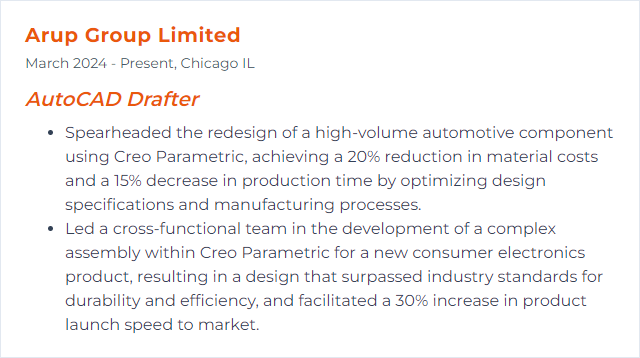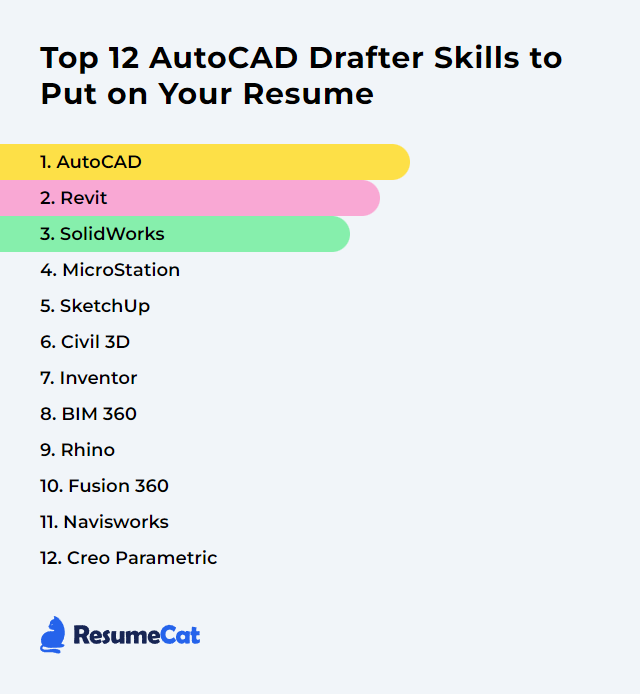Top 12 AutoCAD Drafter Skills to Put on Your Resume
In today's competitive job market, standing out as an AutoCAD drafter means showing a sharp, well-rounded skill set that proves you can adapt, collaborate, and deliver clean work. Highlighting your CAD expertise signals technical depth and a steady habit of learning in a field that never sits still.
AutoCAD Drafter Skills
- AutoCAD
- Revit
- SolidWorks
- MicroStation
- SketchUp
- Civil 3D
- Inventor
- BIM 360
- Rhino
- Fusion 360
- Navisworks
- Creo Parametric
1. AutoCAD
AutoCAD is CAD software used to create precise 2D drawings and 3D models across architecture, engineering, and construction.
Why It's Important
AutoCAD enables fast, accurate design and documentation. Precise geometry, standardized layers, and reliable plotting make it the backbone for technical drawings in many industries.
How to Improve AutoCAD Skills
Sharpen speed and accuracy with targeted habits:
Learn keyboard shortcuts: Commit core commands to muscle memory and customize aliases to match your workflow.
Customize your workspace: Tool palettes, ribbons, and profiles tuned to specific project types reduce clicks and errors.
Use templates and standards: Seed files with layers, styles, title blocks, and plot setups keep projects consistent.
Master efficient editing: Lean on copy, mirror, array, trim/extend, fillet/chamfer, and grips for rapid iteration.
Leverage Xrefs and data management: External references, sheet sets, and clean folder structures prevent version chaos.
Stay current: Explore new releases and test features in a sandbox file before rolling them into production.
Practice deliberately: Recreate real-world details and title sheets; time yourself and refine.
Fold these into your daily routine and your drawings get crisper, faster, steadier.
How to Display AutoCAD Skills on Your Resume
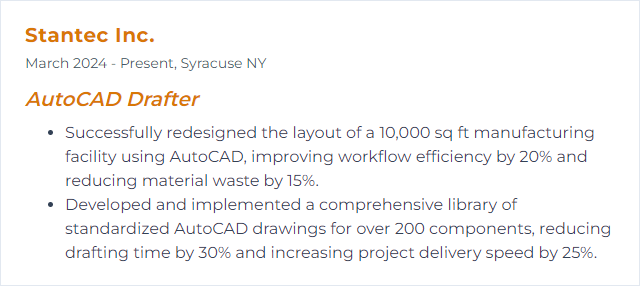
2. Revit
Revit is BIM software for building design—intelligent 3D models that drive drawings, schedules, and coordination from a single source of truth.
Why It's Important
For an AutoCAD drafter, Revit adds model-driven documentation, change propagation, and team collaboration. Edits ripple through sheets and schedules, reducing rework and improving coordination.
How to Improve Revit Skills
Grasp BIM concepts: Elements, categories, parameters, and how data ties to geometry.
Learn families deeply: Create flexible, parametric components with clean reference planes and constraints.
Model with intent: Use levels, grids, and worksets; keep models lean and organized.
Document cleanly: View templates, filters, graphic overrides, and detail components keep sheets sharp.
Collaborate in the cloud: Use Revit Cloud Worksharing via Autodesk Docs (Autodesk Construction Cloud) for multi-user projects.
Iterate and audit: Purge, review warnings, and monitor performance to keep models snappy.
With strong family building and tidy documentation habits, the jump from 2D to model-based workflows becomes natural.
How to Display Revit Skills on Your Resume
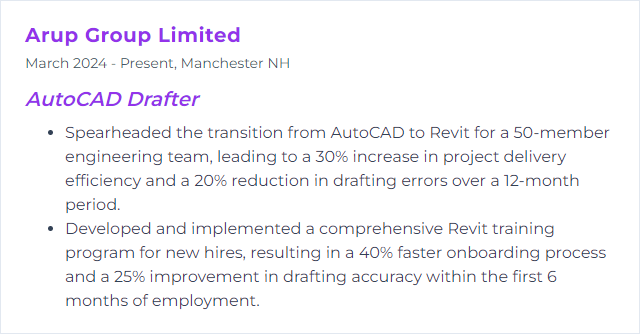
3. SolidWorks
SolidWorks is a 3D CAD platform for mechanical design, assemblies, drawings, and simulation—widely used in product development.
Why It's Important
It complements AutoCAD’s 2D strength with robust parametric modeling, assemblies, and motion studies, improving design accuracy and manufacturability.
How to Improve SolidWorks Skills
Follow structured tutorials: Build core part, assembly, and drawing skills methodically.
Practice with real models: Rebuild common hardware and mechanisms; libraries like GrabCAD offer inspiration.
Pursue certifications: CSWA/CSWP validate skills and push you into advanced features.
Use design intent: Thoughtful sketches, relations, and features make edits painless.
Compare workflows with AutoCAD: Translate drafting standards into drawing templates and title blocks.
Study assemblies: Mates, configurations, and interference checks pay dividends.
Consistent, project-based practice is the accelerator here.
How to Display SolidWorks Skills on Your Resume
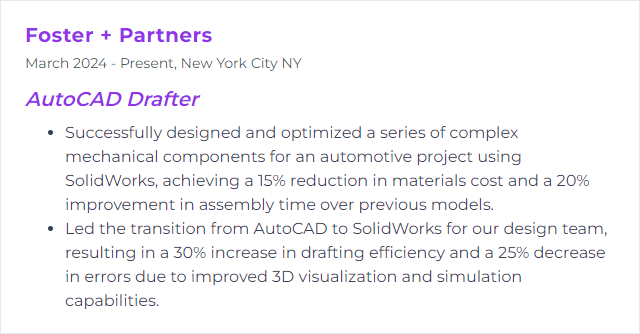
4. MicroStation
MicroStation, from Bentley Systems, is a CAD platform for drafting and complex modeling—often used in infrastructure and large multi-discipline projects.
Why It's Important
Many agencies and transportation teams standardize on MicroStation. Knowing it widens your project reach and lets you collaborate across mixed software ecosystems.
How to Improve MicroStation Skills
Learn core tools: AccuDraw, AccuSnap, references, and level management are foundational.
Customize the workspace: Tailor ribbons, function keys, and tool boxes to mirror your drafting flow.
Practice conversions: Move reliably between DGN and DWG while preserving standards.
Explore 3D and visualization: Push beyond 2D—solids, surfaces, and rendering.
Adopt standards: DGN libraries, cells, text styles, and annotation scales keep outputs consistent.
Use shortcuts: Speed grows when key-ins and custom shortcuts become second nature.
Switching from AutoCAD takes a minute, but the fundamentals translate cleanly with practice.
How to Display MicroStation Skills on Your Resume
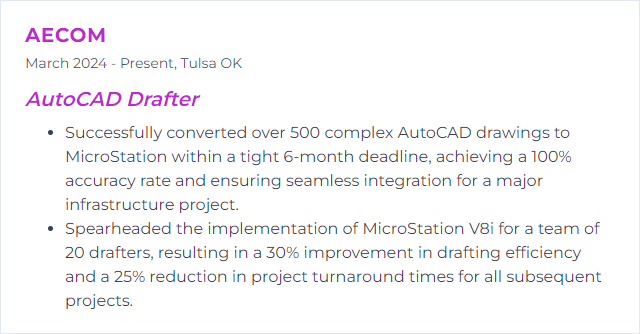
5. SketchUp
SketchUp is a fast, intuitive 3D modeler favored for concept design in architecture, interiors, and product visualization.
Why It's Important
It lets you sketch and iterate in 3D at speed, then bridge those ideas into detailed CAD drawings. Great for quick visuals and stakeholder buy-in.
How to Improve SketchUp Skills
Use extensions: Extension Warehouse unlocks parametric tools, automation, and rendering.
Map shortcuts: Customize hotkeys—mirror familiar AutoCAD commands where sensible.
Tune toolbars: Keep commonly used tools in reach; reduce hunting through menus.
Integrate with CAD: Import DWGs for massing; export models for documentation and detailing.
Lightweight models, clean groups/components, and disciplined layers/tags will keep projects nimble.
How to Display SketchUp Skills on Your Resume
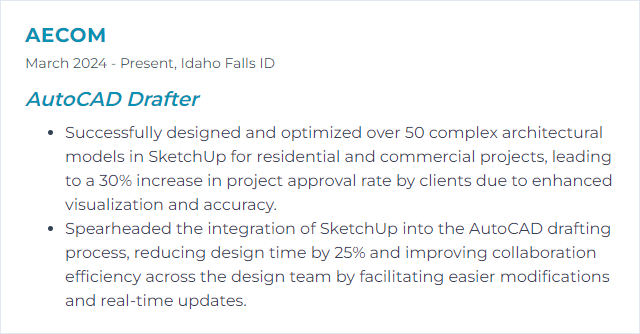
6. Civil 3D
Civil 3D layers civil design intelligence onto AutoCAD for roads, grading, corridors, pipe networks, and plan production—aligned with BIM workflows.
Why It's Important
It automates alignments, profiles, surfaces, corridors, and quantity takeoffs. Edits propagate across views and sheets, shrinking manual updates.
How to Improve Civil 3D Skills
Own the data model: Understand alignments, profiles, surfaces, corridors, and how they interplay.
Templates and styles: Invest in styles for labels, profiles, and cross-sections; standardization saves hours.
Practice targets and assemblies: Intelligent assemblies and correct targets make corridors hum.
Use sheet sets: Automate plan production and labeling to keep packages synchronized.
Lean on QA habits: Audit drawings, rebuild surfaces, and validate geometry before plotting.
Learn from the community: Civil-focused blogs and channels like CAD Intentions and Civil 3D Plus are packed with practical tricks.
Consistency wins: strong styles, tidy data shortcuts, and clean references make projects scale.
How to Display Civil 3D Skills on Your Resume
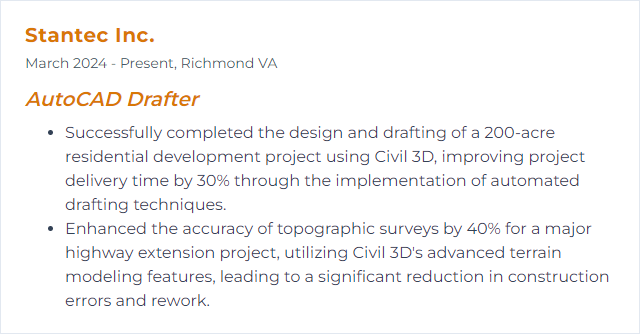
7. Inventor
Autodesk Inventor is 3D mechanical CAD for parametric modeling, assemblies, drawings, and simulation—purpose-built for product and machine design.
Why It's Important
For drafters, Inventor introduces precise parametric parts, robust assemblies, and production-ready drawings that pair perfectly with AutoCAD standards. It closes the gap between concept and manufacturable detail.
How to Improve Inventor Skills
Lock in fundamentals: Sketch constraints, parameters, and clean feature trees form the core.
Think parametrically: Drive families of parts with iLogic and parameters for rapid variations.
Build assemblies smartly: Use joints, patterns, and subassemblies; manage design changes cleanly.
Explore sheet metal and frames: Specialized environments accelerate fabrication-ready outputs.
Simulate and validate: Basic FEA and interference checks reduce surprises down the line.
Practice project-based: Recreate real mechanisms; iterate until edits are painless.
Strong parametric habits pay off every time designs evolve.
How to Display Inventor Skills on Your Resume
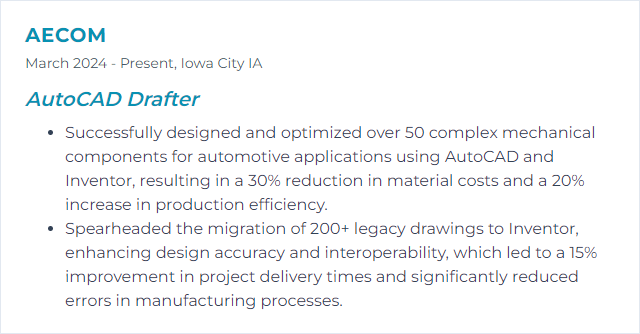
8. BIM 360
BIM 360 (now part of Autodesk Construction Cloud alongside Autodesk Docs) is a cloud platform for document management, reviews, coordination, and field workflows.
Why It's Important
It centralizes project data so teams work with the latest drawings and models. Version control, markups, and permissions reduce clashes, delays, and confusion.
How to Improve BIM 360 Skills
Standardize structure: Establish folders, permissions, and naming conventions before uploads begin.
Automate where possible: Use publishing routines, file properties, and scripts to minimize manual steps.
Use review workflows: Markups, issues, and transmittals create a clear audit trail.
Connect desktop to cloud: Sync AutoCAD/Revit efficiently and keep local caches clean.
Invest in training: Short, focused sessions on Docs, Design Collaboration, and Model Coordination go a long way.
Close the loop: Gather team feedback and refine standards as projects progress.
Clarity and consistency turn the cloud into a dependable source of truth.
How to Display BIM 360 Skills on Your Resume
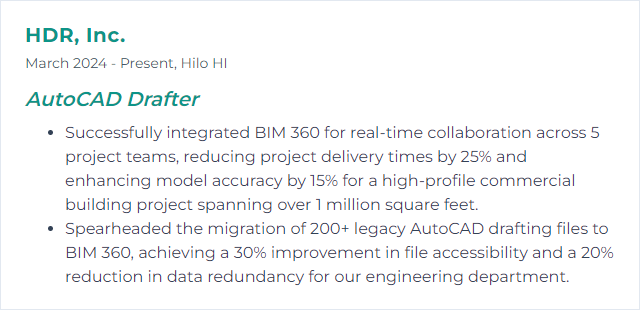
9. Rhino
Rhino (Rhinoceros 3D) specializes in NURBS-based modeling—great for complex surfaces, freeform geometry, and precise fabrication-ready models.
Why It's Important
It unlocks shapes that are tedious or impractical elsewhere. For drafters, it expands the design toolkit and pairs well with documentation in AutoCAD.
How to Improve Rhino Skills
Learn the interface: Viewports, gumball, object snaps, and sub-object editing drive speed.
Master NURBS: Curves, continuity, and surface creation are the heart of Rhino.
Build clean topology: Use reference curves, rebuild where needed, and keep geometry light.
Explore Grasshopper: Parametric workflows enable complex patterns and rapid variations.
Bridge with CAD: Export DWG/DXF for detailing; set units and tolerances carefully.
Practice often: Small, focused surface studies build intuition fast.
With disciplined curves and surfaces, Rhino becomes a precision instrument.
How to Display Rhino Skills on Your Resume
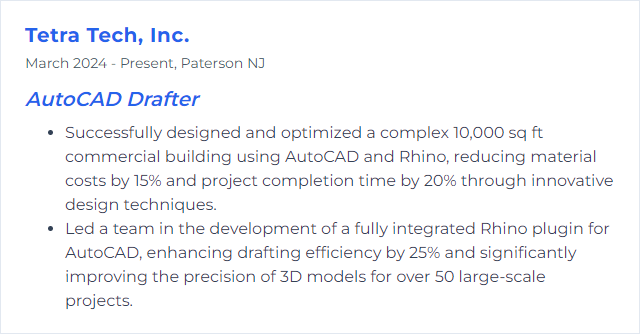
10. Fusion 360
Fusion 360 blends CAD, CAM, and CAE in one cloud-connected platform for design, simulation, and manufacturing.
Why It's Important
One environment for modeling, assemblies, drawings, toolpaths, and basic analysis—ideal for quick iteration and handoff to fabrication.
How to Improve Fusion 360 Skills
Get comfortable with the UI: Workspaces (Design, Render, Manufacture) and browser organization are key.
Use parametric design: Sketch constraints and timelines create flexible, editable models.
Practice direct modeling: Make quick geometry edits when history gets in the way.
Build smart assemblies: Joints, motion studies, and contact sets reveal design issues early.
Try sculpting: The Form environment excels at organic shapes and ergonomic parts.
Dive into CAM and simulation: Generate toolpaths and run basic stress checks to validate designs.
Iterate relentlessly: Short, frequent practice sessions beat marathon weekends.
The more you model and manufacture in one loop, the sharper your designs become.
How to Display Fusion 360 Skills on Your Resume
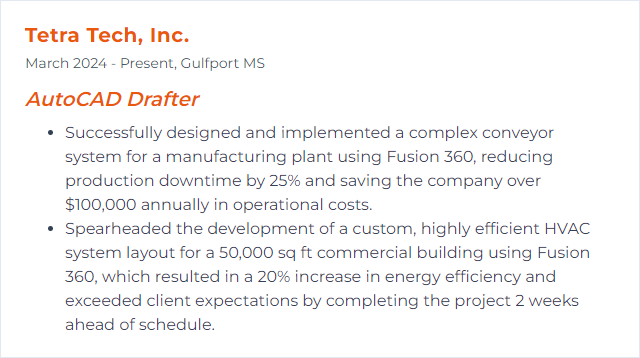
11. Navisworks
Navisworks aggregates models for review, coordination, and simulation—perfect for clash detection, 4D sequencing, and quantification.
Why It's Important
It connects geometry from many platforms and catches conflicts before they hit the field. Better coordination, fewer surprises.
How to Improve Navisworks Skills
Learn the interface: Selection sets, search sets, and viewpoints are everyday tools.
Clash Detective: Build targeted rules, group results, and track resolutions cleanly.
TimeLiner: Link schedules to models for clear 4D simulations and stakeholder reviews.
Quantification: Map items to takeoff catalogs and refine for repeatable estimates.
Rendering and appearances: Improve visuals for presentations and coordination meetings.
Extend with plugins: Add tools that fit your niche workflows when needed.
Refine process: Standardize NWD exports, naming, and viewpoints so teams speak the same language.
Good inputs, tidy sets, and clear reports make Navisworks shine.
How to Display Navisworks Skills on Your Resume
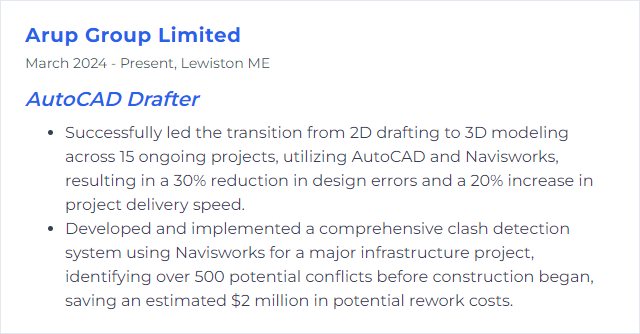
12. Creo Parametric
Creo Parametric is a professional 3D CAD system for parametric and direct modeling, assemblies, drawings, simulation, and more—widely used in engineering and manufacturing.
Why It's Important
It handles complex, highly controlled models and large assemblies with precision. For drafters, it brings robust feature control and production-focused documentation.
How to Improve Creo Parametric Skills
Understand the workspace: Model tree discipline, mapkeys, and custom ribbons speed everything up.
Master parametric basics: Dimensions, constraints, relations, and parameters drive clean design intent.
Sketch with purpose: Fully define sketches and minimize fragile dependencies.
Build solid assemblies: Use constraints wisely, simplify representations, and manage performance.
Try direct modeling: Make quick face edits when history is cumbersome.
Keep learning: Short practice sprints on surfacing, sheet metal, and detailing compound over time.
Strong intent, tidy models, reliable drawings—that’s the Creo rhythm.
How to Display Creo Parametric Skills on Your Resume