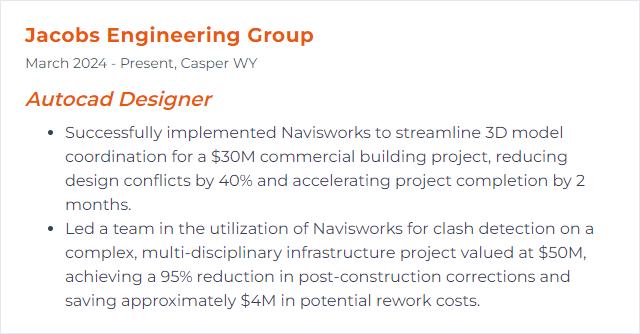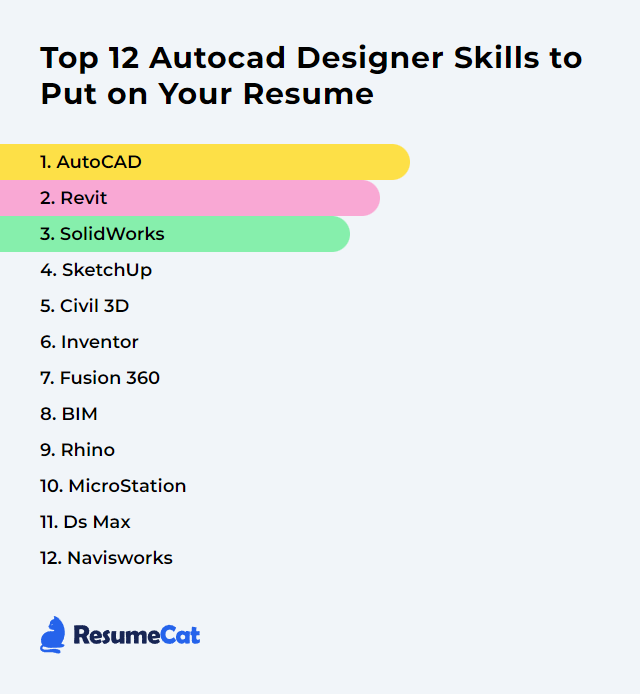Top 12 Autocad Designer Skills to Put on Your Resume
In today's crowded job market, standing out as an AutoCAD designer demands more than knowing the buttons. Pair sharp technical chops with creative judgment and easy collaboration, then show it off clearly—your resume should hum with practical skill and real project impact across architecture, engineering, and design.
AutoCAD Designer Skills
- AutoCAD
- Revit
- SolidWorks
- SketchUp
- Civil 3D
- Inventor
- Fusion 360
- BIM
- Rhino
- MicroStation
- 3ds Max
- Navisworks
1. AutoCAD
AutoCAD is CAD software used by architects, engineers, and construction pros to draft precise 2D drawings and build accurate 3D models.
Why It's Important
AutoCAD matters because it delivers precise drafting and flexible 3D modeling tools, speeding creation, edits, and coordination across many industries.
How to Improve AutoCAD Skills
Sharpening your AutoCAD game blends practice, smart habits, and curiosity. Try this mix:
Practice regularly: Short, daily sessions beat long, rare marathons. Draft, annotate, and model different problem types.
Learn keyboard shortcuts: Map core commands to muscle memory. Customize aliases to match how you think.
Explore built-in tools: Blocks, dynamic blocks, xrefs, sheet sets, parametrics—use them. They cut clicks and errors.
Stay current: New releases add speed-ups and reliability. Keep notes on what features change your workflow.
Join communities: Autodesk forums and user groups surface tricks, scripts, and solutions you won’t find alone.
Pursue structured training: Short courses and certification prep can tighten gaps and prove your level.
Customize your workspace: Tool palettes, ribbons, and profiles tuned to your tasks make you faster instantly.
Keep learning, keep iterating, and let new tools earn their spot in your toolkit.
How to Display AutoCAD Skills on Your Resume
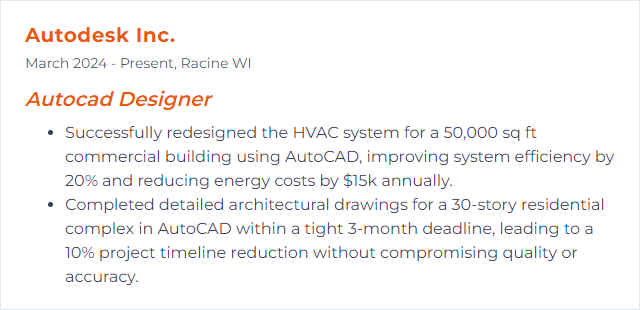
2. Revit
Revit is BIM software for architects, engineers, and construction teams. It centers on intelligent, parametric, data-rich models that drive coordinated documentation and collaboration—different from AutoCAD’s drawing-first approach.
Why It's Important
Revit unlocks BIM workflows: coordinated 3D models, data-driven documentation, and live updates that ripple across views, schedules, and sheets—ideal for complex, multi-team projects.
How to Improve Revit Skills
Shift your mindset from lines to relationships, from drafting to data:
Master the basics: Families, parameters, views, and templates—learn how Revit thinks.
Take focused courses: Training built for AutoCAD-to-Revit transitions saves time and mistakes.
Practice parametric modeling: Build families, nest components, drive geometry with parameters, test constraints.
Engage communities: Revit user groups and forums surface standards, pitfalls, and pro tips.
Leverage Autodesk University sessions: Deep dives on workflows, QA, and team coordination.
Adopt standards: Model naming, worksharing norms, and BIM execution plans keep teams aligned.
Patience helps. Revit rewards structure and consistency.
How to Display Revit Skills on Your Resume
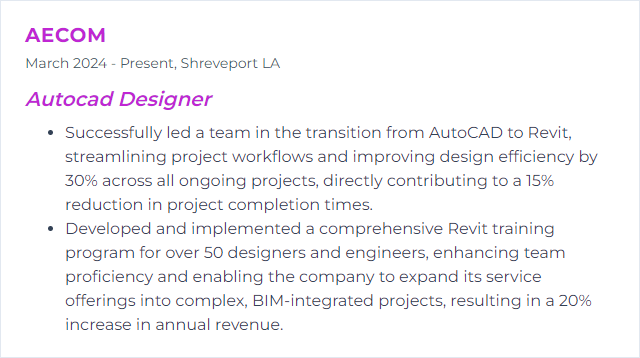
3. SolidWorks
SolidWorks is CAD/CAE software for 3D parts and assemblies, built for mechanical design, with simulation tools that go well beyond basic drafting.
Why It's Important
For an AutoCAD designer, SolidWorks opens robust parametric 3D, assemblies, and analysis—better visualization, tighter fit, fewer surprises.
How to Improve SolidWorks Skills
Think in volumes, not just lines:
Learn the interface: Command Manager, FeatureManager, and mates—get comfortable navigating fast.
Sketch with intent: Fully define sketches with relations and dimensions; stable sketches make stable models.
Master part modeling: Extrudes, revolves, sweeps, lofts; fillets and draft; design intent first, features second.
Build assemblies: Use mates wisely, manage references, and test motion to expose issues early.
Use simulation: Validate designs with basic stress, motion, and interference checks.
Tackle real projects: Rebuild existing products, reverse engineer, iterate fast.
Join the community: User forums and local groups accelerate problem-solving.
Stay fresh: New releases add capabilities—keep notes on features that genuinely help.
Progress comes from deliberate practice and frequent iteration.
How to Display SolidWorks Skills on Your Resume
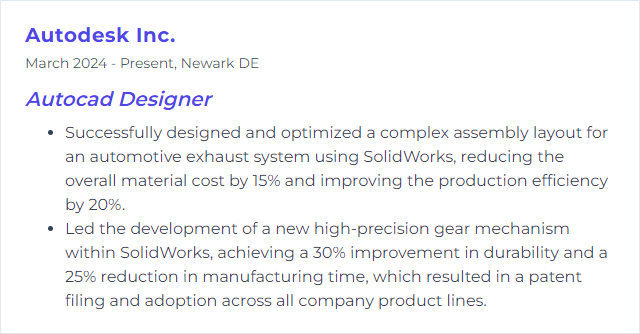
4. SketchUp
SketchUp is approachable 3D modeling, popular in architecture, interiors, landscape, and light engineering. It’s quick for concepts and visuals, pairing neatly with AutoCAD’s precision.
Why It's Important
It lets you spin up 3D ideas fast—great for client reviews, early massing, and visualization before deep detailing.
How to Improve SketchUp Skills
Speed and clarity win here:
Leverage plugins: Rendering, parametric tools, cleanup utilities—expand what SketchUp can do.
Master shortcuts: Time melts away when navigation and core tools live on your fingertips.
Integrate with AutoCAD: Clean DWGs before import, use groups/components religiously, export with sane units and layers.
Keep models light, organized, and view-ready.
How to Display SketchUp Skills on Your Resume
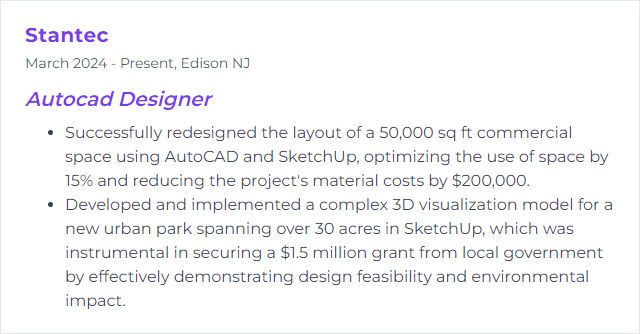
5. Civil 3D
Civil 3D supports civil infrastructure design and documentation with BIM-style workflows for grading, corridors, pipe networks, and transportation projects.
Why It's Important
It gives civil designers purpose-built tools for analysis, modeling, and annotation so projects stay coordinated from survey to sheets.
How to Improve Civil 3D Skills
Work smarter with data, styles, and references:
Nail the fundamentals: Surfaces, alignments, profiles, corridors, and styles—know them cold.
Keep learning: Advanced training on intersections, quantity takeoff, and pressure networks pays off.
Use official resources: Knowledge bases and help docs solve odd edge cases.
Customize and automate: Tool palettes, scripts, and set templates reduce repetitive grind.
Design efficiently: Data shortcuts, reference drawings, disciplined layer/style management.
Track updates: New subassemblies, performance tweaks, and annotation fixes appear often.
Join communities: Civil 3D forums and blogs surface clever workflows and warnings.
Consistency and clean data management make Civil 3D sing.
How to Display Civil 3D Skills on Your Resume
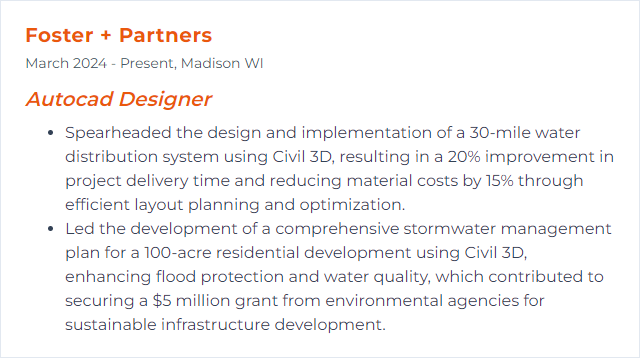
6. Inventor
Inventor is Autodesk’s professional 3D mechanical design and simulation platform for precise parts, assemblies, documentation, and visualization.
Why It's Important
It brings advanced parametrics, assembly logic, and simulation to your toolkit, enabling complex mechanical workflows beyond drafting.
How to Improve Inventor Skills
Embrace parametric design and automation:
Learn the interface: Ribbon, browser, view cube, constraint indicators—speed through the basics.
Parametric principles: Drive geometry with dimensions and equations; capture intent early.
Sketching and modeling: 3D sketches, work features, multi-body parts; treat features as a narrative.
Assemblies: Joints and constraints, BOMs, representations; manage references cleanly.
iLogic: Automate repetitive tasks and create configurable designs.
Community and courses: Forums, video classes, and project-based learning push you forward faster.
Build small, iterate often, and document your design intent.
How to Display Inventor Skills on Your Resume
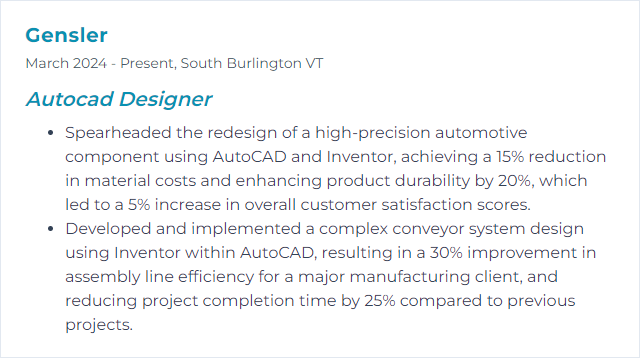
7. Fusion 360
Fusion 360 combines CAD, CAM, CAE, and electronics in one cloud-connected platform, linking design to manufacturing and collaboration.
Why It's Important
It streamlines the path from concept to toolpath to prototype while enabling team review anywhere, with strong parametric and freeform tools.
How to Improve Fusion 360 Skills
Lean into its breadth:
Get oriented: Learn the workspace switcher, timeline, browser, and marking menus.
Follow structured training: Short, targeted courses build momentum quickly.
Use the community: Discussions and sample projects solve snags in minutes.
Parametric design: Drive models with sketches and parameters; track edits in the timeline.
Explore CAM: 2D and 3D toolpaths, setup strategies, and simulation to check collisions.
Try sculpting: T-Splines for organic forms; convert to solids when ready.
Stay updated: Frequent releases add features; adopt what improves your flow.
Shortcuts: Customize keys to speed through common tasks.
Run simulations: Basic FEA and modal checks expose weaknesses early.
Practice across modules—depth comes from real projects.
How to Display Fusion 360 Skills on Your Resume
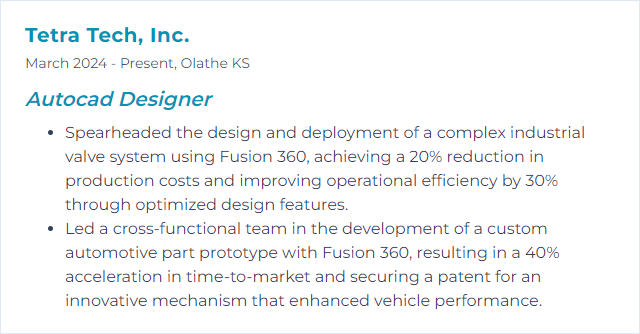
8. BIM
BIM (Building Information Modeling) is a digital, data-rich model of a facility that supports decisions from concept through operations. For designers, it means intelligent 3D models tied to specifications, quantities, and coordination.
Why It's Important
BIM improves collaboration, elevates accuracy, and cuts rework by keeping geometry and data in sync across teams and phases.
How to Improve BIM Skills
Blend standards, tools, and habits:
Advance your skills: Learn BIM workflows, coordination practices, and quality checks.
Follow standards: Naming, classification, and modeling rules sharpen collaboration.
Adopt collaboration tools: Model coordination, issue tracking, and version control reduce chaos.
Integrate software: Connect AutoCAD, Revit, and other tools for a cohesive pipeline.
Manage data well: Enforce templates, shared parameters, and controlled libraries.
Automate: Scripts and batch tools handle repetitive tasks reliably.
Good BIM is disciplined BIM—clarity beats cleverness.
How to Display BIM Skills on Your Resume
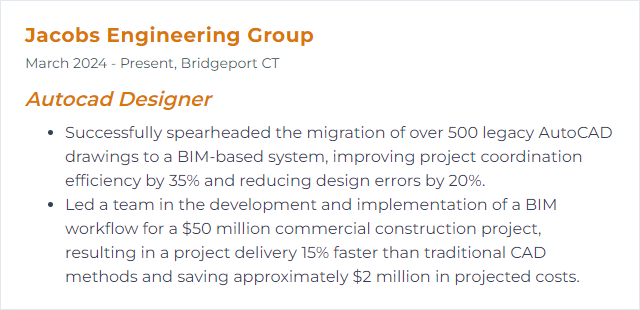
9. Rhino
Rhino (Rhinoceros 3D) excels at precise free-form modeling and complex surfaces, complementing AutoCAD with powerful NURBS and rapid exploration.
Why It's Important
It lets you craft shapes and curvature that are tough to wrangle elsewhere, expanding design possibilities without sacrificing accuracy.
How to Improve Rhino Skills
Shift toward surface thinking and parametrics:
Learn the interface: Viewports, gumball, object snaps, and layers—smooth navigation first.
Command fluency: Map Rhino equivalents to familiar CAD actions; explore unique tools.
Understand NURBS: Control points, continuity, and rebuild strategies yield clean surfaces.
Follow targeted tutorials: Transition guides for AutoCAD users shorten the learning curve.
Use Grasshopper: Visual programming unlocks parametric design and rapid iteration.
Engage the forum: Troubleshoot, critique, and discover techniques from power users.
Explore plugins: Rendering, CAM, paneling—extend Rhino when needed.
Apply to real work: Practice on genuine constraints and deliverables.
Clean topology and organized layers pay off later.
How to Display Rhino Skills on Your Resume
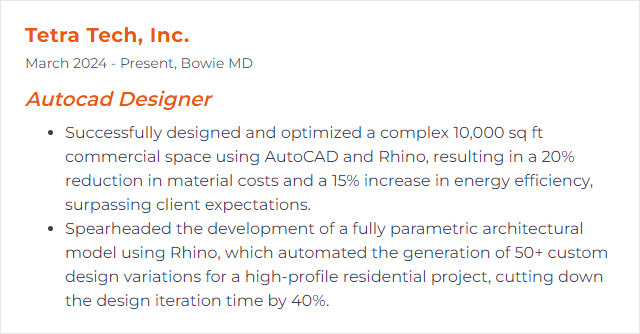
10. MicroStation
MicroStation, from Bentley Systems, is CAD for infrastructure design, modeling, and visualization—an established alternative to AutoCAD in many AEC environments.
Why It's Important
It offers strong 2D/3D tools and plays well within Bentley’s ecosystem, which is common on large, multi-disciplinary infrastructure projects.
How to Improve MicroStation Skills
Bridge habits from AutoCAD and embrace its strengths:
Learn the interface: Ribbons, AccuDraw, and view controls—lock down navigation and precision.
Reference files: Master external references for efficient coordination and sheet production.
Customize: Map key-ins and shortcuts; tailor workflows to mirror your daily tasks.
Tap communities: User forums and knowledge bases surface proven solutions.
Structured training: Follow beginner-to-advanced paths to avoid common pitfalls.
Interoperability: Work confidently with DWG: import, reference, and export with standards in mind.
Practice on small deliverables, then scale to complex sets.
How to Display MicroStation Skills on Your Resume
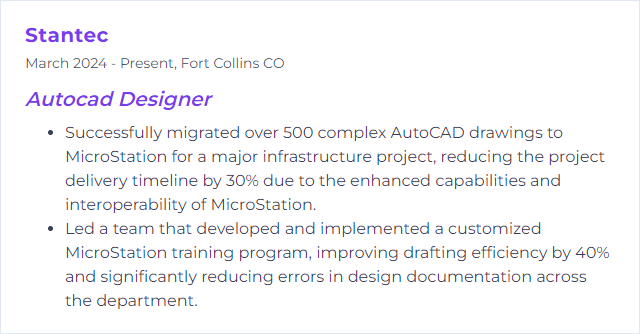
11. 3ds Max
3ds Max is Autodesk’s 3D modeling, animation, and rendering workhorse—perfect for architectural visualization, materials, lighting, and cinematic presentations.
Why It's Important
It elevates visuals beyond basic models, turning concepts into persuasive imagery and animations clients understand instantly.
How to Improve 3ds Max Skills
Focus on realism and efficiency:
Modeling basics: Modifiers, poly modeling, and clean topology keep scenes stable.
Materials and textures: Learn physically based materials and smart UVs for believable results.
Lighting: Natural and artificial setups, exposure control, and light mixing shape mood.
Rendering: Dial in renders with engines like Arnold; test denoisers, sampling, and AOVs.
Plugins and scripts: Automate repetitive steps; streamline scene cleanup and asset management.
Community learning: Forums, breakdowns, and critique loops sharpen taste and technique.
Relentless practice: Recreate reference photos; iterate until it feels real.
Small lighting tweaks can transform a scene—keep experimenting.
How to Display 3ds Max Skills on Your Resume
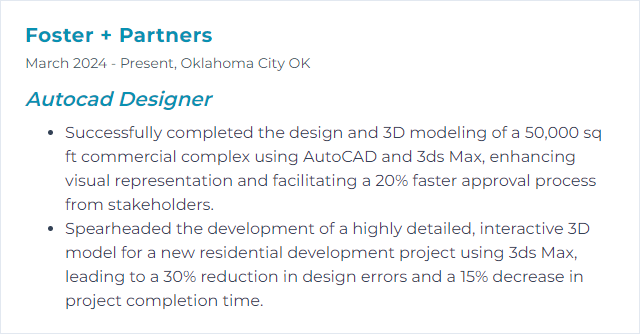
12. Navisworks
Navisworks is project review software for design coordination, clash detection, 4D simulation, and aggregated visualization across disciplines.
Why It's Important
It reduces onsite surprises by surfacing conflicts and enabling teams to review the whole project model in one place.
How to Improve Navisworks Skills
Get comfortable moving through big models and extracting insight:
Start with basics: Append models, set units, manage file sets, and save viewpoints.
Viewing tools: Walk, fly, section planes, and search sets—navigate with purpose.
Clash Detective: Configure tests, group results, assign issues, and track resolutions.
AutoCAD interoperability: Export clean geometry; standardized layers and origins reduce headaches.
Advanced features: Timeliner for 4D, Quantification for takeoffs, and built-in rendering for quick visuals.
Practice often: Real project data reveals performance and coordination realities.
Join communities: Peer answers and shared workflows speed up learning immensely.
Clarity in setup leads to clarity in coordination.
How to Display Navisworks Skills on Your Resume