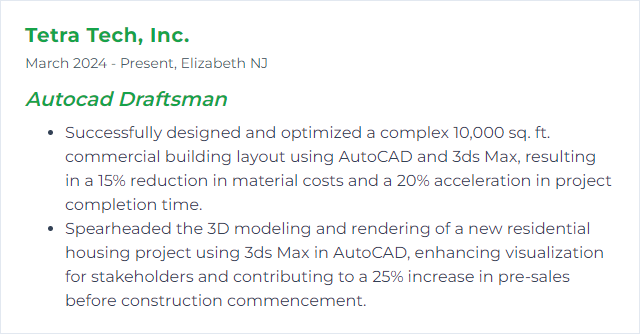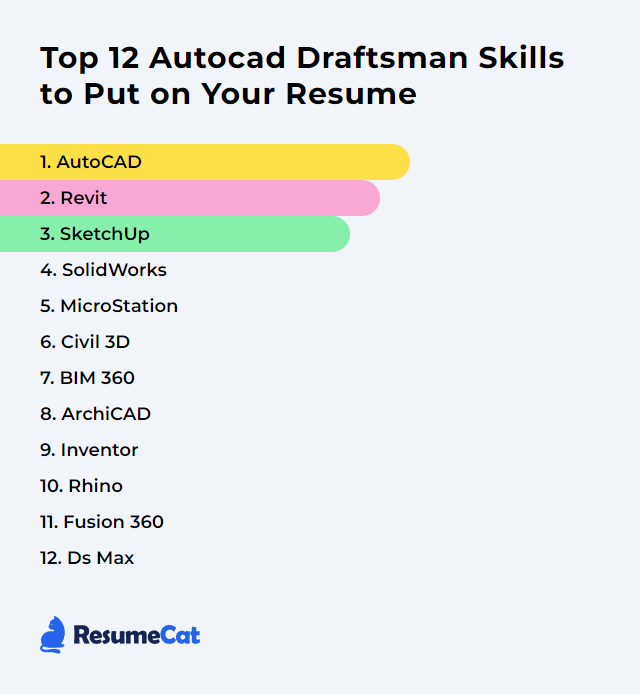Top 12 Autocad Draftsman Skills to Put on Your Resume
In the competitive field of AutoCAD drafting, the skills you show can tilt the scales. Crisp tools. Smart workflows. Clear thinking. The right mix lifts your resume and makes hiring managers pause. Below, a refreshed list of 12 core skills that help an AutoCAD draftsman stand out—what they are, why they matter, and how to sharpen them.
AutoCAD Draftsman Skills
1. AutoCAD
AutoCAD is the backbone drafting tool for creating detailed 2D drawings and robust 3D models across architecture, engineering, and construction.
Why It's Important
It delivers precision and control. Draft standards, documentation, coordination—AutoCAD drives it, cleanly and repeatably, across the full project cycle.
How to Improve AutoCAD Skills
Boost speed and accuracy by leaning into repeatable habits and smart setup:
Learn keyboard shortcuts for high‑frequency commands and keep them consistent.
Customize your workspace (tool palettes, ribbons, CUI, and quick access) to mirror your day‑to‑day tasks.
Use precision tools like Object Snap, Polar Tracking, and Dynamic Input relentlessly.
Standardize layers, linetypes, and plotting with templates and CAD standards files.
Automate repetitive work with scripts, tool palettes, blocks with attributes, and fields.
Stay current with new releases and fold in features that cut clicks.
Practice on real drawings—redraw details, remodel as‑builts, and iterate.
Stack these habits and your drafting becomes faster, cleaner, less error‑prone.
How to Display AutoCAD Skills on Your Resume
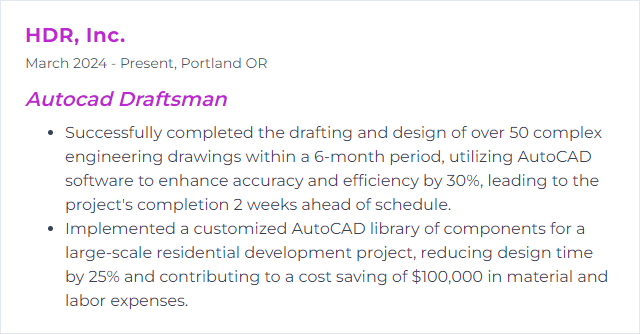
2. Revit
Revit is BIM software for coordinated 3D models with data—architecture, structure, and MEP living in one parametric environment.
Why It's Important
It links drawings to the model. Change once, update everywhere. Coordination improves, clashes drop, documentation tightens.
How to Improve Revit Skills
Shift from lines to objects: think in walls, systems, and families, not polylines.
Master families: parameters, types, nesting, and reference planes for predictable behavior.
Own views and documentation: view templates, filters, sheets, tags, and keynotes.
Build standards: project templates, shared parameters, naming conventions.
Collaborate well: worksharing, links, coordinates, and publish/review workflows.
Use schedules and parameters to drive data, not just graphics.
Practice modeling discipline: correct categories, constraints, levels, and references.
Adopt BIM thinking and your output becomes coordinated by default.
How to Display Revit Skills on Your Resume
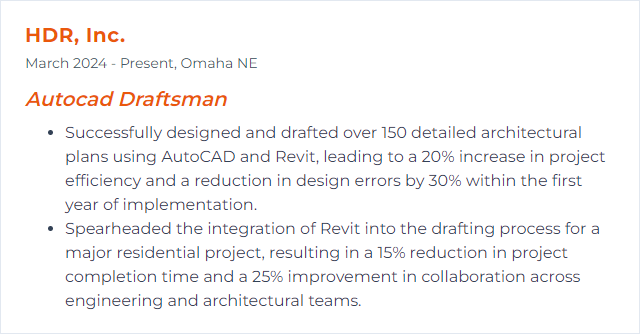
3. SketchUp
SketchUp delivers quick, intuitive 3D modeling—great for concept studies, massing, interiors, and fast visual communication.
Why It's Important
It lets you test ideas fast and show space clearly, then carry intent back to CAD or BIM without friction.
How to Improve SketchUp Skills
Nail the basics: inferences, groups/components, axes, and clean geometry.
Adopt components over raw geometry so edits ripple where they should.
Organize models with tags, scenes, and styles for tidy handoffs.
Use extensions thoughtfully for tasks like boolean modeling, UVs, or layout workflows.
Model with precision using guides, snapping, and typed dimensions.
Practice CAD interoperability—clean imports/exports, units, layers/tags mapping.
Light touch, fast results, fewer bottlenecks.
How to Display SketchUp Skills on Your Resume
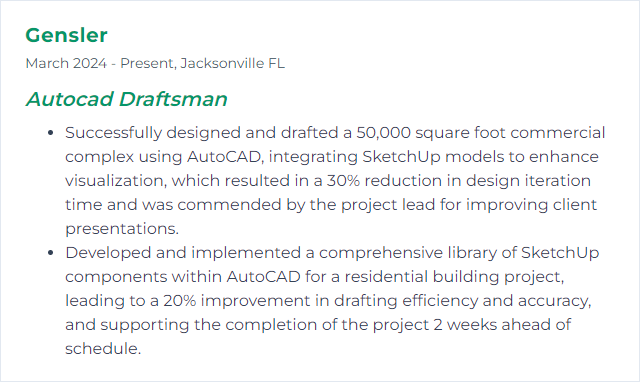
4. SolidWorks
SolidWorks is a parametric 3D CAD platform for mechanical design, assemblies, and simulation—strong where parts, constraints, and manufacturing detail matter.
Why It's Important
Some projects demand 3D assemblies and precise part control. SolidWorks excels there, beyond 2D drafting, with design intent baked in.
How to Improve SolidWorks Skills
Think parametrically: robust sketches, constraints, design tables, and configurations.
Structure assemblies with subassemblies, mates, and lightweight strategies.
Design for change: feature order, references, and stable parent‑child relationships.
Speed up with custom shortcuts, mouse gestures, and templates.
Practice real parts—threads, fasteners, sheet metal, weldments, drawings.
Get certified (CSWA, CSWP) to validate skill depth.
The payoff: cleaner models, faster edits, fewer rebuild headaches.
How to Display SolidWorks Skills on Your Resume
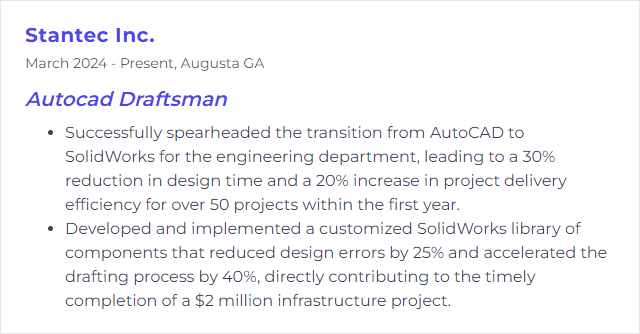
5. MicroStation
MicroStation is a powerful CAD platform for infrastructure—2D drafting, 3D modeling, and BIM workflows across transport, utilities, and large capital projects.
Why It's Important
Many agencies and engineering firms specify it. Interoperability with DWG is strong, and it handles big, complex projects with steady performance.
How to Improve MicroStation Skills
Learn levels and element attributes and map them smartly to project standards.
Customize workspaces, function keys, and tool frames to mirror your daily tasks.
Use parametric and constraints for repeatable geometry.
Practice DWG/DGN exchange so collaboration stays clean in both directions.
Build seed files and cell libraries for consistency and speed.
Once tuned, MicroStation hums through large design packages.
How to Display MicroStation Skills on Your Resume
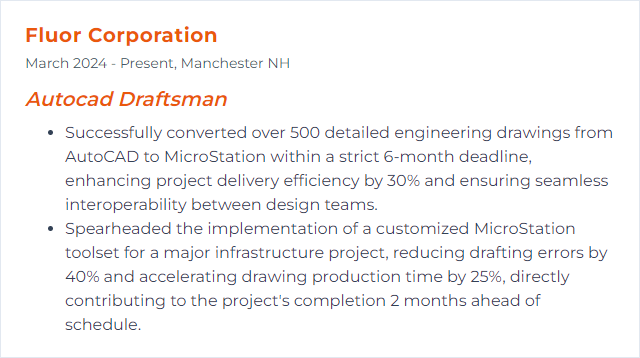
6. Civil 3D
Civil 3D extends AutoCAD for civil engineering—surfaces, corridors, grading, pipe networks, and data‑rich design tied to BIM workflows.
Why It's Important
Dynamic models drive profiles, cross sections, and quantities. Revise the design and the sheets keep up. That’s real efficiency.
How to Improve Civil 3D Skills
Start with data: survey figures, points, and surface creation best practices.
Master alignments and profiles before building corridors.
Use targets, assemblies, and subassemblies with intention.
Leverage feature lines and grading tools for site workflows.
Automate annotations with styles, label sets, and code sets.
Template everything—styles, layers, and sheet sets for consistent output.
The result: fewer manual edits and better design control.
How to Display Civil 3D Skills on Your Resume
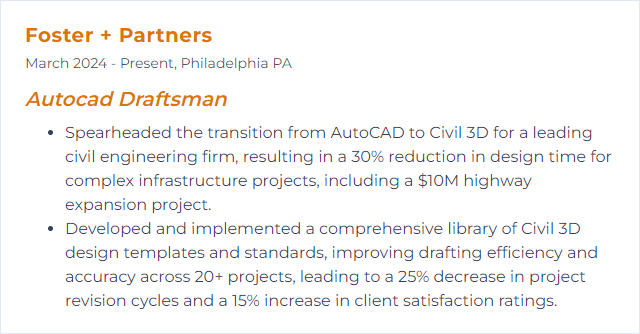
7. BIM 360
BIM 360 (part of Autodesk Construction Cloud) is a cloud platform for document management, coordination, and field collaboration.
Why It's Important
Real‑time access to drawings, markups, and issues keeps teams aligned. Less email ping‑pong, more clarity.
How to Improve BIM 360 Skills
Organize Docs with clear folder structures, versioning rules, and permissions.
Use review workflows for submittals, markups, and approvals.
Coordinate models with clash reviews and tracked issue resolution.
Standardize naming and metadata so search and filters actually work.
Integrate with design tools for publish/consume cycles that your team can trust.
Less chaos. Better traceability. Cleaner deliverables.
How to Display BIM 360 Skills on Your Resume
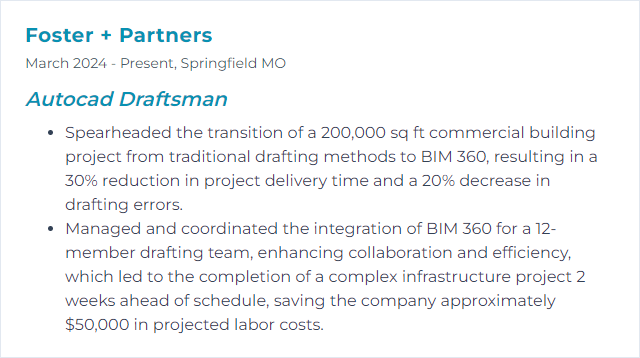
8. Archicad
Archicad is a BIM platform focused on architectural modeling, documentation, and teamwork, with smooth 2D/3D coordination and strong visualization.
Why It's Important
It connects 3D design and 2D output tightly. Live sections, elevations, and schedules stay synced as you iterate.
How to Improve Archicad Skills
Build with native elements—walls, slabs, beams, morphs—with correct classifications.
Learn GDL fundamentals to customize objects and add parametric control.
Design your template: attributes, favorites, publisher sets, and graphic overrides.
Use Teamwork/BIMcloud effectively—roles, reserving, change tracking.
Dial in documentation with views, layouts, markers, and autotext.
Model once, publish many. That’s the rhythm Archicad rewards.
How to Display Archicad Skills on Your Resume
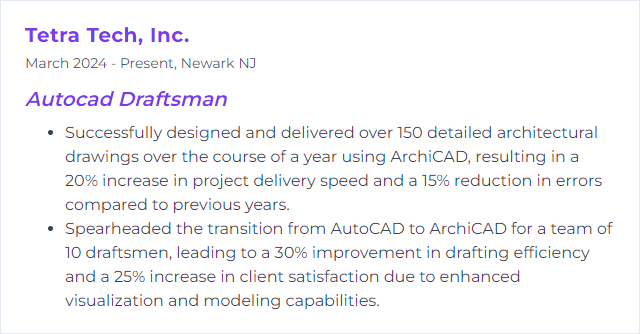
9. Inventor
Inventor is Autodesk’s parametric 3D CAD for mechanical design, simulation, and detailed manufacturing documentation.
Why It's Important
Complex parts and assemblies need constraints, design intent, and robust drawings. Inventor handles that with confidence.
How to Improve Inventor Skills
Shift to 3D thinking: sketches drive features; features drive parts; parts build assemblies.
Use parameters and iLogic to encode rules and automate variants.
Manage assemblies—representations, levels of detail, and component patterns.
Produce rock‑solid drawings with model‑based dimensions, parts lists, and standards.
Explore simulation tools for stress checks and motion where appropriate.
Keep learning through practice projects and community knowledge sharing.
When the model is stable, downstream work becomes straightforward.
How to Display Inventor Skills on Your Resume
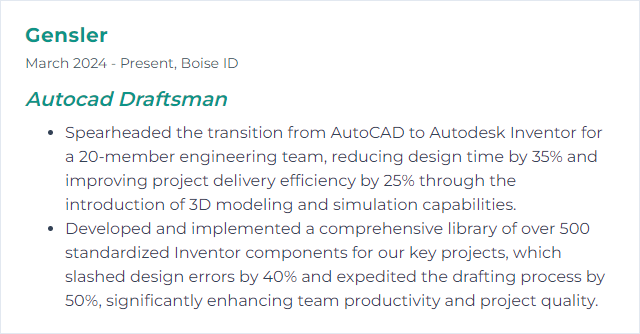
10. Rhino
Rhino (Rhinoceros 3D) specializes in NURBS‑based modeling for complex, freeform geometry—architecture, product design, and fabrication workflows.
NURBS: Non‑Uniform Rational B‑Splines—mathematics for smooth curves and surfaces.
Why It's Important
It tackles organic shapes and intricate surfaces that plain CAD struggles with, then exports cleanly to downstream tools.
How to Improve Rhino Skills
Master precision: object snaps, smart tracking, CPlanes, and typed input.
Get comfortable with NURBS: rebuild, match, continuity (G0/G1/G2), and control point editing.
Model clean topology: avoid stacked edges and messy trims; keep things watertight when needed.
Leverage Grasshopper for parametric, repeatable geometry and rapid iteration.
Explore rendering and presentation workflows for crisp visuals.
Once you control continuity and constraints, complex forms become approachable.
How to Display Rhino Skills on Your Resume
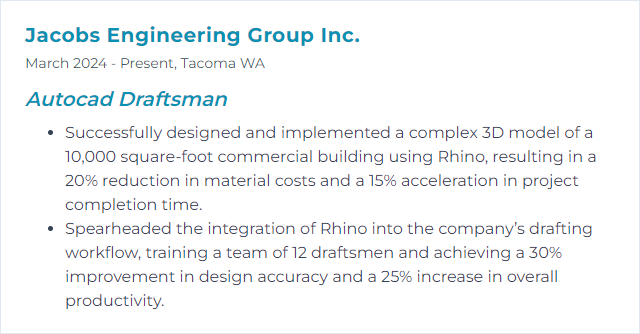
11. Fusion 360
Fusion 360 blends CAD, CAM, CAE, and PCB in one cloud‑connected platform—design through manufacture without bouncing between tools.
Why It's Important
Concept to prototype to toolpath in a single environment. Collaboration stays simple; versions and comments live together.
How to Improve Fusion 360 Skills
Learn the workspaces: Design, Manufacture, Simulation, Drawings—switch with purpose.
Customize commands and shortcuts for muscle‑memory speed.
Use parameters to drive design changes and variants.
Practice assemblies and joints for motion and fit checks.
Build CAM workflows: setups, tools, strategies, and simulation to verify toolpaths.
Iterate often with versions and comments to keep history clean.
Tight integration means fewer handoffs and smoother revisions.
How to Display Fusion 360 Skills on Your Resume
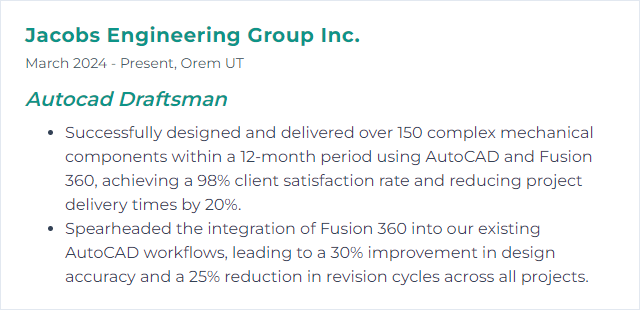
12. 3ds Max
3ds Max is a 3D modeling, rendering, and animation tool often used for architectural visualization and polished presentation imagery.
Why It's Important
Compelling visuals sell ideas. 3ds Max turns models into persuasive renders, walkthroughs, and cinematic views.
How to Improve 3ds Max Skills
Model cleanly with modifiers, instancing, and non‑destructive stacks.
Light with intent—HDRIs, physical lights, and exposure control for believable scenes.
Master materials: PBR workflows, UVs, and realistic texture maps.
Render efficiently with tested settings, region renders, and denoising.
Learn a production renderer (e.g., Arnold, V‑Ray, or Corona) and build a reusable asset library.
Animate basics—cameras, simple rigs, and keyframes for flythroughs.
Better storytelling, better buy‑in, better outcomes.
How to Display 3ds Max Skills on Your Resume