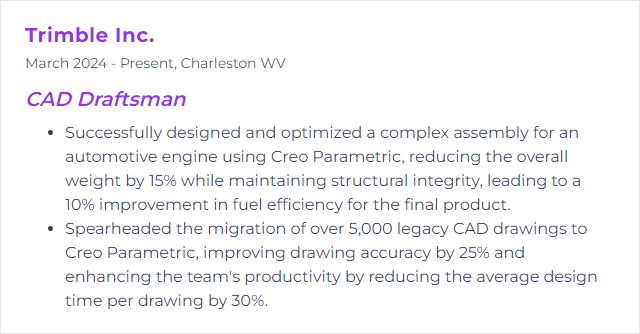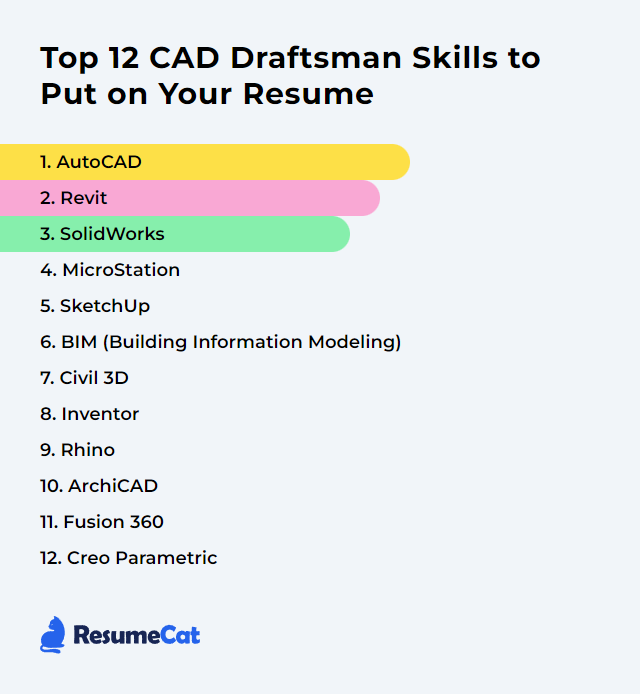Top 12 CAD Draftsman Skills to Put on Your Resume
In today's job market, CAD draftsmen stand out when they blend hard-edged technical chops with sharp communication and problem-solving. A resume that shows range—software fluency, standards awareness, tidy documentation—can pull weight fast.
CAD Draftsman Skills
- AutoCAD
- Revit
- SolidWorks
- MicroStation
- SketchUp
- BIM (Building Information Modeling)
- Civil 3D
- Inventor
- Rhino
- Archicad
- Fusion 360
- Creo Parametric
1. AutoCAD
AutoCAD is CAD software for precise 2D drafting and 3D modeling used across architecture, engineering, fabrication, and construction.
Why It's Important
It delivers accuracy, editable geometry, and standardized documentation. Fast iteration, dependable output, fewer errors in handoffs.
How to Improve AutoCAD Skills
Practice with mixed project types: site plans, details, sections, as-builts. Variety sharpens command.
Memorize essential shortcuts and create custom aliases to reduce clicks.
Build and refine templates, layer states, plot styles, and title blocks.
Customize the interface: ribbons, tool palettes, workspaces tailored to tasks.
Go beyond 2D—blocks with attributes, dynamic blocks, external references, and basic 3D.
Keep current with new releases and features that cut busywork.
Adopt QA habits: purge, audit, overkill, and standards checks before issuing.
How to Display AutoCAD Skills on Your Resume
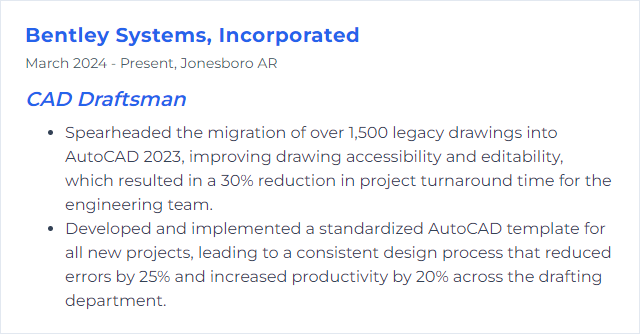
2. Revit
Revit is BIM software for coordinated 3D building models with embedded data, tied directly to drawings, schedules, and documentation.
Why It's Important
Changes cascade through views and sheets, disciplines coordinate earlier, and deliverables stay consistent from concept to handover.
How to Improve Revit Skills
Master families: parameters, nesting, types, and reference planes—this drives everything.
Use templates, view filters, and view templates to standardize clarity.
Worksets, linked models, and shared coordinates for multi-team projects.
Lean on schedules and tags for data-driven drawings; minimize manual text.
Create detail components and keynotes for repeatable, clean callouts.
Learn basic automation: design options, phasing, and simple scripts where needed.
Audit models: warnings, model health checks, and file size control.
How to Display Revit Skills on Your Resume
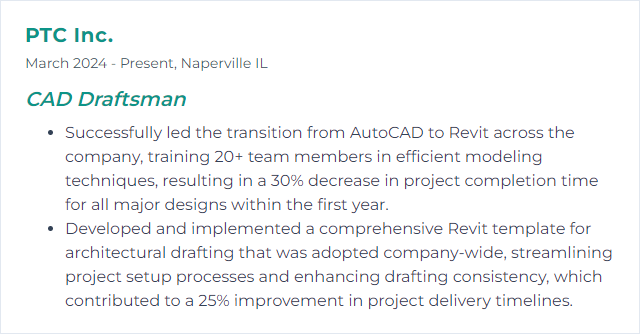
3. SolidWorks
SolidWorks is a mechanical CAD platform for parametric part modeling, assemblies, drawings, and simulation.
Why It's Important
It translates ideas into manufacturable parts with precision, supports interference checks, and streamlines documentation in one environment.
How to Improve SolidWorks Skills
Strengthen fundamentals: sketches fully defined, clean feature order, robust relations.
Use configurations, design tables, and equations for product variants.
Learn surface tools for complex shapes; don’t fear lofts and boundary surfaces.
Top-down assembly techniques and in-context references—use sparingly but wisely.
Create drawing templates and custom properties to automate title blocks and BOMs.
Explore built-in simulation for quick sanity checks on stiffness and stress.
How to Display SolidWorks Skills on Your Resume
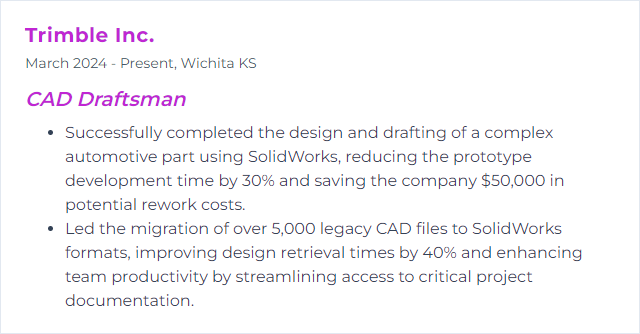
4. MicroStation
MicroStation is a CAD platform for 2D/3D design and documentation used in transportation, utilities, buildings, and civil infrastructure.
Why It's Important
It offers durable file performance, reference management, and standards control on large, multi-discipline projects.
How to Improve MicroStation Skills
Get fluent with AccuDraw, AccuSnap, and tentative snaps—speed and precision live here.
Set up seed files, level libraries, text/dimension styles, and cells for consistency.
Use references and nesting deliberately; manage display rules and level overrides.
Leverage item types and annotation scales for data-rich, readable outputs.
Customize function keys, tool frames, and ribbon workflows around frequent tasks.
Maintain file health: compress, clean levels, and verify units before exchange.
How to Display MicroStation Skills on Your Resume
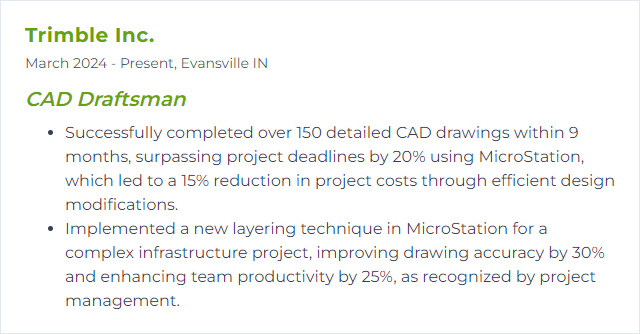
5. SketchUp
SketchUp is an approachable 3D modeling tool used in architecture, interiors, landscape, and visualization, with quick concepting and clean presentation at its core.
Why It's Important
Speed. Visual clarity. Easy edits. It’s great for iterating forms, communicating intent, and producing polished views.
How to Improve SketchUp Skills
Model with discipline: axes alignment, groups, components, and clean nesting.
Master the inference system; type dimensions, don’t eyeball.
Adopt keyboard shortcuts and custom trays for a nimble flow.
Use component libraries thoughtfully; purge unused to keep files lean.
Pair with a layout/documentation workflow for dimensioned sheets.
Add extensions that address your niche—rendering, parametrics, or cleanup.
How to Display SketchUp Skills on Your Resume
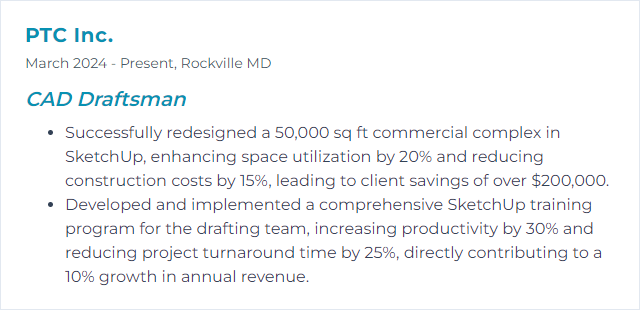
6. BIM (Building Information Modeling)
BIM is a process and data structure for planning, designing, building, and operating assets using coordinated, information-rich models.
Why It's Important
It reduces clashes, surfaces issues early, connects drawings to data, and strengthens collaboration from design through operations.
How to Improve BIM (Building Information Modeling) Skills
Learn the standards you work under (e.g., ISO 19650) and stick to them.
Develop clean model structures: naming, worksets, classification, and shared parameters.
Automate repetitive tasks with scripts or visual programming where appropriate.
Use model checks and data validation before coordination or issue.
Practice clash coordination, issue tracking, and disciplined change management.
Document your BIM execution approach so teams align quickly.
How to Display BIM (Building Information Modeling) Skills on Your Resume
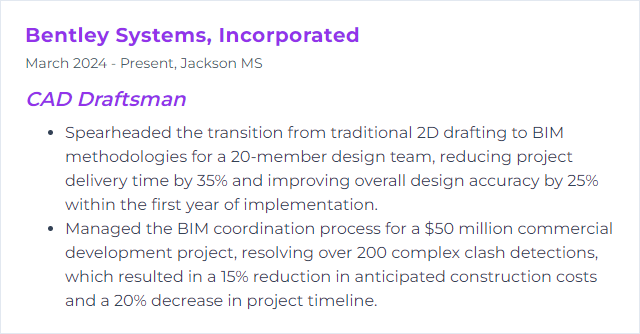
7. Civil 3D
Civil 3D is civil design software that links models, drafting, and analysis for corridors, grading, sites, and networks.
Why It's Important
Design intent stays dynamic. Alignments, profiles, and surfaces update together, cutting rework when revisions roll in.
How to Improve Civil 3D Skills
Master alignments, profiles, corridors, and assemblies—these are the backbone.
Build styles, label sets, and templates to standardize deliverables.
Keep surfaces lean: breaklines, boundaries, and sampling tuned for performance.
Use data shortcuts and references for multi-file projects cleanly.
Automate with report tools and simple scripts to speed QC.
Validate output—volumes, superelevation, and sheet sets—before issue.
How to Display Civil 3D Skills on Your Resume
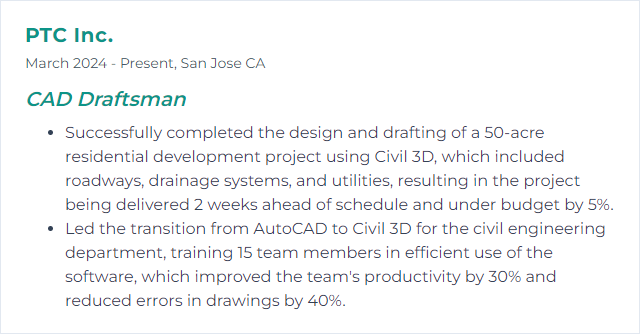
8. Inventor
Inventor is a 3D mechanical CAD tool for parametric modeling, assemblies, drawings, and simulation in product design and manufacturing.
Why It's Important
It streamlines accurate parts and assemblies, ties documentation tightly to models, and reduces iteration time.
How to Improve Inventor Skills
Solidify sketching and constraints; aim for fully constrained, stable features.
Use iParts, iAssemblies, and iLogic for families and automation.
Adopt content libraries and custom templates to speed repetitive work.
Refine BOMs, materials, and properties to drive drawings and downstream use.
Explore frame generator, sheet metal, and simulation to widen capability.
Establish drawing standards and revision control habits that stick.
How to Display Inventor Skills on Your Resume
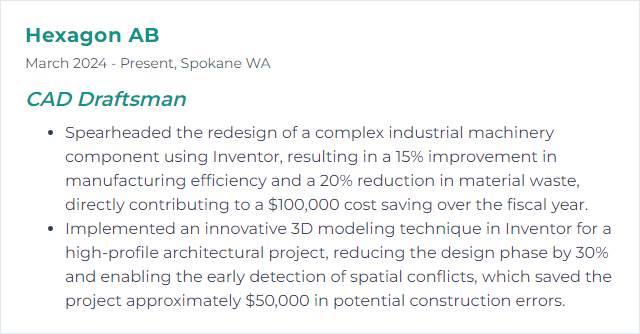
9. Rhino
Rhino (Rhinoceros 3D) is a versatile NURBS-based modeler for intricate freeform geometry and precise surfaces.
Why It's Important
When shapes get tricky—complex blends, organic forms, finely tuned curves—Rhino handles the nuance.
How to Improve Rhino Skills
Practice curve discipline: degree, continuity, and control point economy.
Use history, sub-object editing, and Gumball to iterate quickly.
Blend surfaces cleanly (G2/G3 where needed); analyze zebra and curvature.
Adopt Grasshopper for parametric workflows and repeatable logic.
Organize models: layers, named views, and blocks for sanity on big files.
Export with intent—units, tolerances, and mesh settings tuned for downstream apps.
How to Display Rhino Skills on Your Resume
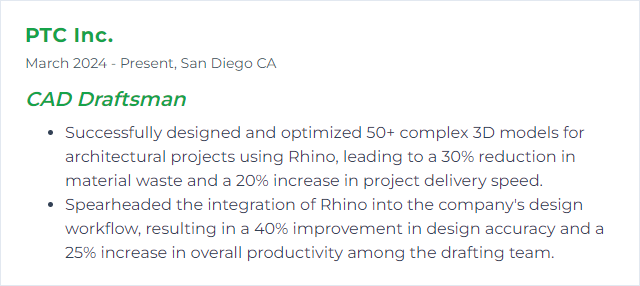
10. Archicad
Archicad is BIM software for architectural design, documentation, and coordination, known for model-first workflows and efficient publishing.
Why It's Important
It ties drawings, schedules, and details to a coherent model, speeding updates and improving consistency.
How to Improve Archicad Skills
Develop office templates: attributes, pens, composites, favorites, and publisher sets.
Use parametric objects (GDL-based) and favorites to standardize components.
Leverage renovation filters, graphic overrides, and model view options for clarity.
Coordinate IFC exchange with clean classifications and property mapping.
Refine layout books and autotext for fast, accurate documentation.
Keep libraries tidy and version-aligned to avoid missing parts.
How to Display Archicad Skills on Your Resume
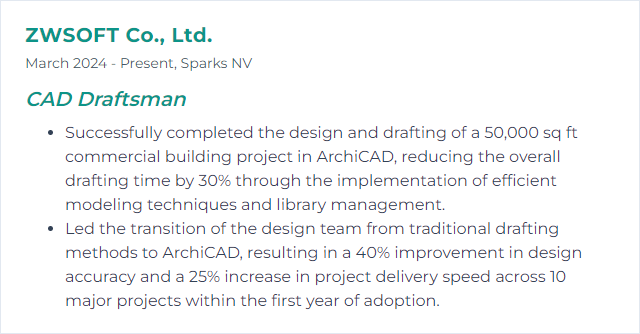
11. Fusion 360
Fusion 360 is an integrated platform for CAD, CAM, CAE, and electronics, connecting design to manufacture in one place.
Why It's Important
Concept to toolpath without bouncing between tools. Collaboration, iteration, and simulation live under one roof.
How to Improve Fusion 360 Skills
Lock in core modeling: parametric sketches, joints, construction strategies.
Explore simulation, generative design, and sheet metal to broaden output.
Set up manufacturing workspaces: post processors, tool libraries, and templates.
Use version control and comments for team clarity.
Customize shortcuts and add-ins; trim friction wherever you find it.
Practice electronics integration if your products cross into PCB territory.
How to Display Fusion 360 Skills on Your Resume

12. Creo Parametric
Creo Parametric is a robust 3D CAD system for product development with strong parametric, surfacing, and simulation capabilities.
Why It's Important
It excels at complex, controlled geometry and enterprise-scale assemblies, keeping design intent stable across changes.
How to Improve Creo Parametric Skills
Build resilient models: intent references, datums, and orderly feature trees.
Go deep on surfaces, sheet metal, and advanced assemblies.
Create mapkeys, custom ribbons, and start parts to speed daily work.
Use family tables and parameters for variants at scale.
Adopt model-based definition (MBD) where workflows support it.
Validate with simple simulations and interference checks early and often.
How to Display Creo Parametric Skills on Your Resume