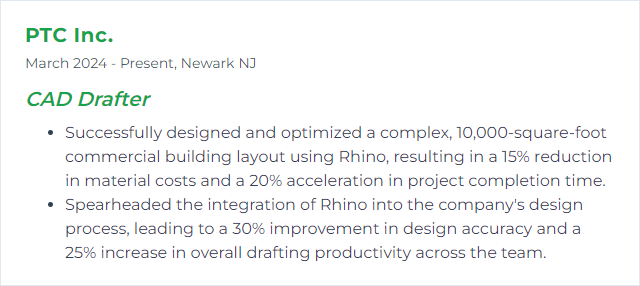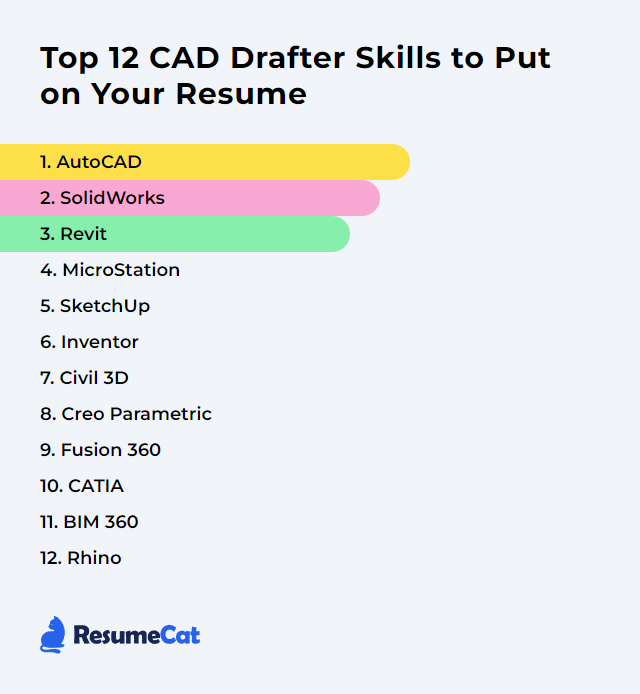Top 12 CAD Drafter Skills to Put on Your Resume
In today's crowded job market, CAD drafters need a crisp, distinctive mix of skills on their resumes to rise above the noise. This guide walks through 12 core tools and disciplines that showcase capability, speed, and real-world readiness across industries.
CAD Drafter Skills
- AutoCAD
- SolidWorks
- Revit
- MicroStation
- SketchUp
- Inventor
- Civil 3D
- Creo Parametric
- Fusion 360
- CATIA
- BIM 360
- Rhino
1. AutoCAD
AutoCAD is CAD software used to create precise 2D drawings and 3D models for architecture, engineering, construction, and manufacturing.
Why It's Important
It delivers exacting control over geometry and documentation, speeds iteration, and anchors workflows for drafting teams across countless disciplines.
How to Improve AutoCAD Skills
A fast track that compounds over time:
Master keyboard shortcuts: shave seconds on every command, minutes per hour, hours per week.
Customize your workspace: tool palettes, ribbons, and profiles tuned to your tasks keep your hands moving and mind focused.
Use external references (Xrefs): manage large projects cleanly, keep sheets light, update once and reflect everywhere.
Push into advanced features: dynamic blocks, parametric constraints, sheet sets, and 3D modeling pay huge dividends.
Stay current: new releases introduce subtle changes that add up to real speed and stability.
Engage communities: AutoCAD forums and user groups surface practical fixes and clever workflows.
Take structured courses: LinkedIn Learning, professional training partners, and certification prep sharpen fundamentals and advanced techniques.
Stack these habits and your drawings get cleaner, your pace quicker, your intent clearer.
How to Display AutoCAD Skills on Your Resume
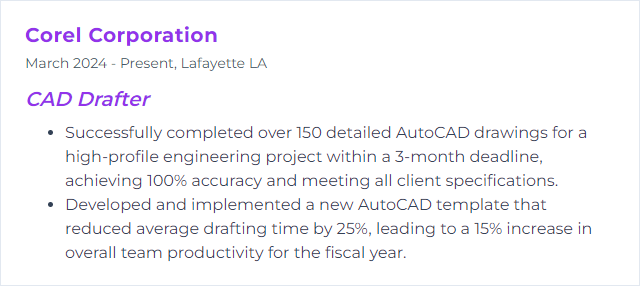
2. SolidWorks
SolidWorks is a 3D CAD platform focused on mechanical design, assemblies, simulation, and drawing production.
Why It's Important
It pairs intuitive modeling with rigorous design intent, enabling fast iterations, robust assemblies, and accurate documentation.
How to Improve SolidWorks Skills
Build depth with targeted practice:
Practice consistently: small daily models, quick rebuild challenges, and purposeful constraints build muscle memory.
Explore built-in tutorials: the in-app lessons step through core tools and advanced features efficiently.
Join the community: SolidWorks forums and user groups reveal real-world tricks and troubleshooting gold.
Read and reference: well-known SolidWorks guides and handbooks cement best practices.
Pursue certification: CSWA, CSWP, and specialty certs signal competence and force disciplined study.
Customize your workflow: templates, design tables, keyboard shortcuts, and mouse gestures keep you in flow.
Track new features: annual updates introduce tools that often replace clunky workarounds.
Seek feedback: peer reviews often catch overcomplicated features or weak design intent.
Precision grows when your modeling choices become deliberate instead of habitual.
How to Display SolidWorks Skills on Your Resume
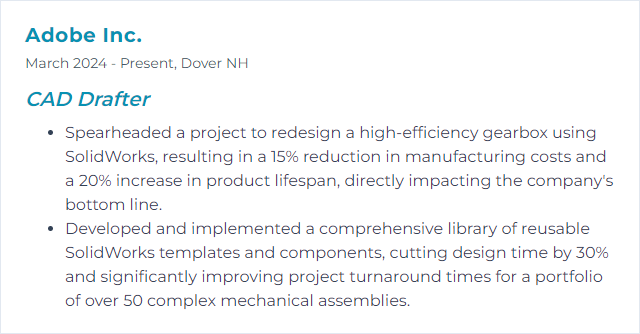
3. Revit
Revit is BIM software for modeling buildings and systems in 3D, generating 2D documentation, and managing data-rich project information.
Why It's Important
BIM enables coordinated models, automated schedules, and consistent drawing sets, reducing errors and rework while tightening collaboration.
How to Improve Revit Skills
Lean into both modeling and data:
Nail the fundamentals: families, views, sheets, worksharing, and project templates form the backbone.
Practice with purpose: model small buildings and systems end-to-end—links, phases, design options, and details included.
Customize intelligently: standards, view templates, object styles, and browser organization shrink chaos.
Memorize shortcuts: switching tools faster equals cleaner sessions and less fatigue.
Join Revit user forums: nuanced issues often have time-tested solutions from the community.
Tap training libraries and conferences: workshops and course libraries deepen discipline-specific workflows.
Keep versions current: upgrades refine performance, coordination tools, and documentation features.
Better models tell the story once, accurately, everywhere.
How to Display Revit Skills on Your Resume
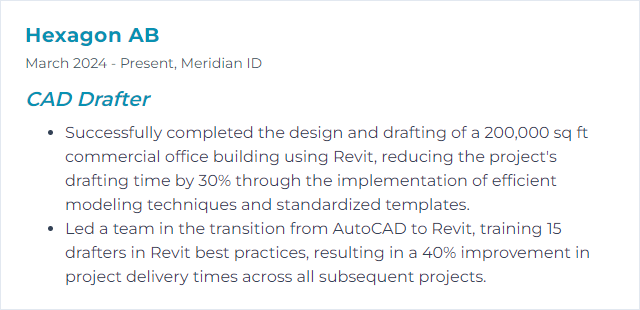
4. MicroStation
MicroStation is CAD software from Bentley used for 2D/3D drafting and modeling across infrastructure, transportation, and building projects.
Why It's Important
It’s known for precision, large project handling, and compatibility across formats common in civil and infrastructure work.
How to Improve MicroStation Skills
Sharpen the essentials, then branch out:
Reinforce core tools: levels, references, cells, annotation scale, and sheet models underpin quality output.
Customize workspaces: interface profiles, toolboxes, function keys, and workflows tuned to your discipline cut friction.
Leverage references: reference attachments and nesting strategies keep complex packages tidy and coordinated.
Memorize shortcuts: speed multiplies when navigation and tools become instinctive.
Explore 3D and visualization: solids, surfaces, and rendering expand what you can communicate visually.
Participate in user communities: Bentley user forums and groups share practical fixes and standards insights.
Pursue ongoing learning: vendor courses, webinars, and release notes keep your toolkit fresh.
Good CAD feels calm even when the project is huge. That’s the payoff.
How to Display MicroStation Skills on Your Resume
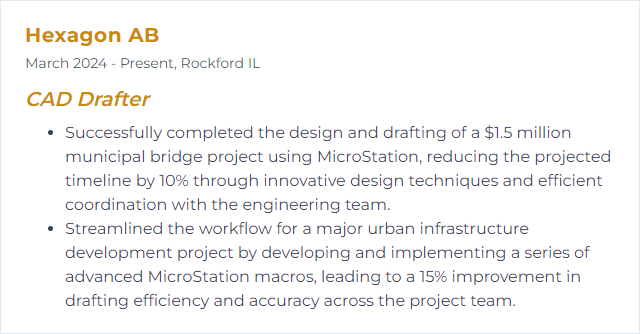
5. SketchUp
SketchUp is intuitive 3D modeling software used for architecture, interiors, landscape, and concept modeling.
Why It's Important
It’s quick to learn, fast for iteration, and excellent for visualizing intent early and often.
How to Improve SketchUp Skills
Build speed without losing accuracy:
Practice fundamentals: groups and components, inferences, scenes, and tags keep models clean and navigable.
Use extensions thoughtfully: the Extension Warehouse offers tools for drawing, cleanup, parametrics, and visualization—add only what you’ll actually use.
Adopt shortcuts: quick switching between orbit, select, push/pull, move, and tape measure saves time.
Follow tutorial series: official learning tracks and community creators cover end-to-end workflows.
Engage the forums: modeling tips, performance advice, and template ideas pour out of active discussions.
Explore 3D Warehouse: vetted components jumpstart scenes; always clean and re-tag imports.
Stay updated: releases often add modeling niceties and performance improvements.
Aim for tidy, modular models that render beautifully and edit easily.
How to Display SketchUp Skills on Your Resume
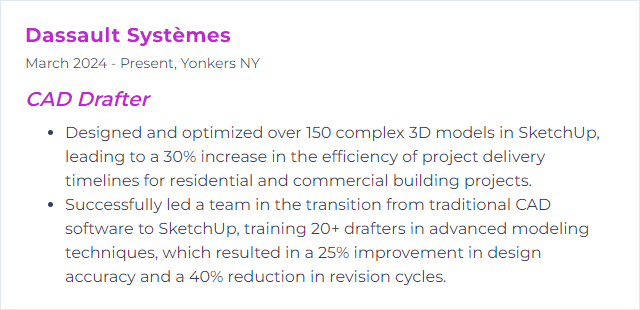
6. Inventor
Inventor is Autodesk’s 3D CAD platform for mechanical design, assemblies, drawings, and simulation.
Why It's Important
Parametric modeling, robust assemblies, and accurate documentation meet manufacturing needs with clarity and control.
How to Improve Inventor Skills
Deliberate steps that pay off:
Master the interface and sketching: constraints, dimensions, and feature order drive stable parts.
Practice routinely: small, varied projects sharpen feature choice and assembly strategy.
Use structured courses: LinkedIn Learning and professional training partners cover basics to advanced modules.
Join user communities: Autodesk discussion forums surface techniques and fixes you won’t find in manuals.
Push advanced tools: iLogic, Content Center, frame generator, and sheet metal boost throughput.
Pursue certification: validates skills and encourages rigorous, up-to-date practice.
Strong models rebuild gracefully. That’s the goal.
How to Display Inventor Skills on Your Resume
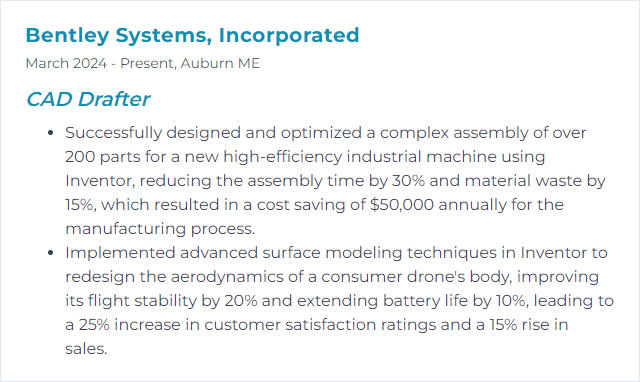
7. Civil 3D
Civil 3D supports civil engineering design and documentation with BIM-driven tools for roads, sites, grading, corridors, and utilities.
Why It's Important
It connects design intent, surfaces, alignments, and documentation—keeping models and plans synced as projects evolve.
How to Improve Civil 3D Skills
Dial in the core civil toolset:
Invest in continuous learning: training libraries and vendor courses accelerate alignment, corridor, and pressure network fluency.
Practice on realistic datasets: build surfaces, sample lines, sections, and quantity takeoffs end-to-end.
Join community forums: seasoned pros share styles, code set tips, and production workflows.
Take online courses: LinkedIn Learning and similar platforms cover practical, project-based paths.
Standardize templates: styles, layers, label sets, and sheet sets make deliverables consistent.
Use shortcuts and toolspace efficiently: small navigation wins compound over long sessions.
Track release updates: performance tweaks and feature refinements show up frequently.
Offer product feedback: influence improvements and learn what’s coming next.
Well-structured styles and templates will save entire days during production crunches.
How to Display Civil 3D Skills on Your Resume
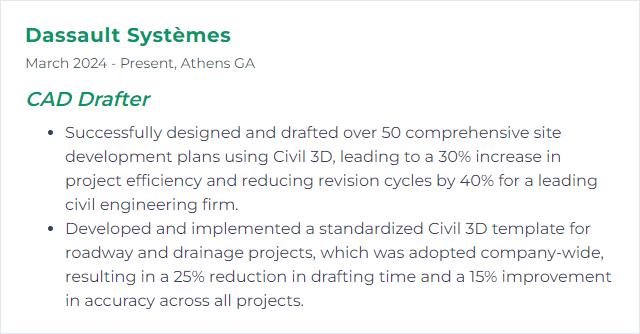
8. Creo Parametric
Creo Parametric is a 3D CAD system known for robust parametrics, surfacing, and complex assemblies.
Why It's Important
It excels at controlled design intent, intricate geometry, and scalable product structures with enterprise-level reliability.
How to Improve Creo Parametric Skills
Make the software work for you:
Solidify the basics: sketches, constraints, regeneration order, and references dictate stability.
Refine sketching and modeling: keep sketches simple, features purposeful, and references resilient.
Learn advanced modules: sheet metal, surfacing, mechanism, and MBD broaden your output.
Adopt shortcuts and mapkeys: custom commands and keyboard mappings crush repetitive tasks.
Customize the interface: ribbons, config options, and start parts reflect your standards.
Join user communities: PTC forums and local groups surface best practices and nuanced fixes.
Practice relentlessly: build assemblies that stress your constraint strategy and regeneration performance.
Stay updated: new releases often improve surfacing, performance, and interoperability.
Strong parametrics mean fewer surprises and smoother edits when change hits.
How to Display Creo Parametric Skills on Your Resume
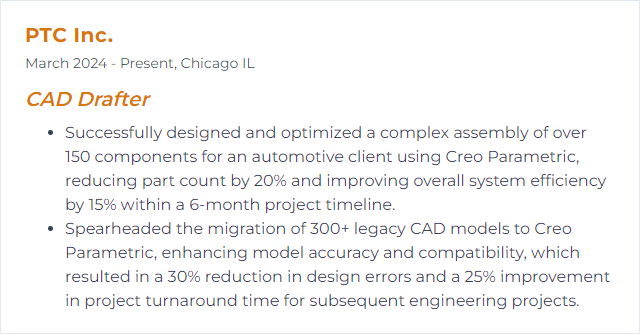
9. Fusion 360
Fusion 360 combines CAD, CAM, CAE, and PCB tools in a cloud-connected platform for end-to-end product design and manufacturing.
Why It's Important
Design, simulate, and prepare for manufacture without hopping between disconnected applications—collaboration becomes simpler, iteration faster.
How to Improve Fusion 360 Skills
Grow breadth and depth in tandem:
Practice on schedule: frequent, shorter sessions beat rare marathons.
Follow structured courses: training platforms cover modeling, simulation, manufacturing, and PCB workflows.
Use official learning paths: vendor tutorials and webinars move you through practical sequences.
Join the community: active forums and user groups share toolpath tips, parametric strategies, and repair tricks.
Tackle real projects: design for manufacturing, simulate, then cut or print—close the loop.
Watch release notes: Fusion 360 updates arrive often, with meaningful tweaks.
The magic shows when your design flows straight into the shop without a hiccup.
How to Display Fusion 360 Skills on Your Resume
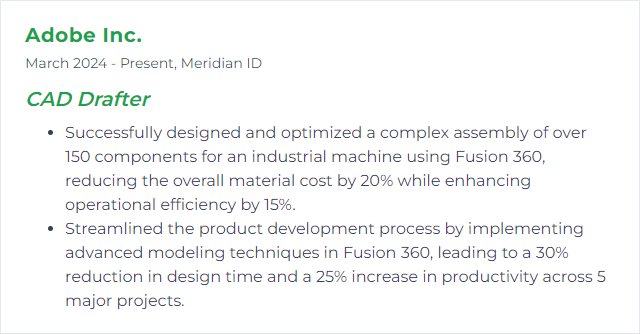
10. CATIA
CATIA is an advanced CAD platform used widely in aerospace, automotive, and complex product development.
Why It's Important
It handles intricate surfaces, large assemblies, and multi-discipline collaboration with the precision high-stakes industries demand.
How to Improve CATIA Skills
Target capability and control:
Take structured training: courses spanning part design, assembly, drafting, and surfacing build a strong base.
Practice relentlessly: replicate real components and assemblies, then optimize feature strategy.
Use official documentation: deep dives into workbenches reveal options many overlook.
Join expert communities: professional groups and forums surface industry-specific workflows.
Learn from video tutorials: step-by-step modeling and surfacing walkthroughs accelerate comprehension.
Focus on key features: parametric sketching, assembly constraints, drafting standards, and surface modeling.
Customize your workspace: toolbars, templates, and macros trim repetitive tasks and enforce standards.
When surfaces blend cleanly and assemblies stay light, you know you’re getting it right.
How to Display CATIA Skills on Your Resume
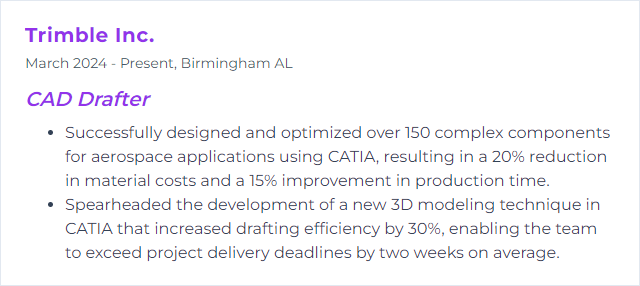
11. BIM 360
BIM 360 is a cloud-based platform for construction coordination, document control, and issue tracking. Many teams now work within Autodesk Construction Cloud, including BIM Collaborate Pro for design collaboration.
Why It's Important
It connects teams and versions, keeps drawings and models current, and exposes issues early—less chaos, more control.
How to Improve BIM 360 Skills
Focus on collaboration clarity:
Use design collaboration tools: co-author, compare versions, and package changes with discipline and cadence.
Customize workflows: approvals, transmittals, and reviews should mirror real project rhythms.
Standardize templates: folder structures, naming, and libraries prevent drift across teams.
Train consistently: short team sessions on versioning, markups, and issues remove friction.
Engage the user community: practical advice on permissions, coordination, and dashboards is everywhere.
Leverage insights: dashboards spotlight risks, bottlenecks, and trends before they bite.
Good data hygiene means faster handoffs and fewer “which file is right?” moments.
How to Display BIM 360 Skills on Your Resume
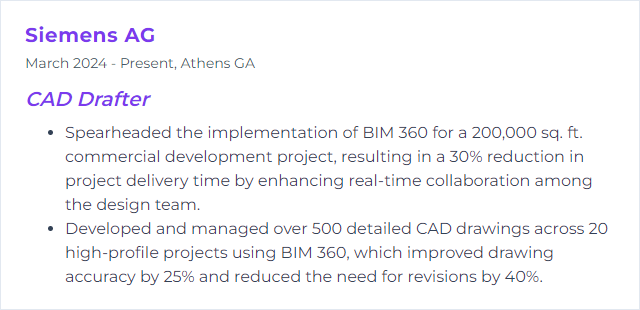
12. Rhino
Rhino (Rhinoceros 3D) is a versatile CAD tool centered on NURBS geometry for free-form modeling, detailing, and visualization.
Why It's Important
It excels at complex, smooth, and organic shapes, enabling precision where other modelers struggle.
How to Improve Rhino Skills
Lean into surfaces and speed:
Follow official learning paths: fundamentals, advanced surfacing, and drafting workflows should all get attention.
Practice deliberately: rebuild curves, manage continuity, and troubleshoot edges until transitions sing.
Adopt plugins wisely: Grasshopper, paneling, analysis, and render tools can supercharge your workflow.
Join the Rhino community: forums brim with scripts, file-cleanup strategies, and surfacing advice.
Stay current: new versions bring modeling refinements and better display performance.
Use shortcuts and aliases: map frequently used commands to tight, memorable keystrokes.
Take structured courses: LinkedIn Learning and workshop providers offer clear, project-driven teaching.
A clean curve network is everything. Get that right and surfaces follow.
How to Display Rhino Skills on Your Resume