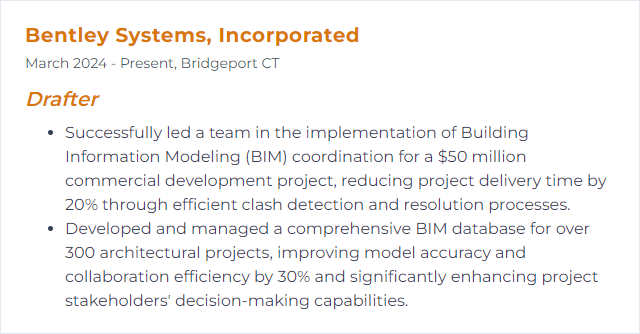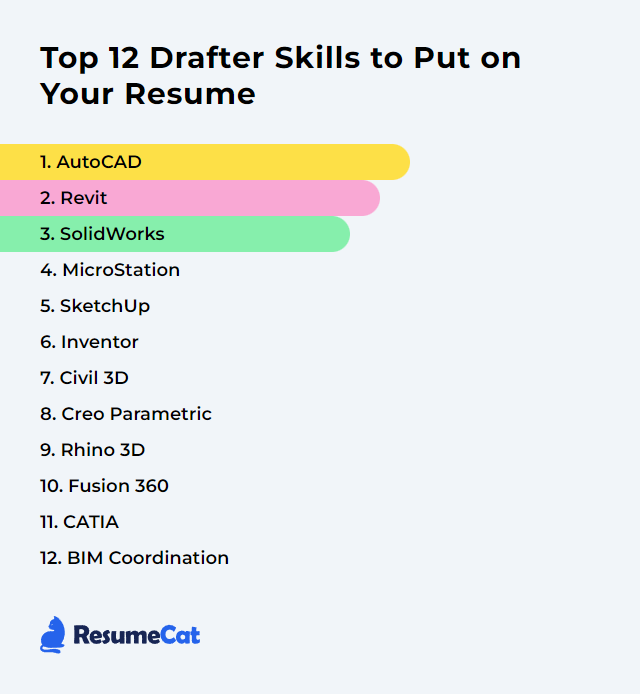Top 12 Drafter Skills to Put on Your Resume
A strong drafter resume doesn’t just list tools. It signals sharp technical judgment, a knack for clean geometry, and the calm coordination it takes to turn ideas into buildable drawings. Blend software mastery with clarity, consistency, and collaboration, and your work starts to speak before you do.
Drafter Skills
- AutoCAD
- Revit
- SolidWorks
- MicroStation
- SketchUp
- Inventor
- Civil 3D
- Creo Parametric
- Rhino 3D
- Fusion 360
- CATIA
- BIM Coordination
1. AutoCAD
AutoCAD is a cornerstone CAD platform for precise 2D drafting and capable 3D modeling across architecture, engineering, and construction. It’s the daily driver for details, plans, and shop-ready documentation.
Why It's Important
It speeds repeatable tasks, enforces precision, and makes revisions painless. Less guesswork. Fewer errors. Faster deliverables.
How to Improve AutoCAD Skills
Own your shortcuts: Map keys and master command aliases to cut clicks and glide through drawings.
Customize the workspace: Tool palettes, ribbons, and profiles tuned to your projects keep you quick and consistent.
Build rock-solid templates: Title blocks, layers, linetypes, text styles, and plotting presets—standardize once, reuse forever.
Draw with constraints: Object snaps, tracking, and parametric constraints keep geometry clean and controllable.
Use dynamic blocks: Smart, adjustable blocks slash rework and reduce library bloat.
Practice 3D when it matters: Simple solids, sectioning, and views can clarify assemblies or site context.
Review and iterate: Seek peer feedback; small drafting habits compound into big gains.
Repetition wins: Daily micro-projects sharpen muscle memory and accuracy.
How to Display AutoCAD Skills on Your Resume
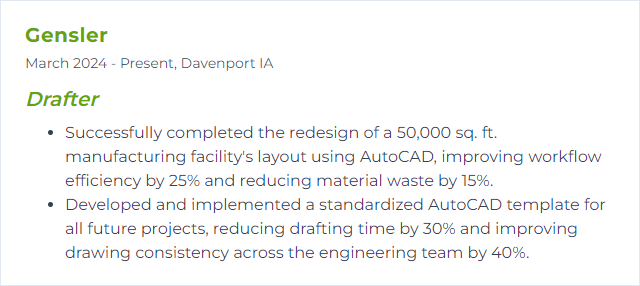
2. Revit
Revit is a BIM platform for modeling, documenting, and coordinating buildings across disciplines—architecture, structure, and MEP—using one coherent data-rich model.
Why It's Important
Changes ripple through views and sheets automatically. Coordination tightens. Clashes surface earlier. Documentation stays aligned.
How to Improve Revit Skills
Master core concepts: Families, parameters, views, sheets, and worksharing—solid fundamentals beat flashy tricks.
Use templates and standards: View templates, object styles, and naming conventions protect quality and speed.
Build better families: Parametric, lightweight, predictable. Keep geometry minimal and controls intuitive.
Model with intent: Levels, grids, and reference planes first; elements second.
Coordinate early: Shared coordinates and linked models keep teams pointed at the same target.
Tune performance: Purge, audit, and manage warnings; use worksets and view filters smartly.
Iterate through real projects: Small, end-to-end exercises beat random features practice.
How to Display Revit Skills on Your Resume
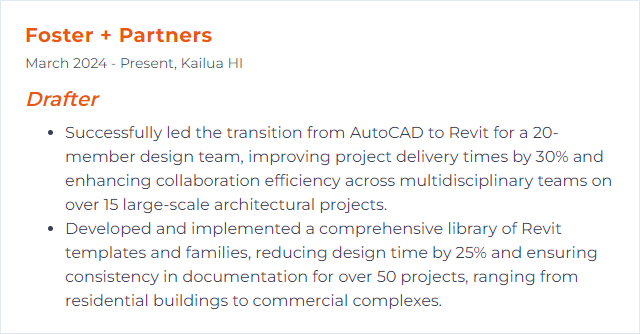
3. SolidWorks
SolidWorks is a parametric 3D CAD system for parts, assemblies, and drawings, widely used in mechanical design, manufacturing, and product development.
Why It's Important
It turns ideas into manufacturable geometry—from quick concept models to production-ready drawings—with tight control over design intent.
How to Improve SolidWorks Skills
Sketch cleanly: Fully defined sketches, minimal relations, and clear intent prevent downstream chaos.
Exploit configurations: Part and assembly variants without duplicate files keeps data tidy and flexible.
Use design tables: Parameter-driven families scale fast and reduce errors.
Master mates and assembly structure: Logical subassemblies and robust mates improve stability and performance.
Detail like manufacturing will: GD&T, BOMs, weld symbols, and clear tolerances close the loop.
Practice routinely: Short, constraint-heavy exercises build speed and resilience.
How to Display SolidWorks Skills on Your Resume
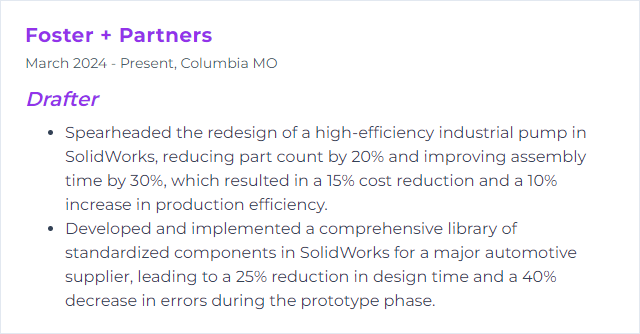
4. MicroStation
MicroStation is a robust CAD platform for 2D/3D design and documentation, common in civil, transportation, and plant environments where precision and large datasets rule.
Why It's Important
It handles big files, complex references, and exacting geometry with steady performance. Ideal for infrastructure where accuracy can’t wobble.
How to Improve MicroStation Skills
Tune your interface: Workspaces, toolboxes, and custom function keys reduce friction.
Leverage AccuDraw and AccuSnap: Vector-smart input and snapping make precise placement feel effortless.
Standardize with seed files: Units, working areas, and standards locked in from the start.
Use references strategically: Nested attachments, clipping, and levels keep massive projects navigable.
Shortcuts and key-ins: Command fluency keeps you in flow.
Practice on real scenarios: Corridor details, site plans, and utility drawings reinforce the right habits.
How to Display MicroStation Skills on Your Resume
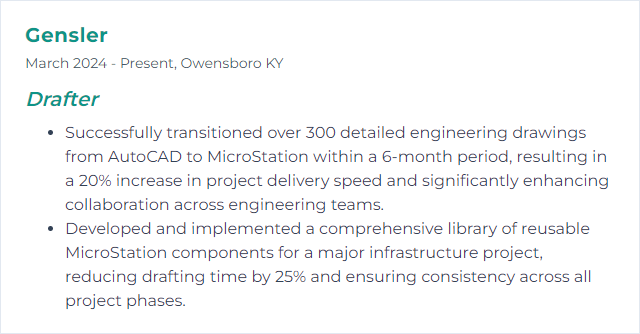
5. SketchUp
SketchUp is an approachable 3D modeler favored for quick studies, architectural massing, interiors, and concept iteration that communicates fast.
Why It's Important
It turns rough ideas into readable geometry quickly, great for early design, client visuals, and lightweight drafting support.
How to Improve SketchUp Skills
Model with components: Components beat groups; they keep models lean and editable.
Name and layer/tag ruthlessly: Structured models are fast models.
Use extensions wisely: Rendering, analysis, and export tools boost results without bloat.
Draft precisely: Inferences, guides, and typed dimensions matter even in quick studies.
Set styles and scenes: Views, section cuts, and clean linework make presentations land.
Iterate often: Small practice models sharpen speed and accuracy.
How to Display SketchUp Skills on Your Resume
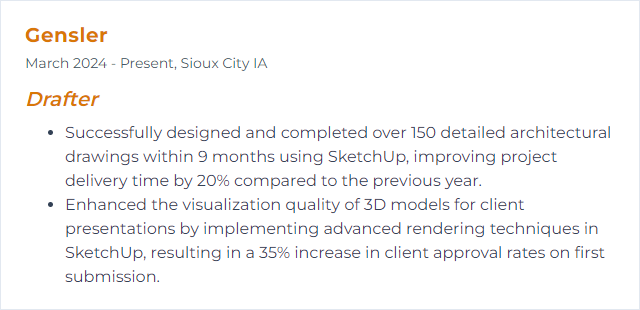
6. Inventor
Inventor is Autodesk’s mechanical CAD for parametric parts, assemblies, drawings, and simulation—made for engineered products and configurable families.
Why It's Important
It captures design intent cleanly, explores variants, and connects to simulation and CAM workflows without leaving the ecosystem.
How to Improve Inventor Skills
Parametrics first: Thoughtful parameters and iLogic rules make models adaptable instead of fragile.
iParts and iFeatures: Reusable building blocks save hours on recurring geometry.
Assembly discipline: Constraints, skeletal modeling, and design accelerators keep big assemblies stable.
Document with purpose: Drawing standards, view reps, and detail standards aligned to manufacturing.
Lightweight is right: Suppression, levels of detail, and clean file references keep performance snappy.
Practice end to end: Model, assemble, simulate, and draft—full cycles reveal weak spots to fix.
How to Display Inventor Skills on Your Resume
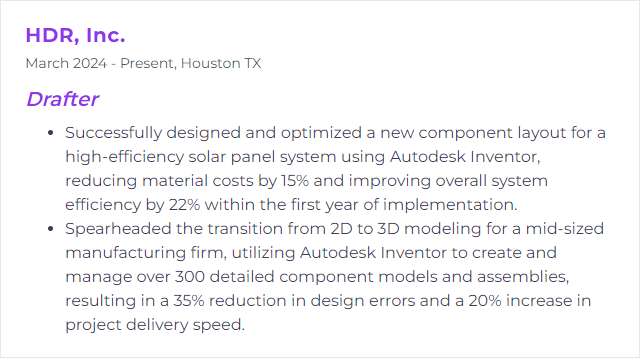
7. Civil 3D
Civil 3D supports BIM for civil infrastructure—surfaces, corridors, grading, pipes, and plan production—so design and documentation move together.
Why It's Important
Dynamic models mean fewer manual edits. Profiles, cross-sections, and sheets stay coordinated while designs evolve.
How to Improve Civil 3D Skills
Template like a pro: Styles, label sets, and code sets aligned to your standards from day one.
Master corridors and assemblies: Targeting, subassemblies, and region control turn messy roads into predictable models.
Surface hygiene: Point groups, breaklines, boundaries—clean inputs yield reliable contours.
Pipe and pressure networks: Rules, parts lists, and profiles that reflect reality, not just lines on paper.
Sheet automation: View frames and batch plotting slash production time.
Regular reps: Short, realistic exercises beat aimless tinkering.
How to Display Civil 3D Skills on Your Resume
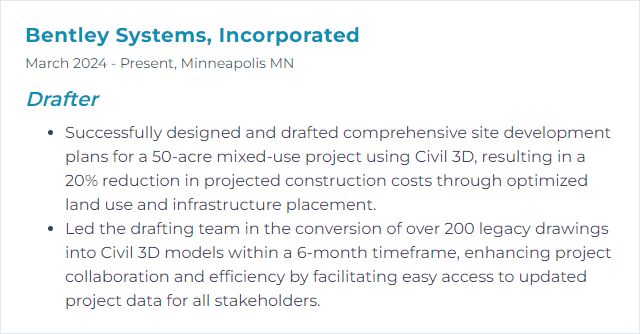
8. Creo Parametric
Creo Parametric delivers robust 3D modeling, assemblies, and detailing with powerful surfacing and configuration tools for complex products.
Why It's Important
It scales from simple prismatic parts to intricate surfaces and large assemblies without losing control of design intent.
How to Improve Creo Parametric Skills
Fundamentals first: Clean sketches, feature order, and references that won’t collapse during edits.
Advanced surfacing: Variable radii, boundary blends, and curvature control for smooth, manufacturable forms.
Assembly performance: Skeletons, simplified reps, and top-down methods keep big models agile.
Detailing discipline: Clear dimension schemes, notes, and GD&T that reflect function.
Shortcuts and UI tuning: Map commands and ribbons to how you actually work.
Deliberate practice: Tight, time-boxed exercises build speed and resilience.
How to Display Creo Parametric Skills on Your Resume
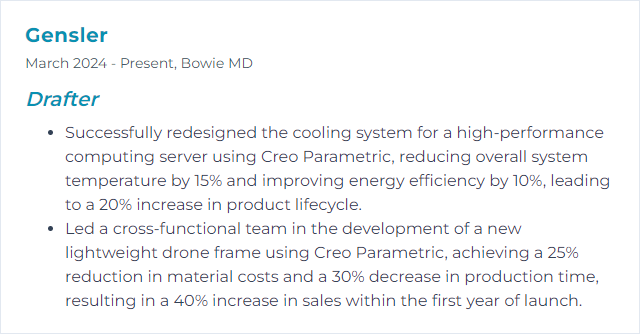
9. Rhino 3D
Rhino 3D excels at creating and editing precise NURBS curves, surfaces, and solids, plus meshes and point clouds—great for complex shapes in architecture, fabrication, and product design.
NURBS: Non-Uniform Rational B-Splines, a mathematical method for defining smooth curves and surfaces.
Why It's Important
Freeform forms with exacting control. Powerful for concept-to-fabrication workflows where standard solids fall short.
How to Improve Rhino 3D Skills
Stay parametric where it counts: Use history, constraints, and carefully placed reference geometry.
Clean topology: Rebuild, match, and blend surfaces to maintain continuity and editability.
Leverage Grasshopper when needed: Procedural modeling turns repetitive tasks into scalable definitions.
Use lightweight layers and blocks: Organized models perform better and export cleaner.
Iterate with fabrication in mind: Tolerances, unrolling, and export settings aligned to the shop or site.
Practice with constraints: Small exercises using continuity targets sharpen surface intuition.
How to Display Rhino 3D Skills on Your Resume
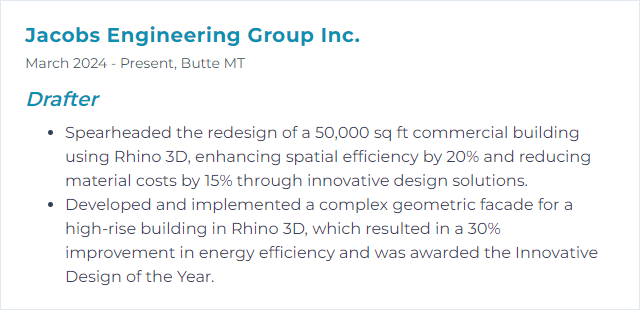
10. Fusion 360
Fusion 360 blends CAD, CAM, and CAE with cloud-connected collaboration—sketch to model to simulation to toolpath—inside one platform.
Why It's Important
Single source of truth. Faster handoffs. Clearer intent from design through manufacture.
How to Improve Fusion 360 Skills
Parametric precision: User parameters and named expressions keep designs adaptable.
Assembly strategy: Joints, motion studies, and contact sets clarify how things move and fit.
Sculpt and patch wisely: T-Splines for organic forms; convert to solids cleanly for downstream operations.
Sheet metal toolkit: Rules, flanges, and flat patterns that match real processes.
Rendering and animation: Communicate function and finish without extra software.
Version control: Use projects, comments, and design history to keep teams aligned.
How to Display Fusion 360 Skills on Your Resume
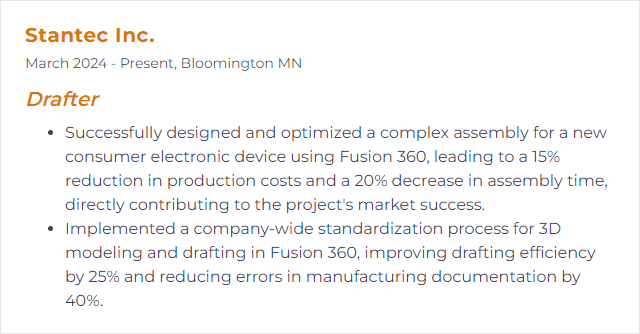
11. CATIA
CATIA supports advanced surfacing, complex assemblies, and enterprise workflows across aerospace, automotive, and high-spec products.
Why It's Important
When geometry complexity spikes and multidisciplinary coordination matters, CATIA stays stable and exact.
How to Improve CATIA Skills
Solid foundations: Part Design and Sketcher discipline sets the stage for everything else.
Generative Shape Design: High-quality surface creation with continuity targets for A-class needs.
Configurations and product structure: Options and variants without duplication keep data sane.
Detailing that tells the truth: Dimensions, GD&T, and annotations tied to function and process.
Keyboard fluency and macros: Small automations, big time savings.
Practice on realistic assemblies: Tight tolerances expose gaps in technique you can fix quickly.
How to Display CATIA Skills on Your Resume
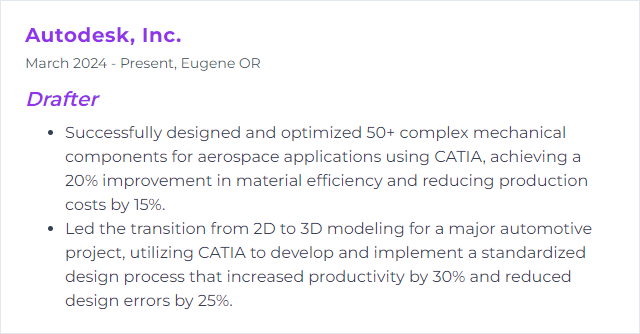
12. BIM Coordination
BIM coordination aligns architectural, structural, and MEP models into a single, clash-aware view of the project so issues surface early and construction runs smoother.
Why It's Important
Fewer field surprises, fewer RFIs, tighter schedules. Coordination guards budgets and trust.
How to Improve BIM Coordination Skills
Set standards: Clear naming, shared coordinates, and data requirements rooted in frameworks like ISO 19650.
Clash early, clash often: Run discipline-specific and aggregate checks throughout design, not just before issue.
Model with accountability: Level of development, responsibilities, and handoff timing agreed and tracked.
Use view templates and filters: Consistent graphics make issues obvious and review time shorter.
Centralize information: Common data environments keep models, markups, and decisions in one place.
Create feedback loops: Designers, coordinators, and field teams close the gap between intent and reality.
Document resolutions: Decisions logged, owners assigned, deadlines clear—coordination that sticks.
How to Display BIM Coordination Skills on Your Resume