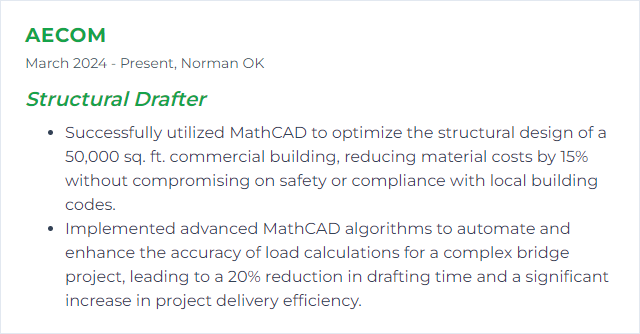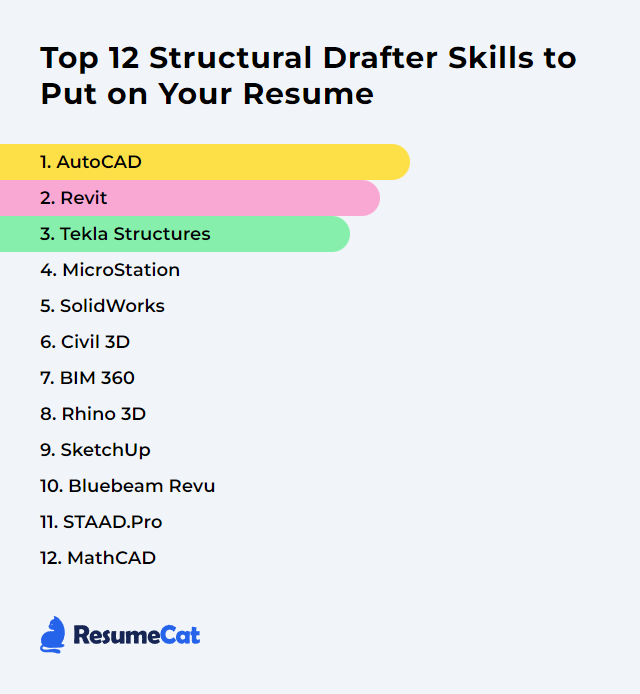Top 12 Structural Drafter Skills to Put on Your Resume
In the competitive field of structural drafting, a sharp, relevant skill set on your resume changes the conversation. It signals precision, judgment, and speed. Below is a refined list of twelve core skills that help your resume pop in a crowded stack and keep you aligned with how the industry actually works today.
Structural Drafter Skills
- AutoCAD
- Revit
- Tekla Structures
- MicroStation
- SolidWorks
- Civil 3D
- BIM 360
- Rhino 3D
- SketchUp
- Bluebeam Revu
- STAAD.Pro
- Mathcad
1. AutoCAD
AutoCAD is a CAD workhorse for creating precise 2D/3D drawings and models used across structural detailing and documentation.
Why It's Important
It delivers exactness, fast edits, and dependable output for shop drawings and plans, while playing nicely with common file formats and team workflows.
How to Improve AutoCAD Skills
Chase speed. Guard accuracy. Trim clicks.
Learn and map keyboard shortcuts to your muscle memory; customize them for your workflow.
Use AutoLISP or simple scripts to eliminate repetitive chores.
Build and maintain dynamic blocks for common details and symbols.
Adopt named views, layers, and layer states to keep complex sheets under control.
Practice clean xref management and sheet sets to scale up projects without chaos.
Explore 3D modeling where it clarifies constructability or coordination.
Keep up with new releases; fold in features that save time, ignore the noise.
Review peers’ drawings—steal good patterns, retire bad ones.
How to Display AutoCAD Skills on Your Resume
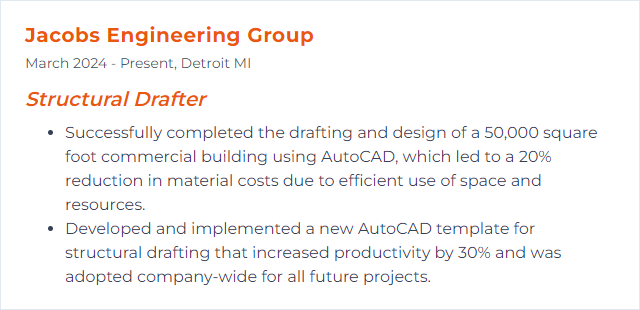
2. Revit
Revit is a BIM platform for modeling, documenting, and coordinating structural systems in 3D with rich data.
Why It's Important
BIM means fewer clashes, better coordination, and faster changes that propagate through sheets, schedules, and details.
How to Improve Revit Skills
Model smart, not heavy.
Create lean, well-parameterized structural families; standardize naming and metadata.
Start from a disciplined template: views, filters, view templates, object styles, sheets, title blocks.
Use worksharing and worksets with clear conventions to avoid stepping on each other’s toes.
Master levels, grids, and reference planes; they’re your alignment backbone.
Drive detail components, parts, and assemblies for tidy documentation.
Leverage schedules for QC: find missing parameters, odd sizes, or inconsistent tags.
Stay current with new versions and test add-ins that genuinely reduce rework.
How to Display Revit Skills on Your Resume
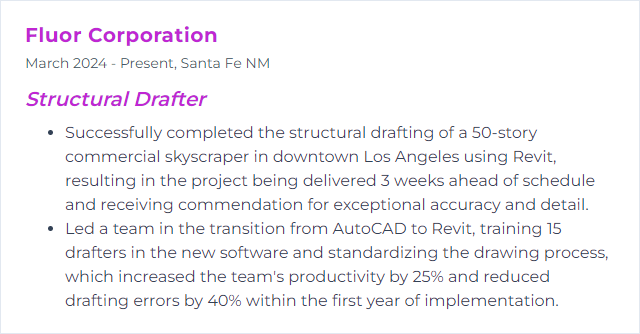
3. Tekla Structures
Tekla Structures is a robust BIM tool for constructible steel, rebar, and concrete modeling, detailing, and fabrication coordination.
Why It's Important
It produces shop-ready models, drawings, and reports that tie directly to fabrication and erection—less guesswork, tighter fit-up, fewer headaches.
How to Improve Tekla Structures Skills
Cut friction anywhere you can.
Learn core modeling tools deeply, then move to rebar, connections, and component customization.
Tune your environment: roles, attributes, templates, and drawing settings tailored to your standards.
Create custom components and macros for repetitive details.
Use organizer, reports, and templates to automate lists and checks.
Adopt naming conventions and phases so production stays traceable.
Practice clash checks and model audits routinely.
How to Display Tekla Structures Skills on Your Resume
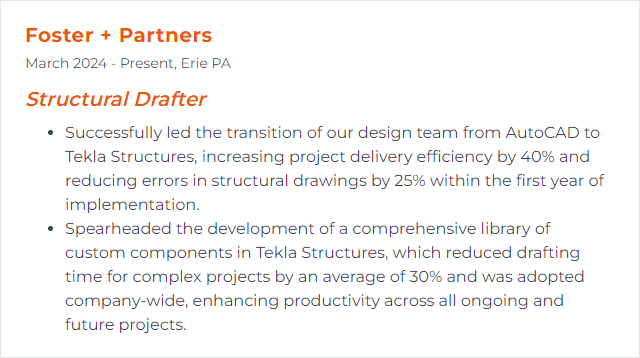
4. MicroStation
MicroStation is a CAD platform used widely in infrastructure and structures for exact 2D/3D drafting and modeling.
Why It's Important
It’s stable, precise, and flexible—great for large, complex projects that demand disciplined references, models, and sheet control.
How to Improve MicroStation Skills
Make the software fit you.
Master references, nesting, and level display—crisp control equals clear drawings.
Customize workspaces, toolboxes, and ribbon layouts; map shortcuts to frequent actions.
Use cells and item types to standardize symbols and data.
Learn parametric and 3D tools that matter for structural context and coordination.
Adopt project standards: text, dimensions, line styles, plotting configs.
Set up quality checks—layer audits, annotation consistency, sheet index reviews.
How to Display MicroStation Skills on Your Resume
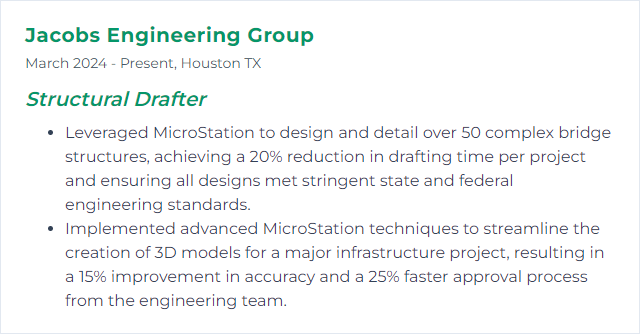
5. SolidWorks
SolidWorks delivers powerful parametric 3D modeling, ideal for connection hardware, custom parts, and tight tolerance fit-ups.
Why It's Important
It shines when geometry gets intricate—assemblies, interference checks, and fabrication-ready details flow faster.
How to Improve SolidWorks Skills
Think design intent first.
Build clean feature trees; name features and sketches so revisions don’t unravel everything.
Use configurations and design tables to manage variations without copy-paste sprawl.
Practice mates and assembly strategies that stay stable under change.
Adopt weldment tools, custom profiles, and cut lists for structural members.
Leverage Simulation (where appropriate) to sanity-check behavior and reduce overdesign.
Pursue certifications to benchmark your skill and expose gaps.
How to Display SolidWorks Skills on Your Resume
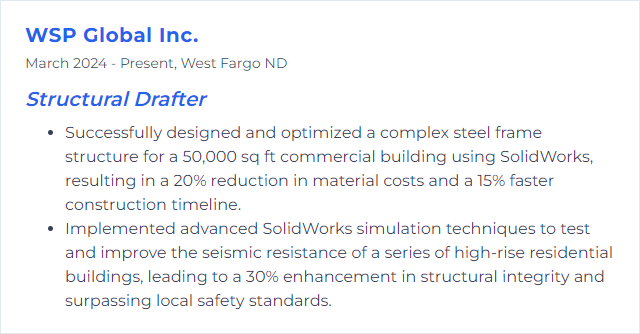
6. Civil 3D
Civil 3D supports civil infrastructure design and documentation with BIM-style workflows that often touch structural scopes.
Why It's Important
For bridges, sites, grading, and corridors that interact with structures, Civil 3D brings alignments, surfaces, and profiles into one coordinated environment.
How to Improve Civil 3D Skills
Focus on the handoff points.
Get comfortable with surfaces, alignments, profiles, and corridors—then tie structural elements to that framework.
Standardize styles and label sets so drawings read cleanly without manual edits.
Use data shortcuts and references to keep models modular and collaborative.
Automate sheet production with plan/profile and section views.
Export and coordinate with Revit and Navisworks where needed; test the roundtrip early.
Stay current with releases; adopt features that reduce annotation or recalculation time.
How to Display Civil 3D Skills on Your Resume
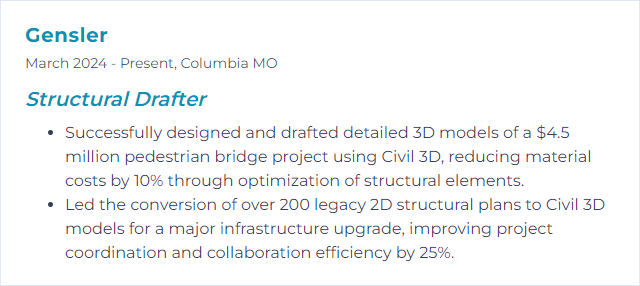
7. BIM 360
BIM 360 (now part of Autodesk Construction Cloud, alongside BIM Collaborate Pro and Docs) is a cloud platform for model sharing, reviews, issues, and document control.
Why It's Important
Real-time access, version history, and coordination tools cut rework. Everyone sees the same truth, fast.
How to Improve BIM 360 Skills
Organize first, collaborate second.
Set clear folder structures, permissions, and naming standards from day one.
Use model coordination/clash detection regularly; schedule short, focused coordination reviews.
Adopt issue tracking with priorities and due dates so problems don’t vanish between meetings.
Leverage reviews and markups with stamps, statuses, and compare tools for rapid iteration.
Connect Revit worksharing to the cloud for safe, simultaneous authoring.
Establish a versioning habit: publish, pin, and archive milestones.
How to Display BIM 360 Skills on Your Resume
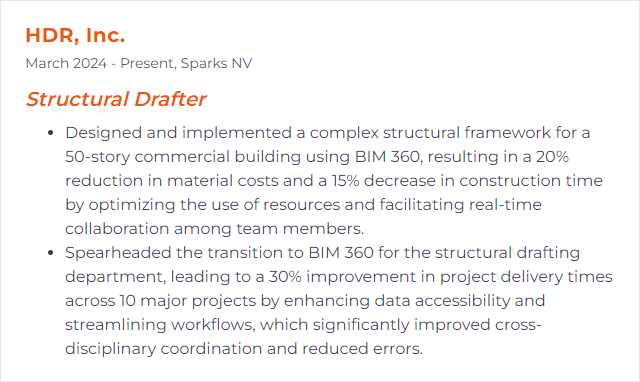
8. Rhino 3D
Rhino 3D handles complex geometry with surprising ease, making it handy for nonstandard shapes, curved members, and custom components.
Why It's Important
When shapes get tricky, Rhino’s precision and flexibility help you model the intent, test options, and pass clean geometry downstream.
How to Improve Rhino 3D Skills
Shape with purpose.
Master snaps, Gumball, and construction planes; you’ll draft faster and cleaner.
Use Grasshopper for parametric patterns, repetitive framing, and rule-based detailing.
Explore analysis plugins (e.g., structural and panelization) where they speed decisions.
Create blocks, layers, and naming rules to keep large models navigable.
Practice file exchange with Revit, Tekla, and CAD—test tolerances and units early.
How to Display Rhino 3D Skills on Your Resume
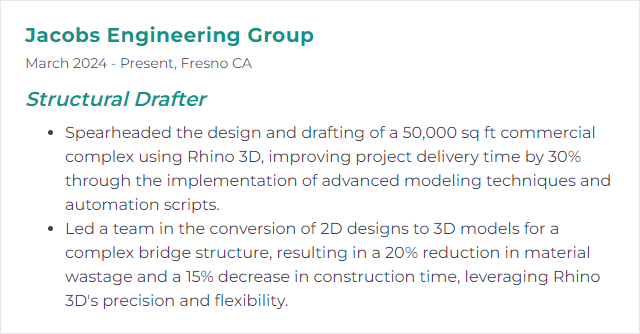
9. SketchUp
SketchUp is a quick, intuitive 3D modeler used for concepting, simple detailing, and clear visual communication.
Why It's Important
It’s fast to learn and great for early options, presentations, and layout logic before heavy BIM or fabrication modeling begins.
How to Improve SketchUp Skills
Keep models light and honest.
Lean into groups and components; never leave raw geometry loose.
Use the inferencing system and guides to maintain precision.
Adopt layers/tags and scenes for clean presentations and controlled exports.
Install extensions that matter for structure (weldments, framing, parametric profiles)—but avoid bloat.
Build a small library of reusable structural details and typicals.
How to Display SketchUp Skills on Your Resume
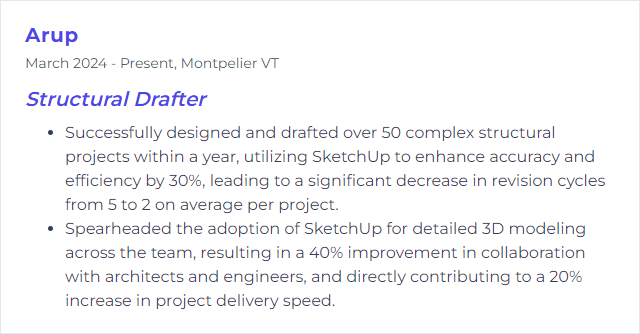
10. Bluebeam Revu
Bluebeam Revu supports PDF markup, takeoffs, review workflows, and drawing set management tailored to AEC work.
Why It's Important
Faster reviews, cleaner markups, traceable comments, and batch operations that save days across a project lifecycle.
How to Improve Bluebeam Revu Skills
Small habits, big gains.
Build custom tool sets for structural notes, symbols, and stamps.
Use layers to separate markups by discipline, status, or phase.
Memorize essential shortcuts; set custom ones for power tools you use daily.
Create templates for standard submittals and review packages.
Use batch functions for slip sheeting, hyperlinking, and stamping at scale.
Track issues with statuses and markups summary so nothing slips through.
How to Display Bluebeam Revu Skills on Your Resume
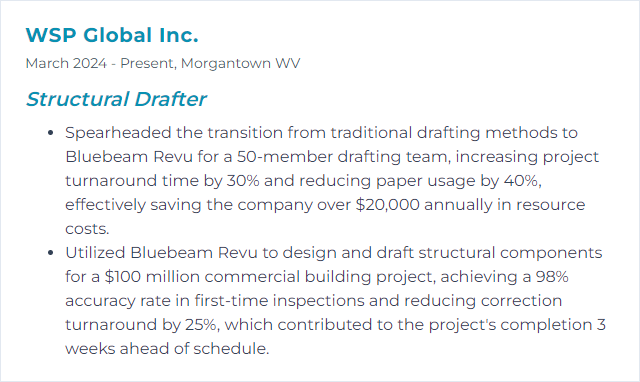
11. STAAD.Pro
STAAD.Pro is a structural analysis and design platform used to model behavior, apply loads, and check code compliance.
Why It's Important
It connects design intent to real-world performance—fewer assumptions, clearer decisions, and compliant results.
How to Improve STAAD.Pro Skills
Be methodical.
Strengthen fundamentals: load paths, boundary conditions, and code basics.
Learn efficient modeling: member orientation, releases, offsets, and meshing that won’t skew results.
Set reusable load cases, combinations, and design parameters for your typical project types.
Validate models with hand checks or simplified comparisons before chasing details.
Document assumptions and results so drafting changes stay aligned with analysis.
Explore advanced features (dynamic, nonlinear, connection design) when the project actually needs them.
How to Display STAAD.Pro Skills on Your Resume
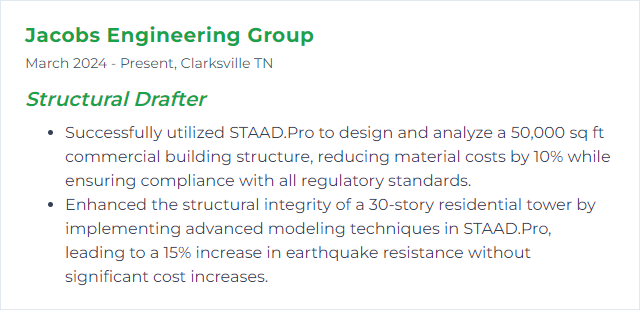
12. Mathcad
Mathcad is built for engineering math—readable, shareable calculation sheets that blend equations, units, and text.
Why It's Important
Transparent calculations reduce errors, make reviews painless, and connect directly to design decisions and drawings.
How to Improve Mathcad Skills
Clarity over clever.
Create standard templates for loads, connections, and member checks with units enforced.
Adopt consistent variable names, headings, and notes so others can audit quickly.
Parameterize common inputs; lock units and add guards to catch bad entries.
Link calculation outputs to drafting workflows where practical to avoid double entry.
Version your calc sheets and keep a short change log for traceability.
Move to Mathcad Prime if collaboration and modern features help your team.
How to Display Mathcad Skills on Your Resume