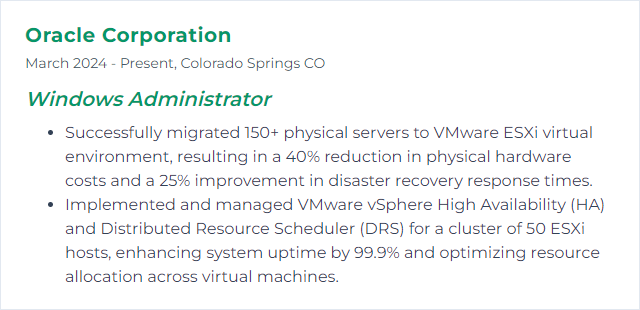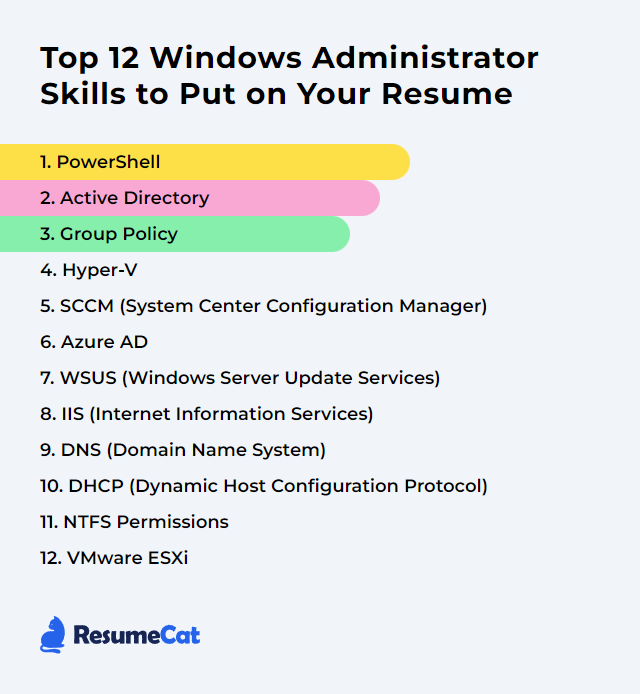Top 12 Windows Administrator Skills to Put on Your Resume
In today's job market, a Windows Administrator wins interviews by blending sharp technical depth with calm, people-first problem solving. Your resume should whisper confidence: you can steer Windows estates, automate the drudgery, and keep systems steady when the wind shifts.
Windows Administrator Skills
- PowerShell
- Active Directory
- Group Policy
- Hyper-V
- SCCM (System Center Configuration Manager)
- Azure AD
- WSUS (Windows Server Update Services)
- IIS (Internet Information Services)
- DNS (Domain Name System)
- DHCP (Dynamic Host Configuration Protocol)
- NTFS Permissions
- VMware ESXi
1. PowerShell
PowerShell is Microsoft’s automation and configuration shell and scripting language. It works with objects, not plain text, which makes managing Windows and beyond feel surgical and fast.
Why It's Important
It turns repetitive clicks into reliable scripts, scales cleanly from one box to thousands, and lets you manage local, remote, and cloud resources with one toolchain.
How to Improve PowerShell Skills
Master the pipeline and objects. Think Get-Command, Get-Help, Get-Member. Know how data flows, transforms, and lands.
Use Visual Studio Code with the PowerShell extension. Intellisense, linting, debugging—your productivity multiplier.
Automate your daily grind: account provisioning, patch checks, log parsing, inventory. Solve real pain, not toy problems.
Write advanced functions with parameters, validation, verbose/debug output, and solid error handling (try/catch/finally).
Adopt source control. Structure modules, version your scripts, and ship reusable code.
Learn Remoting and Just Enough Administration (JEA) to enforce least privilege without strangling velocity.
Test with Pester. Ship scripts that don’t surprise you at 2 a.m.
Move to PowerShell 7 where possible for performance, cross-platform reach, and newer modules.
How to Display PowerShell Skills on Your Resume
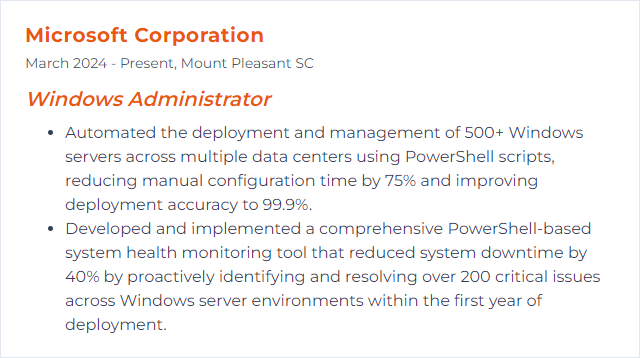
2. Active Directory
Active Directory centralizes identity, authentication, authorization, and policy for Windows domains. It’s the spine of most enterprise Windows environments.
Why It's Important
AD simplifies user and device management, enforces policy, hardens access, and ties together services from file servers to printers to hybrid identity.
How to Improve Active Directory Skills
Harden identity. Enforce strong password policies or passphrases, enable MFA for privileged accounts, and block legacy authentication.
Use tiered administration and PAWs for admins. Keep domain controllers sacred, clean, and fully patched.
Design clean group strategy (AGDLP/AGUDLP). Assign permissions to groups, not individuals.
Tame Group Policy. Baseline with security templates, avoid needless WMI filters, and prune dead GPOs.
Clean the directory. Disable stale accounts, expire temporary access, and review privileged groups regularly.
Tune Sites and Services. Correct subnets, site links, and replication schedules for low latency and low noise.
Back up like you mean it. Enable the AD Recycle Bin and practice forest and domain recovery.
Use gMSAs for services and constrained delegation where needed—minimize credential sprawl.
How to Display Active Directory Skills on Your Resume
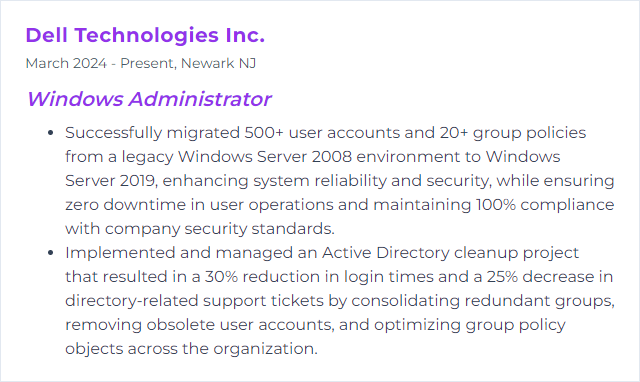
3. Group Policy
Group Policy lets you shape user and computer configuration across the domain from one place. Security, preferences, scripts—rolled out with intent.
Why It's Important
It delivers consistent configuration, reduces drift, and enforces guardrails without endless manual steps.
How to Improve Group Policy Skills
Create a Central Store for ADMX files and keep it tidy. Version control your templates.
Keep GPOs lean. Fewer, well-scoped GPOs usually means faster logons and fewer collisions.
Prefer security filtering and item-level targeting over sprawling OU links.
Use WMI filters sparingly—they can slow processing. When used, target precisely.
Separate policy vs. preference. Use Group Policy Preferences for non-security settings.
Test in a staging OU. Validate with gpresult and event logs before production.
Document and gate changes. Export GPO backups and track revisions just like code.
How to Display Group Policy Skills on Your Resume
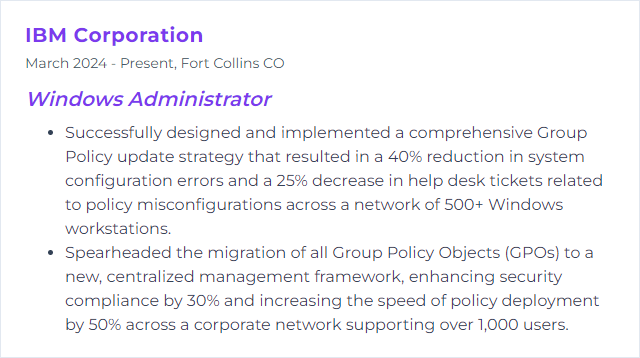
4. Hyper-V
Hyper-V is Microsoft’s virtualization layer. One host, many virtual machines, clean isolation, and better hardware economics.
Why It's Important
It lets you consolidate workloads, recover quickly, and scale services without wheeling in more metal.
How to Improve Hyper-V Skills
Use Generation 2 VMs with Secure Boot and vTPM for modern security.
Right-size memory. Dynamic Memory with sensible min/max often outperforms guesswork.
Prefer VHDX over VHD. For latency-sensitive workloads, choose fixed-size VHDX; otherwise dynamic is fine.
Tune storage. ReFS for VHDX, CSVs for clusters, and thoughtful queue depth.
Build fast, stable networking: SET teaming, SR-IOV where supported, and RDMA for east-west throughput.
Enable relevant integration services features for time sync, shutdown, and data exchange.
Cluster your hosts. Configure Live Migration, drain nodes for patching, and test failover.
Automate with PowerShell and Desired State Configuration for repeatable labs and production builds.
How to Display Hyper-V Skills on Your Resume
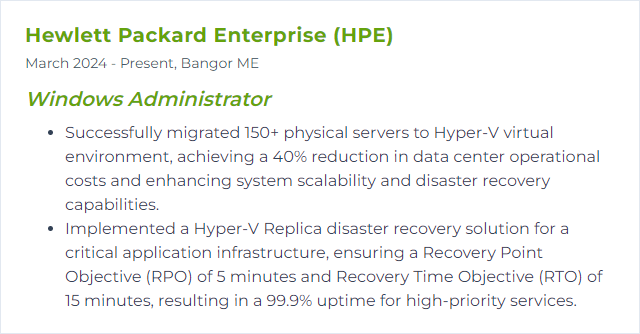
5. SCCM (System Center Configuration Manager)
SCCM—now Microsoft Configuration Manager, part of the Microsoft Intune product family—manages operating systems, apps, updates, and compliance at scale.
Why It's Important
It centralizes patching, software delivery, inventory, and endpoint posture so you can keep fleets secure and predictable.
How to Improve SCCM (System Center Configuration Manager) Skills
Stay on a supported current branch. Newer builds mean better features and security fixes.
Integrate with cloud: tenant attach, co-management, and Cloud Management Gateway for internet clients.
Keep SQL healthy. Regular index maintenance, right-sized tempDB, and proper backup/restore plans.
Design collections carefully. Avoid heavy nested queries and incremental updates everywhere.
Define accurate boundaries and boundary groups. Content and policy delivery depend on them.
Use phased deployments and pre-prod rings for updates and applications.
Automate with PowerShell and monitor with CMPivot. Visibility plus speed.
Enforce role-based administration and audit changes. Production deserves guardrails.
How to Display SCCM (System Center Configuration Manager) Skills on Your Resume
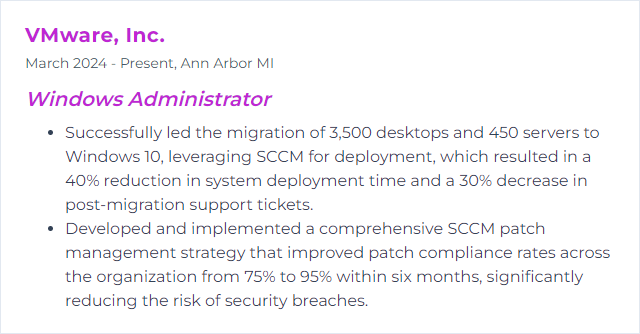
6. Azure AD
Azure Active Directory is now Microsoft Entra ID. It’s the cloud identity and access fabric behind single sign-on, MFA, device trust, and conditional access.
Why It's Important
Identity is the new perimeter. Entra ID controls who gets in, to what, from where, on which device—without wrecking user experience.
How to Improve Azure AD Skills
Require MFA for everyone, with phishing-resistant methods for admins and high-risk users.
Build conditional access policies: block legacy auth, require compliant or hybrid-joined devices, and evaluate sign-in risk.
Use least privilege with built-in roles. Elevate just-in-time via Privileged Identity Management.
Adopt passwordless sign-in (FIDO2 keys, Windows Hello for Business) where possible.
Set up identity governance: lifecycle provisioning, access reviews, and entitlement management.
Monitor sign-ins, audit changes, and keep emergency break-glass accounts offline and tested.
Synchronize identities cleanly with Entra Connect or cloud sync, and plan for hybrid join.
How to Display Azure AD Skills on Your Resume
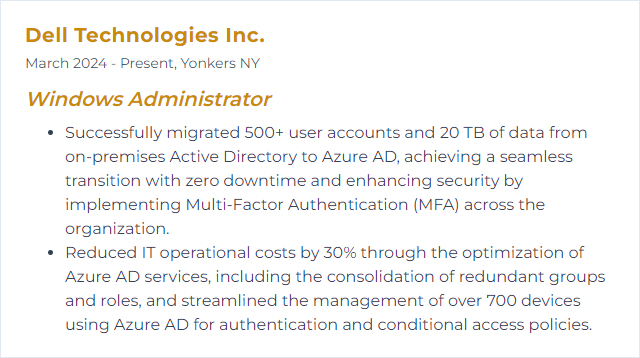
7. WSUS (Windows Server Update Services)
WSUS brokers Microsoft updates to your estate, giving you control over approval, timing, and scope when you aren’t using cloud-first update models.
Why It's Important
Centralized patching cuts risk, tames bandwidth, and lets you stage updates safely.
How to Improve WSUS (Windows Server Update Services) Skills
Maintain the database. Reindex, shrink where appropriate, and keep the SUSDB responsive.
Run Cleanup Wizard regularly. Decline superseded and expired updates and purge stale computers.
Scope narrowly. Select only the products, classifications, and languages you truly need.
Tune IIS and app pools. Right-size private memory limits and recycling for heavy sync days.
Use client-side targeting via GPO and approval rules that reflect your ring strategy.
Consider express updates and Delivery Optimization on clients to save network load.
Monitor compliance and failures, and script remediations for common client issues.
How to Display WSUS (Windows Server Update Services) Skills on Your Resume
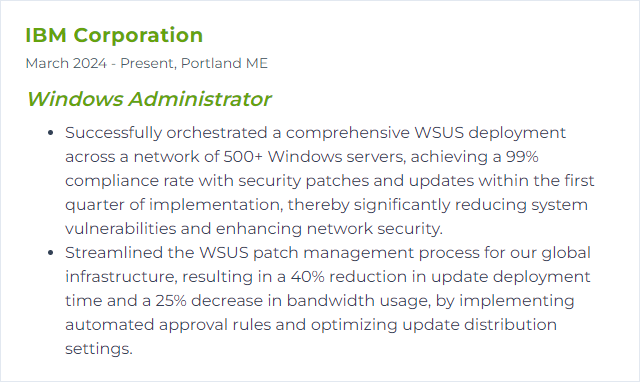
8. IIS (Internet Information Services)
IIS is the Windows web server platform for hosting sites, APIs, and apps with tight OS integration.
Why It's Important
It’s how many Windows shops serve content—securely, at scale, with straightforward management.
How to Improve IIS (Internet Information Services) Skills
Performance Optimization
Enable compression for static and dynamic content.
Use output caching and warm-up to speed first hits.
Tune application pools: recycling strategy, queue length, and worker process settings that match workload behavior.
Adopt HTTP/2 (and HTTP/3 where available) to reduce latency and multiplex requests.
Security Enhancements
Enforce TLS 1.2/1.3, disable legacy protocols and weak ciphers, and enable HSTS where appropriate.
Isolate application pools with unique identities; least privilege everywhere.
Trim modules you don’t need, add request filtering, and keep patches current.
Use SNI and a central certificate store to simplify cert management.
Efficient Management
Automate with PowerShell and store configuration as code for reproducibility.
Enable Failed Request Tracing for thorny bugs and watch logs with meaningful fields.
Consider ARR or a reverse-proxy tier for caching, routing, and zero-downtime swaps.
How to Display IIS (Internet Information Services) Skills on Your Resume
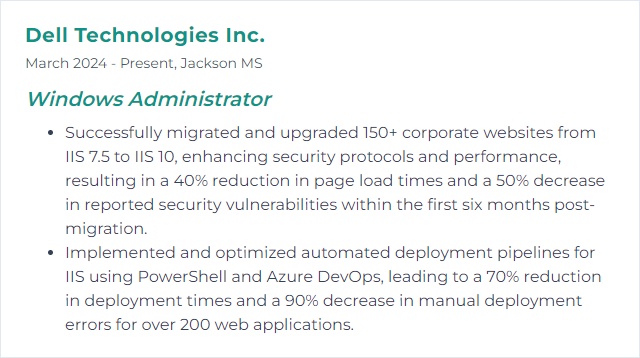
9. DNS (Domain Name System)
DNS maps familiar names to IP addresses. In Windows environments, AD-integrated DNS underpins logons, service discovery, and everyday network access. Think of it as the directory of where everything lives.
Why It's Important
Without healthy DNS, sign-ins crawl, apps misbehave, and services vanish. With it, users simply type a name—like www.example.com—and reach the right place.
How to Improve DNS (Domain Name System) Skills
Implement aging and scavenging to flush stale records.
Use secure dynamic updates for AD-integrated zones and restrict who can register.
Set forwarders to reliable upstream resolvers and use conditional forwarding for partner or SaaS zones.
Plan split-brain DNS where internal and external answers must differ.
Deploy at least two DNS servers per site for resilience and balance.
Lock zone transfers to specific servers and sign with DNSSEC if your risk model requires it.
Right-size TTLs. Faster change? Lower TTL. Stability? Higher TTL.
How to Display DNS (Domain Name System) Skills on Your Resume
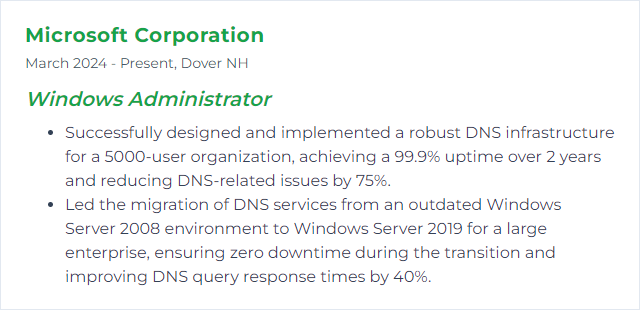
10. DHCP (Dynamic Host Configuration Protocol)
DHCP hands out IP addresses and network options automatically so devices join the network without manual tinkering.
Why It's Important
Consistent, automatic addressing reduces mistakes, speeds provisioning, and keeps routing and name resolution sane.
How to Improve DHCP (Dynamic Host Configuration Protocol) Skills
Enable DHCP failover (load balance or hot standby) across two servers.
Design scopes carefully—no overlaps, correct masks, options set per VLAN or site.
Use reservations for critical gear: servers, appliances, printers, and infrastructure.
Tune lease durations. Short for guest/unstable networks, longer for static enterprise segments.
Apply allow/deny filtering where policy demands it and audit usage with logs.
Support IPv6 where required and test relay agents across segmented networks.
Back up and document scopes and options; rehearse restore procedures.
How to Display DHCP (Dynamic Host Configuration Protocol) Skills on Your Resume
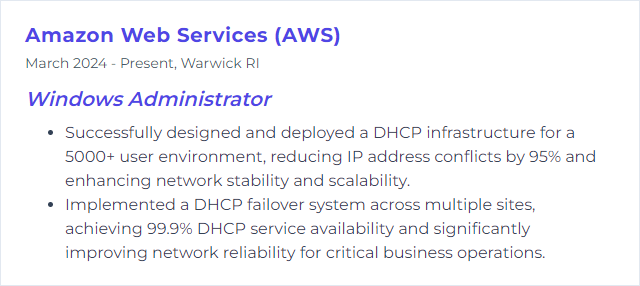
11. NTFS Permissions
NTFS permissions control who can read, write, modify, or own files and folders on NTFS volumes. Precision here prevents data leaks and operational snarls.
Why It's Important
Right-sized access protects sensitive data, keeps audits clean, and empowers owners to do their jobs without opening the floodgates.
How to Improve NTFS Permissions Skills
Design with groups. AGDLP/AGUDLP keeps ACLs readable and sustainable.
Understand inheritance and when to break it. Keep exceptions rare.
Apply least privilege and remove broad grants like Everyone or Authenticated Users where they don’t belong.
Use Access-Based Enumeration and align share permissions with NTFS ACLs.
Audit changes on sensitive paths with SACLs and review regularly.
Automate with icacls and PowerShell (Get-Acl/Set-Acl) for repeatability.
Document ownership and access for critical data sets. Back up ACLs before restructuring.
How to Display NTFS Permissions Skills on Your Resume
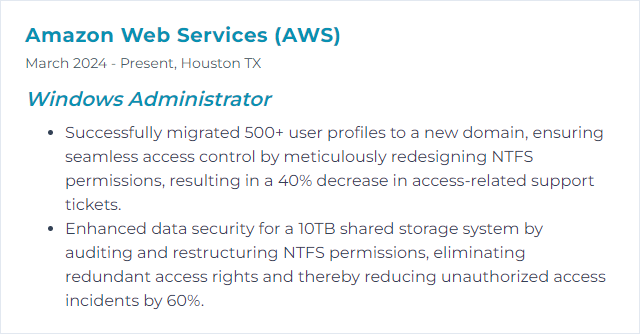
12. VMware ESXi
VMware ESXi is a type-1 hypervisor that runs many VMs on one host with tight efficiency and mature tooling.
Why It's Important
It powers dense, resilient clusters for Windows servers and beyond, with excellent management via vCenter.
How to Improve VMware ESXi Skills
Standardize on a supported ESXi and vCenter release and patch via Lifecycle Manager.
Use vCenter features: HA, DRS, clusters, and affinity rules that mirror your app topology.
Keep VMware Tools and VM hardware versions current; adopt VMXNET3 and PVSCSI for performance.
Secure hosts: lockdown mode, signed images, limited shell/SSH, and central syslog.
Right-size VMs with NUMA awareness, reservations only where necessary, and realistic limits.
Choose storage formats wisely: thick eager-zeroed for latency-critical, thin for general workloads.
Automate with PowerCLI, tag assets, and codify builds with host profiles.
Test backup and recovery end-to-end with image-level backups and application-consistent snapshots.
How to Display VMware ESXi Skills on Your Resume