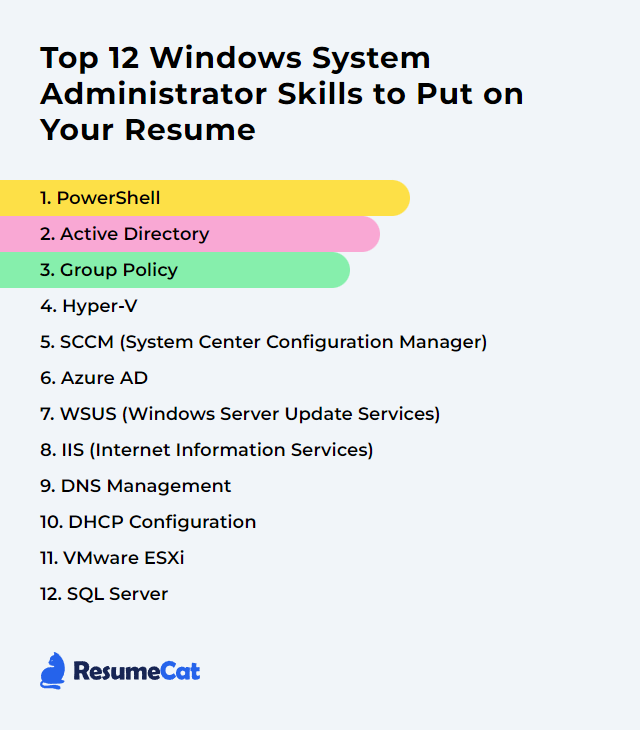Top 12 Windows System Administrator Skills to Put on Your Resume
In today's job market, showing sharp, specific Windows System Administrator skills can tilt the odds in your favor. The core capabilities below signal that you can run complex environments without blinking and keep them secure, stable, and fast.
Windows System Administrator Skills
- PowerShell
- Active Directory
- Group Policy
- Hyper-V
- Microsoft Configuration Manager (formerly SCCM)
- Microsoft Entra ID (formerly Azure AD)
- WSUS (Windows Server Update Services)
- IIS (Internet Information Services)
- DNS Management
- DHCP Configuration
- VMware ESXi
- SQL Server
1. PowerShell
PowerShell is a task-focused shell and scripting language for automation and configuration. Modern PowerShell (7.x) runs cross‑platform on .NET, making it a potent control plane for Windows, hybrid, and cloud workflows.
Why It's Important
Automation reduces toil. PowerShell delivers repeatable, auditable changes at scale, tightens consistency, and slashes time-to-fix.
How to Improve PowerShell Skills
Master the fundamentals: Pipeline, objects, cmdlet discovery, error handling, remoting. Build muscle memory.
Use modern tooling: Write in Visual Studio Code with the PowerShell extension. Lint, format, debug. The ISE is legacy; keep it only for quick edits.
Script with intent: Develop modules, not loose scripts. Add comment‑based help, parameters, and robust logging.
Automate operations: Patch cycles, inventory, compliance, and join processes. Let jobs and scheduled tasks carry the weight.
Lean on DSC and JEA: Desired State Configuration for drift control; Just Enough Administration for least privilege.
Test everything: Pester for unit/integration tests. Break less, ship more.
How to Display PowerShell Skills on Your Resume
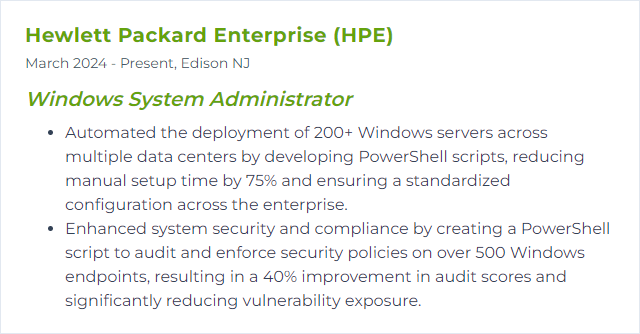
2. Active Directory
Active Directory (AD) centralizes identity, policy, and access control across Windows domains. It anchors authentication, authorization, and directory services for users, devices, and apps.
Why It's Important
AD is the backbone. When it’s healthy, everything else breathes easier—security, sign-in, policy, and service discovery.
How to Improve Active Directory Skills
Patch and protect DCs: Keep domain controllers current, locked down, and monitored. No local logons, no unnecessary roles.
Tighten identity hygiene: Least privilege, tiered admin model, protected users, and privileged access workstations for admins.
Clean the directory: Retire stale users, computers, and groups. Use lifecycle automation and regular attestation.
Harden authentication: Enforce modern password and lockout policies; push MFA via Entra ID for hybrid users.
Structure for clarity: Logical OU design, minimal GPO sprawl, and targeted scoping. Simpler beats clever.
Audit relentlessly: Track changes, replication health, and sign‑in anomalies. Build alerts for risky events.
Back up and test restore: System state and AD-aware backups with rehearsed recovery procedures.
How to Display Active Directory Skills on Your Resume
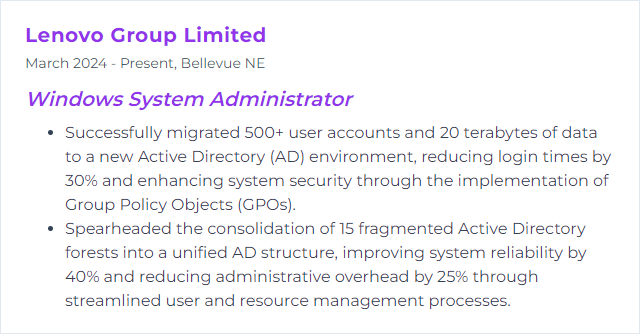
3. Group Policy
Group Policy configures OS, user, and application settings across AD-joined devices from a central point.
Why It's Important
It enforces standards. Baselines, restrictions, and preferences land consistently, which reduces drift and surprises.
How to Improve Group Policy Skills
Reduce clutter: Retire dead GPOs. Consolidate where settings overlap. Less policy, fewer conflicts.
Model before rollout: Use Group Policy Modeling and Results to predict behavior and troubleshoot scope.
Target precisely: Security filtering, WMI filters, and well‑designed OUs. Avoid blanket policies.
Control change: Version, review, and document every edit. Gate changes with peer checks.
Log smart: Enable verbose processing logs for targeted troubleshooting, not as a permanent firehose.
Embrace modern management: For cloud or hybrid fleets, map which policies move to MDM/Intune configuration profiles while keeping core GPOs on-prem.
How to Display Group Policy Skills on Your Resume
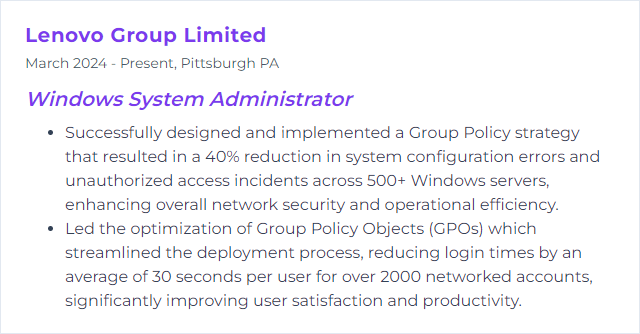
4. Hyper-V
Hyper‑V virtualizes workloads on Windows hosts. It lets you run many operating systems on one server with isolation, efficiency, and control.
Why It's Important
Virtualization squeezes hardware value, speeds up provisioning, and simplifies recovery and testing.
How to Improve Hyper-V Skills
Right-size VMs: Assign vCPU and memory based on data, not guesses. Use Dynamic Memory where it fits.
Pick the right disks: Fixed VHDX for steady production performance. Generation 2 VMs for modern features and Secure Boot.
Network cleanly: Separate host, VM, and storage traffic. Use NIC teaming and QoS to prevent noisy neighbors.
Storage matters: Align with ReFS for VM storage, enable Storage QoS, and keep IOPS headroom.
Update cadence: Patch the host and integration services. Firmware too. Stability starts at the bottom.
Monitor continuously: Host and guest counters, event logs, and alerts. Find bottlenecks before users do.
Secure the fabric: Shielded VMs, guarded fabric, and tight admin boundaries for sensitive workloads.
How to Display Hyper-V Skills on Your Resume
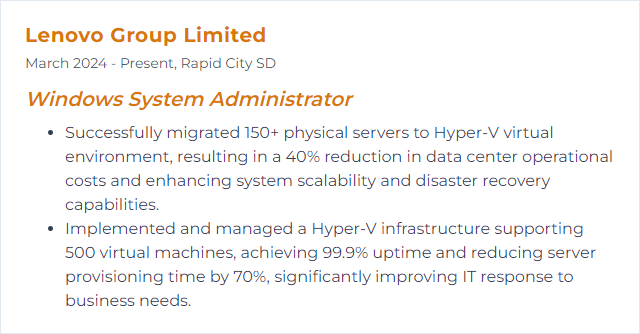
5. Microsoft Configuration Manager (formerly SCCM)
Microsoft Configuration Manager (part of Microsoft Intune) manages endpoints at scale: OS deployment, application delivery, updates, inventory, compliance, and reporting—on-prem and hybrid. Co-management bridges into cloud policy and app delivery.
Why It's Important
One console to deploy, patch, and govern. It standardizes the fleet and keeps compliance from drifting.
How to Improve Microsoft Configuration Manager Skills
Stay on current branch: Upgrade routinely to gain features, fixes, and security hardening.
Simplify hierarchy: Minimal site roles and a clean boundary/boundary group design. Complexity taxes performance.
Role-based access: Grant only what teams need. Separate duties for security and clarity.
Maintenance windows: Patch predictably. Respect business hours and SLAs.
Application lifecycle: Supersedence, dependencies, detection rules, and rollback paths. No more manual cleanups.
Distribution hygiene: Healthy DPs, content validation, peer caching where bandwidth is tight.
Automate with PowerShell: Reproducible deployments and reporting. Scripts beat click-paths.
Tenant attach and co‑management: Bring devices into Intune for Conditional Access, remote actions, and analytics.
Monitor health: Site status, component logs, SQL performance, and backlog queues. Early warning saves weekends.
Secure communications: HTTPS/Enhanced HTTP, strong cert hygiene, and hardening on site systems.
How to Display Microsoft Configuration Manager Skills on Your Resume
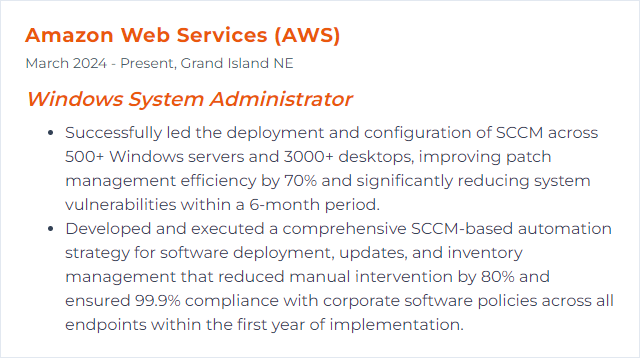
6. Microsoft Entra ID (formerly Azure AD)
Microsoft Entra ID delivers cloud identity and access management: single sign‑on, MFA, Conditional Access, device identity, and more. It ties together users, apps, and resources across hybrid estates.
Why It's Important
It’s the gatekeeper. Strong identity controls stop a flood of threats before they start.
How to Improve Microsoft Entra ID Skills
Enforce MFA everywhere: Start with admins and remote access, then go broad. Number matching and phishing‑resistant methods win.
Conditional Access with intent: Risk, device compliance, location, and app sensitivity drive policy. Block legacy auth.
Least privilege: Role-Based Access Control and time‑bound elevation via Privileged Identity Management.
Monitor sign‑ins: Identity Protection signals, risky users, and impossible travel events. Alert, investigate, act.
Hybrid sync done right: Use Entra Connect (or Cloud Sync) with staging mode and filtered OU sync. No more accidental imports.
Tidy groups and apps: Lifecycle policies, access reviews, and naming standards to keep sprawl in check.
User education: Short, frequent training beats long manuals. Teach how to spot phish and report fast.
How to Display Microsoft Entra ID Skills on Your Resume
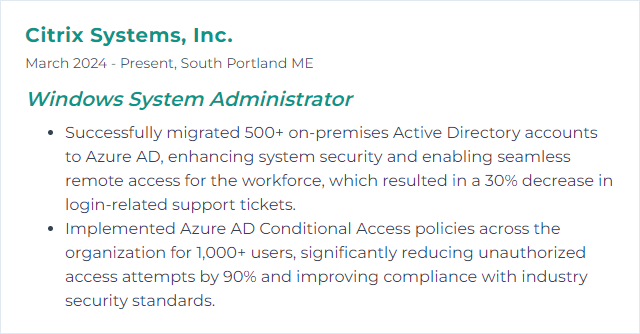
7. WSUS (Windows Server Update Services)
WSUS centralizes approval and distribution of Microsoft updates. It helps you throttle bandwidth, stage rollouts, and control patch timing on domain-joined devices.
Why It's Important
Patching is security. WSUS gives you a handle on what lands where and when.
How to Improve WSUS (Windows Server Update Services) Skills
Routine cleanup: Decline superseded updates, prune stale computers, and run the Cleanup Wizard on a schedule.
Database care: Reindex, defrag, and keep the SUSDB lean to avoid slowdowns.
Thoughtful approvals: Pilot rings first, then broad waves. Don’t approve everything for everyone.
Express updates wisely: Faster client downloads, bigger storage footprint. Plan disk capacity.
Organize targeting: Group devices by role or ring, not just by site. Granularity pays off.
Off‑peak syncs: Schedule synchronizations and downloads outside business hours.
Scale with upstream/downstream: For large estates, use a hierarchy of WSUS servers to spread load.
Know your options: For internet‑first or BYOD fleets, consider Windows Update for Business via Intune instead of on‑prem WSUS.
How to Display WSUS (Windows Server Update Services) Skills on Your Resume
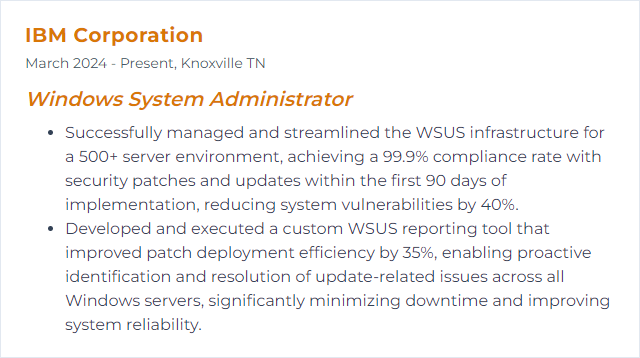
8. IIS (Internet Information Services)
IIS hosts websites and web apps on Windows Server. Flexible modules, strong security controls, and deep logging make it a dependable workhorse.
Why It's Important
When the site must stay up, you want predictable behavior, clear logs, and easy rollback. IIS delivers that.
How to Improve IIS (Internet Information Services) Skills
Isolate apps: Separate application pools and identities. Recycle on schedules that match usage patterns.
Compress and cache: Static and dynamic compression, plus output caching, to cut bandwidth and speed responses.
Tune for your stack: Connection limits, queue lengths, and ASP.NET settings aligned with real traffic, not defaults.
Harden the surface: Enforce TLS 1.2+, disable weak ciphers, require HTTPS, and trim unnecessary modules.
Log with intent: Standardize fields, rotate files, and ship logs to a central store for alerting and analysis.
Patch rhythm: Keep Windows and IIS modules updated. Vulnerabilities don’t wait.
Blue‑green sensibility: Stage changes behind slots or alternate bindings so rollbacks are instant if needed.
How to Display IIS (Internet Information Services) Skills on Your Resume
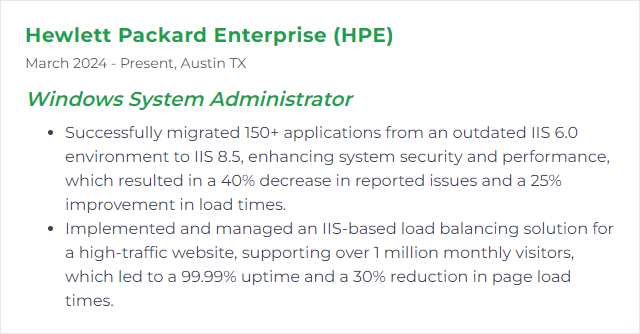
9. DNS Management
DNS maps names to IP addresses. In Windows environments, AD‑integrated DNS brings replication, security, and fast lookups close to the clients that need them.
Why It's Important
If DNS wobbles, everything looks broken. Name resolution reliability is table stakes for apps, auth, and users.
How to Improve DNS Management Skills
Keep records current: Automate adds/changes. Review critical zones and records on a schedule.
Use AD‑integrated zones: Secure dynamic updates, multi‑master replication, and better resiliency.
Enable scavenging: Clean up stale records to prevent misroutes and timeouts.
Design for redundancy: Multiple DNS servers, separate sites, and health checks. No single choke point.
Deploy DNS policies: Split‑brain, time‑of‑day routing, and query filtering where appropriate.
Harden the service: Restrict zone transfers, lock ACLs, and consider DNSSEC for tamper protection.
Forwarders with care: Use reliable forwarders and conditional forwarding for internal zones.
Watch the wire: Centralize DNS logs, enable query logging when investigating, and alert on spikes or NXDOMAIN storms.
How to Display DNS Management Skills on Your Resume
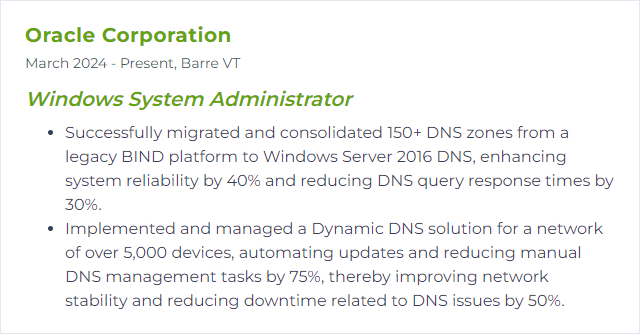
10. DHCP Configuration
DHCP hands out IP settings automatically—addresses, gateways, DNS, options—so devices come online cleanly without manual fuss.
Why It's Important
Consistent configuration equals fewer tickets. Automated addressing prevents conflicts and speeds provisioning.
How to Improve DHCP Configuration Skills
Scope planning: Segment address pools per VLAN/site. Leave buffers for growth and reservations.
Reservations for anchors: Printers, appliances, and infrastructure get reserved IPs for predictability.
Lease smart: Busy wireless? Shorter leases. Static servers? Longer leases. Tune for reality.
Failover built‑in: Use load balance or hot standby across servers for high availability.
Policies and filters: Hand out different options by device class or user. Control who can even request an address.
Database care: Backups, reconcile scopes, and periodic audits to catch anomalies early.
IPv6 readiness: Where required, plan DHCPv6 scopes and options, and test thoroughly.
IPAM helps: Centralize address management to kill spreadsheets and reduce human error.
How to Display DHCP Configuration Skills on Your Resume
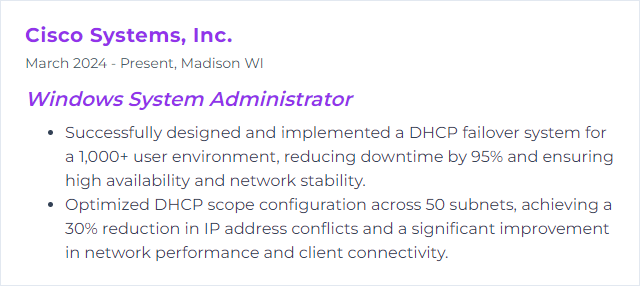
11. VMware ESXi
VMware ESXi is a bare‑metal hypervisor that runs virtual machines directly on server hardware. Paired with vSphere services, it delivers HA, DRS, lifecycle management, and tight resource controls.
Why It's Important
It consolidates workloads, boosts uptime, and scales cleanly without rewriting applications.
How to Improve VMware ESXi Skills
Hardware alignment: Verify HCL, update firmware, and keep consistent host builds. Drift is the enemy.
Right‑size VMs: Avoid over‑provisioning. Measure demand and adjust. Transparent oversubscription only goes so far.
Keep tools current: Update VMware Tools and VM hardware versions to unlock performance and features.
Network and storage tuning: vSwitch design, jumbo frames where appropriate, correct multipathing, and datastore placement that matches I/O patterns.
HA and DRS done right: Admission control, anti‑affinity rules, and maintenance mode discipline.
Lifecycle management: Use a consistent process for host patching and upgrades with baselines or images.
Backup and recovery: Application‑aware snapshots, tested restores, and offsite copies. Backups aren’t real until they’re tested.
Security hardening: Lockdown mode, secure boot, and role separation. Audit regularly.
Observe everything: Centralize logs and metrics. Dashboards and alerts catch heat before fire.
How to Display VMware ESXi Skills on Your Resume
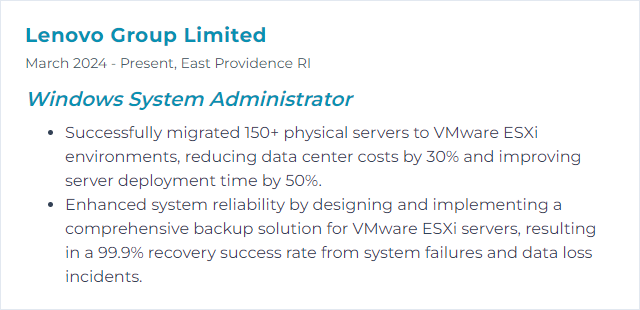
12. SQL Server
SQL Server is Microsoft’s enterprise RDBMS, powering transactional systems, analytics, and integration workloads both on‑prem and in the cloud.
Why It's Important
So much business logic lives in databases. Stability, speed, and safety here ripple through the entire stack.
How to Improve SQL Server Skills
Watch the signals: DMVs, Extended Events, wait stats, and PerfMon counters. Patterns reveal root causes.
Index hygiene: Prune the redundant, add the missing, and rebuild or reorganize when fragmentation creeps in.
Tame the queries: Use Query Store and execution plans to spot regressions. Refactor the worst offenders.
Statistics matter: Keep stats fresh for a smarter optimizer. Automate the upkeep.
File layout: Separate data and logs. For TempDB, multiple files and proper sizing to avoid contention.
Memory and MAXDOP: Cap SQL’s memory to leave room for the OS, and tune degree of parallelism to fit your workload.
Backup strategy: Full, differential, and log backups with clear RPO/RTO targets. Test restores regularly.
Patch cadence: Apply cumulative updates and security fixes on a predictable schedule.
Network and I/O: Low latency, high throughput paths. Monitor for packet loss and storage queue depth.
Access control: Roles over ad‑hoc grants, encryption where needed, and auditing for sensitive data.
How to Display SQL Server Skills on Your Resume