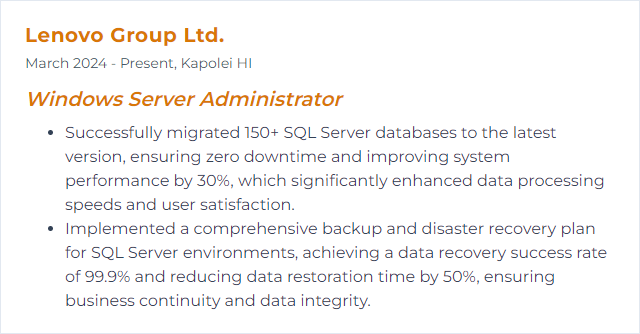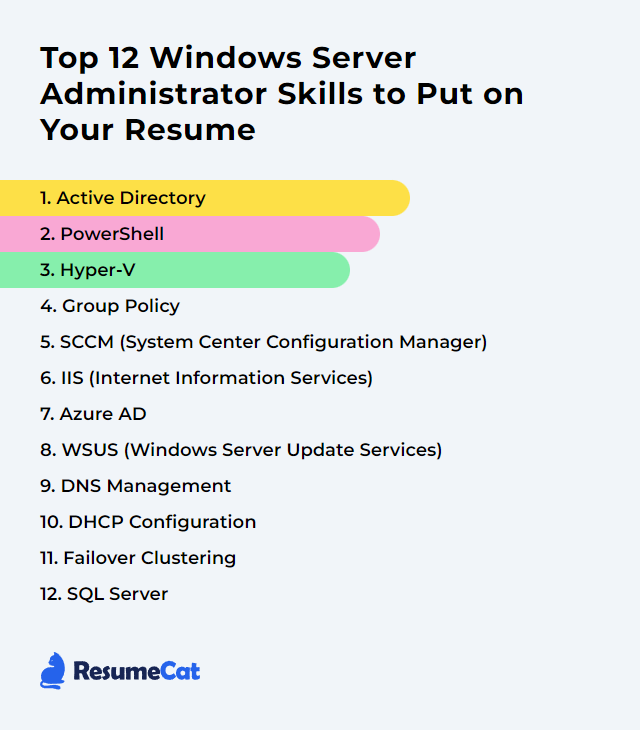Top 12 Windows Server Administrator Skills to Put on Your Resume
In today's IT market, the Windows Server Administrator who blends deep technical chops with crisp communication wins. The right skills don’t just polish a resume—they keep services steady when things creak under load.
Windows Server Administrator Skills
- Active Directory
- PowerShell
- Hyper-V
- Group Policy
- SCCM (Configuration Manager)
- IIS (Internet Information Services)
- Azure AD (Microsoft Entra ID)
- WSUS (Windows Server Update Services)
- DNS Management
- DHCP Configuration
- Failover Clustering
- SQL Server
1. Active Directory
Active Directory (AD) is Microsoft’s directory service for Windows domains. It centralizes identity, access, and policy—controlling who gets what, where, and when.
Why It's Important
AD anchors authentication, authorization, and policy enforcement. It’s the spine of Windows environments, so stability and security here ripple everywhere.
How to Improve Active Directory Skills
Harden, clean, and monitor—then test the recovery plan like you mean it.
Strong authentication: Enforce long, unique passwords or passphrases. Push MFA for admins. Consider passwordless for privileged roles.
Patch domain controllers: Keep DCs current. Retire legacy protocols. Raise functional levels when feasible.
Tiered administration: Separate admin duties (tier 0/1/2). Use privileged access workstations and least privilege.
Audit and alert: Enable advanced auditing. Stream logs to a SIEM. Alert on risky changes and lateral movement patterns.
Backup, then verify: Regular system state backups. Enable AD Recycle Bin. Rehearse authoritative and non-authoritative restores.
Group Policy hygiene: Use a Central Store for ADMX. Remove dead GPOs. Document link order and scope.
Object lifecycle: Clean stale users, computers, and groups. Use expiration and attestation for privileged groups.
Local admin control: Deploy Windows LAPS to rotate local admin passwords automatically.
How to Display Active Directory Skills on Your Resume
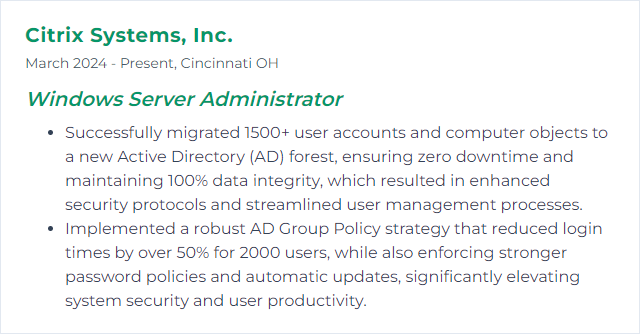
2. PowerShell
PowerShell is a task automation and configuration shell that moves objects, not strings, through a pipeline. It’s the administrator’s multipurpose wrench.
Why It's Important
Automation shrinks toil and error. PowerShell stitches systems together, enforces consistency, and scales your time.
How to Improve PowerShell Skills
Master the pipeline: Get-Command, Get-Help, and Get-Member—live in them. Think objects, filter left, format last.
Use PowerShell 7+: Run it side-by-side with Windows PowerShell for better performance and cross-platform support.
Develop like a pro: VS Code + PowerShell extension, integrated debugger, PSScriptAnalyzer, and Git for versioning.
Remoting at scale: Configure WinRM securely. Use Just Enough Administration (JEA) to reduce blast radius.
Build modules: Package reusable functions. Write Pester tests. Document with comment-based help.
Security first: Set sensible execution policies. Prefer code signing for production scripts. Store secrets securely.
Targeted modules: Deepen with ActiveDirectory, Hyper-V, Az, PackageManagement, and Desired State Configuration where it fits.
How to Display PowerShell Skills on Your Resume
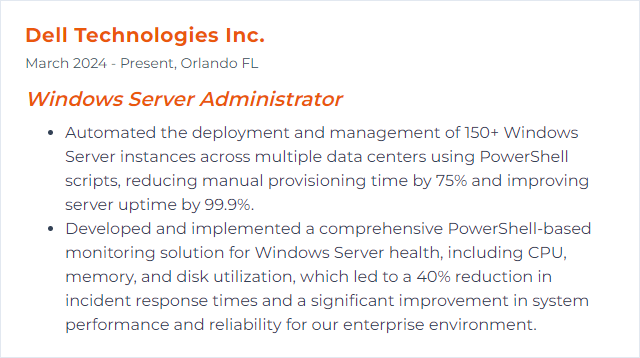
3. Hyper-V
Hyper-V virtualizes compute, storage, and networking on Windows Server, letting you run many machines on fewer boxes while keeping performance tight.
Why It's Important
It consolidates workloads, simplifies disaster recovery patterns, and unlocks flexibility—without blowing hardware budgets.
How to Improve Hyper-V Skills
Right-size VMs: Tune vCPU to pCPU ratios. Use Dynamic Memory where appropriate. Align with NUMA boundaries for heavy apps.
Pick the right disks: Favor fixed VHDX for production workloads. Keep storage on fast media and enable TRIM/UNMAP.
Tune networking: Use a Switch Embedded Teaming (SET) vSwitch, enable RSS/vRSS/VMQ, and consider SR-IOV for demanding traffic.
Availability features: Use Live Migration with SMB Direct (RDMA) where possible. Protect with Hyper-V Replica or Failover Clustering.
Security posture: Shielded VMs and Host Guardian Service for sensitive workloads. Encrypt traffic between hosts.
Checkpoint wisely: Prefer production checkpoints for application-consistent snapshots. Integrate with VSS-aware backups.
Keep current: Update host firmware, drivers, and integration components. Bump VM configuration versions when safe.
How to Display Hyper-V Skills on Your Resume
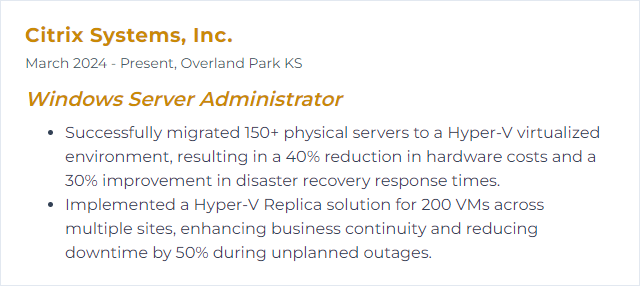
4. Group Policy
Group Policy governs configuration for users and computers across the domain—settings, security, scripts, and preferences all from one strategic perch.
Why It's Important
Central control reduces drift, trims manual work, and strengthens security. Policy done right keeps endpoints predictable.
How to Improve Group Policy Skills
Design the OU tree: Structure OUs for delegation and targeting. Keep computers and users cleanly separated.
Central Store: Maintain a Central Store for ADMX/ADML. Update templates when OS versions change.
Fewer, sharper GPOs: Disable unused halves (User/Computer). Minimize link hops. Document precedence and enforced links.
Target smartly: Favor Security Filtering and Group Policy Preferences item-level targeting. Use WMI filters sparingly.
Model, then deploy: Validate with Group Policy Modeling and verify with Group Policy Results before broad rollout.
Speed the logon: Trim scripts and synchronous policies. Use scheduled tasks or modern management where it fits.
Backup and version: Export GPOs regularly. Track changes. Keep a rollback path for bad pushes.
How to Display Group Policy Skills on Your Resume
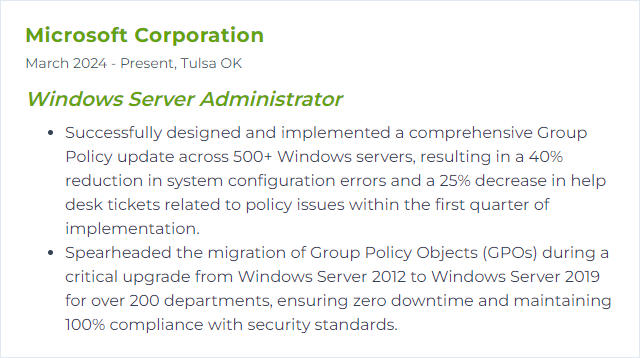
5. SCCM (System Center Configuration Manager)
Now commonly called Microsoft Configuration Manager (part of the Microsoft Intune family), this platform manages endpoints at scale—OS deployment, application delivery, updates, compliance, inventory, and reporting.
Why It's Important
One console to rule device posture. Standardizes builds, accelerates patching, and lights up detailed visibility across fleets.
How to Improve SCCM (System Center Configuration Manager) Skills
Stay current: Run the latest current branch. Apply hotfixes. Use tenant attach to connect with Intune features.
Tune content flow: Design boundaries and boundary groups well. Use distribution point groups, peer caching, and Delivery Optimization.
Healthy database: Implement SQL maintenance (indexing, stats, backups). Monitor DB growth and cleanup tasks.
Role-based access: Apply RBA to narrow permissions. Separate duties for security and accountability.
Deployment discipline: Pre-cache content. Pilot deployments. Use phased rings for OS and updates.
Modern features: Leverage CMPivot, scripts, endpoint analytics, and BitLocker management integration.
Operational hygiene: Monitor client health, site status, and replication. Review reports and dashboards regularly.
How to Display SCCM (System Center Configuration Manager) Skills on Your Resume
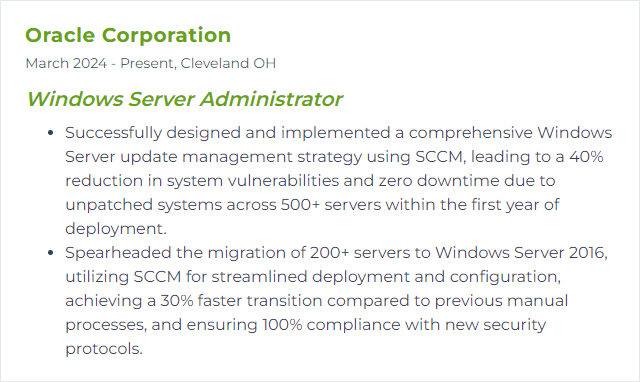
6. IIS (Internet Information Services)
IIS is the Windows web server and application hosting platform. It serves websites and APIs, scales out, and ties into Windows security cleanly.
Why It's Important
Web workloads demand reliability and speed. IIS brings mature modules, tight OS integration, and tooling for secure operations.
How to Improve IIS (Internet Information Services) Skills
Performance levers: Enable static and dynamic compression carefully. Configure output caching for predictable content.
Harden TLS: Prefer TLS 1.2+; disable legacy ciphers. Add HSTS. Use modern certificates and automate renewals.
Pool tuning: Right-size application pools. Configure recycling thoughtfully. Use dedicated identities where needed.
Logging and tracing: Enable detailed logs and Failed Request Tracing to chase down edge-case issues quickly.
Reverse proxy patterns: Use URL Rewrite and Application Request Routing for load balancing and edge routing.
Update cadence: Patch Windows Server and IIS modules. Keep frameworks (.NET, ASP.NET) aligned with support guidance.
Deployment discipline: Use Web Deploy or pipelines for consistent releases. Consider shared configuration for web farms.
How to Display IIS (Internet Information Services) Skills on Your Resume
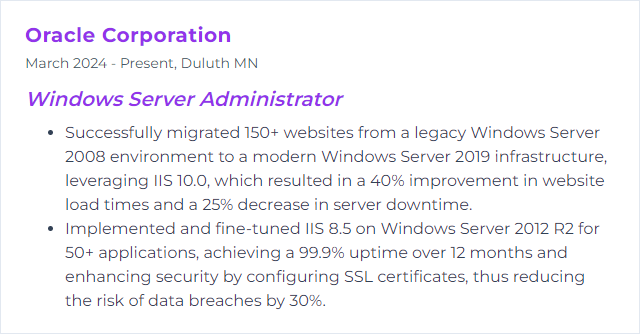
7. Azure AD
Azure AD—now Microsoft Entra ID—is the cloud identity and access service that secures sign-in, single sign-on, and device trust across cloud and hybrid apps.
Why It's Important
Identity is the new perimeter. Entra ID centralizes access controls, reduces password pain, and adds conditional, risk-aware defenses.
How to Improve Azure AD Skills
MFA everywhere: Enforce multifactor for all users, with stricter requirements for admins and break-glass accounts.
Conditional Access: Gate access by user risk, device compliance, location, and app sensitivity. Segment policies by scenario.
Least privilege: Apply RBAC and use Privileged Identity Management for just-in-time elevation.
Logs that matter: Review sign-in and audit logs. Track risky sign-ins and impossible travel. Pipe to a SIEM for correlation.
Hybrid sync: Use Entra Connect or Cloud Sync. Choose PTA over legacy federation where possible; retire unnecessary AD FS.
Passwordless: Roll out FIDO2 keys or Windows Hello for Business to shrink phishing risk.
Automated provisioning: Use SCIM where supported. Keep group-based assignments tidy and auditable.
How to Display Azure AD Skills on Your Resume
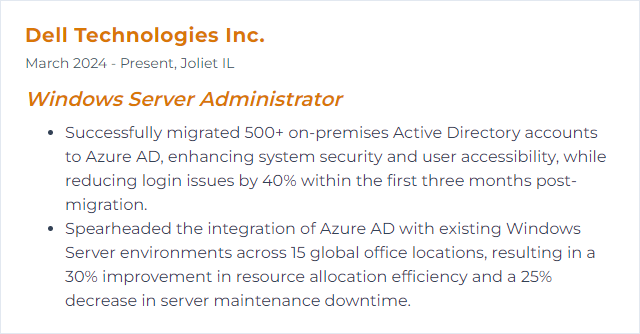
8. WSUS (Windows Server Update Services)
WSUS centralizes approval and delivery of Microsoft product updates across servers and PCs—vital when change control and bandwidth both matter.
Why It's Important
Patching shuts doors attackers love. WSUS gives you cadence and control, especially for servers and tightly managed networks.
How to Improve WSUS (Windows Server Update Services) Skills
Database care: Schedule reindexing and maintenance. Use SQL Server for larger deployments.
Clean aggressively: Decline superseded updates. Run the cleanup routine. Limit products, classifications, and languages.
Tune content: Consider Express installation files with peer delivery to ease WAN strain.
Group targeting: Organize computer groups by ring or environment. Automate approvals for low-risk updates only.
Secure transport: Use SSL for metadata sync and client communications. Harden the IIS app pools hosting WSUS.
Right timing: Sync and approve off-hours. Monitor the event logs and performance counters for queue buildup.
Know when not to: Use Windows Update for Business/Intune for modern clients; keep WSUS focused on servers or special cases.
How to Display WSUS (Windows Server Update Services) Skills on Your Resume
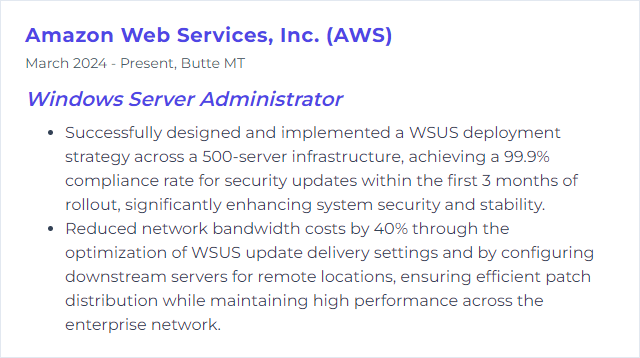
9. DNS Management
DNS translates names to IP addresses so devices can find each other. On Windows Server, it’s your resolver, your zone host, your silent workhorse.
Why It's Important
If DNS stumbles, everything feels broken. Fast, accurate, and secure resolution keeps apps snappy and users happy.
How to Improve DNS Management Skills
Zone hygiene: Enable aging and scavenging. Regularly prune stale records and retired zones.
Secure transfers: Restrict zone transfers to specific servers. Prefer AD-integrated secure dynamic updates.
DNSSEC where required: Sign critical zones to prevent tampering and cache poisoning.
Forwarders done right: Use conditional forwarders for partner and cloud domains. Keep recursion controlled.
High availability: Host AD-integrated zones on multiple DCs. Validate secondaries for external-facing zones.
Logging and monitoring: Enable diagnostic logging when troubleshooting. Watch for spikes, NXDOMAIN storms, and anomalies.
Split-brain design: Separate internal and external views cleanly to reduce data leakage.
How to Display DNS Management Skills on Your Resume
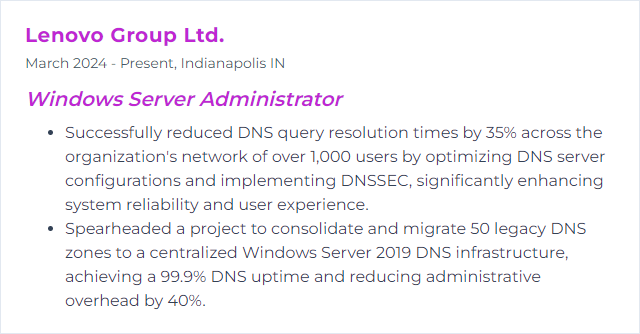
10. DHCP Configuration
DHCP hands out IP addresses and network options automatically. Scopes, leases, options, reservations—set once, and clients glide onto the network.
Why It's Important
Automation crushes configuration drift. Good DHCP design prevents conflicts and keeps connectivity smooth.
How to Improve DHCP Configuration Skills
Scope planning: Right-size address pools. Reserve room for growth. Exclude static blocks.
Options with intent: Define DNS, gateways, and time servers. Use vendor and user classes when needed (PXE, phones, IoT).
Reservations: Pin critical devices to known addresses without static configuration.
Failover: Use DHCP failover (load balance or hot standby). Set MCLT thoughtfully.
Authorize and audit: Authorize servers in AD. Enable audit logs. Watch for rogue DHCP servers (and enable DHCP snooping on switches).
Lease strategy: Short leases for transient networks; longer for stable segments.
Central oversight: Consider IPAM for coordinated DNS/DHCP management and visibility.
Backup and export: Regularly back up DHCP configuration and leases. Document recovery steps.
How to Display DHCP Configuration Skills on Your Resume
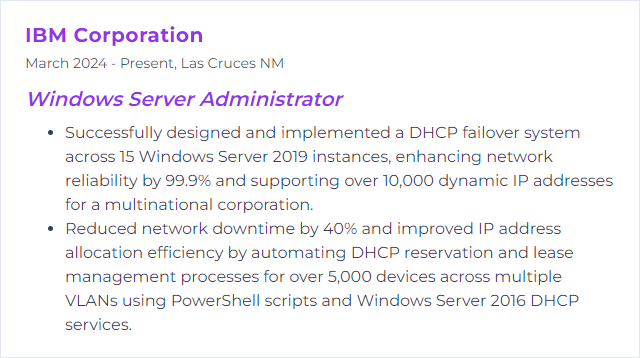
11. Failover Clustering
Failover Clustering groups servers so workloads keep running if a node drops. Services float to healthy nodes with minimal interruption.
Why It's Important
High availability isn’t a luxury for critical apps. Clustering slashes downtime and softens hardware or patching events.
How to Improve Failover Clustering Skills
Validate first: Run cluster validation on hardware, storage, and networking before go-live and after major changes.
Right quorum: Use dynamic quorum and dynamic witness. For hybrid, consider a cloud witness to break ties.
Network design: Separate client, cluster, and storage traffic. Use SMB Multichannel/RDMA for speed and resilience.
Patch smoothly: Enable Cluster-Aware Updating to roll patches across nodes without taking the app down.
S2D for HCI: For virtualization clusters, Storage Spaces Direct can simplify storage and boost performance.
Monitor and test: Watch failover times, queues, and resource health. Rehearse planned and unplanned failovers.
Secure access: Limit who can change cluster settings. Audit changes. Encrypt traffic where applicable.
How to Display Failover Clustering Skills on Your Resume
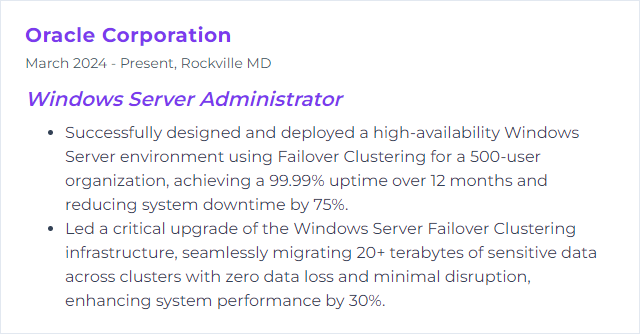
12. SQL Server
SQL Server is Microsoft’s enterprise database platform, powering transactional systems, analytics, and everything in between on Windows and beyond.
Why It's Important
Data is the heartbeat. SQL Server safeguards it, queries it fast, and scales as needs balloon.
How to Improve SQL Server Skills
Keep current: Apply cumulative updates. Set a tested patch cadence. Match compatibility levels to app needs.
Index and stats: Rebuild/reorganize when fragmented. Drop duplicates. Keep statistics fresh.
Query tuning: Use execution plans and Query Store. Tackle parameter sniffing with appropriate strategies.
TempDB done right: Multiple equally sized files, on fast storage, with sensible growth settings.
Memory and CPU: Set max server memory. Tune max degree of parallelism and cost threshold for parallelism.
File growth: Enable instant file initialization. Use fixed, sizeable autogrowth steps—not tiny increments.
Integrity and backups: Run DBCC CHECKDB. Use compressed backups. Align recovery models with RPO/RTO.
Observe relentlessly: Watch wait stats, DMVs, and Extended Events. Baseline and alert on deviations.
How to Display SQL Server Skills on Your Resume