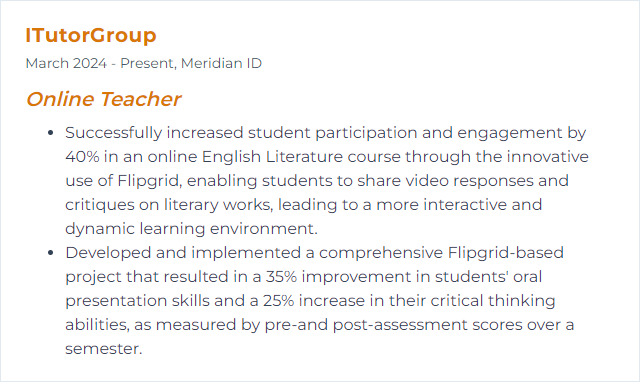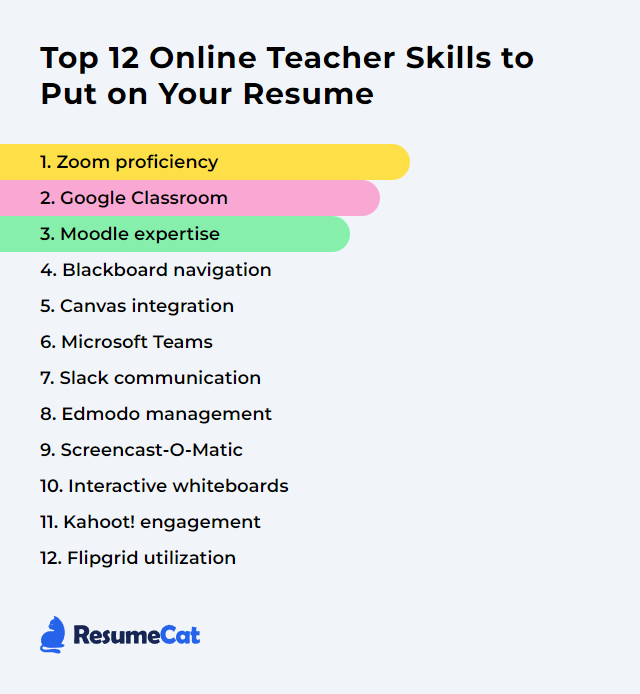Top 12 Online Teacher Skills to Put on Your Resume
Teaching lives online now—screens, chats, recordings, all of it—and the right skills make the difference between a flat stream and a sharp, human class. These 12 skills help your resume pop and your courses actually work for real students on the other side of the connection.
Online Teacher Skills
- Zoom proficiency
- Google Classroom
- Moodle expertise
- Blackboard navigation
- Canvas integration
- Microsoft Teams
- Slack communication
- Edmodo management
- Screencast-O-Matic
- Interactive whiteboards
- Kahoot! engagement
- Flipgrid utilization
1. Zoom proficiency
Zoom proficiency means running smooth, focused live sessions: screen sharing without snafus, quick pivots to breakout rooms, polls on the fly, co-hosting, chat management, and crisp audiovisual setups that don’t crumble under pressure.
Why It's Important
Live instruction hinges on pacing and presence. Solid Zoom skills help you keep attention, structure discussion, protect your room, and make interactivity feel effortless instead of clunky.
How to Improve Zoom proficiency Skills
Master the core controls: mute, video, share, participants, security, reactions, and whiteboard. Muscle memory saves minutes.
Design breakout room routines: clear prompts, time limits, auto-close, and broadcast messages to guide small-group work.
Use polls and nonverbal feedback to check understanding mid-lesson. Quick pulse checks beat long monologues.
Record with intention: name files consistently, pause during sensitive moments, and share highlights rather than full replays when attention spans are thin.
Lock down security: waiting room, passcodes, restrict screen share, and limit annotation to hosts when needed.
Standardize your tech: good mic, stable lighting, wired internet if possible, and a tidy background that doesn’t distract.
Small tweaks compound. The room feels calmer, you stay nimble, students stay with you.
How to Display Zoom proficiency Skills on Your Resume
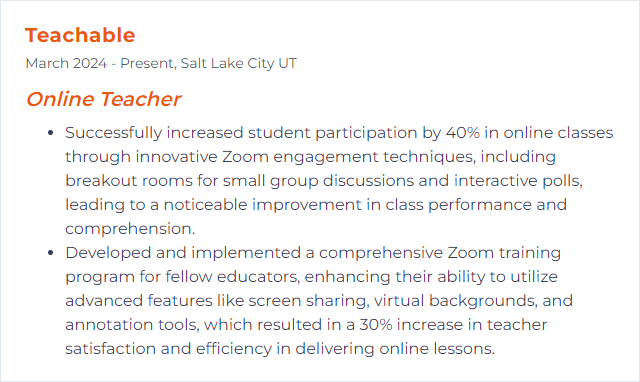
2. Google Classroom
Google Classroom centralizes assignments, feedback, rubrics, discussions, and grading—plus tight ties to Drive, Docs, Slides, and Meet for a tidy, paperless workflow.
Why It's Important
Everything lives in one place. Students know where to go, teachers stop chasing files, and grading moves faster with less friction.
How to Improve Google Classroom Skills
Structure the Classwork tab with Topics. Predictable navigation cuts down on “Where do I find…” pings.
Use rubrics and the comment bank to speed up high-quality feedback.
Build quick checks with Forms and push grades to Classroom automatically.
Keep the Stream clean—announcements only, not a content dumping ground.
Enable guardian summaries and post weekly roundups for transparency.
Caption videos and share accessible materials (alt text, clear file names, readable fonts).
How to Display Google Classroom Skills on Your Resume
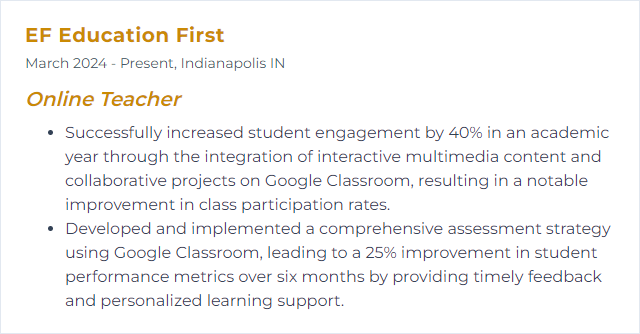
3. Moodle expertise
Moodle expertise covers building courses with modules, activities, grading workflows, question banks, completion rules, and analytics—plus the knack for making it all feel coherent.
Why It's Important
It’s a powerhouse LMS when tuned well. You can scaffold learning paths, assess meaningfully, and track progress with precision.
How to Improve Moodle expertise Skills
Use Modules and conditional release to guide students step by step.
Develop a reusable question bank and randomized quizzes for authentic assessment.
Adopt consistent naming, icons, and labels so students spot patterns quickly.
Leverage forums, workshops, and glossaries for active learning, not just content posting.
Explore gradebook categories, weighting, and custom scales to match your syllabus.
How to Display Moodle expertise Skills on Your Resume
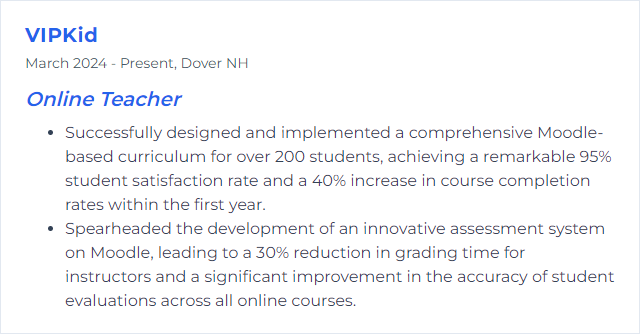
4. Blackboard navigation
Blackboard navigation means shaping a Learn or Learn Ultra course so students can actually find what matters—materials, assignments, discussions, and feedback—without wandering a maze.
Why It's Important
Clean navigation reduces confusion, increases completion, and gives your feedback the spotlight it deserves.
How to Improve Blackboard navigation Skills
Trim the left menu. Use plain-language labels and hide unused tools.
Organize by weekly modules or units with a consistent pattern: overview, resources, activity, assessment.
Use release conditions to pace content and focus attention.
Pin key announcements and recap changes so no one misses the plot.
Embed media and files directly on pages to minimize click depth.
Ask for student feedback on layout after week one and fix friction points early.
How to Display Blackboard navigation Skills on Your Resume
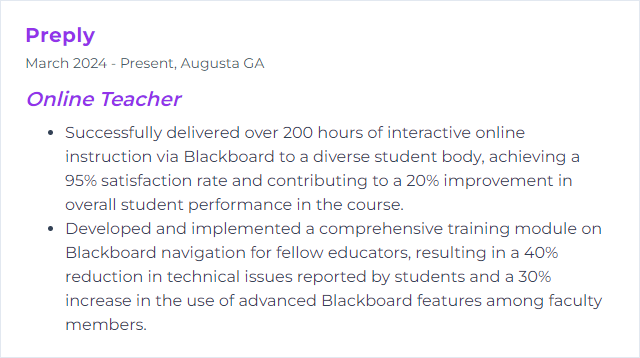
5. Canvas integration
Canvas integration connects your course with external tools, grade sync, and richer content via LTI apps, modules, and APIs—without sending students on scavenger hunts.
Why It's Important
One hub. Fewer passwords. Faster grading. Better data. The course feels seamless instead of stitched together.
How to Improve Canvas integration Skills
Adopt LTI tools that align with your pedagogy (quizzing, simulations, video feedback) and place them in Modules.
Sync grades back to the Canvas Gradebook to cut errors and save hours.
Use SpeedGrader with rubrics for fast, consistent evaluation.
Standardize module structure: overview, learning objectives, resources, activities, assessment.
Document workflows for students—short “how this course works” pages prevent confusion.
How to Display Canvas integration Skills on Your Resume
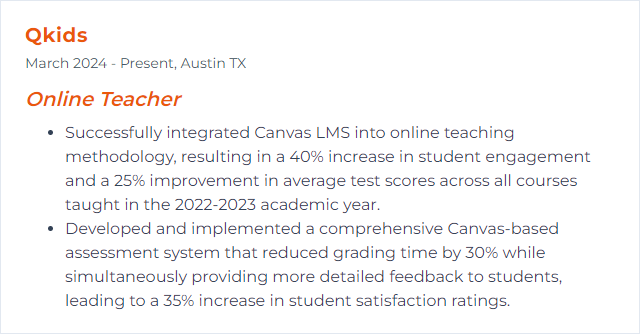
6. Microsoft Teams
Microsoft Teams brings chat, video meetings, assignments, files, and OneNote Class Notebook under one roof—solid for synchronous and asynchronous work.
Why It's Important
Communication lives where the work lives. That single space reduces drift and supports real-time teaching with tidy records.
How to Improve Microsoft Teams Skills
Organize channels by unit or project. Pin instructions. Keep chatter and resources separated.
Use Assignments with rubrics and Reading Progress to monitor fluency and understanding.
Run breakout rooms with clear roles and timeboxes; pull everyone back with a summary prompt.
Leverage Class Notebook for scaffolding: content library, collaboration space, private student sections.
Record strategically, respect privacy policies, and share trimmed recaps.
Post routine agendas and wrap-ups so absent students can catch up without guessing.
How to Display Microsoft Teams Skills on Your Resume
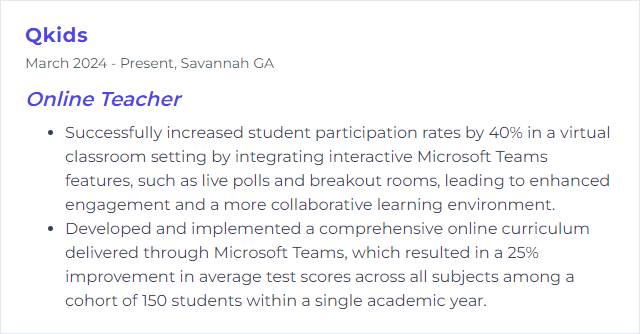
7. Slack communication
Slack communication for teaching means using channels, threads, and lightweight apps to keep class discussion and coordination snappy and searchable.
Why It's Important
It’s fast, structured, and transparent. Fewer emails, more momentum. Clear archives for accountability.
How to Improve Slack communication Skills
Set naming conventions and channel purposes. Students should know instantly where to post what.
Pin syllabi, calendars, and how-tos. No treasure hunts.
Use threads to keep topics together. Praise in public, redirect gently, and model tone.
Schedule office hours and status availability. Boundaries help everyone breathe.
Integrate core tools (drive, calendars, task boards) so resources are one click away.
Establish norms for response times and etiquette. Clarity prevents noise.
Mind age requirements and school policies if working with minors.
How to Display Slack communication Skills on Your Resume
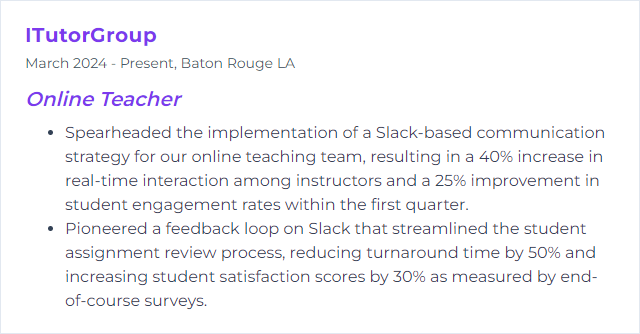
8. Edmodo management
Edmodo was once a popular K–12 platform for organizing classes, assignments, and communication. The service has since been discontinued, but the underlying skill—managing a classroom LMS—translates directly to tools like Schoology or similar platforms.
Why It's Important
LMS management is foundational: structure courses, share resources, collect work, give feedback, and keep families informed. The brand may change; the craft remains.
How to Improve Edmodo management Skills
Design consistent folders and naming so students track progress without confusion.
Use small groups for differentiation, targeted feedback, and project collaboration.
Schedule posts and stagger deadlines to pace cognitive load.
Monitor progress dashboards and intervene early with specific nudges.
Mix quick polls and quizzes to keep pulse and sustain engagement.
Fine-tune notifications—signal over noise.
How to Display Edmodo management Skills on Your Resume
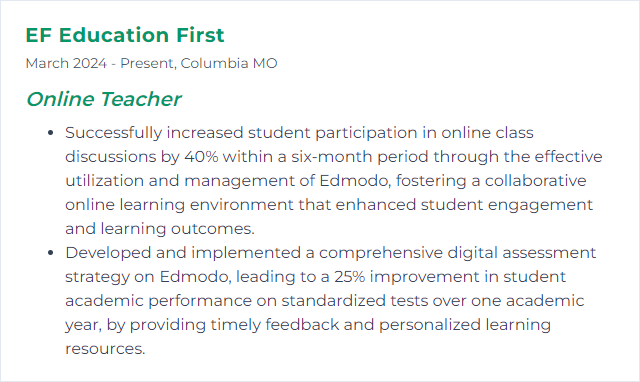
9. Screencast-O-Matic
Screencast-O-Matic (now ScreenPal) lets you record screens, webcam, and narration; then trim, caption, and package lessons students can watch on their own time.
Why It's Important
Asynchronous video frees live time for discussion and coaching. Rewatchable explanations help learners who need another pass.
How to Improve Screencast-O-Matic Skills
Plan the arc: hook, key idea, worked example, recap. Short beats long.
Use a decent mic and record in a quiet room. Audio quality carries comprehension.
Highlight with zooms, callouts, and on-screen annotations instead of dense slides.
Add captions and provide downloads for accessibility and low-bandwidth learners.
Chunk into a series rather than a single monolith; label parts clearly.
End with a nudge: a question, a prompt, a quick check that bridges into the next task.
How to Display Screencast-O-Matic Skills on Your Resume
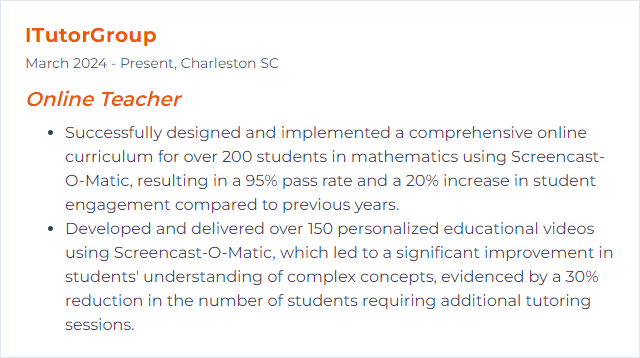
10. Interactive whiteboards
Interactive whiteboards let you sketch, annotate, and co-create with students live—diagrams, math steps, brainstorms, the works.
Why It's Important
Seeing thinking unfold in real time changes the energy of online class. Students participate with their hands, not just their eyes.
How to Improve Interactive whiteboards Skills
Pick tools that support multi-user input and templates (think Microsoft Whiteboard, Miro, or FigJam).
Create reusable canvases: warm-ups, lab setups, writing frames, problem-solving spaces.
Use color, layers, and shapes to scaffold complex ideas without clutter.
Build in formative checks—sticky notes, quick sorts, and label-and-explain prompts.
Export boards to PDF or images and post them in your LMS for study and review.
Mind accessibility: clear contrast, readable fonts, alt text for key visuals.
How to Display Interactive whiteboards Skills on Your Resume
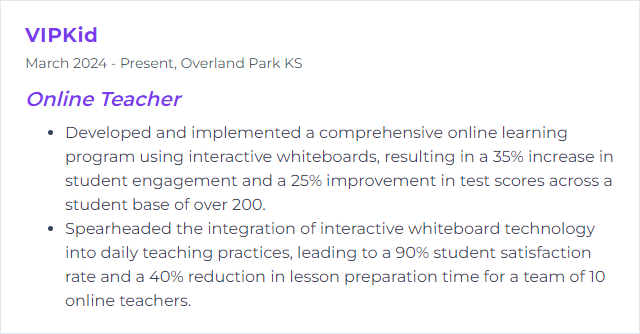
11. Kahoot! engagement
Kahoot! turns checks for understanding into fast, game-like quizzes that spark competition and camaraderie—even through a screen.
Why It's Important
Engagement surges when answers feel like play. You get instant data; students get instant feedback.
How to Improve Kahoot! engagement Skills
Align each game tightly to objectives—trim fluff, target misconceptions.
Mix question types and add visuals to prompt deeper thinking.
Use Team Mode to build collaboration, not just leaderboards.
Adjust timers to match cognitive load; complex items need breathing room.
Review reports and reteach the sticky bits in the very next lesson.
How to Display Kahoot! engagement Skills on Your Resume
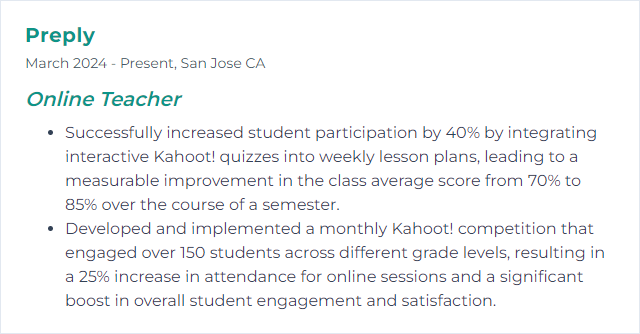
12. Flipgrid utilization
Flipgrid—now Flip—hosts short video discussions where students respond to prompts, reflect, and build on one another’s ideas with a human voice and face.
Why It's Important
Not everyone shines in text. Video lowers barriers for many learners, builds community, and captures nuance you’d otherwise miss.
How to Improve Flipgrid utilization Skills
Write clear, authentic prompts and model your own short response to set tone and length.
Use moderation and privacy controls thoughtfully, especially with younger learners.
Encourage replies and set criteria for constructive commenting.
Leverage simple rubrics for performance tasks—clarity, evidence, delivery.
Curate top responses into highlight reels to celebrate and revisit learning.
How to Display Flipgrid utilization Skills on Your Resume