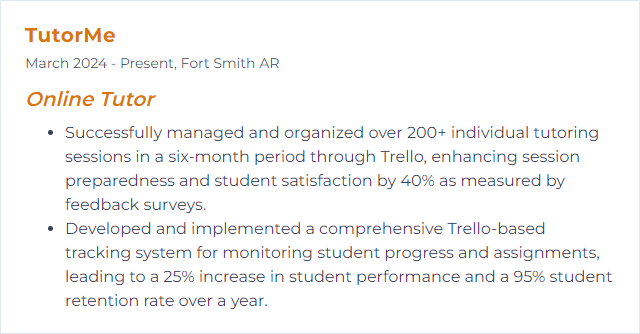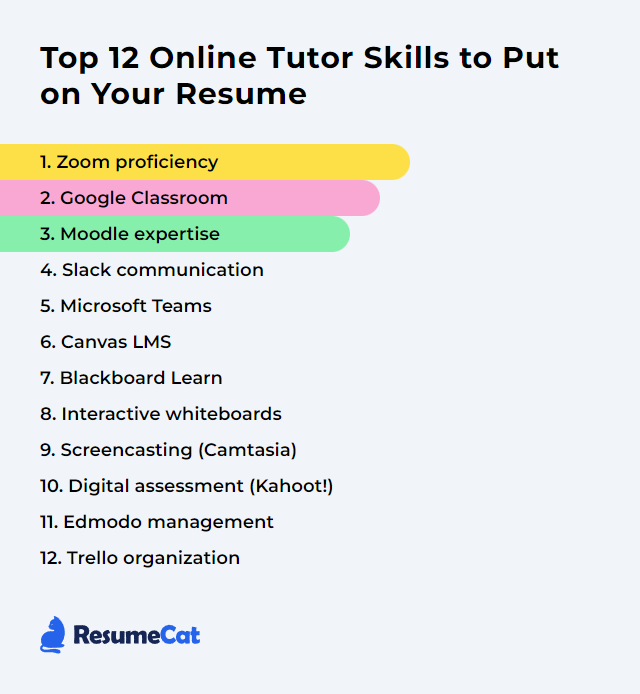Top 12 Online Tutor Skills to Put on Your Resume
In today's rapidly evolving educational landscape, possessing a strong set of online tutoring skills has become crucial for educators aiming to excel in virtual classrooms. This article highlights the top 12 skills essential for online tutors to showcase on their resumes, ensuring they stand out in a competitive job market and effectively support their students' learning journeys.
Online Tutor Skills
- Zoom proficiency
- Google Classroom
- Moodle expertise
- Slack communication
- Microsoft Teams
- Canvas LMS
- Blackboard Learn
- Interactive whiteboards
- Screencasting (Camtasia)
- Digital assessment (Kahoot!)
- Edmodo management
- Trello organization
1. Zoom proficiency
Zoom proficiency for an online tutor means deft use of features like screen sharing, breakout rooms, polls, whiteboards, and participant management to run lively, smooth lessons.
Why It's Important
Clear audio, stable video, and interactive tools turn remote sessions from flat to focused. Good Zoom habits boost engagement, reduce friction, and make lessons feel personal—even through a screen.
How to Improve Zoom proficiency Skills
Build comfort with essentials first: audio/video controls, screen share, chat, and security settings. Then layer in more:
Breakout rooms: structure tasks, set timers, broadcast instructions, and pop in for quick checks.
Polls and quizzes: run quick checks for understanding; keep them short and purposeful.
Whiteboard and annotations: sketch ideas, invite student marks, take snapshots to save key moments.
Recording: offer replays with timestamps; share highlights instead of full sessions when attention is scarce.
Engagement add-ons: reactions, hand-raise, and nonverbal cues keep the tempo upbeat.
Stay updated: scan release notes and in-app banners; new features arrive often.
Practice and feedback: rehearse workflows and ask students what helped, what confused, what they want more of.
With repetition and small refinements, your Zoom classroom starts to hum.
How to Display Zoom proficiency Skills on Your Resume
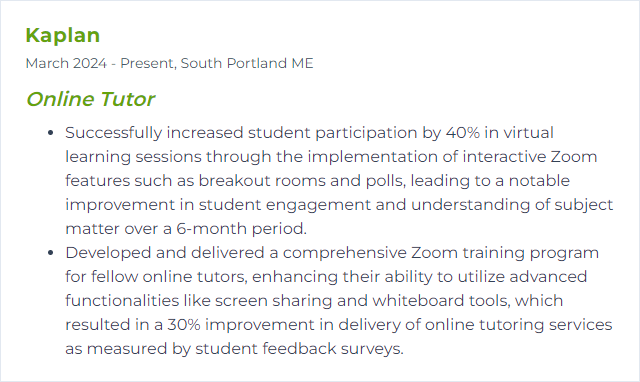
2. Google Classroom
Google Classroom is a hub for distributing materials, collecting work, grading, and communicating—tidy, central, reliable.
Why It's Important
It trims busywork, keeps resources organized, and gives students one place to look. Less chasing, more learning.
How to Improve Google Classroom Skills
Push the platform beyond uploads and announcements:
Integration flexibility: weave in interactive content and formative checks using add-ons or embedded activities.
Assessment depth: lean on rubrics, question banks, and short-answer auto-grading where appropriate; use practice sets to target skills.
Interactive content: mix slides, videos, and quick prompts; encourage student posts and peer replies.
Clear communication: set norms for comments vs. private messages; keep announcements crisp and scheduled.
Personalized paths: assign to specific students or groups, differentiate deadlines, and scaffold extensions.
File hygiene: keep Class Drive folders lean; name things consistently; archive old classes.
Scheduling and reminders: sync with calendars, use due dates, and surface upcoming work on the stream.
Small structural choices compound into a calmer, clearer workflow for everyone.
How to Display Google Classroom Skills on Your Resume
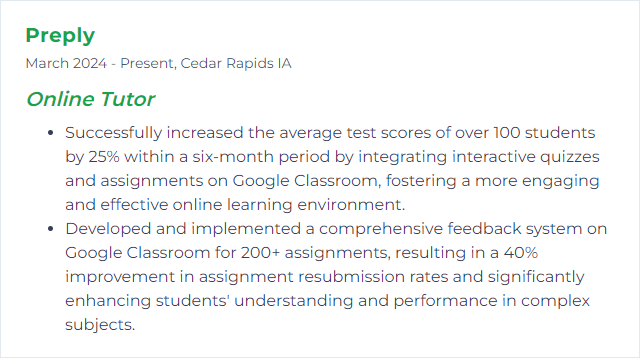
3. Moodle expertise
Moodle expertise blends course building, assessment design, and community features into a coherent learning arc—modules, forums, quizzes, analytics, the whole toolkit.
Why It's Important
It lets tutors craft structured experiences, gauge progress, and adapt on the fly. Strong command equals fewer clicks wasted, more learning captured.
How to Improve Moodle expertise Skills
Start with layouts: use topics or weekly formats, clear naming, and concise pages that don’t scroll forever.
Assess smartly: build question banks, randomize items, set meaningful feedback for right and wrong answers.
Boost interaction: forums with prompts, peer review, and badges to reward steady engagement.
Try a sandbox: experiment in a test course; break things safely, learn quickly.
Keep current: track version changes and plugin compatibility; update when stability allows.
Collect feedback: quick surveys after modules reveal friction you can fix fast.
Workshops and webinars: periodic refreshers sharpen technique and discover underused features.
Iteration turns a basic course into a guided journey.
How to Display Moodle expertise Skills on Your Resume
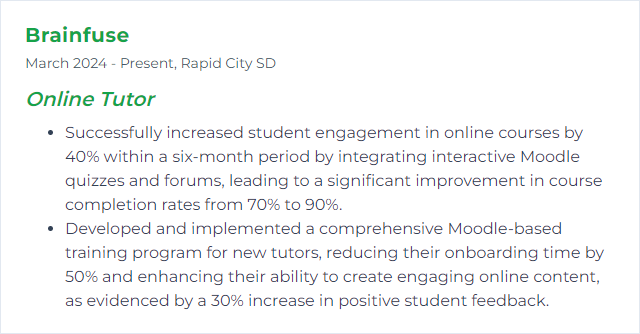
4. Slack communication
Slack communication covers channels, threads, DMs, and file sharing—an organized backchannel for classes.
Why It's Important
Students get quick answers, resources live where they’re needed, and conversations stay tidy. Less scatter, more signal.
How to Improve Slack communication Skills
Structure channels: one per class or topic; add naming conventions and brief descriptions.
Pin the essentials: syllabus, schedules, rubrics—one tap away.
Thread everything: prevent chaotic scroll; keep Q&A anchored to the original post.
Set expectations: response windows, tone guidelines, DM boundaries.
Bots and reminders: automate deadlines, nudges, and check-ins.
Regular pulse checks: short polls or feedback prompts to tune pace and clarity.
Handle privacy: use DMs for sensitive issues; move decisions back to channels when appropriate.
Clarity in structure makes Slack feel like a well-run workshop, not a megaphone.
How to Display Slack communication Skills on Your Resume
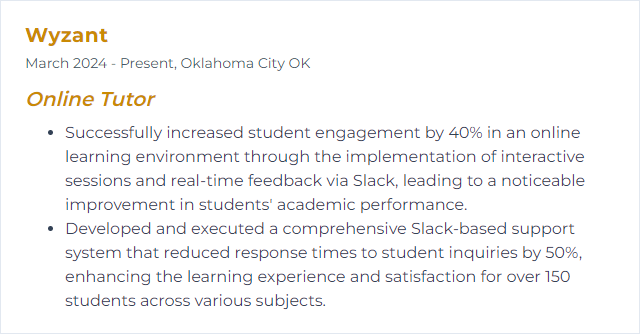
5. Microsoft Teams
Microsoft Teams blends meetings, chat, files, and class teams—one space to host lessons and keep materials aligned.
Why It's Important
It supports live teaching, asynchronous follow-up, and integrated assignments without juggling apps.
How to Improve Microsoft Teams Skills
Breakout rooms: set goals, time-box activities, and circulate for support.
Assignments and rubrics: post tasks with clear criteria; return feedback with inline comments and audio if helpful.
Polls and forms: run quick checks before moving on; let results steer the next step.
Office hours: publish recurring slots on the calendar; keep join links stable.
Notification hygiene: tune alerts to avoid noise; teach students to do the same.
App integrations: pull in whiteboards, quizzes, or notebooks directly into channels.
Feedback channels: dedicate a space for course suggestions and parking-lot questions.
Video presence: background blur, captions, and recording settings dial in a professional feel.
Good setup reduces friction and keeps focus on learning, not logistics.
How to Display Microsoft Teams Skills on Your Resume
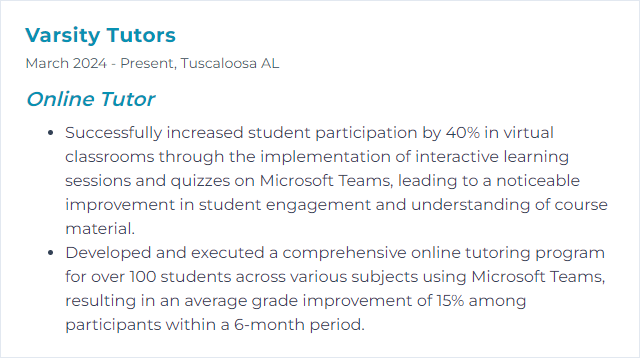
6. Canvas LMS
Canvas LMS is a flexible course platform—modules, pages, assignments, discussions, analytics—made for structured, scalable instruction.
Why It's Important
It centralizes content and communication, making it easier to design engaging paths and track progress without chaos.
How to Improve Canvas LMS Skills
Course organization: clean modules, short pages, descriptive titles; hide what students don’t need.
Engaging content: embed multimedia, add low-stakes quizzes, and spark discussions with prompts that require application.
SpeedGrader: streamline feedback with rubrics, comment libraries, and quick video notes.
Communication: announcements for rhythm, inbox for private notes, discussions for community; set predictable cadences.
Accessibility: run the accessibility checker, add alt text, provide captions, and mind color contrast.
External resources: embed docs and videos directly so students don’t get lost in tabs.
Mobile readiness: design for small screens; test layouts in the student app.
Continuous feedback: quick surveys at unit ends to patch gaps and sharpen pacing.
Thoughtful design turns Canvas into a guided path, not a content dump.
How to Display Canvas LMS Skills on Your Resume
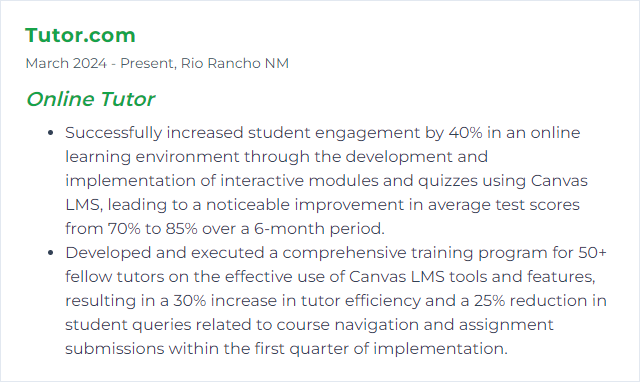
7. Blackboard Learn
Blackboard Learn delivers course content, assessments, and communication tools with robust tracking and grading.
Why It's Important
It supports structured courses at scale, offering analytics and feedback loops that keep learners on track.
How to Improve Blackboard Learn Skills
- Streamline navigation: consistent menus, short content pages, and clear naming.
- Use multimedia wisely: videos with captions, brief audio notes, and interactive content to vary input.
- Foster interaction: discussion boards with specific criteria, peer responses, and instructor presence.
- Timely feedback: use Grade Center and inline grading; set expectations for turnaround.
- Leverage analytics: identify students drifting early; intervene with targeted nudges or support.
Clarity plus cadence keeps Blackboard courses moving forward.
How to Display Blackboard Learn Skills on Your Resume
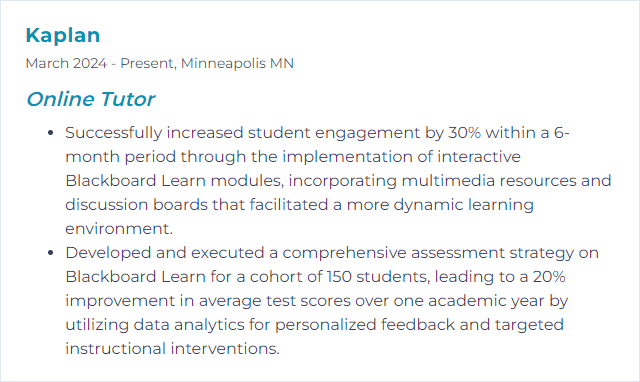
8. Interactive whiteboards
Interactive whiteboards let tutors draw, annotate, and co-create with students in real time—part sketchpad, part stage.
Why It's Important
Concepts come alive when ideas are drawn, moved, and marked up together. Visual thinking helps knowledge stick.
How to Improve Interactive whiteboards Skills
Integrations: connect with learning apps and import/export easily for smooth lesson flow.
Real-time collaboration: choose tools that support multiple cursors and shared editing (options like Microsoft Whiteboard or FigJam work well).
Rich media: drop in images, short clips, and audio to ground abstract ideas.
Quizzes and games: weave in quick checks or mini-challenges to energize the room.
Annotations and feedback: color-code steps, mark misconceptions on the fly, and save boards as artifacts.
Templates: keep go-to frames—graphic organizers, problem-solving steps, lab write-ups—ready to reuse.
Accessibility: aim for WCAG-aligned contrast, readable fonts, keyboard support, and captioned media.
Support and training: know the shortcut keys and common fixes; prepare a quick backup plan.
When the board is nimble, collaboration feels effortless.
How to Display Interactive whiteboards Skills on Your Resume
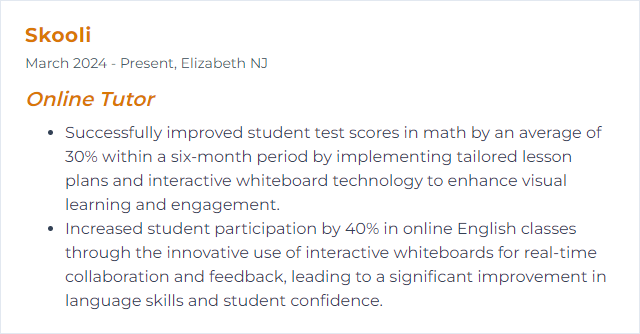
9. Screencasting (Camtasia)
Screencasting captures your screen and voice to produce focused, replayable mini-lessons. Camtasia adds editing, effects, and quizzing.
Why It's Important
Students can pause, rewind, and review tough steps at their own pace. That freedom reduces overwhelm and boosts mastery.
How to Improve Screencasting (Camtasia) Skills
- Plan your arc: outline, hook, three tight beats, and a quick recap.
- Audio first: use a decent mic, reduce noise, normalize levels; clean sound equals perceived quality.
- Know the tools: markers, splits, animations, callouts, cursor effects—use sparingly but purposefully.
- Visual emphasis: zoom to key areas, highlight clicks, and annotate steps.
- Edit for pace: trim pauses, cut dead ends, keep momentum.
- Light interactivity: add quizzes or checkpoints to keep viewers engaged.
- Right export: match resolution and bitrate to your platform; add captions.
- Iterate: gather feedback, watch analytics, and refilm weak segments.
Short, sharp, and clear beats long and wandering every time.
How to Display Screencasting (Camtasia) Skills on Your Resume
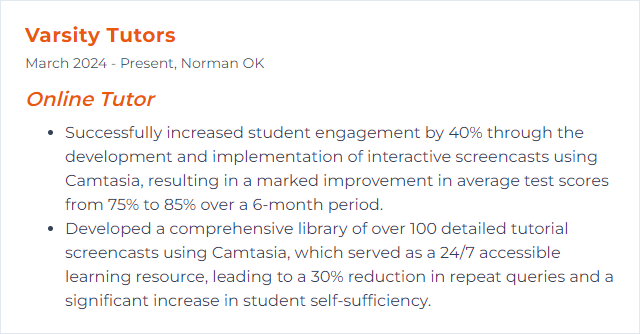
10. Digital assessment (Kahoot!)
Digital assessment tools like Kahoot! turn checks for understanding into fast, game-like moments that surface misconceptions instantly.
Why It's Important
Instant feedback and friendly competition keep energy high while giving you data to adjust instruction right away.
How to Improve Digital assessment (Kahoot!) Skills
Mix formats: multiple choice, true/false, and short answers to tap different thinking levels.
Add media: images and brief clips clarify prompts and reduce reading load.
Feedback on the spot: explain answers after each item to lock in learning.
Tune pacing: adjust timers and difficulty; build from warm-up to stretch questions.
Study the reports: target reteaching where patterns show gaps.
Team modes: encourage talk-aloud reasoning and collaboration.
Personalize: theme questions to student interests to spark buy-in.
Light gamification: points and streaks motivate, but keep purpose front and center.
Use results to steer tomorrow, not just tally today.
How to Display Digital assessment (Kahoot!) Skills on Your Resume
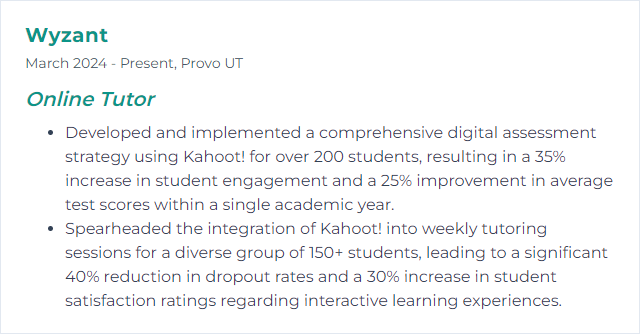
11. Edmodo management
Edmodo historically offered class spaces, assignments, and messaging for K–12. Note: Edmodo’s core service has been discontinued. When referencing this skill today, emphasize transferable experience to active platforms such as Google Classroom, Schoology, or Microsoft Teams.
Why It's Important
The underlying skill—managing class communities, distributing work, and maintaining communication—remains valuable across modern platforms.
How to Improve Edmodo management Skills
Organize content: keep tidy folders or modules; maintain consistent naming.
Small groups: differentiate tasks and discussion spaces to match ability and pace.
Quizzes and assignments: design clear prompts, rubrics, and due dates; provide fast, actionable feedback.
Polls and check-ins: quick pulses to inform next steps.
Scheduled posts: create rhythm with timed announcements and reminders.
Progress insights: use available analytics to spot disengagement and intervene early.
Even with platform changes, the habits scale neatly to current ecosystems.
How to Display Edmodo management Skills on Your Resume
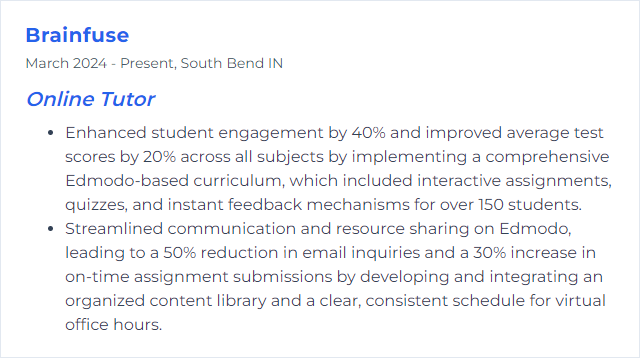
12. Trello organization
Trello uses boards, lists, and cards to map lessons, tasks, and timelines at a glance—visual, simple, flexible.
Why It's Important
It helps tutors juggle planning, grading, and communication without losing the thread. Everything has a place.
How to Improve Trello organization Skills
Dedicated boards: one per class or subject to avoid clutter.
Workflow lists: Planning, In Progress, Needs Review, Done—make progress visible.
Labels and filters: tag by unit, priority, or learner; slice the view fast.
Calendar view: map due dates and sessions; keep deadlines honest.
Attach resources: lesson plans, rubrics, slides, and reference docs live right on the card.
Butler automation: auto-move cards, set recurring tasks, and fire reminders to reclaim time.
Once your system clicks, your headspace clears—and teaching improves.
How to Display Trello organization Skills on Your Resume