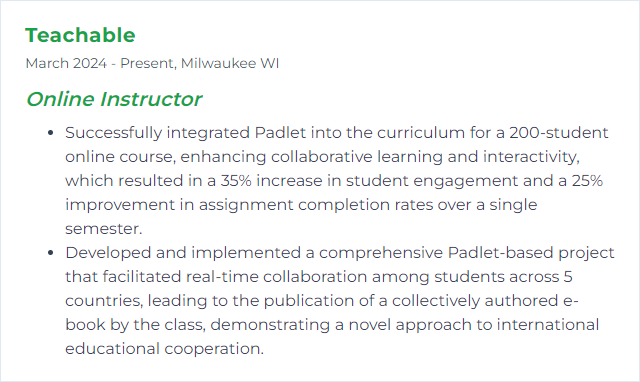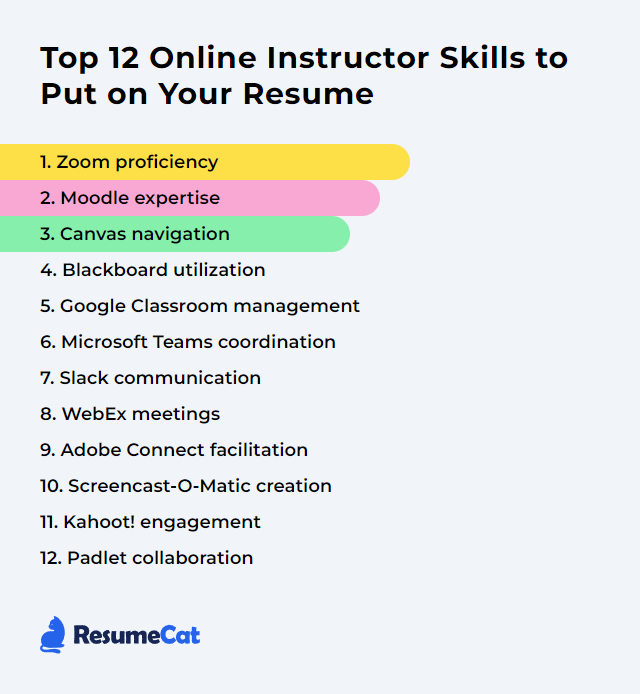Top 12 Online Instructor Skills to Put on Your Resume
In today's digital learning landscape, a sharp set of online instructor skills isn’t optional—it’s the oxygen of effective teaching. These competencies lift your resume, yes, but more importantly, they power a classroom that hums with engagement, clarity, and momentum.
Online Instructor Skills
- Zoom proficiency
- Moodle expertise
- Canvas navigation
- Blackboard utilization
- Google Classroom management
- Microsoft Teams coordination
- Slack communication
- Webex meetings
- Adobe Connect facilitation
- ScreenPal (formerly Screencast‑O‑Matic) creation
- Kahoot! engagement
- Padlet collaboration
1. Zoom proficiency
Zoom proficiency means running virtual classes with command of tools like screen share, breakout rooms, polls, whiteboards, live transcription, and waiting rooms—while keeping sessions smooth, secure, and lively.
Why It's Important
It streamlines delivery, boosts interaction, and helps you steer the class flow with confidence. Less friction, more learning.
How to Improve Zoom proficiency Skills
- Learn the core controls: Screen share, chat, reactions, participant management. Muscle memory matters.
- Go advanced: Breakout rooms for group work, polls for pulse checks, whiteboard for quick brainstorming, Focus Mode for fewer distractions.
- Upgrade the experience: Clear mic, steady internet, front-facing light, uncluttered background. Small tweaks, big lift.
- Lock it down: Waiting room, passcodes, host-only screen sharing, and clear norms for camera and chat.
- Rehearse: Run mock sessions. Practice transitions. Time the flow.
- Stay current: New features drop often—scan release notes and tinker before class.
- Ask for feedback: Quick post-class pulse checks. Adjust and iterate.
How to Display Zoom proficiency Skills on Your Resume
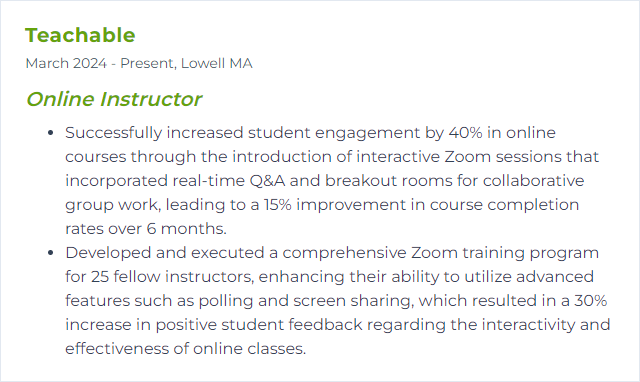
2. Moodle expertise
Moodle expertise is the ability to architect courses, build activities, manage grading, track progress, and personalize learning using Moodle’s LMS features and plugins.
Why It's Important
Good Moodle design cuts confusion, keeps learners moving, and makes assessment and feedback far less tedious.
How to Improve Moodle expertise Skills
- Structure with intent: Use Topics or Weekly formats, consistent naming, and clear module sequencing.
- Leverage activities: Quizzes, Assignments, H5P, Workshops, and Forums—each with a purpose, not noise.
- Tune the Gradebook: Categories, weights, rubrics, and visibility. No surprises for students.
- Track progress: Completion rules and restrict access to pace learning.
- Explore plugins: Add what adds value; keep the stack lean and supported.
- Pilot and iterate: Build a sandbox course, test workflows, gather feedback, refine.
How to Display Moodle expertise Skills on Your Resume
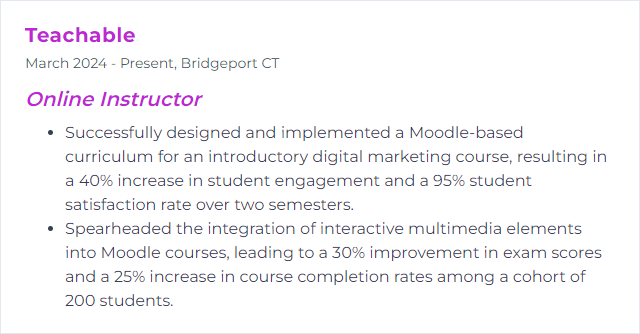
3. Canvas navigation
Canvas navigation is the craft of arranging modules, pages, assignments, discussions, and grade settings so both you and your students can find things instantly, not after a scavenger hunt.
Why It's Important
Clear navigation lowers cognitive load, speeds access, and keeps the class rhythm intact.
How to Improve Canvas navigation Skills
- Design the front door: A clean home page with next steps, not clutter.
- Live in Modules: Organize everything by week/unit. Lock dates. Prerequisites when needed.
- Name with clarity: Consistent titles and labels across pages, files, and assignments.
- Link smartly: Embed pages, files, and media directly so students don’t bounce around.
- Gradebook hygiene: Assignment groups, weights, and due dates set upfront.
- Student view: Preview often to catch snags before learners do.
How to Display Canvas navigation Skills on Your Resume
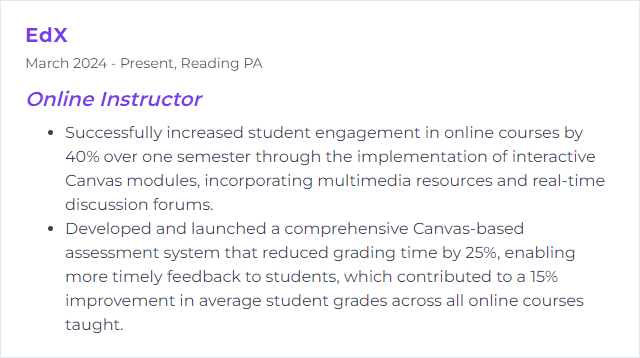
4. Blackboard utilization
Blackboard utilization means deploying content, assessments, discussions, rubrics, and analytics—plus announcements and groups—to run a course that’s tidy, measurable, and engaging.
Why It's Important
It centralizes teaching, streamlines grading, and keeps communication consistent. One hub, fewer headaches.
How to Improve Blackboard utilization Skills
- Master core tools: Content areas, Assignments, Tests, Discussions, and the Grade Center.
- Feedback that sticks: Use rubrics, inline grading, and audio/video comments.
- Make it interactive: Groups, wikis, and peer review to shift from passive to participatory.
- Use analytics: Monitor activity and performance to target outreach.
- Refresh frequently: Rotate examples, update instructions, prune stale files.
- Enhance, don’t overload: Add approved LTI tools that solve real problems.
How to Display Blackboard utilization Skills on Your Resume
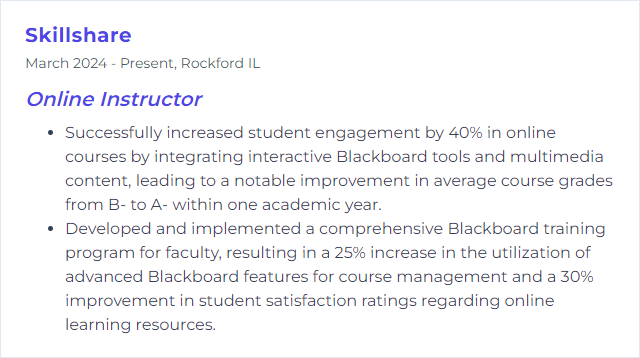
5. Google Classroom management
Google Classroom management is the choreography of posts, assignments, grading, and feedback—paired with Drive, Docs, Sheets, Slides, and Calendar—to keep a class moving without friction.
Why It's Important
It tightens organization, cuts busywork, and keeps students looped in without endless emails.
How to Improve Google Classroom management Skills
- Topic threads: Organize by unit/week so students know where to land.
- Announcement rhythm: Short, regular updates beat long, rare ones.
- Quizzes and checks: Quick Forms for formative assessment and instant feedback.
- Fast feedback: Comment banks, rubrics, and private comments for speed and clarity.
- Calendar sync: Deadlines, office hours, and events visible at a glance.
- Collaborative work: Docs/Slides with version history for transparent group contributions.
How to Display Google Classroom management Skills on Your Resume
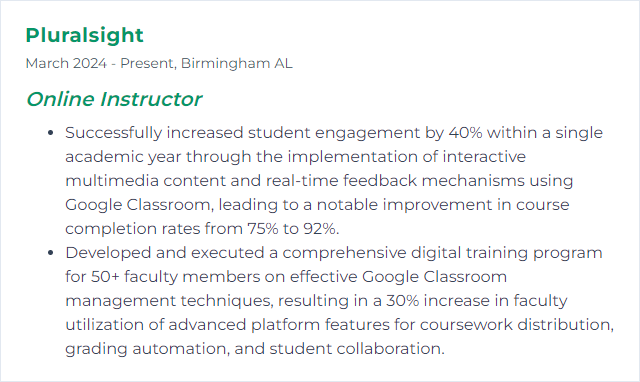
6. Microsoft Teams coordination
Microsoft Teams coordination means running classes inside Teams: channels for topics, meetings for live sessions, Assignments and Grades for workflow, Files for resources, and integrated apps for richer activities.
Why It's Important
One place for chat, classwork, meetings, and feedback. Less context switching, more continuity.
How to Improve Microsoft Teams coordination Skills
- Blueprint your Team: Channels by unit or project. Clear naming. Pin essentials.
- Meet with intention: Scheduled classes, recorded sessions, captions on, and attendance tracking.
- Assignments that flow: Templates, rubrics, and return cycles that are predictable.
- Breakout rooms: Small-group problem solving with a timer and clear deliverables.
- Use built-in apps: Forms for polls, Whiteboard for brainstorming, OneNote Class Notebook for organized notes.
- Office hours: Recurring slots. Students know when and where to find you.
How to Display Microsoft Teams coordination Skills on Your Resume
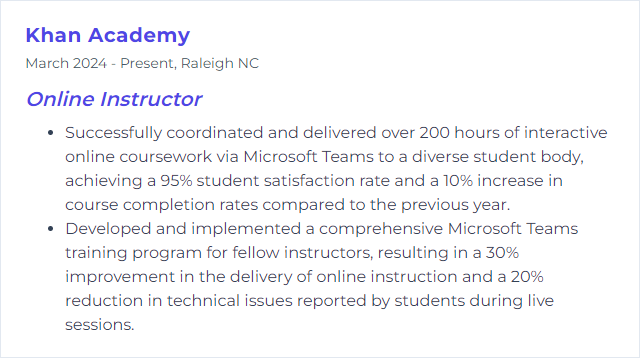
7. Slack communication
Slack communication is real-time messaging and lightweight collaboration across channels, DMs, threads, and shared files—built for fast coordination and community.
Why It's Important
It shortens the distance between question and answer, encourages peer help, and gives the class a heartbeat outside live sessions.
How to Improve Slack communication Skills
- Channel clarity: #course, #announcements, #q-and-a, #groups. Predictable spaces cut noise.
- Pin and post: Pin FAQs and key docs. Post weekly summaries to reset focus.
- Thread discipline: Keep replies in threads to reduce channel sprawl.
- Target mentions: Use @here/@channel sparingly; tag individuals and groups with intention.
- Light automation: Reminders, scheduled messages, and simple app integrations for check-ins or polls.
- Norms and tone: Response windows, emoji etiquette, and expectations for conduct.
How to Display Slack communication Skills on Your Resume
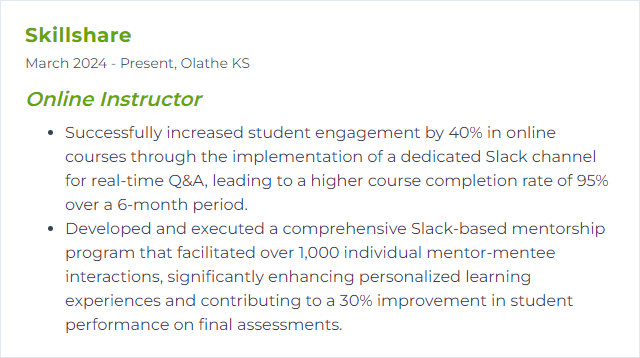
8. Webex meetings
Webex Meetings delivers live classes with reliable audio/video, breakout rooms, polls, Q&A, reactions, and recordings—plus strong security controls.
Why It's Important
It offers a stable, feature-rich environment for synchronous learning and collaboration.
How to Improve Webex meetings Skills
- Session design: Outline timing, interaction, and transitions. Plan the beats.
- Engagement tools: Polls for checkpoints, Q&A for focus, breakouts for depth.
- Technical hygiene: Test mic, camera, and share settings; wire in if you can.
- Visual scaffolding: Clean slides, concise text, purposeful screen shares.
- Record wisely: Offer recordings with timestamps and shared notes.
- Collect signals: Quick surveys or exit tickets to tune the next session.
How to Display Webex meetings Skills on Your Resume
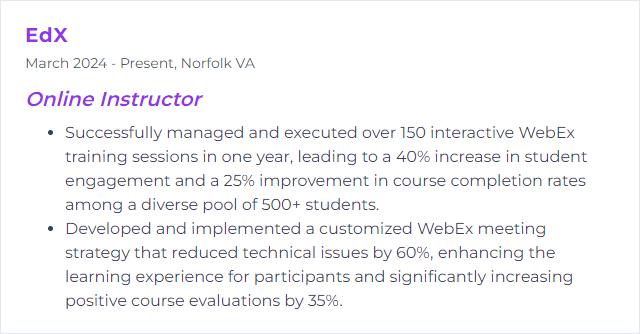
9. Adobe Connect facilitation
Adobe Connect facilitation is orchestrating live sessions with persistent rooms, pods, layouts, breakout spaces, and rich interactivity for a controlled, engaging experience.
Why It's Important
Its modular design supports sophisticated workflows, from simulations to structured workshops.
How to Improve Adobe Connect facilitation Skills
- Design layouts: Build room layouts for lecture, discussion, group work, and Q&A. Switch fast.
- Pods with purpose: Chat, polls, notes, files, and web links—each used intentionally.
- Breakouts that work: Clear prompts, shared notes, and tight timing.
- Multimedia moments: Short videos, annotated slides, and guided demos.
- Permissions and roles: Manage presenter rights, mute states, and chat modes to keep flow under control.
- Record and review: Offer recordings and summaries; refine the room between sessions.
How to Display Adobe Connect facilitation Skills on Your Resume
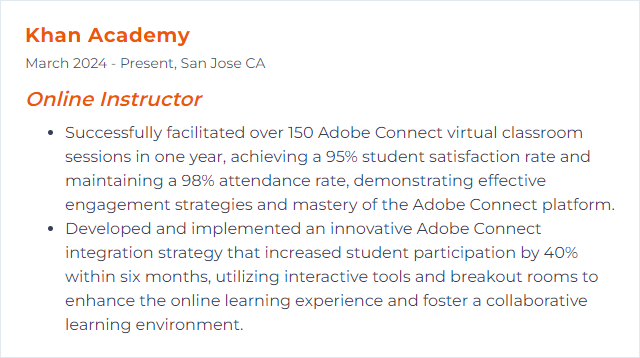
10. ScreenPal (formerly Screencast‑O‑Matic) creation
ScreenPal lets you record your screen, webcam, and audio, then edit, caption, and publish concise instructional videos.
Why It's Important
Short, clear videos let students pause, rewind, and learn at their own pace—perfect for flipped lessons and just‑in‑time explanations.
How to Improve ScreenPal creation Skills
- Script the spine: Outline beats and timings. Rambling is the enemy.
- Sound first: Use a decent USB mic, record in a quiet space, and monitor levels.
- Direct attention: Zooms, highlights, and callouts to cue the eye.
- Chunk content: Aim for 5–10 minutes. Split long topics across a series.
- Edit tight: Trim silences, remove stumbles, add lower-thirds or captions.
- Accessibility: Closed captions and readable on‑screen text.
- Prompt action: Pause points with questions or quick tasks to apply learning.
- Iterate: Watch analytics and student feedback; polish the next batch.
How to Display ScreenPal creation Skills on Your Resume
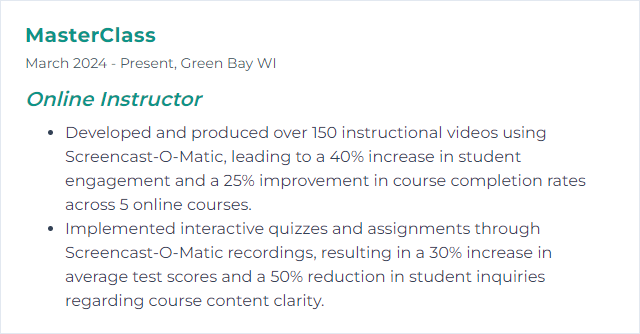
11. Kahoot! engagement
Kahoot! turns review and practice into fast-paced games with points, timers, and instant feedback—live or self‑paced.
Why It's Important
Energy rises, attention sharpens, and misconceptions surface quickly.
How to Improve Kahoot! engagement Skills
- Mix formats: Multiple choice, true/false, short answer, puzzles—variety anchors attention.
- Media that matters: Images and short clips to add context and recall cues.
- Ghost Mode and replays: Let students beat their own baseline and track growth.
- Homework challenges: Self‑paced sets extend practice beyond live class.
- Student‑created sets: Learners build quizzes to teach back the material.
- Debrief fast: Review item analytics; celebrate wins and clarify traps.
How to Display Kahoot! engagement Skills on Your Resume
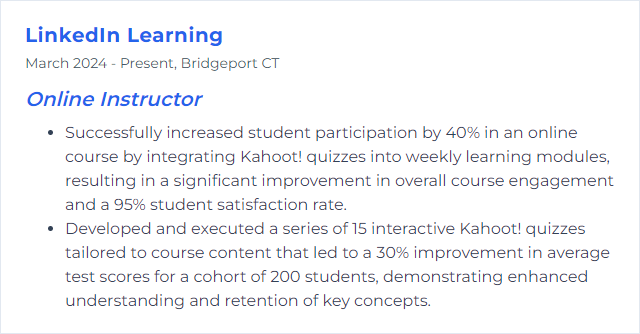
12. Padlet collaboration
Padlet is a living wall for ideas—students post text, images, links, audio, and video; classmates react, comment, and build together, in real time.
Why It's Important
It sparks participation from quieter voices and makes thinking visible, not hidden in folders.
How to Improve Padlet collaboration Skills
- Define the why: Clear prompt, success criteria, and examples.
- Pick the right layout: Shelf for categories, Grid for galleries, Stream for timelines.
- Model quality: Show exemplar posts—depth over length.
- Encourage interaction: Require comments or reactions with sentence starters for constructive feedback.
- Go multimedia: Invite audio reflections, short clips, annotated images.
- Set norms: Respectful dialogue, sourcing, and frequency of contributions.
- Monitor and nudge: Spotlight strong posts, ask probing questions, keep momentum up.
- Reflect and close: End with a synthesis activity or takeaways to lock in learning.
How to Display Padlet collaboration Skills on Your Resume