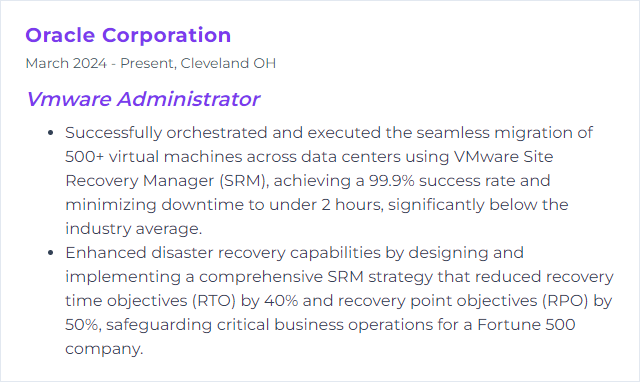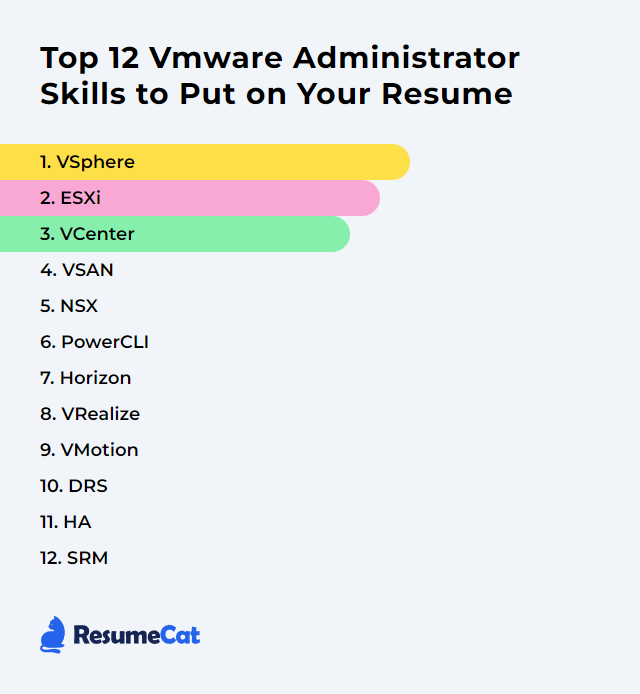Top 12 Vmware Administrator Skills to Put on Your Resume
In today's fast-shifting tech stack, VMware administrators steer the engines of virtual infrastructure—keeping workloads humming, resilient, and efficient. A resume that clearly showcases practical VMware skills won’t just pass a skim. It will land.
VMware Administrator Skills
1. vSphere
vSphere is VMware’s core virtualization platform. It powers the creation, operation, and protection of virtual machines and the infrastructure they ride on, tightening resource use and simplifying data center operations.
Why It's Important
It’s the control plane. With vSphere you orchestrate VMs and hosts, centralize security, and unlock features like automation, HA, DRS, and lifecycle management that turn scattered hardware into a dependable platform.
How to Improve vSphere Skills
Sharper vSphere means cleaner configuration, constant monitoring, and disciplined upkeep. Tackle the essentials:
Stay current: Keep ESXi, vCenter, and firmware updated. Security hardening and new capabilities arrive fast.
Right-size and reserve smartly: Tune CPU, memory, and storage based on real workload behavior. Avoid overcommit where latency hurts.
Turn on DRS and HA: Balance compute, protect against host failures, and reduce noise during maintenance windows.
Watch the dials: Use vCenter charts and operations tooling to spot contention before users feel it.
Dial-in storage: Use Storage DRS, trim snapshots, apply storage policies, and add SSD tiers for latency-sensitive apps.
Harden the estate: Baseline configs, lock services down, enforce least privilege, and audit regularly.
Automate the boring: PowerCLI and APIs tame drift, speed rollouts, and prevent fat-fingered outages.
Network cleanly: Standardize on vDS, isolate management, vMotion, and vSAN traffic, and keep MTU consistent end to end.
Do these well and vSphere becomes quiet, predictable, and fast.
How to Display vSphere Skills on Your Resume

2. ESXi
ESXi is VMware’s bare-metal hypervisor. It installs directly on hardware and carves up compute resources for virtual machines.
Why It's Important
Everything runs here. ESXi drives consolidation, performance, and security posture. Stable hosts mean stable apps.
How to Improve ESXi Skills
Patch on rhythm: Standardize image management and host remediation; keep hosts aligned and supported.
Right-size VMs: Don’t oversubscribe CPU and memory carelessly. Start lean, expand with data.
Measure often: Esxtop, vCenter counters, and alarms reveal CPU ready, co-stop, ballooning, and latency early.
Use DRS and HA: Let the cluster balance pressure and recover quickly when hardware fails.
Tune networking: Prefer VMXNET3, segment traffic types, and validate NIC offloads and MTU consistency.
Accelerate storage: Align VMFS, trim snapshots, and use flash tiers or vSAN where low latency matters.
Harden hosts: Lockdown mode, secure boot, TPM, and reduced attack surface. Audit accounts and services.
Automate with PowerCLI: Baseline builds, mass configuration, and compliance checks become trivial.
Good ESXi hygiene unlocks smoother clusters and happier workloads.
How to Display ESXi Skills on Your Resume
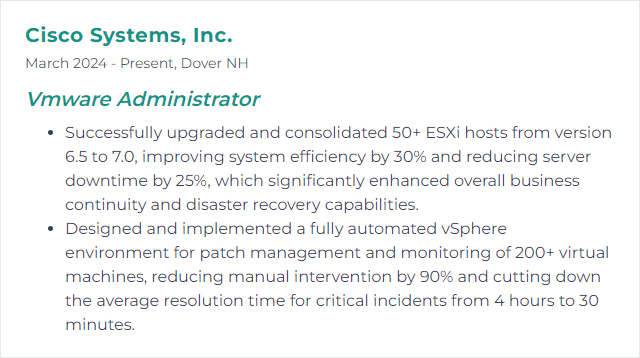
3. vCenter
vCenter centralizes control of your vSphere environment—provisioning, monitoring, policy, automation, the works.
Why It's Important
It enables at-scale management across hosts and clusters and exposes advanced features like vMotion, HA, and DRS through one pane.
How to Improve vCenter Skills
Resource it properly: Allocate enough CPU, RAM, and storage to the vCenter Server Appliance. Don’t starve the brain.
Maintain the database: Prune historical data within policy and keep stats/alarms/events retention sensible.
Keep latency low: Ensure clean, low-latency links between vCenter and hosts; place components thoughtfully.
Update routinely: Patch vCenter and ESXi in lockstep to maintain feature compatibility and security.
Update VMware Tools: Current tools tighten performance and guest insight.
Use alarms wisely: Proactive notifications beat firefighting. Tune thresholds, avoid alert storms.
Deploy VCSA: The appliance is the supported path. Simpler lifecycle, better performance.
Trim the clutter: Archive stale templates, snapshots, and orphaned objects. Less noise, faster ops.
Well-tuned vCenter shortens mean time to insight—and recovery.
How to Display vCenter Skills on Your Resume
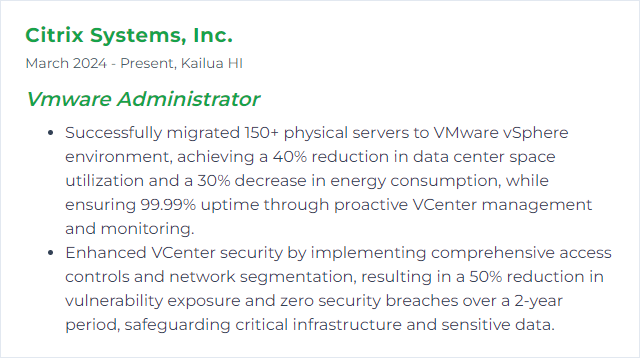
4. vSAN
vSAN is VMware’s software-defined storage baked into ESXi. It aggregates local disks into a shared, policy-driven datastore with resilience and speed.
Why It's Important
Storage becomes simple and scalable. You manage compute and storage together, scale linearly, and enforce SLAs via per-VM policies.
How to Improve vSAN Skills
Validate hardware: Use certified controllers, drives, and NICs. Mixed parts spark subtle, painful issues.
Balance disk groups: Size cache tiers for your write profile; match capacity drives for even wear and performance.
Design the network: 10GbE or better, consistent MTU, dedicated or QoS’d traffic. Latency kills distributed storage.
Stay updated: vSAN releases deliver tangible performance and health improvements. Keep firmware aligned.
Use data services wisely: Dedup and compression shine on all-flash; measure impact and adjust policies.
Watch health: vSAN Health, performance charts, and capacity views catch drift early.
Shape with policies: FTT/FTM, stripe width, IOPS limits—tune per workload, not one-size-fits-all.
Control I/O: Storage I/O Control and policy-based limits keep noisy neighbors in check.
Treat the network and cache layout as first-class citizens. vSAN rewards good design.
How to Display vSAN Skills on Your Resume
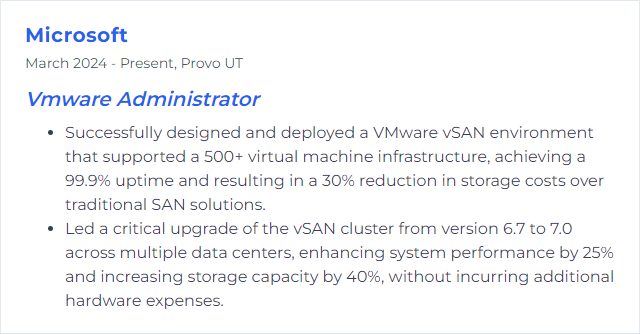
5. NSX
NSX (NSX-T Data Center) virtualizes networking and security—logical switching, routing, firewalls, load balancing, micro-segmentation—decoupled from the physical fabric.
Why It's Important
You gain agility and fine-grained security. Networks follow workloads, not racks, and policies apply consistently across zones and clouds.
How to Improve NSX Skills
Design to limits: Know configuration maximums and plan scale accordingly. Avoid corner cases.
Tune datapaths: Size edge nodes, distribute T0/T1 services, and validate ECMP where it fits.
Micro-segment with intent: Start with allowlists, shrink blast radius, and iterate with traffic discovery.
Patch frequently: Networking stacks move fast; stay on supported, secure versions.
Observe everything: Traceflows, packet captures, dashboards, and logs make invisible paths visible.
Upskill the team: Hands-on labs, runbooks, and reviews of change windows prevent foot-guns.
Engage peers: Share patterns and pitfalls. Real-world designs beat theory.
NSX pays off when security policy and network design move in lockstep.
How to Display NSX Skills on Your Resume
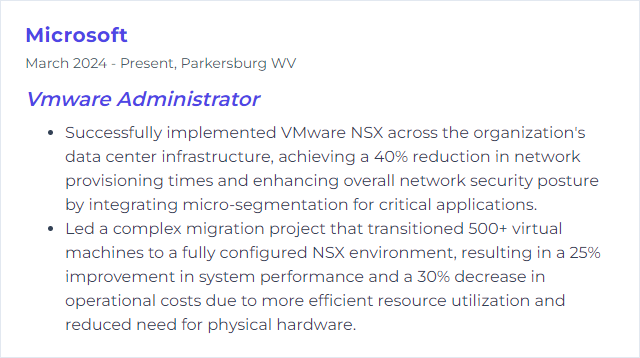
6. PowerCLI
PowerCLI is VMware’s PowerShell-based toolkit for automating vSphere, vSAN, NSX, and more.
Why It's Important
Automation shrinks toil, boosts consistency, and scales your reach. One script replaces hours of click-work.
How to Improve PowerCLI Skills
Nail the fundamentals: Learn PowerShell core concepts—objects, pipelines, modules—then layer PowerCLI cmdlets.
Practice relentlessly: Start with inventory queries. Graduate to builds, remediation, and drift correction.
Study samples: Review community scripts and adapt them. Real tasks, real edge cases.
Automate your routine: Identify the top five repetitive tasks and script them first.
Version everything: Use source control, code reviews, and execution policies. Safer. Traceable.
Keep modules current: Update PowerCLI to access new APIs and fixes.
Attend sessions: Webinars and workshops surface patterns you won’t find in docs.
Small scripts snowball into full lifecycles. Let them.
How to Display PowerCLI Skills on Your Resume
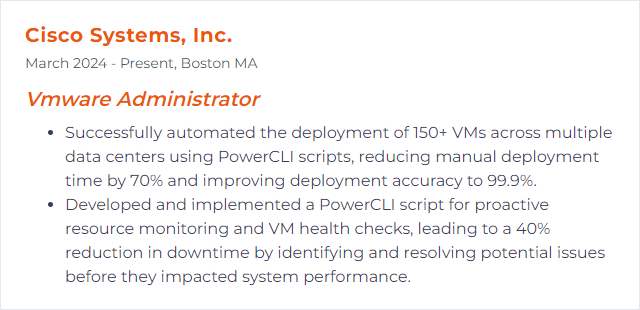
7. Horizon
Horizon delivers virtual desktops and apps to users anywhere, blending central management with strong security.
Why It's Important
Central images, fast provisioning, and policy-driven access reduce sprawl and risk while improving the user experience.
How to Improve Horizon Skills
Optimize images: Use an OS optimization toolkit, trim services, and standardize GPOs.
Choose the right protocol: Blast Extreme is flexible and efficient; tune for WAN, LAN, or GPU workloads.
Watch the fleet: Horizon Console and operations dashboards surface login storms, profile delays, and pool issues.
Secure edges: Use Unified Access Gateway, MFA, and conditional access. Segment broker services.
Accelerate storage: vSAN or fast shared storage smooths boot storms and refresh cycles.
Manage profiles smartly: Dynamic Environment Manager personalizes without bloating logons.
Patch regularly: Keep agents, clients, and brokers aligned to avoid oddities and security gaps.
Great VDI feels invisible. That’s the goal.
How to Display Horizon Skills on Your Resume
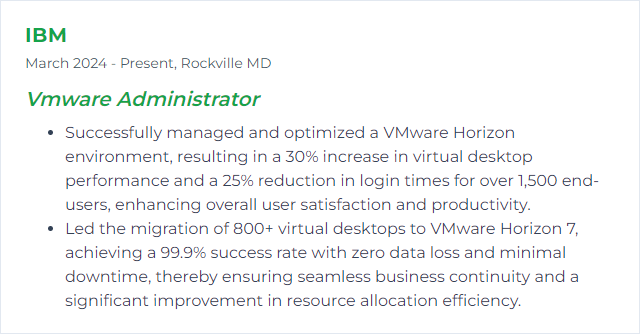
8. vRealize (Aria)
vRealize has evolved into VMware Aria. The suite covers automation, operations, and log analytics across on-prem and clouds. Think policy, visibility, and self-service at scale.
Why It's Important
It unifies management, speeds delivery, and enforces consistency. Fewer surprises, faster decisions, tighter governance.
How to Improve vRealize Skills
Tune performance: Use operations dashboards to spot contention and reclaim waste. Close the loop.
Build custom views: Tailor dashboards and reports to what your team actually needs daily.
Alert with intent: Smart alerts that trigger playbooks beat floods of noise. Tie alerts to actions.
Automate workflows: Blueprints, approvals, and day-2 actions reduce ticket queues and drift.
Upgrade with care: Follow an upgrade plan; test packs and content first, then roll forward.
Keep learning: New integrations land often. Continuous training compounds.
Compare notes: Community patterns and content packs save days of trial and error.
Whether you call it vRealize or Aria, the value is the same—clarity and automation.
How to Display vRealize Skills on Your Resume
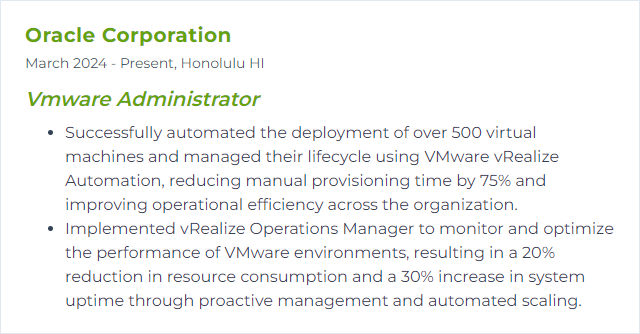
9. vMotion
vMotion live-migrates running VMs between hosts with no downtime. Maintenance without a maintenance window.
Why It's Important
It keeps services online while you patch, rebalance, or evacuate hosts—workloads stay available, users don’t notice.
How to Improve vMotion Skills
Give it bandwidth: 10GbE or better, low latency, and dedicated or QoS’d vMotion networks.
Use multiple NICs: Multi-NIC vMotion boosts throughput; ensure consistent MTU.
Keep current: Newer vSphere releases bring faster, more resilient vMotion behavior.
Mind storage: Shared storage or vSAN simplifies moves; fast media reduces stun.
Isolate traffic: Separate vMotion from management and VM networks for speed and safety.
For deeper study, review vMotion configuration guides, network best practices, and performance tuning references.
How to Display vMotion Skills on Your Resume
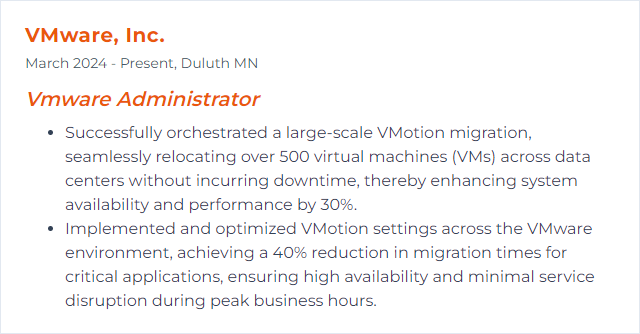
10. DRS
DRS (Distributed Resource Scheduler) balances workloads across a cluster automatically to keep performance steady and resources fair.
Why It's Important
Right VM on the right host at the right time. Less contention, better density, fewer manual moves.
How to Improve DRS Skills
Check your mode: Move toward fully automated where possible; let DRS do its job.
Tune the threshold: Adjust sensitivity to match your tolerance for migrations versus transient imbalance.
Use predictive inputs: With operations analytics, Predictive DRS can move VMs before trouble hits.
Craft rules carefully: Affinity and anti-affinity rules should reflect app needs, not guesswork.
Monitor outcomes: Review migrations, host balance, and hot spots; iterate settings quarterly.
Keep clusters healthy: Consistent host hardware, patches, and licensing keep DRS decisions sound.
Set it well, then verify it keeps you out of the red.
How to Display DRS Skills on Your Resume
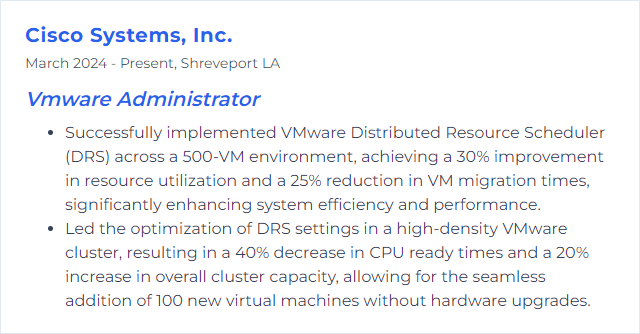
11. HA
HA (High Availability) restarts VMs on surviving hosts when a host fails, trimming downtime without manual scrambling.
Why It's Important
Business continuity starts here. HA turns hardware failures into brief hiccups instead of outages.
How to Improve HA Skills
Enable and test: Turn on HA, then simulate failures. Don’t assume.
Admission control matters: Reserve capacity so failovers always have room.
Right-size VMs: Leaner VMs restart faster and fit easier during host loss.
Harden the network: Redundant uplinks and paths for management and storage traffic.
Use datastore heartbeats: Improve isolation handling and reduce false positives.
Tune isolation response: Align power-off or keep-running choices to app behavior and design.
Keep tools current: Up-to-date VMware Tools improves guest monitoring and responsiveness.
Patch regularly: HA reliability rides on stable hosts and consistent versions.
Practice failover. Confidence beats hope.
How to Display HA Skills on Your Resume
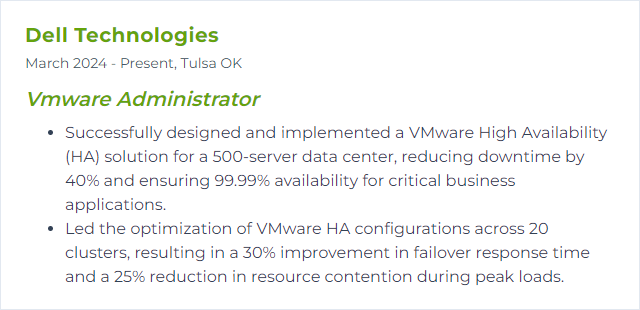
12. SRM
SRM (Site Recovery Manager) orchestrates disaster recovery—replication, failover, and failback—for VMware environments across sites.
Why It's Important
When a site goes dark, SRM brings order. Tested plans, predictable recovery, less chaos on the worst day.
How to Improve SRM Skills
Choose replication wisely: Array-based replication for performance and scale, vSphere Replication for flexibility—sometimes both.
Use protection groups and recovery plans: Group apps by dependency and priority. Keep runbooks clean and readable.
Map the world: Resource, network, and folder mappings should be precise. Automate IP customization where needed.
Test often: Run non-disruptive test recoveries. Fix findings. Repeat quarterly.
Document RTO/RPO: Align replication schedules and boot orders to business targets.
Automate the steps: Scripts and recovery steps handle services, DNS, and app checks post-boot.
Plan failback: Recovery isn’t done until you return to steady state without surprises.
Keep versions in sync: SRM, vCenter, ESXi, and replication appliances should be compatible and current.
Real confidence comes from drills. Make them routine.
How to Display SRM Skills on Your Resume