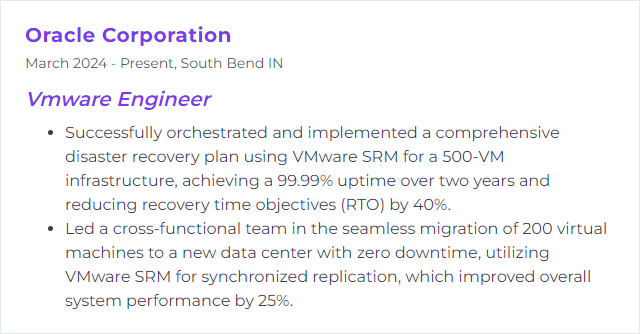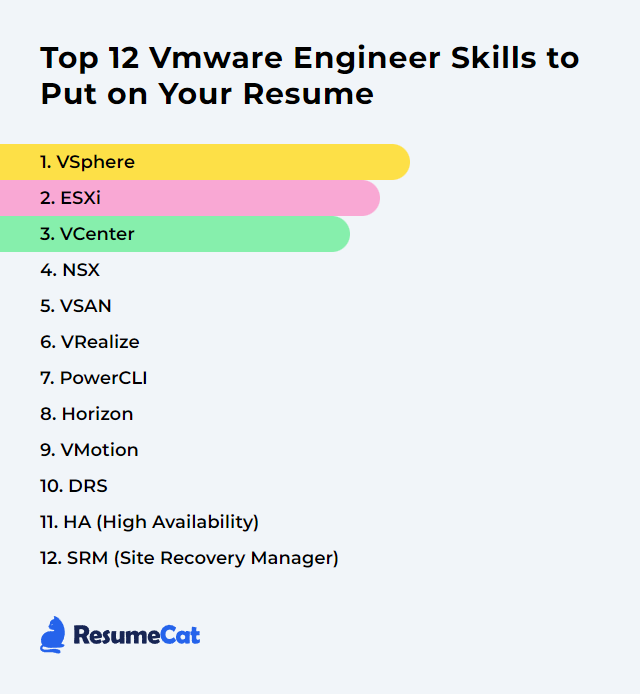Top 12 Vmware Engineer Skills to Put on Your Resume
In today's bruising IT market, a standout VMware Engineer resume blends deep platform expertise with people skills: architecture and automation, yes, but also collaboration, clear communication, and a knack for calm problem-solving when things get noisy. Below are the core skills hiring managers look for—updated, sharpened, and aligned with current VMware platform capabilities.
VMware Engineer Skills
- vSphere
- ESXi
- vCenter
- NSX
- vSAN
- vRealize (VMware Aria)
- PowerCLI
- Horizon
- vMotion
- DRS
- HA (High Availability)
- SRM (Site Recovery Manager)
1. vSphere
vSphere is VMware’s flagship virtualization platform for building and operating virtual infrastructure at scale—clusters, hosts, and VMs stitched together for performance, security, and efficiency.
Why It's Important
It’s the foundation. Everything else—storage, networking, automation—sits on top. Strong vSphere skills mean better capacity usage, lower risk during maintenance, and smoother scaling when demand spikes.
How to Improve vSphere Skills
- Stay current: Keep ESXi hosts and vCenter on supported, recent releases; update VMware Tools and VM hardware versions.
- Right-size relentlessly: Tune CPU and memory to workload behavior; avoid overcommit that hurts latency, and under-allocation that chokes apps.
- Storage discipline: Watch IOPS, latency, and queue depths; align policies to workload tiers; avoid noisy neighbors with Storage I/O Control.
- Network clarity: Separate management, vMotion, and storage traffic; standardize MTU; use VMXNET3 and consistent NIC teaming.
- Automate the boring: Use PowerCLI for builds, remediation, tagging, snapshots, and reporting.
- Observability first: Monitor cluster KPIs and alerts; use performance charts and proactive thresholding before users feel pain.
- Availability features: Configure HA and DRS properly; test maintenance mode and failover paths.
- Security posture: Baseline hosts; apply lockdown mode and certificate hygiene; restrict console access; audit regularly.
- Backups that work: Use solutions supporting VADP and application-consistent backups; test restores on a schedule.
- Document and review: Keep configuration standards and runbooks fresh; run periodic design reviews.
How to Display vSphere Skills on Your Resume
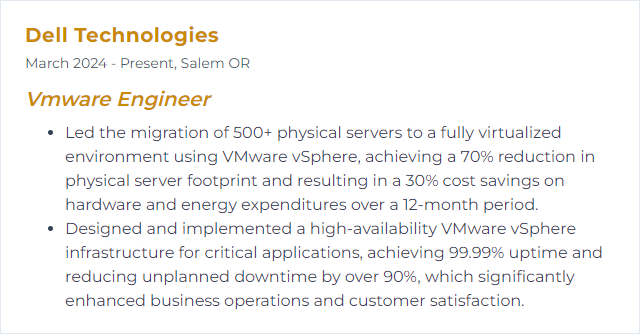
2. ESXi
ESXi is the bare‑metal hypervisor that runs on servers, carving hardware into the virtual compute fabric used by your VMs and containers.
Why It's Important
It’s the execution layer. Stable, well-hardened ESXi hosts mean consistent performance, fewer outages, and predictable behavior under load.
How to Improve ESXi Skills
- Patch cadence: Maintain a predictable update rhythm with staged rollouts and rollback plans.
- Storage sanity: Use supported controllers and firmware; align VMFS, monitor pathing, and follow queue depth best practices.
- Networking polish: Prefer VMXNET3, consistent MTU, and separate VMkernel networks; validate NIC offload settings.
- Memory methods: Know ballooning, compression, and swapping behaviors; enable Transparent Page Sharing only with intent and controls.
- CPU topology: Respect NUMA boundaries; set reservations sparingly; avoid unnecessary limits.
- Power policy: Use performance mode for latency‑sensitive workloads; validate BIOS power settings match hypervisor policy.
- Hardening: Apply host profiles, lockdown mode appropriately, and limit SSH; rotate credentials and certificates.
- Scripting: Use PowerCLI to standardize builds, host profiles, and compliance checks.
How to Display ESXi Skills on Your Resume
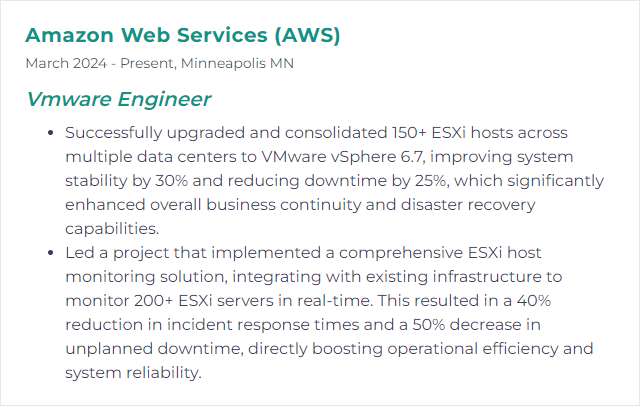
3. vCenter
vCenter Server centralizes management for hosts, clusters, storage, networks, and lifecycle operations across your vSphere estate.
Why It's Important
With vCenter you get unified control, role-based access, automation hooks, performance visibility, and the brain for HA and DRS decisions.
How to Improve vCenter Skills
- Resource headroom: Allocate sufficient CPU, RAM, and fast storage; don’t starve your control plane.
- Database hygiene: Prune old events/tasks; keep stats rollups lean; monitor DB growth and indexing.
- Inventory order: Use folders, tags, and permissions cleanly; reduce sprawl to simplify ops.
- Networking layout: Separate management from workload networks; standardize MTU and NIC usage.
- Automation first: Script common tasks in PowerCLI; templatize VM builds; schedule compliance checks.
- Feature leverage: Enable HA and DRS with sane policies; review placement and balancing regularly.
- Lifecycle management: Use lifecycle tools for host remediation and image management; keep versions aligned.
- Alert tuning: Customize alarms to reduce noise and highlight real risk; integrate with ticketing.
How to Display vCenter Skills on Your Resume
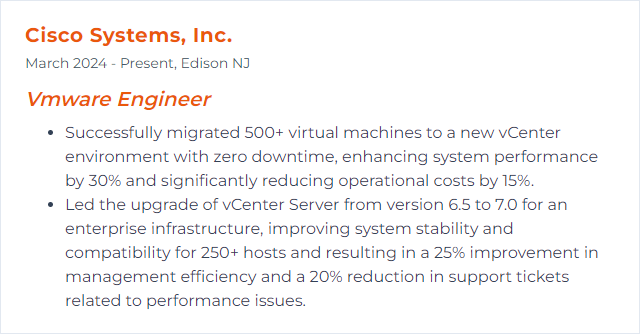
4. NSX
NSX provides network virtualization and distributed security: logical switching, routing, load balancing, firewalls, micro‑segmentation, and policy—all in software.
Why It's Important
It decouples networking from hardware, speeds up provisioning, and shrinks blast radius with fine‑grained controls. Security close to the workload, everywhere.
How to Improve NSX Skills
- Design up front: Map Tier‑0/Tier‑1 architecture, Edge sizing, and failure domains before you deploy.
- Consistent policy: Standardize segments, groups, and tags; define intent once, enforce everywhere.
- Micro‑segmentation: Build allow‑lists from actual flows; iterate rules with staged enforcement.
- Performance sanity: Validate MTU end‑to‑end; size Edge nodes for throughput and services you actually need.
- Automation: Drive configuration via Infrastructure as Code and PowerCLI/REST; reduce drift.
- Visibility: Trace flows, verify path, and watch distributed firewall hit counts; catch anomalies early.
- Lifecycle discipline: Keep NSX and transport nodes aligned on supported versions; test upgrades in a sandbox.
How to Display NSX Skills on Your Resume
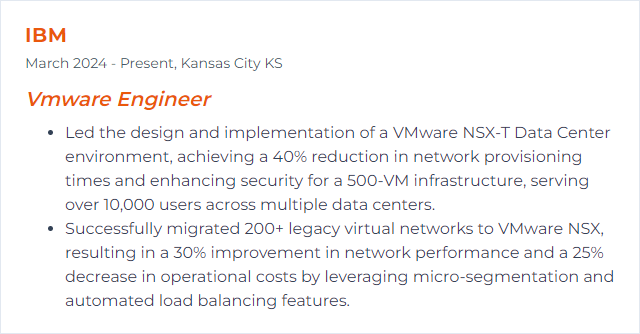
5. vSAN
vSAN is software‑defined storage baked into vSphere, pooling local devices across hosts to deliver a shared datastore with policy‑driven control. Modern deployments often use the Express Storage Architecture (ESA) for all‑flash performance and efficiency.
Why It's Important
Storage that scales with your cluster, managed alongside compute. Simpler operations, policy consistency, and solid resilience without a separate array.
How to Improve vSAN Skills
- Hardware compatibility: Use components on the support list—controllers, drives, NICs, firmware—all aligned.
- Right sizing: Balance cache and capacity; size for failures to tolerate, rebuild windows, and growth.
- Fast, clean networking: Dedicated 10/25/40GbE for vSAN traffic, consistent MTU, no surprise bottlenecks.
- Storage policies: Map FTT, RAID levels, and stripe widths to workload needs; avoid one‑size‑fits‑all.
- Efficiency features: For all‑flash, enable compression/dedup where appropriate; weigh space gains vs CPU overhead.
- Health checks: Use built‑in health and performance views; resolve warnings promptly, not later.
- Lifecycle and rebalancing: Keep versions current; repair objects proactively; run proactive rebalance when needed.
How to Display vSAN Skills on Your Resume
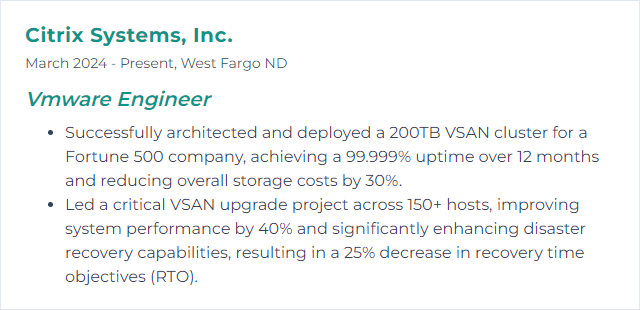
6. vRealize (VMware Aria)
vRealize, now rebranded as VMware Aria, is a suite for automation, operations, and log analytics—provisioning, policy, observability, and optimization across private and hybrid clouds.
Why It's Important
It turns manual toil into repeatable workflows, surfaces performance issues before outages, and ties cost to consumption so capacity planning stops being guesswork.
How to Improve vRealize Skills
- Upgrade with intent: Keep Aria Operations/Automation/Logs current; validate content packs and integrations after upgrades.
- Model your services: Build blueprints and day‑2 actions that reflect real policies, approvals, and guardrails.
- Right alerts, fewer pings: Tune symptoms, thresholds, and groups; aim for actionable alerts, not alert fatigue.
- Automation pipelines: Treat workflows as code; version, test, and promote through environments.
- Dashboards that matter: Create views for SREs, app owners, and leadership—each with the signal they need.
- Security baked in: Role‑based access, API tokens with least privilege, and encrypted endpoints.
- Cost awareness: Use capacity and cost analytics to forecast, right‑size, and justify spend.
How to Display vRealize Skills on Your Resume
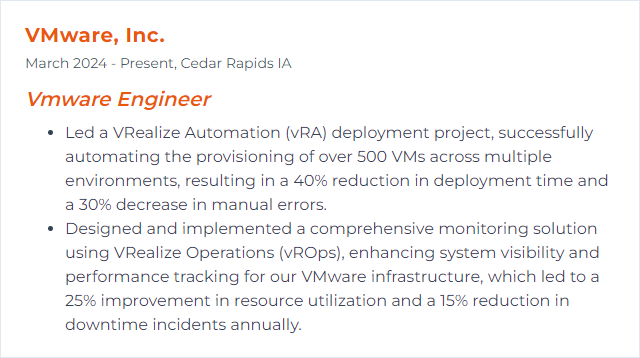
7. PowerCLI
PowerCLI is VMware’s PowerShell module set for automating vSphere, vSAN, NSX, Horizon, and more—your Swiss Army knife for repeatable operations.
Why It's Important
Automation slashes errors, accelerates delivery, and keeps environments consistent. Scripts are documentation that actually runs.
How to Improve PowerCLI Skills
- Learn the object model: Explore Get-View and the API to go beyond basic cmdlets.
- Start small, grow: Automate inventory, tagging, and template deployment; expand into remediation and compliance.
- Idempotent habits: Write scripts that can be rerun safely; check state before change.
- Secure secrets: Store credentials safely; avoid plain text in scripts and logs.
- Source control: Version scripts, code review them, and use CI to lint and test.
- Error handling: Trap failures, log clearly, and provide safe rollbacks.
- Documentation inline: Comment ruthlessly; future-you will thank you.
How to Display PowerCLI Skills on Your Resume
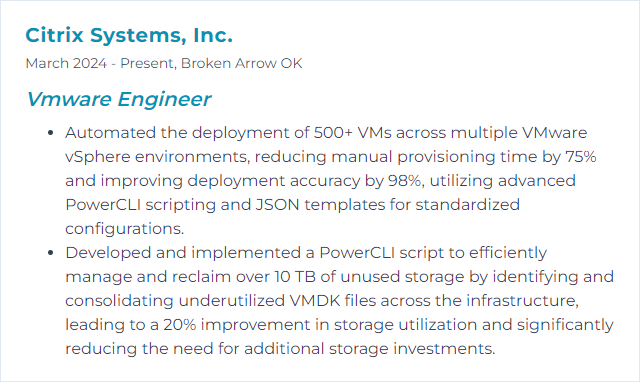
8. Horizon
VMware Horizon delivers and manages virtual desktops and apps—on‑prem, cloud, or hybrid—backed by policy, profiles, and modern management. Current deployments typically target Horizon 8.
Why It's Important
It provides secure, consistent workspaces for users anywhere, while IT keeps control of performance, updates, and data.
How to Improve Horizon Skills
- Profile strategy: Use modern profile management and FSLogix‑style containers for fast logons and stable personalization.
- Image hygiene: Golden images kept lean, patched, and modular with app layering; test before rollout.
- Protocol tuning: Optimize Blast Extreme settings for WAN/LAN realities; validate GPU where needed.
- Network path: Validate MTU, QoS for display traffic, and gateway sizing; avoid asymmetric routes.
- Capacity and concurrency: Size Connection Servers, UAGs, and pods for peak; monitor brokering latency.
- Security stance: Enforce MFA, harden UAG, and restrict lateral movement; segment infrastructure networks.
- UX telemetry: Track logon breakdown, session latency, and app launch times; fix what hurts users first.
How to Display Horizon Skills on Your Resume
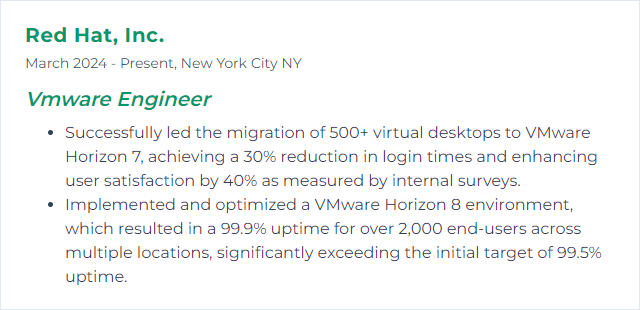
9. vMotion
vMotion live‑migrates running VMs between hosts with no downtime, preserving state and keeping services available while maintenance happens in the background.
Why It's Important
It enables non‑disruptive maintenance, smooth load balancing, and rapid evacuation of hosts that are in trouble.
How to Improve vMotion Skills
- Dedicated network: Use separate, fast NICs for vMotion; enable jumbo frames end‑to‑end when appropriate.
- Compatibility sanity: Keep host CPU generations within EVC policy; align VM hardware versions and tools.
- Storage placement: Favor shared storage; if migrating compute‑only, ensure datastore access symmetry across hosts.
- Balanced clusters: DRS plus even resource headroom reduces migration thrash and failure risk.
- Tune thresholds: Adjust concurrent vMotion limits carefully; monitor impact during peak hours.
- Test often: Validate live migration for large‑memory and latency‑sensitive VMs during maintenance windows.
How to Display vMotion Skills on Your Resume
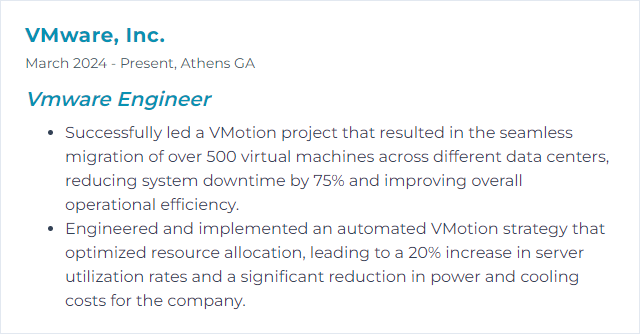
10. DRS
Distributed Resource Scheduler (DRS) balances workloads across hosts, placing and migrating VMs to keep performance steady and contention low.
Why It's Important
Right VM on the right host at the right time. That means higher density, fewer hot spots, and calmer operations.
How to Improve DRS Skills
- Policy that fits: Set DRS automation and migration thresholds to match your workload volatility and SLA tolerance.
- Rules with care: Use affinity/anti‑affinity sparingly; avoid conflicting constraints that block good placements.
- Predictive signals: Feed performance insights to guide proactive balancing; reduce reaction after the fact.
- Resource pools wisely: Avoid unnecessary nesting; ensure shares/limits don’t starve critical VMs.
- Stability over churn: Watch for oscillation; adjust thresholds or reservations to calm flapping.
- Review regularly: Revisit rules and results each quarter; environments change, policies should too.
How to Display DRS Skills on Your Resume
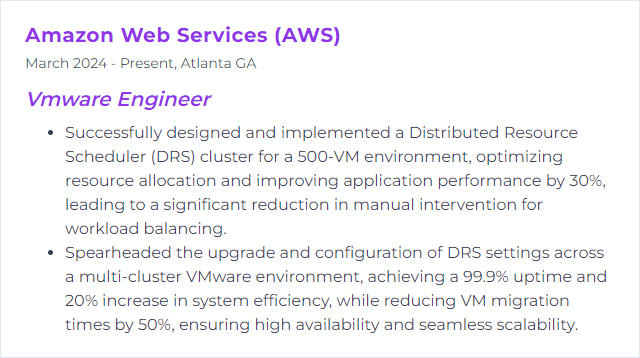
11. HA (High Availability)
vSphere HA detects host failures and restarts affected VMs on healthy hosts automatically, cutting downtime and reducing manual scramble.
Why It's Important
When hardware fails—and it will—HA turns a disaster into an interruption measured in minutes, not hours.
How to Improve HA (High Availability) Skills
- Admission control: Reserve capacity for failover; match policy to actual failure scenarios you expect.
- Heartbeat clarity: Configure host and datastore heartbeating; avoid false positives and split‑brain scenarios.
- Network redundancy: Dual uplinks and redundant paths for management; test failovers, not just configure them.
- VM monitoring: Enable VM and application monitoring where appropriate; set sensible reset actions.
- DRS synergy: Let DRS help post‑restart placement; keep clusters balanced for smoother recoveries.
- Regular drills: Simulate host loss and validate restart times, dependency ordering, and notifications.
- Patch posture: Keep hosts healthy and uniform; mixed versions and firmware create edge‑case pain.
How to Display HA (High Availability) Skills on Your Resume
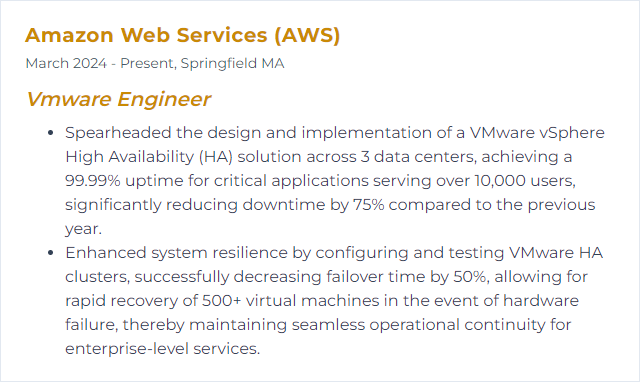
12. SRM (Site Recovery Manager)
Site Recovery Manager orchestrates disaster recovery for vSphere: protection groups, runbooks, non‑disruptive testing, and streamlined failover/failback between sites or clouds.
Why It's Important
Automated, repeatable recovery beats improvised heroics. SRM locks RTO/RPO into process, not hope.
How to Improve SRM (Site Recovery Manager) Skills
- Clear objectives: Define app tiers with RTO/RPO targets; align replication and runbooks to those realities.
- Replication fit: Choose array‑based replication or vSphere Replication per workload; validate consistency groups.
- Network mapping: Predefine networks, IP customization, and DNS steps so apps come up reachable.
- Recovery plans: Order dependencies, insert custom scripts, and build pause points for verification.
- Test like you mean it: Run non‑disruptive tests routinely; document gaps, fix, repeat.
- Drift control: Keep inventories, folders, and tags consistent between sites; mismatches break recoveries.
- Change management: Re‑test after major app, storage, or network changes; don’t let DR rot.
How to Display SRM (Site Recovery Manager) Skills on Your Resume