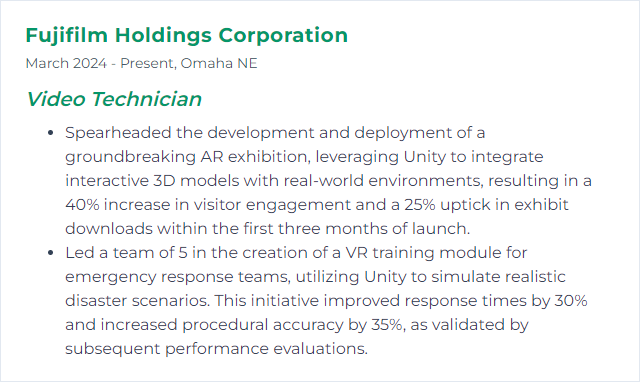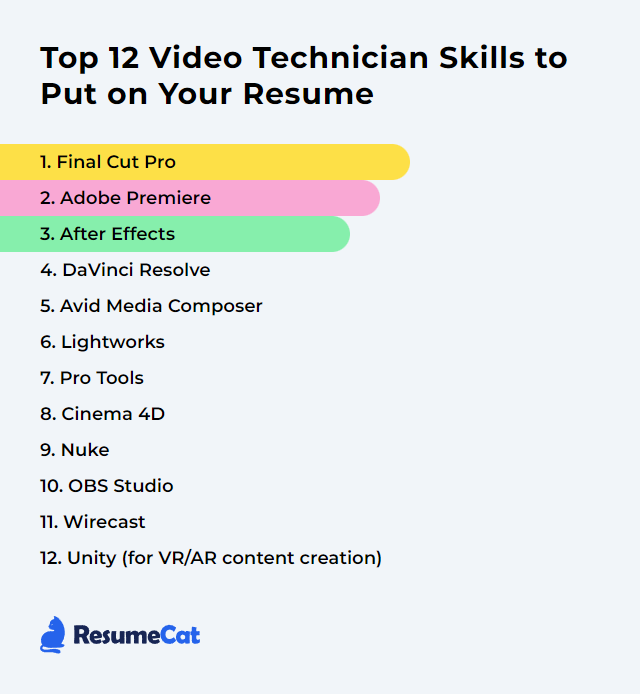Top 12 Video Technician Skills to Put on Your Resume
In today’s competitive job market, distinguishing yourself as a video technician means showing a sharp mix of technical know-how and people skills on your resume. Spotlighting the top video technician skills signals you can wrangle the twists of production and post, edit with finesse, and bring clean, reliable results to a crew that counts on you.
Video Technician Skills
- Final Cut Pro
- Adobe Premiere
- After Effects
- DaVinci Resolve
- Avid Media Composer
- Lightworks
- Pro Tools
- Cinema 4D
- Nuke
- OBS Studio
- Wirecast
- Unity (for VR/AR content creation)
1. Final Cut Pro
Final Cut Pro is a professional non-linear editor for macOS that delivers advanced video editing, color tools, titles, effects, and audio post—all designed for speed on Apple hardware.
Why It's Important
Final Cut Pro matters to a Video Technician because it blends pro-grade editing, fast media management, robust color and audio tools, and buttery playback into a tight workflow that scales from social cuts to full-on broadcast.
How to Improve Final Cut Pro Skills
Level up with focused, repeatable practice:
Master shortcuts: Learn, customize, and commit keyboard shortcuts to muscle memory for blazing-fast edits.
Dial in color: Practice primary and secondary corrections, match shots, and build looks using color wheels, curves, and masks.
Use plugins with intent: Add only what you need. Keep your library lean to avoid bloat and crashes.
Stay current: Update when stable releases land so you get new features and performance gains.
Improve audio: Clean dialogue, balance music and effects, and use roles for tidy mixes and exports.
Join communities: Participate in editor groups and forums; swap tips, troubleshoot, share workflows.
Keep learning: Work through structured courses and complete small, real projects to cement skills.
Build habits, not just knowledge—consistency wins.
How to Display Final Cut Pro Skills on Your Resume
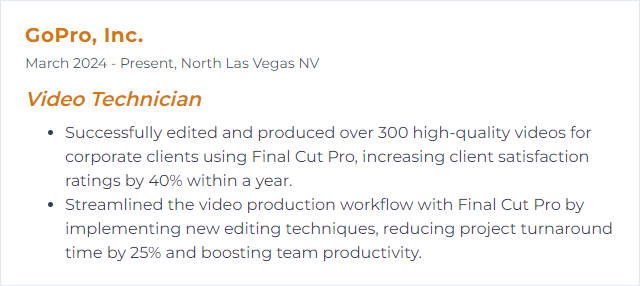
2. Adobe Premiere
Adobe Premiere Pro is a widely used NLE for cutting, refining, and finishing video and audio across formats and codecs, from rough assemblies to polished deliveries.
Why It's Important
Premiere Pro anchors many professional pipelines. It’s flexible, plays well with other tools, and lets technicians edit quickly while hitting quality marks across broadcast, social, and film.
How to Improve Adobe Premiere Skills
Sharpen your craft with targeted steps:
Shortcuts and customization: Map keys to your flow and memorize them. Seconds saved stack up.
Presets and templates: Build repeatable presets for titles, exports, color, and audio cleanup.
Proxy workflows: Create proxies for high-res media to keep playback smooth under pressure.
Stay updated: Keep Premiere and GPU drivers current for stability and performance gains.
Bins and labels: Name, color, and sort assets so you don’t lose time hunting.
Lumetri know-how: Learn exposure fixes, skin tuning, and shot matching. Subtlety matters.
Lean into community tips: Tutorials, forums, and user groups cut the learning curve.
Refine your timeline etiquette and your exports will follow.
How to Display Adobe Premiere Skills on Your Resume

3. After Effects
After Effects handles motion graphics, VFX, tracking, titles, and compositing—post-production glue for stylish and sharp visuals.
Why It's Important
It elevates storytelling. With AE, a Video Technician can composite, animate, and enhance scenes that would otherwise feel flat.
How to Improve After Effects Skills
Work smarter, then deeper:
Shortcuts first: Navigation, timeline control, and layer ops should be lightning fast.
Expressions and scripts: Automate repetitive tasks and unlock advanced animation behavior.
Optimize projects: Use proxies, precomps, and sensible cache settings to stay responsive.
Keep updated: New features and performance tweaks arrive frequently—use them.
Plugins with purpose: Add-ons are powerful; install only what you’ll actually maintain.
Practice relentlessly: Recreate shots, dissect pro breakdowns, iterate.
Learn from pros: Deep-dive tutorials and courses accelerate your growth.
Precision and patience pay off—frame by frame.
How to Display After Effects Skills on Your Resume
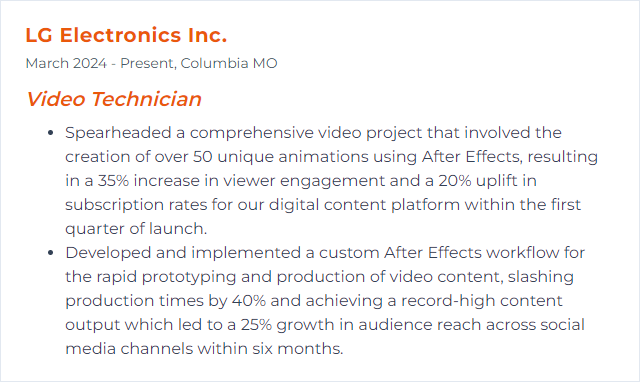
4. DaVinci Resolve
DaVinci Resolve combines editing, color grading, VFX (Fusion), and Fairlight audio in one application—an end-to-end post solution.
Why It's Important
It streamlines handoffs and speeds decisions. A Video Technician can cut, grade, mix, and finish without bouncing between tools, which trims friction and boosts quality control.
How to Improve DaVinci Resolve Skills
Get more speed and stability with practical tweaks:
Hardware matters: Favor a strong GPU, fast CPU, SSDs, and plenty of RAM (16GB minimum; 32GB+ recommended for Fusion/4K+).
Optimized media and proxies: Create lower-res/optimized media for editing, then relink to camera originals for final output.
Render cache: Cache effects-heavy sections to smooth playback and keep creativity flowing.
Color management: Set color management early to keep looks consistent and avoid last-minute rework.
Update wisely: Install stable releases for features and fixes; test before upgrading critical projects.
Community and training: Work through official lessons and user forums to learn proven workflows.
Small optimizations pile up into big wins on deadline days.
How to Display DaVinci Resolve Skills on Your Resume
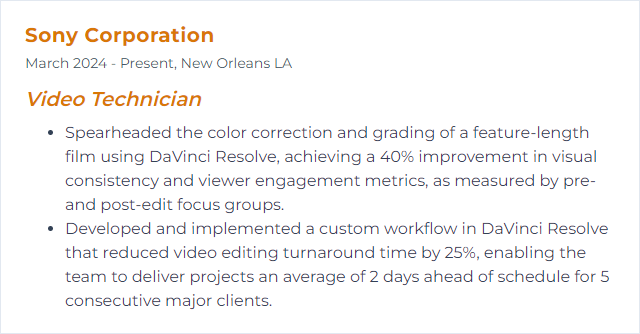
5. Avid Media Composer
Avid Media Composer is the long-standing standard for high-end film, TV, and broadcast editing, known for rock-solid media management and collaborative workflows.
Why It's Important
It’s battle-tested in big pipelines. A Video Technician fluent in Avid can plug into shared projects, keep bins tidy, and deliver to exacting specs.
How to Improve Avid Media Composer Skills
Tune your process for speed and reliability:
Stay current: Update to stable versions to gain fixes and new tools without risking key projects.
Custom workspaces: Arrange panes and toolsets to match the task at hand—trim, effects, audio, color.
Keyboard fluency: Map and memorize the shortcuts that fit your rhythm.
Structured training: Consider official training and certifications to formalize workflows and fill gaps.
Approved plugins: Use vetted effects and audio tools to avoid compatibility headaches.
Community problem-solving: Forums and user groups can save hours when edge cases appear.
Templates and bins: Reuse project templates, naming conventions, and bin structures for consistency.
System checks: Match hardware and OS to Avid’s guidelines, and maintain drives for peak performance.
Consistency and organization keep complex edits on rails.
How to Display Avid Media Composer Skills on Your Resume
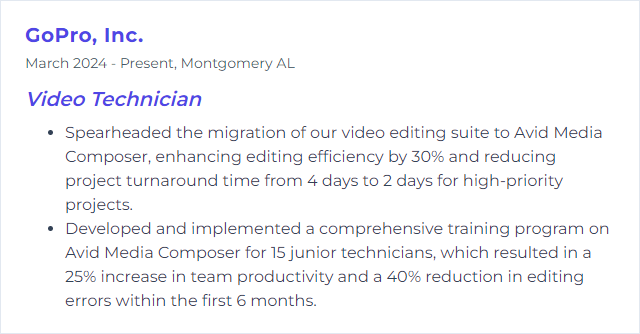
6. Lightworks
Lightworks is a pro non-linear editor with real-time effects, multi-cam, and broad format support, now reaching high resolutions including 4K and beyond.
Why It's Important
It offers precise editing tools with a lean footprint, giving Video Technicians a capable, fast environment for narrative and broadcast work.
How to Improve Lightworks Skills
Work efficiently and keep it nimble:
Shortcut discipline: Learn the keymap; tweak it to fit your habits.
Workspace tweaks: Customize panels and views for your specific tasks.
Color accuracy: Practice balancing, matching, and secondary corrections.
Use proxies: Edit heavy footage via proxies to keep playback smooth.
Explore effects: Start simple, then layer in more complex VFX as you gain confidence.
Keep it updated: Install stable updates for fixes and features.
Community learning: Forums and tutorial channels help shortcut tricky problems.
Repetition: Regular projects will sharpen instincts and speed.
Find a tight setup, then iterate without mercy.
How to Display Lightworks Skills on Your Resume
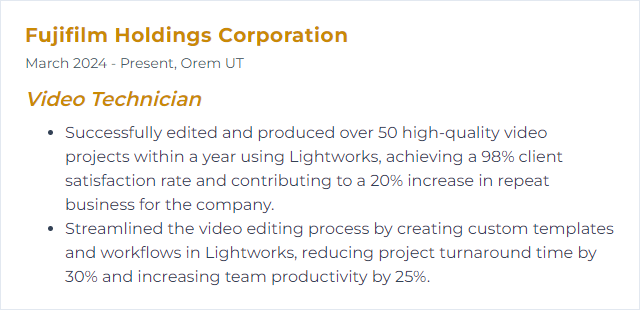
7. Pro Tools
Pro Tools is an industry-standard DAW for recording, editing, and mixing audio, widely used in music, film, TV, and post.
Why It's Important
Great video needs great sound. Pro Tools gives Video Technicians precise control over dialogue, effects, ambience, and mix delivery.
How to Improve Pro Tools Skills
Make sound work feel effortless:
System spec: Ensure sufficient CPU, RAM, and fast storage; separate audio and video media if possible.
Stay updated: Keep Pro Tools and drivers current for stability and performance.
Quality I/O: Use reliable, low-latency interfaces that match your sample rate needs.
Playback Engine tuning: Adjust buffer sizes—lower for recording, higher for mixing and heavy sessions.
Shortcuts and templates: Build session templates and learn key commands to speed routine tasks.
Video engine wisely: Enable only when needed; transcode to friendly codecs for smooth playback.
Fast storage: SSDs or NVMe drives for sessions and media keep scrubbing snappy.
Cloud collaboration: Set clear session organization and versioning when working with others.
Training: Work through official lessons or reputable courses; practice with real stems.
Community: Participate in pro audio forums to trade fixes and workflows.
Clean tracks and tidy sessions make mixes sing.
How to Display Pro Tools Skills on Your Resume
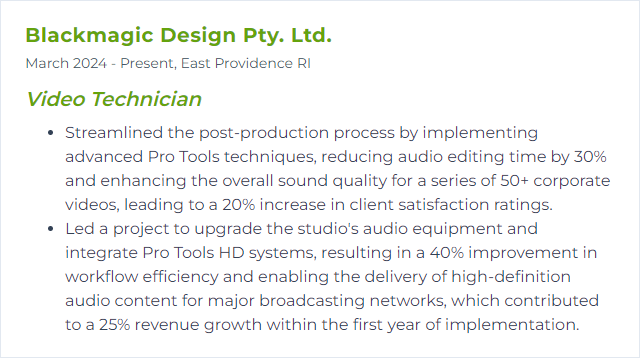
8. Cinema 4D
Cinema 4D is a 3D modeling, animation, and rendering app prized for stability, ease of use, and motion graphics tools—often paired with GPU renderers like Redshift.
Why It's Important
For a Video Technician, it opens the door to polished 3D titles, simulated elements, and eye-grabbing visuals that dovetail with editorial and compositing.
How to Improve Cinema 4D Skills
Build a strong base, then branch out:
Core fundamentals: Modeling, UVs, materials, lighting, and camera work—practice each deliberately.
Dynamics and MoGraph: Learn cloners, fields, and simulations to create complex motion with control.
Look dev and rendering: Experiment with Redshift or similar; balance quality vs. render time.
Stay current: New features can slash setup time; explore them and adopt what sticks.
Project reps: Recreate references, then push beyond them with your own twists.
Good lighting and materials beat complexity nine times out of ten.
How to Display Cinema 4D Skills on Your Resume
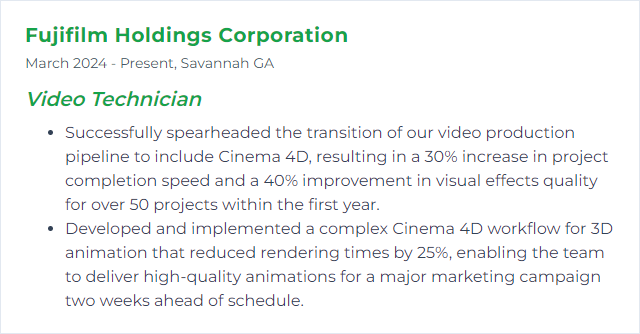
9. Nuke
Nuke is a node-based compositor for high-end VFX and finishing—keying, roto, tracking, color, and deep compositing in one powerhouse.
Why It's Important
It grants surgical control. A Video Technician can combine plates, CG, and graphics into seamless shots that hold up on the big screen.
How to Improve Nuke Skills
Climb steadily—no shortcuts, just smart ones:
Node literacy: Understand core nodes, data flow, and color pipelines (linear, LUTs, gamut considerations).
Daily practice: Tackle mini-comps: keys, tracks, clean plates, projections. Small reps, huge gains.
Learn from breakdowns: Study professional comps and rebuild them to grasp the “why,” not just the “how.”
Community tools: Explore gizmos and scripts; dissect them to learn techniques.
Keep updated: Track new releases and features to streamline workflows.
Python basics: Light scripting speeds repetitive tasks and enforces consistency.
Clarity in node graphs keeps comps readable under tight deadlines.
How to Display Nuke Skills on Your Resume
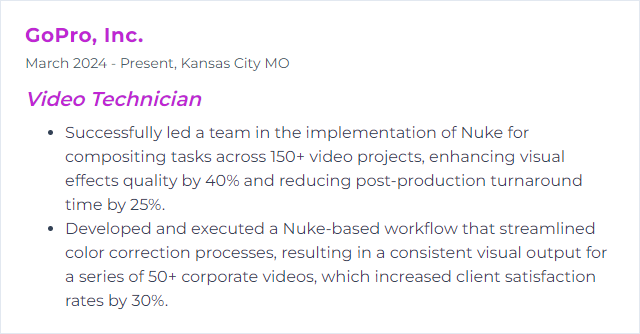
10. OBS Studio
OBS Studio is open-source software for live streaming and recording, with scene switching, source mixing, and real-time audio/video adjustments.
Why It's Important
For a Video Technician, it’s a flexible control room: ingest multiple sources, craft scenes, and broadcast or record with precision.
How to Improve OBS Studio Skills
Trim overhead and keep streams stable:
Auto-config baseline: Run the built-in auto-configuration wizard, then fine-tune.
Hardware encoders: Prefer NVENC (NVIDIA), AMF (AMD), or Intel Quick Sync to reduce CPU strain.
Right-sized settings: Match resolution, bitrate, and FPS to your hardware and upload speed.
Lean scenes: Keep only necessary sources active; disable previews with Performance Mode when needed.
Fresh drivers: Update GPU drivers and keep the OS tidy to prevent dropped frames.
Stable network: Use wired connections and choose a bitrate with headroom.
Audio discipline: Use filters sparingly; monitor levels and avoid clipping.
Plugins with care: Install only what you need; remove abandoned plugins.
Test before going live; a dry run beats firefighting mid-show.
How to Display OBS Studio Skills on Your Resume
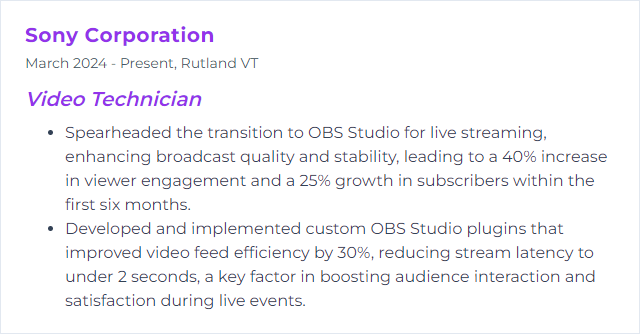
11. Wirecast
Wirecast is a live production and streaming tool for switching cameras, adding graphics, rolling media, and encoding for platforms in real time.
Why It's Important
It brings broadcast polish to live workflows. A Video Technician can manage multi-cam shows, lower thirds, and clean transitions without breaking stride.
How to Improve Wirecast Skills
Build a reliable live pipeline:
Match specs: Use hardware that meets or beats recommended requirements; close background apps.
Pro features: Consider Wirecast Pro for ISO recording, NDI, and expanded I/O if your productions demand it.
Network first: Prefer wired connections; allow bitrate headroom for steady streams.
Optimized assets: Pre-compress graphics and media to friendly formats to cut CPU/GPU load.
Layers and templates: Organize shots and build reusable templates for recurring shows.
External hardware: Use reliable capture cards and audio interfaces; test all inputs before going live.
Continual training: Work through official tutorials and community guides; rehearse complex shows.
Automation: Explore scripting and hotkeys to streamline repetitive actions.
Preparation beats panic—document your show flow and failovers.
How to Display Wirecast Skills on Your Resume
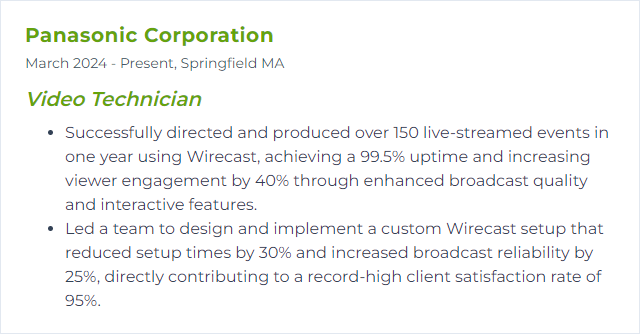
12. Unity (for VR/AR content creation)
Unity powers VR/AR experiences with real-time 3D, physics, and a rich ecosystem for building interactive scenes across headsets and mobile devices.
Why It's Important
It’s widely adopted, flexible, and fast to iterate—ideal for prototyping and deploying immersive content that needs to run smoothly on varied hardware.
How to Improve Unity (for VR/AR content creation) Skills
Prioritize performance and clarity:
Foundation first: Learn scenes, prefabs, C#, input, and basic XR setup (OpenXR, interaction toolkits).
Optimize early: Budget draw calls, manage shaders, bake lighting when possible, and profile often.
Shader savvy: Favor efficient materials; test on target devices to spot bottlenecks.
Stay updated: Track LTS versions and XR feature updates; avoid mid-project engine jumps.
Community practice: Build small prototypes, share demos, and gather feedback quickly.
Asset hygiene: Use only essential packages; keep the project lightweight and organized.
Iterate with intent: Short loops—build, test on device, adjust—win every time.
Comfortable frame rates and intuitive interaction beat flashy features that stutter.
How to Display Unity (for VR/AR content creation) Skills on Your Resume