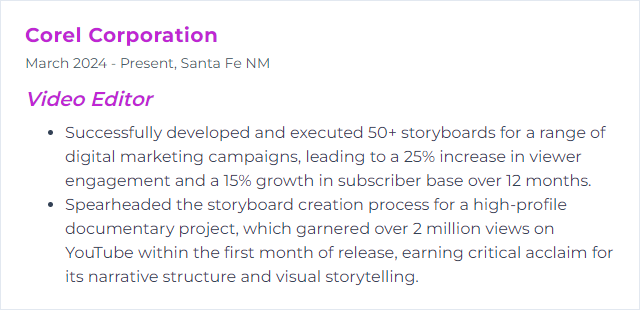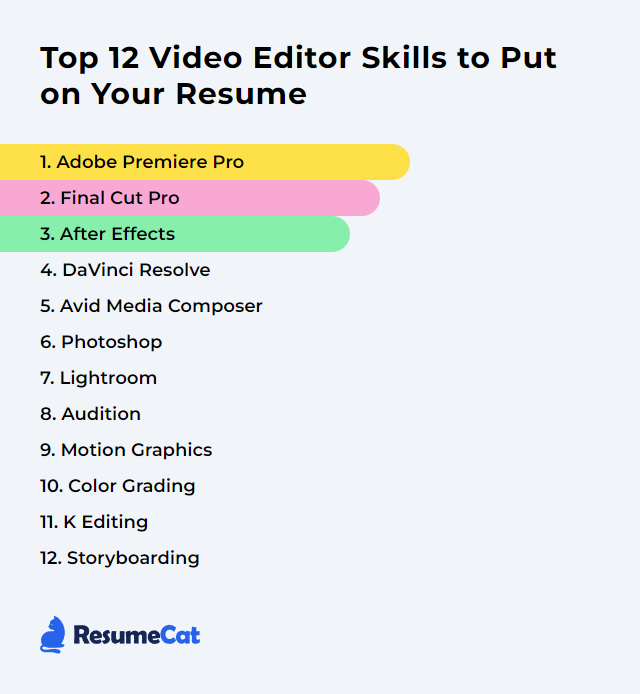Top 12 Video Editor Skills to Put on Your Resume
In the dynamic world of video production, a sharp resume that clearly shows your editing strengths can be the difference between a callback and radio silence. This guide zeroes in on the top 12 video editor skills to feature, so you present as nimble, current, and ready to cut anything from sizzle reels to long-form stories.
Video Editor Skills
- Adobe Premiere Pro
- Final Cut Pro
- After Effects
- DaVinci Resolve
- Avid Media Composer
- Photoshop
- Lightroom
- Audition
- Motion Graphics
- Color Grading
- Ken Burns Effect
- Storyboarding
1. Adobe Premiere Pro
Adobe Premiere Pro is a professional video editing application for assembling, trimming, and finishing video and audio with precision. It supports a huge range of formats and collaborates neatly with other Adobe tools.
Why It's Important
It delivers reliable timelines, flexible format support, and tight integration with tools like After Effects and Audition, which keeps your workflow fast and your output polished.
How to Improve Adobe Premiere Pro Skills
Build speed and confidence by:
Mastering keyboard shortcuts and customizing them to match your habits.
Using proxies for heavy media (4K, RAW) to keep playback smooth.
Learning Lumetri Color for consistent correction and creative looks.
Optimizing preferences for GPU usage, media cache locations, and playback settings.
Adopting Essential Graphics and MOGRTs for quick, consistent titles and lower thirds.
Exploring advanced techniques like multicam, nested sequences, and dynamic links to After Effects.
Make these habits muscle memory and your timeline flies.
How to Display Adobe Premiere Pro Skills on Your Resume
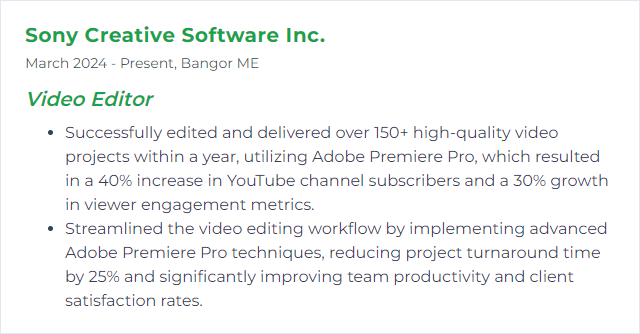
2. Final Cut Pro
Final Cut Pro is Apple’s pro-grade non-linear editor built for speed, media management, and color-accurate finishing, especially on Apple silicon.
Why It's Important
It’s swift, organized, and friendly for editors who want clean performance and strong color tools without wrestling with complexity.
How to Improve Final Cut Pro Skills
Learn J-K-L transport and shortcuts to cut faster than your mouse can move.
Edit with proxy media when working with 4K/8K or high-bitrate codecs.
Keep libraries tidy with events, keywords, and smart collections.
Dial in color using color wheels, curves, and match color for continuity.
Expand with plugins for transitions, effects, and titling when native tools aren’t enough.
Stay updated to benefit from performance and feature improvements.
How to Display Final Cut Pro Skills on Your Resume
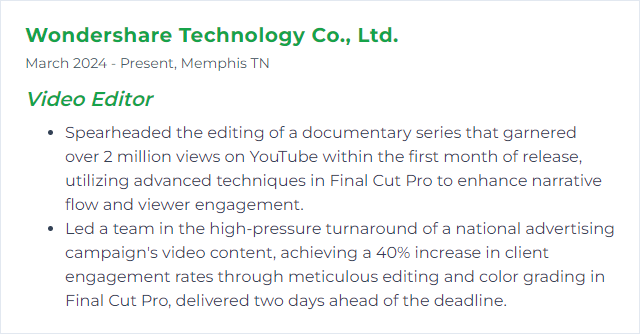
3. After Effects
After Effects is where motion graphics, compositing, and visual effects come alive. Titles, kinetic type, tracking, and complex animations all funnel through here.
Why It's Important
It elevates edits with graphics and effects that carry story, brand, and emotion—beyond simple cuts.
How to Improve After Effects Skills
Nail the fundamentals: keyframes, easing, parenting, precomps, blending modes.
Use graph editor to shape motion with intent, not just linear moves.
Learn tracking and rotoscoping for seamless composites.
Organize projects with labeled layers, shy switches, and tidy precomps.
Explore expressions to link properties and build reusable rigs.
Study design basics—type, hierarchy, spacing—so motion serves clarity.
How to Display After Effects Skills on Your Resume
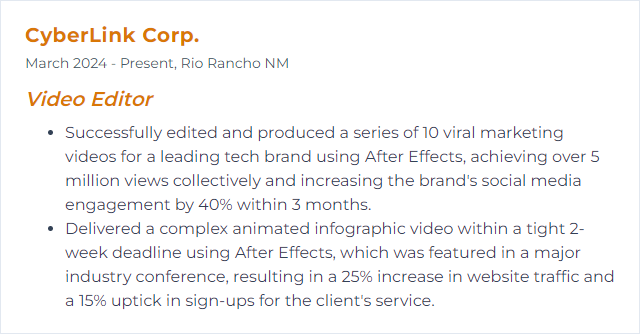
4. DaVinci Resolve
DaVinci Resolve blends editing, color, VFX, and audio post in one suite. Editors and colorists converge here for end-to-end finishing.
Why It's Important
One app, many disciplines. That keeps conform clean, color tight, and collaboration aligned.
How to Improve DaVinci Resolve Skills
Tune performance: set cache and gallery on fast SSDs, enable GPU acceleration, and generate optimized media for buttery playback.
Learn the Cut vs Edit pages and when each shines.
Read your scopes—waveform, parade, vectorscope—for accurate color and exposure decisions.
Build node trees with balance: primaries, secondaries, qualifiers, power windows, then look-building.
Adopt color management (DaVinci Wide Gamut, ACES) for predictable results across cameras.
Use Fairlight for quick mixes, noise reduction, and dialogue cleanup without leaving the project.
How to Display DaVinci Resolve Skills on Your Resume
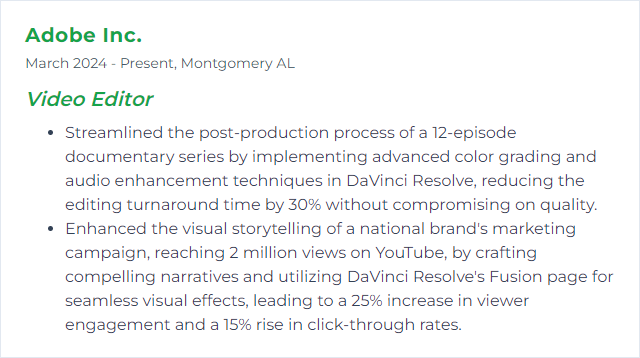
5. Avid Media Composer
Avid Media Composer is a long-standing standard in film and TV post, prized for its media management, shared workflows, and rock-solid editing tools.
Why It's Important
Studios and broadcasters trust it for collaborative, high-volume, version-heavy work. Knowing Avid opens doors on bigger stages.
How to Improve Avid Media Composer Skills
Customize your keyboard and bins to accelerate repetitive tasks.
Lean into ScriptSync and PhraseFind where available for faster dialogue editing.
Practice trim mode—Avid’s precision trimming is a superpower.
Build solid project structures with clear bin naming and media organization.
Keep current with new releases, then adjust your workflow to leverage improvements.
How to Display Avid Media Composer Skills on Your Resume
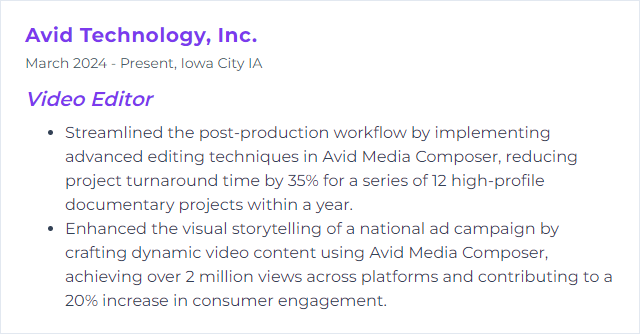
6. Photoshop
Photoshop is a powerhouse for image editing, matte painting, titles, thumbnails, and custom graphics that drop straight into your timeline.
Why It's Important
Strong visuals—clean lower thirds, crisp overlays, punchy thumbnails—lift perceived production value instantly.
How to Improve Photoshop Skills
Work non-destructively with adjustment layers, masks, and smart objects.
Design for video: set correct pixel aspect, safe margins, and color spaces.
Build reusable templates for titles and social crops to keep brand consistency.
Master selections (Select and Mask) and blending for clean composites.
Round-trip smoothly with layered PSDs for quick updates from timeline to Photoshop and back.
How to Display Photoshop Skills on Your Resume
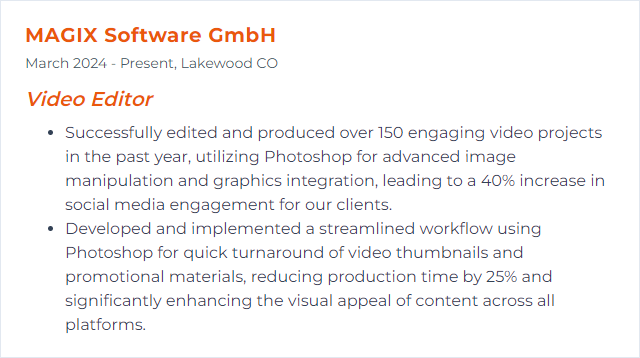
7. Lightroom
Lightroom is built for photo editing and cataloging. While not a video editor, it’s excellent for managing stills, grading reference frames, creating looks, and preparing assets that complement your edits.
Why It's Important
Think posters, thumbnails, still sequences, and look exploration. You can even build looks on stills and translate them into LUTs or references for your color workflow.
How to Improve Lightroom Skills
Organize ruthlessly with collections, ratings, and keywords so you find assets fast.
Develop repeatable looks using presets for brand consistency across campaigns.
Match shots with white balance tools, HSL tuning, and tone curves.
Export correctly for your NLE or delivery platform—resolution, color profile, compression.
Optimize performance via GPU settings, previews, and smart storage choices.
How to Display Lightroom Skills on Your Resume
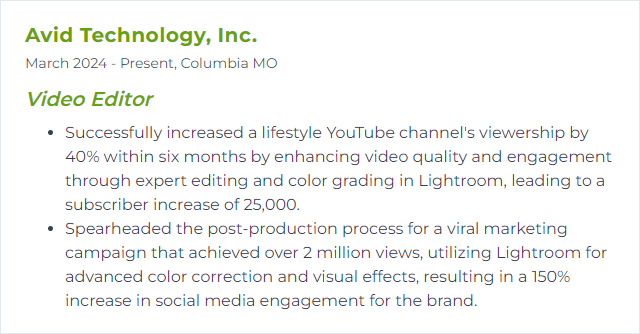
8. Audition
Adobe Audition is a full-featured digital audio workstation for recording, repairing, mixing, and mastering audio—right in step with your edit.
Why It's Important
Clean dialogue, controlled noise, tasteful dynamics, and balanced mixes transform an edit from “okay” to immersive. Sound sells the cut.
How to Improve Audition Skills
Learn signal flow and work non-destructively with the multitrack editor.
Clean dialogue using noise reduction, de-essers, EQ, and light compression.
Organize tracks and buses for VO, SFX, music, and ambiences so mixes stay manageable.
Use automations for precise fades, ducking, and dynamic control.
Round-trip from your NLE to fix audio without breaking sync.
How to Display Audition Skills on Your Resume
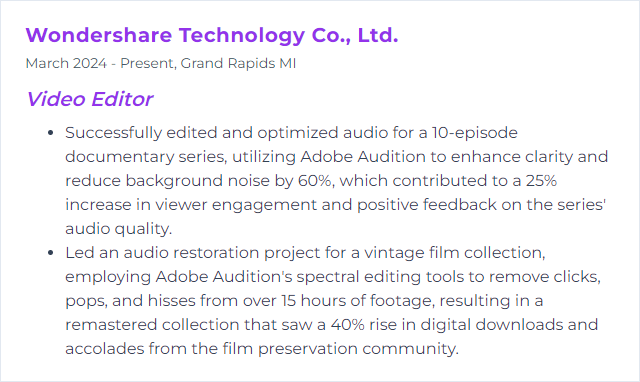
9. Motion Graphics
Motion graphics are animated text and design elements that reinforce ideas, reveal data, and carry style. They can punctuate a story or guide a viewer’s eye.
Why It's Important
They clarify complex points, strengthen branding, and keep attention glued to the frame. When motion matches message, viewers stick around.
How to Improve Motion Graphics Skills
Deepen software skills in After Effects and, for 3D, tools like Cinema 4D or Blender.
Study the 12 principles of animation and foundational design theory.
Prioritize storytelling: every move should serve meaning, not just style.
Prototype quickly with boards and animatics to test pacing and hierarchy.
Seek critique from peers and iterate—small refinements pay off big.
How to Display Motion Graphics Skills on Your Resume
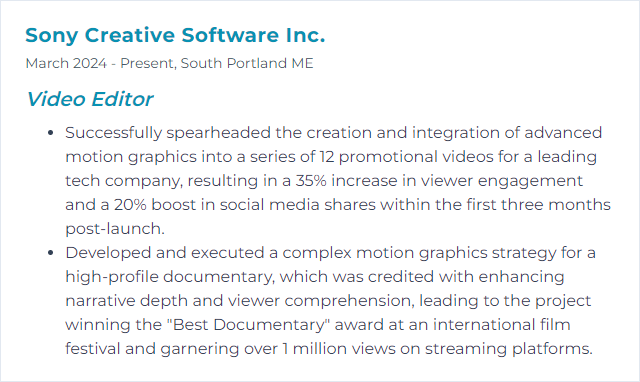
10. Color Grading
Color grading shapes mood, continuity, and emphasis by steering exposure, contrast, and color toward a deliberate look.
Why It's Important
It unifies footage, sets tone, and directs attention. A strong grade elevates story and brand instantly.
How to Improve Color Grading Skills
Correct before you create: fix exposure, balance, and contrast before stylizing.
Live by scopes to avoid guessing—parade, waveform, and vectorscope don’t lie.
Work in a managed color pipeline for predictable results across cameras and deliveries.
Use qualifiers and power windows for targeted adjustments.
Apply LUTs thoughtfully as starting points, not one-click solutions.
Analyze references from films and ads; replicate, then adapt to your footage.
How to Display Color Grading Skills on Your Resume
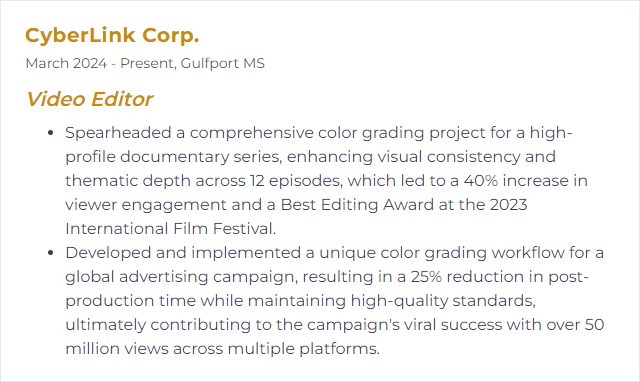
11. Ken Burns Effect
The Ken Burns effect adds gentle motion—pans and zooms—over still images to keep energy flowing and guide attention in photo-heavy sequences.
Why It's Important
It turns static assets into storytelling moments, pacing reveals and emotions without distracting flourishes.
How to Improve Ken Burns Effect Skills
Start with high-resolution images to avoid soft results during zooms.
Plan start and end frames so movement has purpose and lands on meaning.
Match timing to music or VO phrasing; don’t rush serene beats.
Vary direction and speed across shots to avoid monotony.
Combine with subtle parallax or layered elements when possible for depth.
How to Display Ken Burns Effect Skills on Your Resume
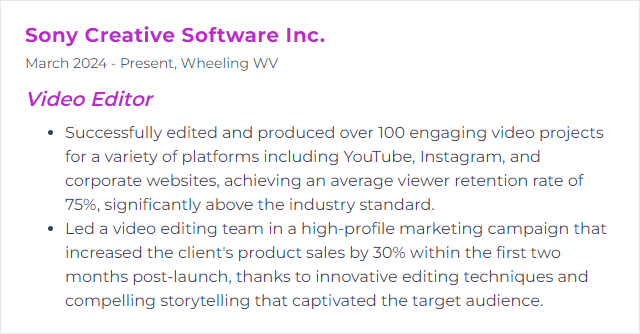
12. Storyboarding
Storyboarding maps your sequence before the edit, laying out shots, beats, and transitions so production and post march to the same drum.
Why It's Important
It clarifies intent, saves time, and keeps teams aligned. Fewer surprises later, stronger results sooner.
How to Improve Storyboarding Skills
Boil down the narrative into essential beats, then build shots that serve those beats.
Sketch thumbnails quickly to iterate framing and flow before committing.
Mark camera moves and audio notes so the board speaks clearly to crew and clients.
Use storyboard or pre-vis tools when collaborating, but paper works fine when speed matters.
Get feedback early and revise while changes are cheap.
How to Display Storyboarding Skills on Your Resume