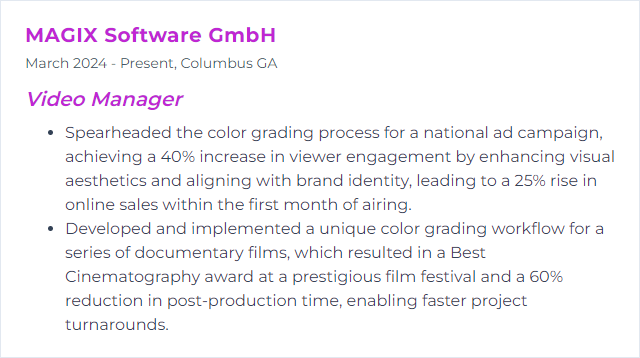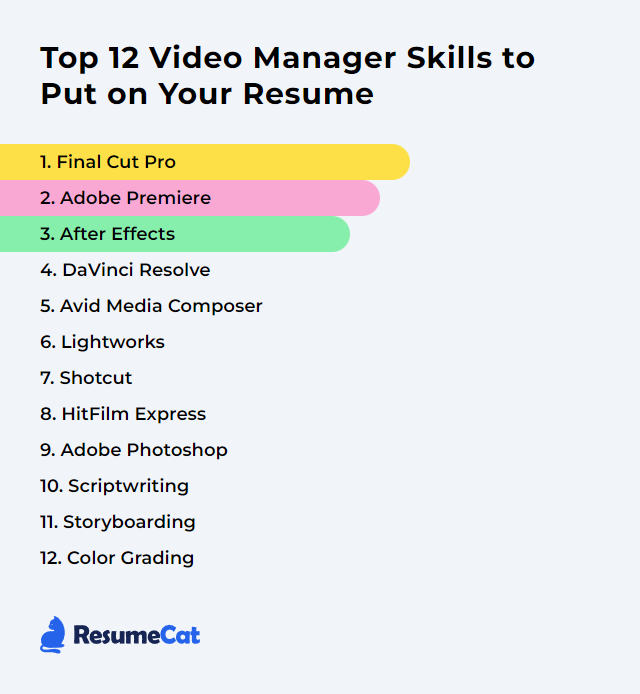Top 12 Video Manager Skills to Put on Your Resume
In today’s relentless digital rush, a sharp mix of video manager skills can tilt the odds in your favor. The right blend helps you move faster, make cleaner calls, and deliver work that looks and sounds like it belongs on a big screen. Below, you’ll find twelve skills worth showcasing on your resume—tools and craft that signal you can lead the work from kickoff to final export.
Video Manager Skills
- Final Cut Pro
- Adobe Premiere
- After Effects
- DaVinci Resolve
- Avid Media Composer
- Lightworks
- Shotcut
- HitFilm (formerly HitFilm Express)
- Adobe Photoshop
- Scriptwriting
- Storyboarding
- Color Grading
1. Final Cut Pro
Final Cut Pro is Apple’s pro-grade non-linear editor that lets managers and editors cut, refine, grade, and finish polished videos with speed and precision.
Why It's Important
It packs advanced editing, tight organizational tools, and smooth performance, so you can wrangle complex timelines, keep teams moving, and ship professional work without stumbles.
How to Improve Final Cut Pro Skills
Make the software feel like an extension of your hands.
Learn and customize shortcuts to slice through edits and navigation without hunting for tools.
Cut with proxy media for heavy footage; switch back to full-res only when it’s time to master.
Organize ruthlessly with libraries, events, keywords, and roles so big projects stay tame.
Expand with trusted plugins for titles, transitions, motion templates, and workflow helpers.
Stay current with updates for new features, stability, and codec support.
Use color tools—scopes, color wheels, curves—to correct first, then grade with intention.
Lean on compound clips to simplify spaghetti timelines and apply changes once, globally.
Study pro tutorials and break down real projects; practice turns theory into instinct.
How to Display Final Cut Pro Skills on Your Resume
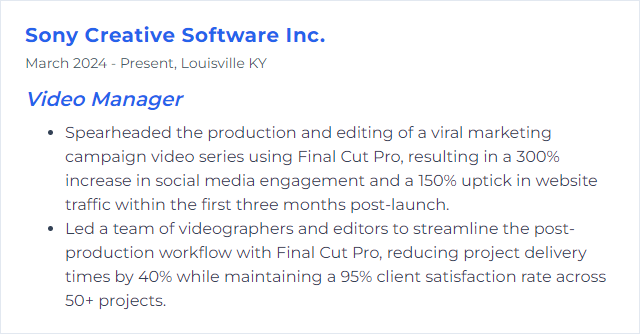
2. Adobe Premiere
Adobe Premiere Pro is an industry-standard editor built for cross-app workflows, team collaboration, and broadcast-ready output.
Why It's Important
It slots neatly into After Effects, Audition, and Photoshop, making handoffs and polish faster—vital for a manager juggling deadlines and multiple deliverables.
How to Improve Adobe Premiere Skills
Speed plus structure wins.
Master shortcuts and tailor your keyboard map to your habits.
Update regularly for stability, features, and codec improvements.
Push into advanced techniques like nested sequences, masking, time remapping, and Lumetri Color.
Build clean project structures with bins, color labels, and consistent naming so teams can jump in without confusion.
Add vetted extensions/plugins to automate repetitive work or expand effects—keep your stack lean.
Collaborate often; use shared projects and solicit feedback early to avoid late-stage chaos.
Practice deliberately: small edits, tough constraints, tighter deadlines—muscle memory grows here.
How to Display Adobe Premiere Skills on Your Resume
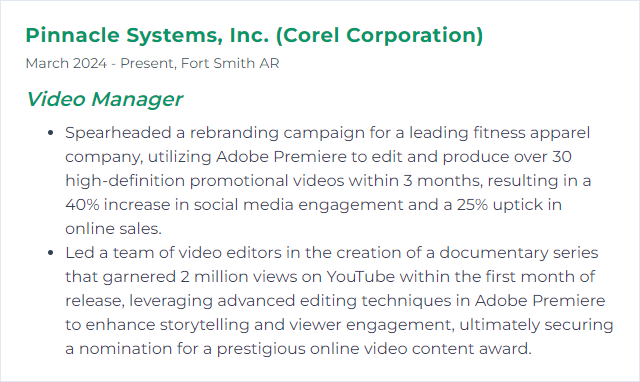
3. After Effects
After Effects handles motion graphics, compositing, and visual effects—from subtle titles to layered, cinematic sequences.
Why It's Important
It lifts production value. Animations pull focus. Composites solve problems. A manager with AE chops can elevate ordinary footage into something memorable.
How to Improve After Effects Skills
Keep it nimble, keep it tidy.
Customize the workspace so the panels you touch most are always within reach.
Edit with proxies or lower preview resolution; switch to full quality only when rendering.
Purge memory and tune cache, placing cache on a fast SSD.
Precompose often to isolate complexity and keep timelines readable.
Allocate RAM wisely and enable hardware acceleration for supported effects.
Use scripts/plugins sparingly—powerful, yes, but bloat slows you down.
Close background apps and keep GPU drivers and AE up to date.
How to Display After Effects Skills on Your Resume

4. DaVinci Resolve
DaVinci Resolve blends editing, color, VFX, and audio into one powerhouse. Cut, grade, mix, finish—without hopping between apps.
Why It's Important
One timeline, one source of truth. Collaboration features and world-class color tools make it a favorite for teams aiming at broadcast or cinematic quality.
How to Improve DaVinci Resolve Skills
Polish your setup and your process.
Stay updated to get new features and performance tweaks.
Prioritize GPU and RAM; Resolve loves a strong graphics card and fast storage.
Put cache and gallery stills on SSDs, and clear them routinely.
Use optimized media and proxies for buttery playback with heavy codecs.
Customize shortcuts or adopt a preset that matches your editing roots.
Leverage collaboration tools for shared timelines, bins, and review cycles.
Learn the color page deeply: scopes, node trees, qualifiers, power windows—the works.
How to Display DaVinci Resolve Skills on Your Resume
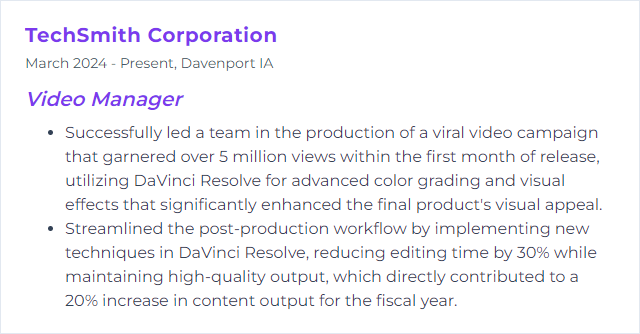
5. Avid Media Composer
Avid Media Composer is a film and TV stalwart, built for precision editing, rock-solid media management, and shared workflows at scale.
Why It's Important
It thrives on big, complex projects with multiple editors and strict delivery standards—prime territory for a video manager steering the ship.
How to Improve Avid Media Composer Skills
Chase reliability, then speed.
Keep learning and updating so new features and performance patches don’t pass you by.
Meet official system requirements or exceed them; maintain drives and media databases regularly.
Master and personalize shortcuts to accelerate trimming and navigation.
Use background services like background rendering and transcoding to stay productive while effects process.
Adopt shared storage (such as Avid NEXIS) and project sharing for team efficiency.
Expand with approved plugins for effects, titling, and QC.
Tap the community—discussion boards and user groups surface fixes and workflows fast.
How to Display Avid Media Composer Skills on Your Resume
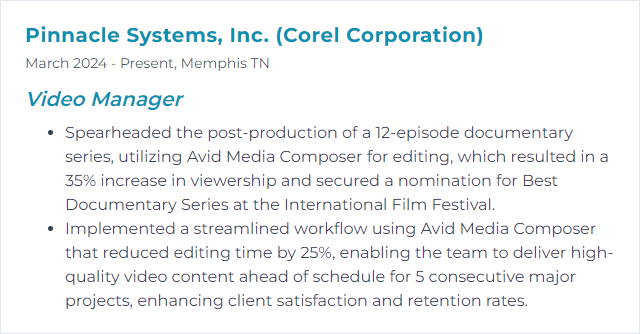
6. Lightworks
Lightworks is a professional editor known for fast trimming, flexible timelines, and support for many formats—handy for content teams moving quickly.
Why It's Important
Clean interface, solid tools, export presets—great for managers who need reliable results without a steep learning curve.
How to Improve Lightworks Skills
Shape the tool around your workflow.
Customize the UI so essential panels, layouts, and hotkeys match how you think.
Adopt keyboard-first editing to cut faster and reduce mouse hunting.
Organize with bins, groups, and metadata for swift search and handoffs.
Use proxy editing when high-res playback stutters.
Update frequently for bug fixes and codec improvements.
Explore compatible plugins for titles, effects, and workflow speedups—install only what you’ll use.
Join user communities to learn shortcuts, templates, and practical fixes.
How to Display Lightworks Skills on Your Resume
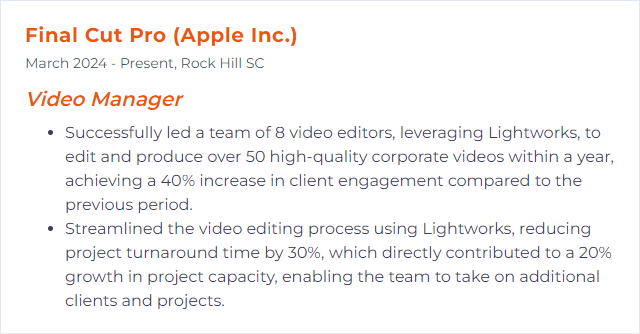
7. Shotcut
Shotcut is a free, open-source video editor with broad format support and a capable set of filters, keyframes, and export options.
Why It's Important
Great for teams on a budget or mixed operating systems. It’s straightforward, powerful enough, and keeps you shipping.
How to Improve Shotcut Skills
Dial in performance, then refine craft.
Enable proxies and preview scaling so heavy footage stays responsive.
Keep timelines organized with named tracks, colors, and consistent clip labeling.
Learn core shortcuts for trimming, ripple edits, and navigation.
Use filters intentionally—color correction first, then stylistic looks; keyframe sparingly and cleanly.
Export with presets and tweak bitrate/codec settings for your platform targets.
Store cache and proxies on an SSD and clear them when projects wrap.
Build templates for intros, lower thirds, and end slates to keep branding consistent.
How to Display Shotcut Skills on Your Resume
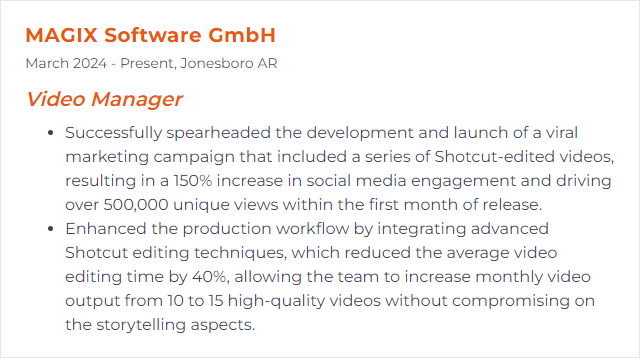
8. HitFilm (formerly HitFilm Express)
HitFilm combines video editing and VFX in one app. The “Express” name has been sunset; there’s now a free plan alongside paid tiers.
Why It's Important
It lets smaller teams build slick effects without juggling multiple programs, which keeps timelines tight and budgets calmer.
How to Improve HitFilm Skills
Trim the friction, boost the fun.
Keep HitFilm updated so you benefit from stability and the latest effects.
Meet or exceed system specs, close background apps, and favor fast storage.
Edit with proxies for smooth playback on high-resolution footage.
Organize assets with folders, labels, and sensible naming to speed up changes.
Learn shortcuts and composite shot workflows to move quickly between edit and effects.
Study tutorials and recreate sequences you admire—reverse-engineering accelerates learning.
How to Display HitFilm Express Skills on Your Resume
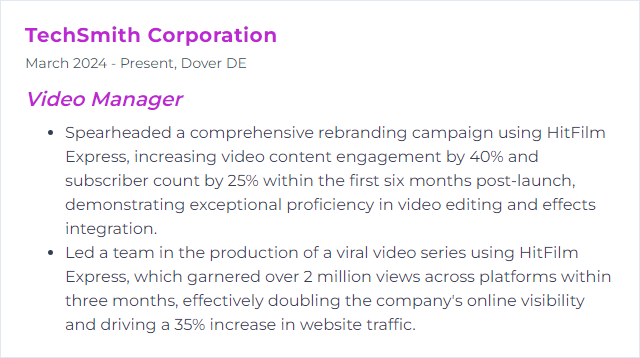
9. Adobe Photoshop
Photoshop shapes stills, composites graphics, builds thumbnails, and prepares layered assets that drop straight into your edit.
Why It's Important
Strong visuals lift click-through rates, cement branding, and make polish feel intentional—vital touches for a manager protecting quality.
How to Improve Adobe Photoshop Skills
Make it fast, then make it beautiful.
Tune performance settings: generous RAM allocation, efficient scratch disks, and GPU acceleration where supported.
Invest in shortcuts and custom actions to automate repetitive tasks and nail consistency.
Use Creative Cloud Libraries so teams share the same colors, logos, and templates.
Leverage smart objects and layer comps for flexible, non-destructive workflows.
Stay updated and explore new tools—generative fills, improved selections, better content-aware tech.
Practice real deliverables: social crops, key art, end cards—tight specs, crisp exports.
How to Display Adobe Photoshop Skills on Your Resume
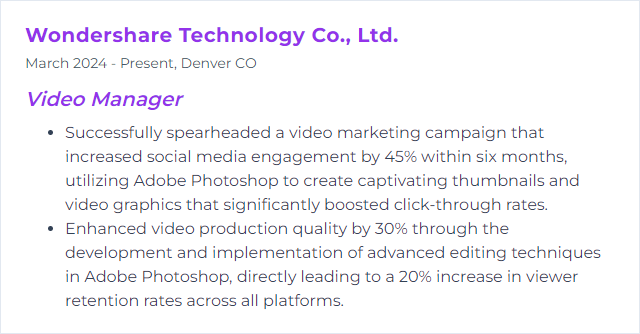
10. Scriptwriting
Scriptwriting lays the blueprint: structure, dialogue, visuals, pacing. It tells everyone what to capture and why it matters.
Why It's Important
Clarity up front saves days later. Strong scripts anchor story, focus production, and make edits faster because intent is locked.
How to Improve Scriptwriting Skills
Sharpen the story, then the words.
Outline with purpose: beginning, middle, end—clear beats, clear stakes.
Build characters with arcs so motivations drive scenes, not exposition.
Write clean dialogue that reveals, advances, and sounds like people, not robots.
Show more than you tell—let visuals carry weight.
Seek feedback and rewrite without mercy; iteration is the engine.
Read professional scripts and write often; habit beats inspiration.
Use dedicated tools such as Final Draft or Celtx for formatting and collaboration.
How to Display Scriptwriting Skills on Your Resume
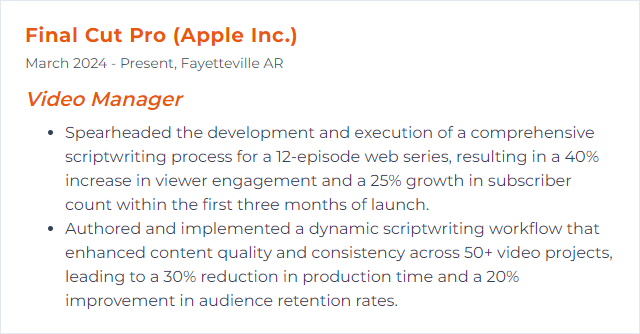
11. Storyboarding
Storyboarding maps the visual flow—shots, angles, transitions—so teams can see the piece before cameras roll.
Why It's Important
It aligns stakeholders, surfaces risks early, and guides production choices that protect time and budget.
How to Improve Storyboarding Skills
Think in pictures, think in rhythm.
Define the objective—what viewers should feel or do after watching.
Study shot language: composition, lenses, camera moves, and how they shape emotion.
Collect references from films, ads, mood boards, and style frames.
Use the right tools: Storyboarder, Boords, Photoshop, Canva, or Figma—whatever keeps you fast.
Invite feedback early and revise quickly; clarity beats detail in early passes.
Practice often—thumbnail roughs, then iterate into clean boards with timing notes.
How to Display Storyboarding Skills on Your Resume
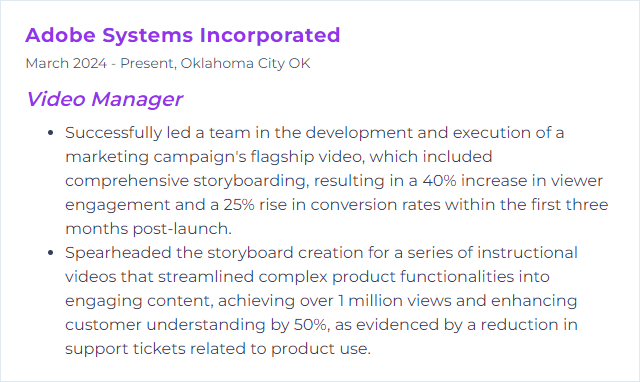
12. Color Grading
Color grading shapes mood and continuity—balancing shots, guiding attention, and giving a project its signature look.
Why It's Important
Consistent, intentional color glues scenes together and amplifies story beats—quiet warmth, clinical cool, bold tension—whatever the piece needs.
How to Improve Color Grading Skills
Precision first, style second.
Learn fundamentals: color theory, scopes (waveform, vectorscope), white balance, and exposure.
Correct before you grade—neutralize issues, then layer creative looks.
Use the right tools like Resolve’s node-based grading or Premiere’s Lumetri for clean, repeatable work.
Handle LUTs carefully; treat them as a starting point, not a crutch.
Apply selective adjustments with qualifiers, masks, and power windows to guide the eye.
Match shots ruthlessly across cameras and lighting setups for cohesion.
Grade on a calibrated display in a consistent viewing environment.
Review on target devices and revise based on real-world playback.
How to Display Color Grading Skills on Your Resume