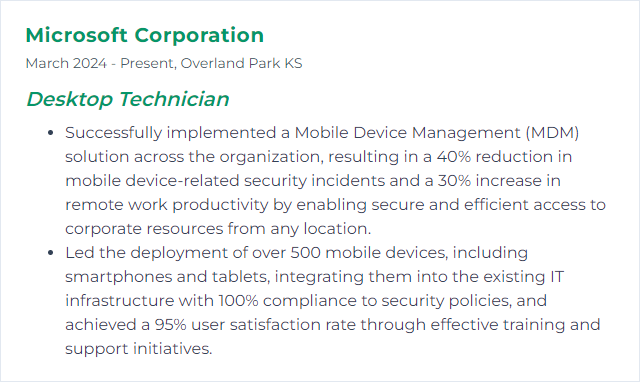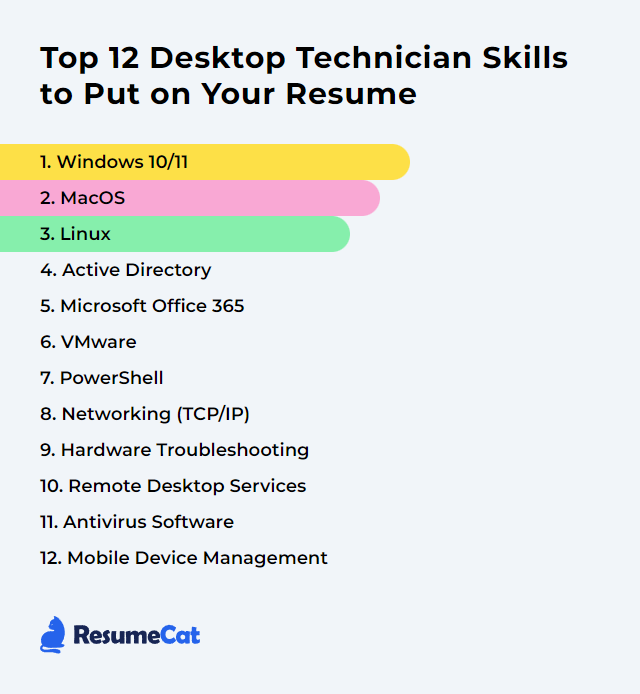Top 12 Desktop Technician Skills to Put on Your Resume
In today's rapidly evolving tech landscape, desktop technicians keep everything humming. They untangle hardware snags, tame software quirks, and smooth out the messy middle where users meet machines. To stand out, highlight a sharp blend of technical breadth and people-savvy, so hiring managers see more than checkboxes—they see someone who can finish the job and calm the chaos.
Desktop Technician Skills
- Windows 10/11
- macOS
- Linux
- Active Directory
- Microsoft 365 (Office 365)
- VMware
- PowerShell
- Networking (TCP/IP)
- Hardware Troubleshooting
- Remote Desktop Services
- Antivirus Software
- Mobile Device Management
1. Windows 10/11
Windows 10 and Windows 11 power most business desktops and laptops. You install them, harden them, keep them speedy, and fix them when they go sideways—so people can work without friction and data stays safe.
Why It's Important
Windows 10/11 dominates the enterprise. Broad hardware support, deep application compatibility, frequent security updates, and built-in management tools make it the daily battleground for a Desktop Technician.
How to Improve Windows 10/11 Skills
Practical steps that move the needle:
Stay updated: Apply cumulative updates and feature updates on a predictable cadence. Test first, roll out fast when security is on the line.
Drivers: Favor vendor-provided packages and approved update catalogs. Update GPU, chipset, storage, and NIC drivers where it counts.
Storage Sense: Enable and tune Storage Sense to cull temp files, recycle bin bloat, and old Windows cleanup.
Startup trim: Use Task Manager > Startup to disable noise. Fewer autostarts, quicker logons.
Optimize Drives: Schedule Optimize Drives. Windows handles TRIM for SSDs and defrag for HDDs automatically—no manual “defrag everything” habits.
Power and battery: Pick Balanced for most users; Performance mode for power users or workstations. Keep modern standby quirks in mind on newer laptops.
SFC and DISM: When corruption creeps in, run sfc /scannow, then DISM /Online /Cleanup-Image /RestoreHealth.
Background activity: Curb background apps and notifications that nibble at CPU, network, and attention.
Security baseline: Use Microsoft Defender Antivirus, SmartScreen, and BitLocker. Turn on attack surface reduction rules where your policy allows.
Recovery safety net: Configure System Restore and create recovery media. It’s cheap insurance.
How to Display Windows 10/11 Skills on Your Resume
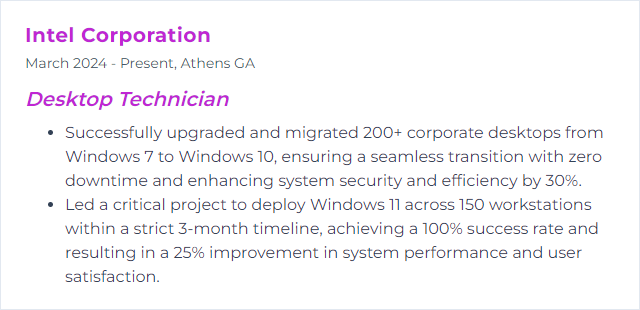
2. macOS
macOS runs Apple’s Macs—tight security model, polished UX, and a toolbox that plays nicely inside the Apple ecosystem. You’ll manage updates, profiles, storage, and the quirky differences between Intel and Apple silicon.
Why It's Important
Plenty of teams run mixed fleets. Knowing macOS means fewer handoffs, fewer blockers, and a smoother experience for designers, developers, and execs alike.
How to Improve macOS Skills
Update cleanly: Keep to the latest supported macOS release. Plan minor and security updates; validate app compatibility first.
Login Items: System Settings > General > Login Items—prune aggressive launch agents and helpers.
Free space: Use Manage Storage, remove old iOS backups and Xcode cache monsters, archive rarely used files.
Hardware realities: Older Intel Macs can benefit from SSD and RAM upgrades; Apple silicon Macs are not user-upgradable—plan lifecycle accordingly.
Reset knowledge: SMC and NVRAM/PRAM resets apply to Intel Macs. On Apple silicon, use shutdown, safe mode, and Recovery assistant workflows.
Activity Monitor: Hunt down runaway processes, memory pressure, and I/O spikes. End tasks with care; find root causes later.
Tidy desktop: Heavy icon clutter saps Finder. Keep it sparse.
Disk Utility First Aid: Run First Aid when disks act flaky. Repairing permissions is legacy; focus on health checks.
Network tweaks: Renew DHCP leases, test alternate DNS, flush caches when name resolution acts up.
Security posture: Enable FileVault, firewall, and Gatekeeper. Built-in XProtect is there; many orgs add an EDR agent.
How to Display macOS Skills on Your Resume
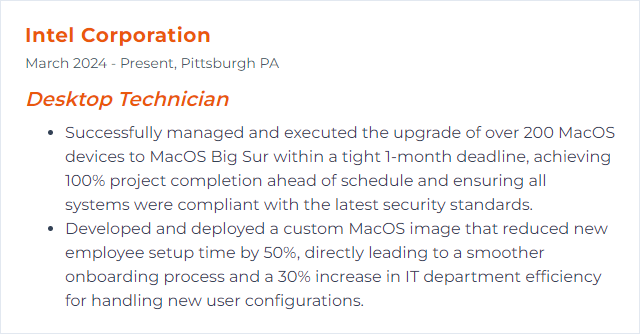
3. Linux
Linux is the open-source backbone of servers, appliances, and plenty of desktops. It’s stable, secure, and endlessly customizable—if you know your way around the shell.
Why It's Important
Desktop Technicians who speak Linux can troubleshoot cross-platform environments, wrangle drivers, and keep dev workstations humming without waiting on someone else.
How to Improve Linux Skills
Update discipline: Use your distro’s package manager (apt, dnf, pacman) to apply security and kernel updates consistently.
Drivers: Install recommended graphics and Wi‑Fi drivers; verify DKMS modules survive kernel bumps.
Resource insight: htop, iostat, vmstat, atop—spot bottlenecks fast.
Security: Configure ufw or firewalld. Embrace SELinux or AppArmor rather than disabling them.
Backups: rsync, Timeshift, Borg—test restores, not just backups.
Desktop fit: Match hardware to XFCE/LXQt for light footprints or fine-tune GNOME/KDE for productivity.
Modern packaging: Flatpak or Snap for sandboxed, current apps when repos lag.
Filesystem care: Clean caches sensibly, monitor SMART, run fstrim on SSDs.
Networking: nmtui or NetworkManager CLI for quick configs; keep resolvectl and nmcli in your pocket.
Learn out loud: Read official docs, join distro forums, and contribute fixes when you can.
How to Display Linux Skills on Your Resume
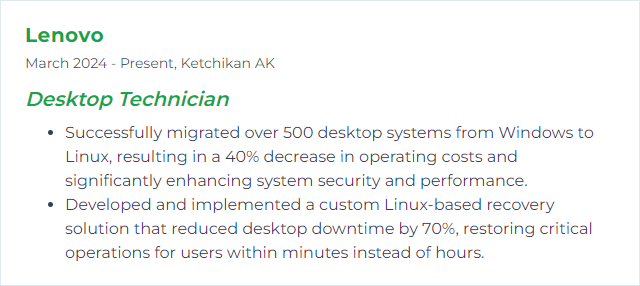
4. Active Directory
Active Directory centralizes identity, policy, and access across Windows estates. From user provisioning to Group Policy and authentication, it’s the directory heartbeat.
Why It's Important
With AD, you control who gets what, where, and when—securely and consistently. That means fewer local snowflake configs and faster resolution when accounts or devices misbehave.
How to Improve Active Directory Skills
Least privilege: Tier admin roles, separate duties, and remove lingering high rights. Use local admin password solutions and just‑in‑time access where possible.
Directory hygiene: Cull stale users, machines, and groups. Standardize naming and OU design for saner GPO targeting.
GPO discipline: Prefer fewer, well‑documented GPOs. Avoid excessive WMI filters and loopback where not needed. Test in controlled OUs first.
Patch and level up: Keep domain controllers patched and healthy. Raise functional levels when supported to unlock newer capabilities.
Monitor and audit: Turn on advanced audit policies, track sign‑ins and changes, and alert on anomalies.
Hybrid awareness: Understand sync and federation with Microsoft Entra ID for cloud apps, MFA, and conditional access.
How to Display Active Directory Skills on Your Resume
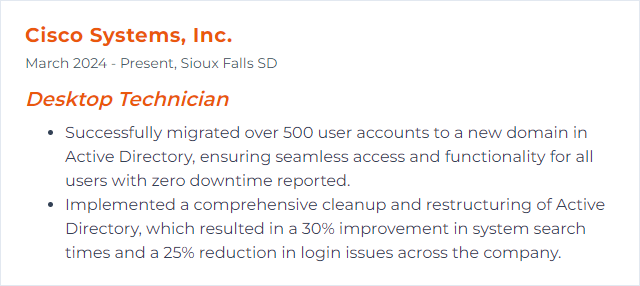
5. Microsoft 365 (Office 365)
Microsoft 365 bundles Word, Excel, PowerPoint, Outlook, Teams, OneDrive, and more with cloud identity and management. It’s the productivity platform many organizations live in all day.
Why It's Important
Desktop Technicians keep users connected to mail, files, and meetings while reconciling updates, add‑ins, profiles, and sign‑in issues—without breaking compliance or security.
How to Improve Microsoft 365 Skills
Update strategy: Use the right update channel (Monthly Enterprise for stability, Current for features) and stage deployments.
Security first: Enforce MFA, strong auth policies, and safe link/file protections. Align with organizational baselines.
Client tuning: Optimize Outlook (Cached Exchange Mode, OST sizing), trim rogue add‑ins, and reset Office profiles when corruption creeps in.
Integration sanity: Validate third‑party add‑ins and COM components before broad rollout.
File sync reliability: Configure OneDrive Known Folder Move and educate on sync states and selective sync.
User coaching: Short trainings on Teams etiquette, shared channels, and co‑authoring shrink ticket volume dramatically.
How to Display Microsoft Office 365 Skills on Your Resume
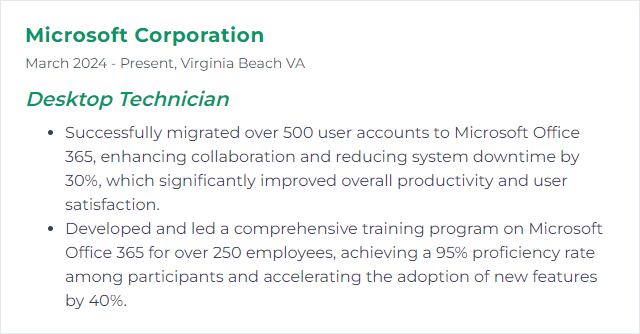
6. VMware
VMware’s virtualization stack lets you run many virtual machines on fewer physical hosts. For desktop techs, that means easier testing, safer change windows, and quick recovery options.
Why It's Important
Spin up environments quickly, snapshot before risky changes, and standardize builds. Less downtime, more control.
How to Improve VMware Skills
Performance basics: Keep VMware Tools current, match VM hardware versions to hosts, and size CPU/RAM/storage based on actual workload, not guesswork.
Health checks: Watch CPU ready time, ballooning/swapping, and datastore latency. Noisy neighbors are real—balance clusters.
Security posture: Use role‑based access, follow hardening guidance, and patch vCenter/ESXi routinely.
Management at scale: Centralize with vCenter and automate with PowerCLI. Treat snapshots as short‑term safety nets, not backups.
How to Display VMware Skills on Your Resume
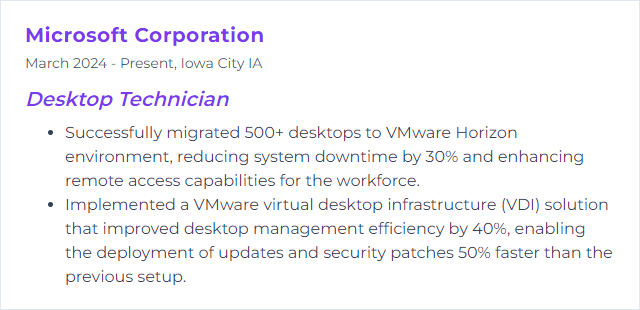
7. PowerShell
PowerShell is an object‑oriented shell and scripting language that automates the repetitive and wrangles Windows (and beyond, with PowerShell 7) at scale.
Why It's Important
Automate drudgery, standardize fixes, and reduce human error. Scripts don’t forget steps, and they don’t get bored.
How to Improve PowerShell Skills
Core fluency: Learn the pipeline, objects, filtering, error handling, and modules. Get comfortable with Get‑Help and Get‑Command.
Modern tooling: Use Visual Studio Code with the PowerShell extension. Lint, debug, and refactor faster.
Real problems: Script what you actually support—user provisioning, log parsing, registry fixes, app deployment.
Good habits: Version control your scripts, write comment‑based help, add logging, and test with Pester.
Remoting: Master WinRM and SSH remoting, Just Enough Administration (JEA), and secure credential handling.
Validation: There’s no dedicated PowerShell certification; showcase skills through Microsoft certifications that include administration and automation, code samples, and contributions.
How to Display PowerShell Skills on Your Resume
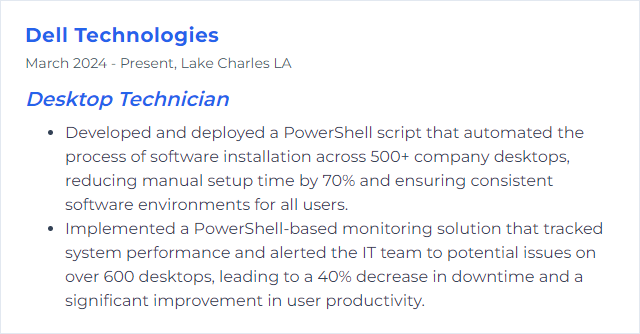
8. Networking (TCP/IP)
TCP/IP networking is the plumbing behind everything else—IP addressing, routing, name resolution, and ports/services. When it breaks, nothing works.
Why It's Important
Desktop Technicians rely on network awareness to diagnose slow apps, unreachable services, and login delays—fast.
How to Improve Networking (TCP/IP) Skills
Fundamentals: IP addressing, subnetting, CIDR, DHCP, DNS, and how TCP differs from UDP. Map OSI to real protocols.
Hands‑on: Build a small lab with a router, switch, and a few clients—or virtualize it. Practice static vs DHCP, VLANs, and VPN client setups.
Protocols: Know HTTP(S), FTP/SFTP, SMB, RDP, ICMP, DNS, and how to trace a request end‑to‑end.
Diagnostics: ping, tracert/traceroute, ipconfig/ifconfig/ip, arp, netstat/ss, nslookup/dig, and Wireshark captures when things get tricky.
Stay current: New gear, new firmware, new security practices—never static. Keep notes and playbooks updated.
Certify if helpful: CompTIA Network+ or CCNA can anchor the fundamentals.
How to Display Networking (TCP/IP) Skills on Your Resume
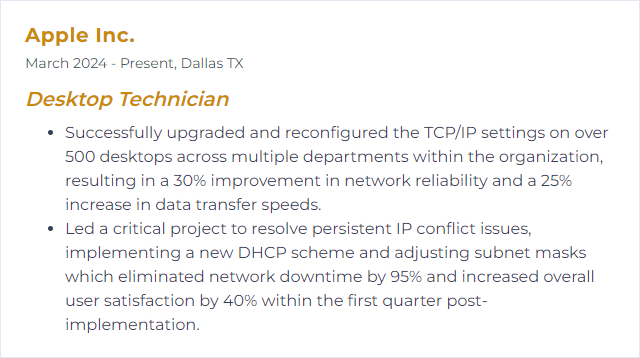
9. Hardware Troubleshooting
Hardware troubleshooting is the art of isolating bad components, verifying fixes, and getting the box back to work. Motherboards, RAM, power, disks, thermals—every part plays a role.
Why It's Important
Faster diagnosis means less downtime. Good hardware instincts stop data loss and prevent repeat failures.
How to Improve Hardware Troubleshooting Skills
Know the anatomy: CPU, RAM, GPU, storage, PSU, motherboard, and how symptoms map to each.
ESD and safety: Protect components and yourself. Grounding and careful handling matter.
Diagnostics: memtest86 for memory, SMART and vendor tools for disks, built‑in hardware tests where available.
POST clues: Beep codes, LEDs, and error screens—use them. Firmware logs can be gold.
Known‑good swaps: Test with spare RAM sticks, PSU, or cables to cut guesswork.
Firmware and BIOS: Update when stable versions fix issues—don’t chase every new build on mission‑critical machines.
Thermals and dust: Bad paste, clogged fins, lazy fans—cooling issues masquerade as crashes.
Document and label: Notes, photos, and serials save future you.
Grow credentials: CompTIA A+ remains a solid baseline for hardware and troubleshooting discipline.
How to Display Hardware Troubleshooting Skills on Your Resume
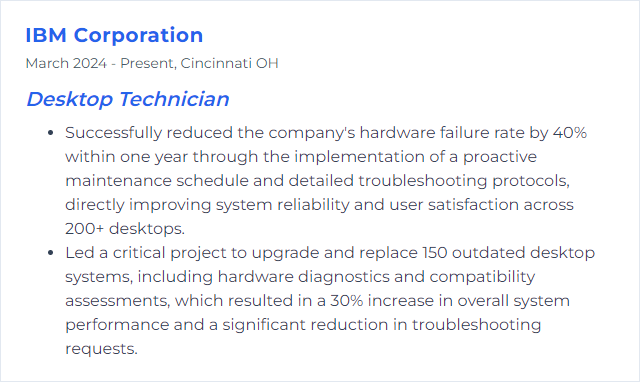
10. Remote Desktop Services
Remote Desktop Services (RDS) lets users access Windows desktops and apps over the network. For support, it’s a lifeline—fix things remotely and keep people moving.
Why It's Important
Immediate access, fewer truck rolls, and quicker resolution. Remote access is core to modern support.
How to Improve Remote Desktop Services Skills
Performance tuning: Disable heavy visual effects, optimize session settings, and size hosts appropriately.
Security hardening: Use Network Level Authentication, strong TLS, gateways, and MFA. Lock down administrative access.
Licensing and roles: Keep CALs in order and roles (Session Host, Connection Broker, Gateway) configured cleanly.
Bandwidth smarts: Prioritize RDP traffic with QoS, enable UDP where appropriate, and watch latency.
Monitoring: Track session counts, logon times, and resource bottlenecks with Performance Monitor and Event Viewer.
Alternatives: Know Quick Assist, Intune Remote Help, Windows 365, and Azure Virtual Desktop for different use cases.
How to Display Remote Desktop Services Skills on Your Resume
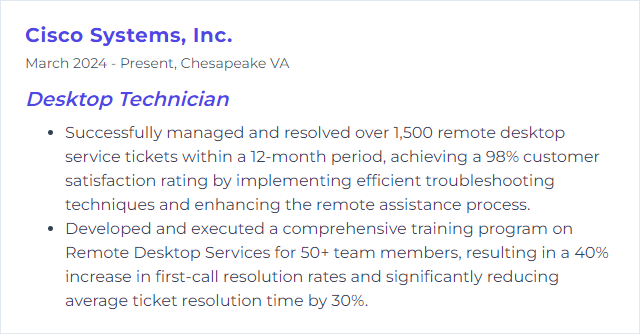
11. Antivirus Software
Antivirus—and increasingly EDR/XDR—detects, blocks, and remediates malware and suspicious behavior. It’s one layer in a larger defense plan.
Why It's Important
It shields endpoints from common threats, flags bad activity quickly, and helps contain incidents before they spread.
How to Improve Antivirus Software Skills
Always current: Keep engines, definitions, and sensors updated automatically.
Scheduled depth: Run recurring full scans during low‑usage windows; rely on real‑time protection for the rest.
User awareness: Teach safe browsing, attachment caution, and phishing recognition. Fewer clicks, fewer infections.
OS hardening: Pair AV/EDR with attack surface reduction rules, controlled folder access, and least privilege.
Performance balance: Exclude trusted paths where appropriate (e.g., heavy build folders) to cut overhead without sacrificing safety.
Advanced features: Turn on behavior monitoring, network protection, sandboxing, and cloud lookups if available.
Layered defense: Firewalls, DNS filtering, patching, application control, and reliable backups round out protection.
How to Display Antivirus Software Skills on Your Resume
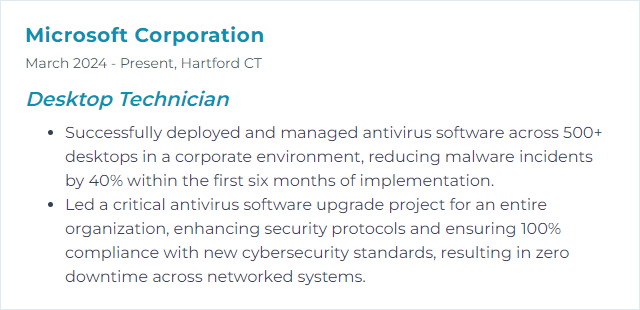
12. Mobile Device Management
Mobile Device Management (MDM) centralizes setup, security, and lifecycle control for phones, tablets, and even laptops. Configure once, enforce everywhere.
Why It's Important
Consistent policies, faster onboarding, remote wipe when needed, and compliance without micromanagement.
How to Improve Mobile Device Management Skills
Track the platforms: Stay current with iOS/iPadOS, Android, and Windows release changes that affect management and controls.
Strong baselines: Define passcode rules, encryption, OS version minimums, and compliance policies. Remediate automatically.
Smooth enrollment: Use Apple Business/School Manager with Automated Device Enrollment, Android Enterprise enrollment modes, and Windows Autopilot for zero‑touch starts.
App governance: Push required apps, use app protection policies, and separate personal from work data where possible (BYOD).
Conditional access: Gate access to mail and files on device compliance. Noncompliant devices get blocked until fixed.
Inventory and reports: Tag devices, track ownership, watch compliance drift, and retire devices cleanly.
Help users help themselves: Quick guides for enrollment, PIN resets, and mailbox setup cut tickets in half. Microsoft Intune is a common choice for unified endpoint management.
How to Display Mobile Device Management Skills on Your Resume