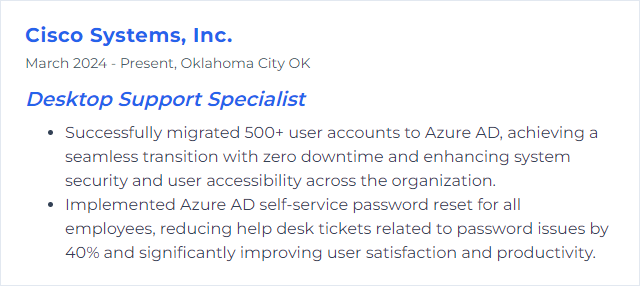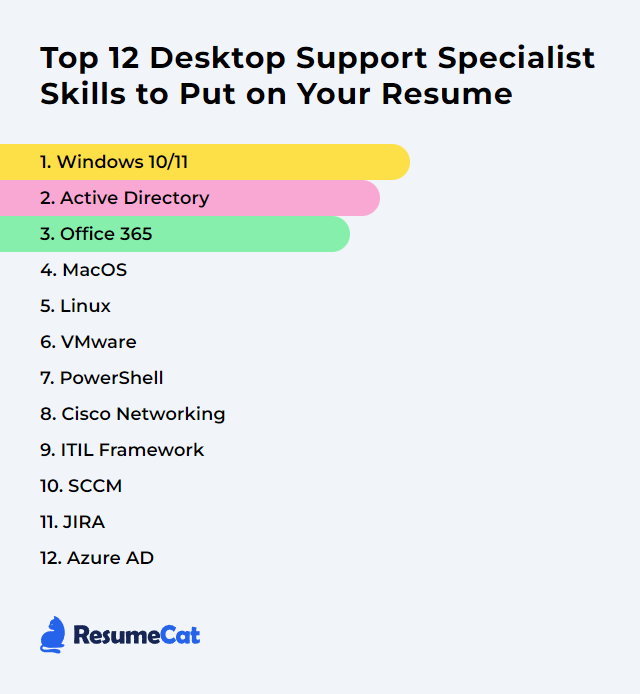Top 12 Desktop Support Specialist Skills to Put on Your Resume
In a crowded market, a sharp resume is oxygen. Desktop support specialists win attention by blending hard technical chops with calm, human-first problem solving. Show that you can tame systems, soothe users, and keep the lights on—without drama.
Desktop Support Specialist Skills
- Windows 10/11
- Active Directory
- Microsoft 365 (Office 365)
- macOS
- Linux
- VMware
- PowerShell
- Cisco Networking
- ITIL Framework
- Microsoft Configuration Manager (SCCM)
- Jira
- Microsoft Entra ID (Azure AD)
1. Windows 10/11
Windows 10 and Windows 11 anchor most enterprise desktops. Familiarity with deployment, policy management, security baselines, and day-to-day troubleshooting is table stakes for dependable support. Note: Windows 10 reaches end of support on October 14, 2025—plan migrations and application compatibility now.
Why It's Important
These platforms dominate business endpoints. Strong knowledge means faster fixes, tighter security, smoother upgrades, and fewer interruptions for users trying to get work done.
How to Improve Windows 10/11 Skills
- Optimize performance: Trim startup apps, choose performance-focused visual settings, and keep drivers current. Measure before and after with Resource Monitor and Performance Monitor.
- Harden security: Enable disk encryption (BitLocker where available), apply current security baselines, and configure Microsoft Defender Antivirus with sensible exclusions. Keep Windows and apps patched on schedule.
- Polish user experience: Standardize Start layouts and taskbar pins. In Windows 11, lean on Do Not Disturb and Focus sessions to cut noise. Teach power-user shortcuts that save clicks.
- Maintain proactively: Clear temporary clutter, verify disks, and monitor storage health. Use Event Viewer and Reliability Monitor to spot patterns before users feel pain.
How to Display Windows 10/11 Skills on Your Resume
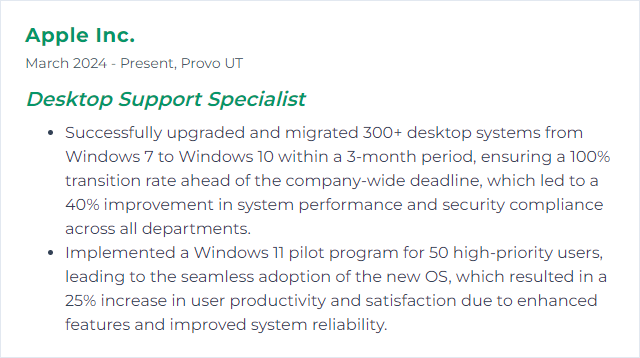
2. Active Directory
Active Directory (AD) is the backbone for on‑prem identity, policy, and access in many organizations. It centralizes authentication, authorization, and device governance across the domain.
Why It's Important
Because user access, device trust, and policy enforcement all flow through AD. Handle it well and login problems shrink, audits get easier, and support moves faster.
How to Improve Active Directory Skills
- Audit and monitor: Track changes to privileged groups, GPOs, and critical OUs. Review domain controller health and replication regularly.
- Clean up groups: Remove stale accounts and unused groups. Standardize naming and ownership to avoid permission sprawl.
- Harden credentials: Enforce strong password policies, lockout thresholds, and password protection; roll out LAPS for local admin password rotation.
- Keep current: Apply security updates to domain controllers and raise functional levels when appropriate. Validate schema changes in a lab first.
- Automate with PowerShell: Script user provisioning, group management, and routine audits to cut errors and save time.
- Back up and test recovery: Regular system state backups. Practice authoritative and non‑authoritative restores so you’re not learning during an outage.
How to Display Active Directory Skills on Your Resume
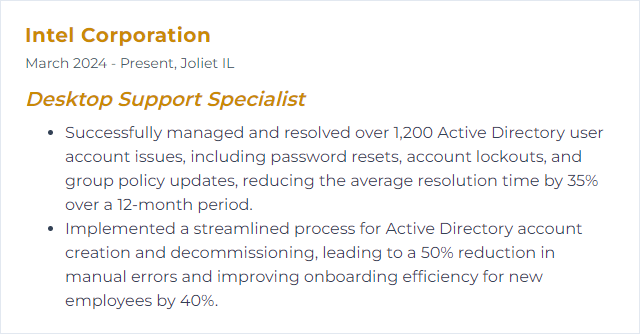
3. Microsoft 365 (Office 365)
Microsoft 365 bundles Word, Excel, PowerPoint, Outlook, Teams, OneDrive, and SharePoint with cloud identity and management. It powers collaboration, storage, and communication for modern workplaces.
Why It's Important
Because everyone touches it, every day. Smooth installs, clean profiles, healthy add‑ins, and sane policies keep people moving—and tickets down.
How to Improve Microsoft 365 Skills
- Shape deployments: Use standardized, silent installs and lean configurations. Pin approved add‑ins, block the rest.
- Secure access: Enforce MFA, modern auth, and sensible conditional access with device compliance. Tune sharing defaults in OneDrive and SharePoint.
- Tune performance: Cache smartly for Outlook, manage OST sizing, and right‑size Teams media settings for the hardware in play.
- Admin basics: Watch service health, license assignments, and mailbox rules. Keep an eye on alerting and message center updates.
- Teach the features: Short, practical tips—coauthoring, @mentions, Loop, meeting recordings—pay dividends in user satisfaction.
How to Display Microsoft 365 Skills on Your Resume
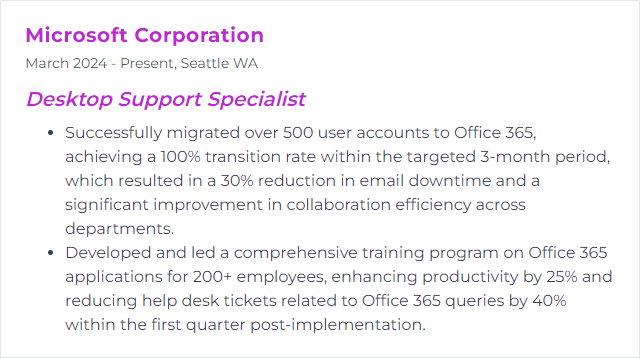
4. macOS
macOS runs Apple’s desktops and laptops. It’s steady, thoughtfully designed, and tightly integrated with Apple services and hardware.
Why It's Important
Plenty of teams run mixed fleets. Knowing macOS quirks, management tools, and repair steps keeps cross‑platform environments sane.
How to Improve macOS Skills
- Stay current: Track major and supplemental updates. Verify app compatibility before rolling out upgrades.
- Optimize storage: Use built‑in recommendations, purge large temp files, and keep enough free space for updates and swap.
- Right‑size hardware: Add RAM on upgradeable models or move from HDD to SSD on older hardware when possible—huge gains.
- Trim login items: Cut unnecessary startup apps to reduce boot drag.
- Monitor performance: Use Activity Monitor to spot runaway processes, memory pressure, and I/O bottlenecks.
- Maintain and secure: Verify disks, keep Gatekeeper and the firewall on, and train users to spot phishing and shady prompts. Use MDM where available.
How to Display macOS Skills on Your Resume
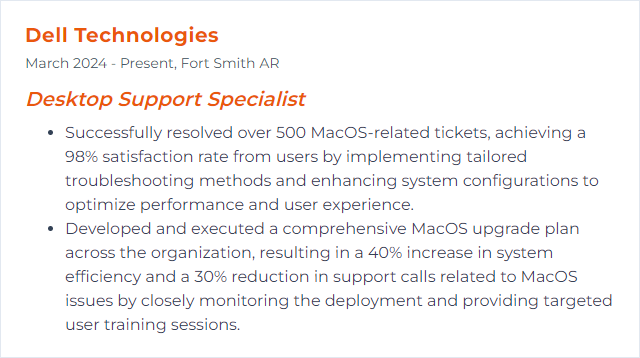
5. Linux
Linux is a flexible, secure, open‑source OS that shows up on desktops, servers, and appliances. It rewards curiosity and precision.
Why It's Important
Mixed environments are the norm. Comfort with Linux shortens troubleshooting loops, improves compatibility, and widens your toolkit.
How to Improve Linux Skills
- Update smartly: Use your distro’s package manager (
apt,dnf,zypper,pacman) and keep a rollback plan. - Watch resources: Track CPU, RAM, I/O with
top,htop,iotop. Tune swappiness and services based on evidence. - Harden basics: Enforce a firewall (
ufworfirewalld), keep SSH tight (keys over passwords), and patch promptly. - Polish UX: Pick the right desktop environment for the user (GNOME, KDE, Xfce). Keep themes and fonts readable and consistent.
- Drivers and devices: Confirm graphics, Wi‑Fi, and printer drivers are correct and current. Test sleep/wake and docking behavior.
- Automate: Script repetitive tasks with Bash; graduate to Ansible for repeatable setups.
- Back up: Use
rsync, snapshots, or scheduled backups. Test restores—the only backup that matters is the one you can recover.
How to Display Linux Skills on Your Resume
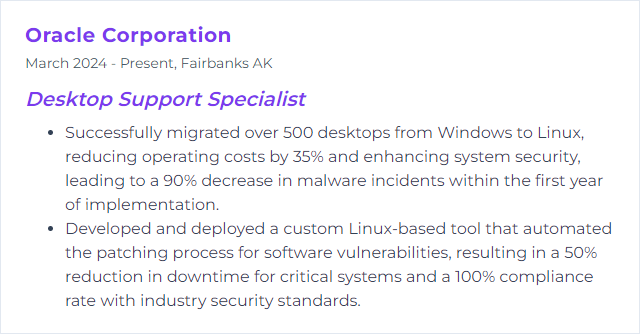
6. VMware
VMware powers virtualization—multiple OSes running on the same hardware with isolation and control. Perfect for testing, legacy apps, and efficient resource use.
Why It's Important
Virtualization trims costs, speeds up provisioning, and gives you safe sandboxes for troubleshooting without touching production.
How to Improve VMware Skills
- Install VMware Tools: Keep it current in every guest for better drivers, time sync, and graceful shutdowns.
- Right‑size resources: Avoid overcommitting CPU and RAM. Align VM specs to actual workload and monitor over time.
- Use paravirtual drivers: VMXNET3 for networking and PVSCSI for disks where supported—leaner, faster.
- Storage matters: Prefer SSD/NVMe. Thin‑provision carefully and watch capacity. Defragment inside guests when appropriate.
- Stay updated: Patch hosts and guests. New releases often bring real performance and security gains.
- Measure and tune: Use performance charts to catch hotspots, noisy neighbors, and storage latency before users notice.
How to Display VMware Skills on Your Resume
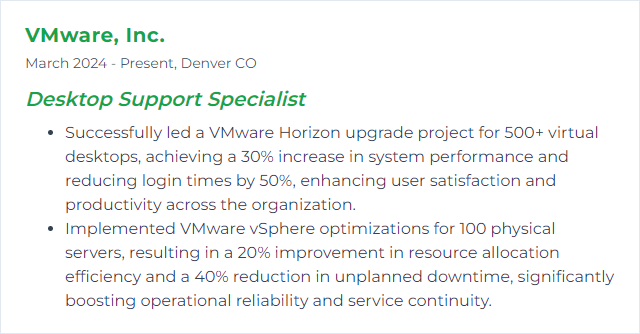
7. PowerShell
PowerShell is the automation engine for Windows (and beyond). Script it once, run it a hundred times—consistently.
Why It's Important
Automation chops translate into fewer manual errors, faster resolutions, and repeatable results across fleets of machines.
How to Improve PowerShell Skills
- Master the core: Pipes, objects, modules, providers. Learn how cmdlets work together.
- Write real scripts: Automate your daily grind—user provisioning, software installs, log collection. Iterate and refine.
- Remoting and security: Configure Just Enough Administration, use signed scripts, and understand remoting scopes.
- Structure your work: Build reusable functions and modules. Add comments, logging, and basic error handling.
- Use the right editor: Visual Studio Code with the PowerShell extension speeds linting, debugging, and refactoring.
- Keep current: Track new features in PowerShell 7 and modern modules that replace legacy tooling.
How to Display PowerShell Skills on Your Resume
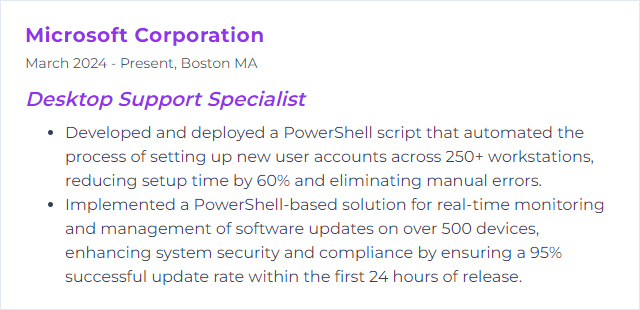
8. Cisco Networking
Cisco gear moves packets in a lot of enterprises. Knowing routers, switches, VLANs, routing protocols, and QoS pays off when desktops can’t talk to what they need.
Why It's Important
Because “it’s the network” is sometimes true. The faster you prove or disprove it, the faster tickets close.
How to Improve Cisco Networking Skills
- Lock down fundamentals: Subnetting, VLANs, trunking, STP, OSPF vs. static, DHCP options. Drill until it’s second nature.
- Practice in a lab: Use emulators or small test gear. Break things on purpose; learn the blast radius and the fix.
- Harden the edge: Secure switch ports, disable unused services, and document standard configs.
- Troubleshoot cleanly: Trace from host to gateway to upstream. Check ARP, CAM tables, and interface counters before guessing.
- Grow with cert goals: A CCNA‑level mindset helps you reason about networks even if you never touch a core switch.
How to Display Cisco Networking Skills on Your Resume
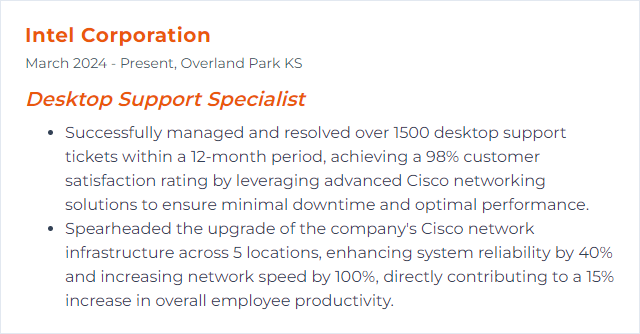
9. ITIL Framework
ITIL is a set of IT service management practices that align support work with business value. It’s about clear processes, predictable outcomes, and continuous improvement.
Why It's Important
Consistent incident, request, and problem handling slashes chaos. Users feel heard, and teams learn from patterns rather than reliving them.
How to Improve ITIL Framework Skills
- Standardize workflows: Define intake, triage, escalation, and closure with clear SLAs and communication points.
- Tighten knowledge: Build articles as you solve tickets. Keep them short, current, and searchable.
- Measure what matters: Track mean time to resolution, first contact resolution, backlog age, and user satisfaction—then act on trends.
- Close the loop: Run blameless post‑incident reviews and feed findings into problem management.
- Grow skills: Learn ITIL 4 concepts (value streams, practices) and adapt them pragmatically to your environment.
How to Display ITIL Framework Skills on Your Resume
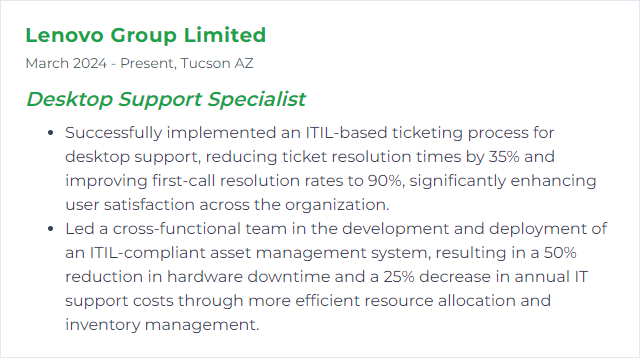
10. Microsoft Configuration Manager (SCCM)
Microsoft Configuration Manager (often still called SCCM) is part of the Microsoft Intune product family. It deploys OS images, apps, patches, and enforces compliance across Windows fleets—at massive scale.
Why It's Important
It turns tedious, error‑prone manual work into consistent, auditable, automated management. One console, many endpoints.
How to Improve SCCM Skills
- Stay current: Keep to the latest supported release to gain features, security fixes, and better client health.
- Design for performance: Size site roles correctly, watch SQL health, and use distribution point groups to control content flow.
- Refine application models: Use detection rules, requirements, and supersedence to simplify upgrades and reduce failures.
- Automate builds: Standardize task sequences for imaging, driver injection, and post‑install configuration.
- Report and remediate: Build collections and dashboards that surface drift. Pair baselines with remediation where safe.
- Plan cloud integration: Use CMG and co‑management with Intune when remote or hybrid devices need reach without VPN.
How to Display SCCM Skills on Your Resume
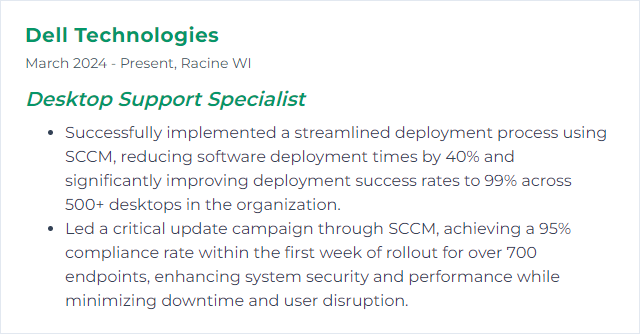
11. Jira
Jira tracks work. For support teams, it organizes incidents, requests, and changes so nothing slips and everything’s visible.
Why It's Important
Clear queues, transparent priorities, tight handoffs. Users get timely updates; teams get flow.
How to Improve Jira Skills
- Make dashboards useful: Surface today’s work, aging tickets, and blockers. Keep noise out.
- Automate the tedious: Auto‑assign, set SLAs, transition on comments or status changes. Reduce manual triage.
- Shape issue types: Align fields and workflows with how your team actually works—incident vs. request vs. change shouldn’t look identical.
- Use the portal: A clean service desk portal with smart forms improves intake quality and speeds resolution.
- Go mobile: Handle approvals and quick updates on the move to keep work flowing.
- Coach the team: Short training on filters, bulk edits, shortcuts, and comment etiquette saves hours.
How to Display Jira Skills on Your Resume
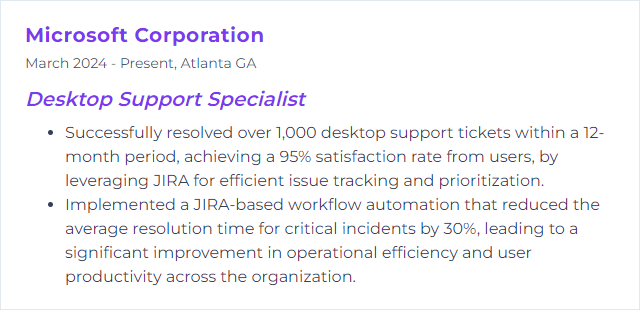
12. Microsoft Entra ID (Azure AD)
Microsoft Entra ID, formerly Azure Active Directory, is the cloud identity and access layer behind Microsoft 365 and many SaaS apps. It governs sign‑in, SSO, device trust, and conditional access.
Why It's Important
Identity is the new perimeter. Strong control here means safer access, fewer lockouts, and smoother user experiences across apps and devices.
How to Improve Entra ID (Azure AD) Skills
- Standardize lifecycle: Automate joiner‑mover‑leaver flows. Tie groups to roles and apps, not individuals.
- Enforce MFA and conditional access: Require MFA, block legacy auth, and tailor access by risk, device compliance, and location.
- Sync right: Configure directory sync carefully, filter what you need, and monitor for errors. Avoid accidental deletions with safeguards.
- Harden devices: Combine identity with device compliance. Use device registration and join states to gate access.
- Watch the logs: Review sign‑in risk, audit trails, and access reviews. Act on anomalies quickly.
How to Display Azure AD Skills on Your Resume