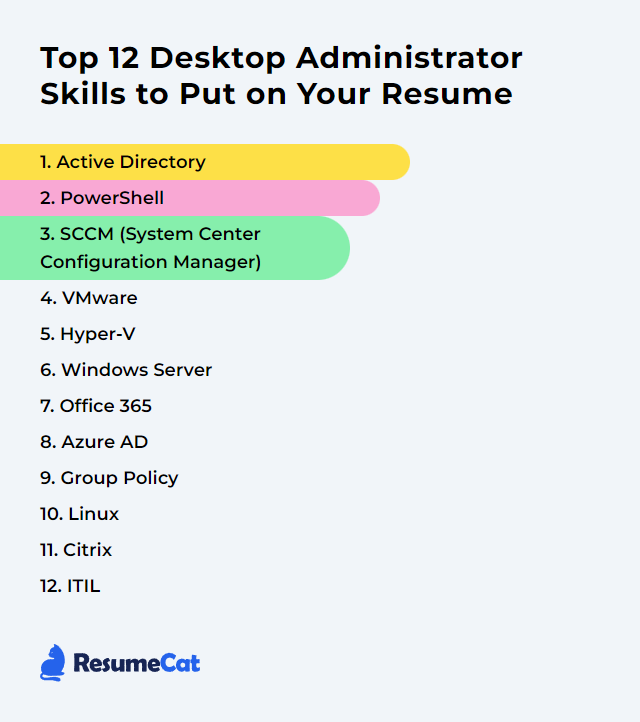Top 12 Desktop Administrator Skills to Put on Your Resume
In a world where systems shift underfoot, Desktop Administrators keep the lights on and the wheels greased. A sharp resume that blends hands-on tech fluency with steady communication chops can tip the scales fast, pulling eyes and opening doors.
Desktop Administrator Skills
- Active Directory
- PowerShell
- SCCM (System Center Configuration Manager)
- VMware
- Hyper-V
- Windows Server
- Microsoft 365 (Office 365)
- Microsoft Entra ID (Azure AD)
- Group Policy
- Linux
- Citrix
- ITIL
1. Active Directory
Active Directory (AD) is Microsoft’s directory service for centralized identity, device, and policy management across Windows domains. It’s the backbone for authentication, authorization, and secure access control in most Windows-based enterprises.
Why It's Important
AD arms Desktop Administrators with a single pane to manage users, groups, computers, and security policies, simplifying sign-in, tightening permissions, and standardizing configuration at scale.
How to Improve Active Directory Skills
Stay current: Patch domain controllers and underlying OS regularly to close security gaps.
Harden authentication: Enforce strong passwords, set reasonable lockout policies, and phase in passphrases where appropriate.
Aggressive auditing: Enable advanced auditing for sign-ins, group changes, and privileged activity; review alerts, not just logs.
Smart GPO design: Keep GPOs lean, well-documented, and linked close to the target OUs. Avoid GPO sprawl and redundant settings.
Backup and test restore: Regular system state backups, plus authoritative/non-authoritative restore drills. No backup? No confidence.
Least privilege: Granular delegation beats domain admin bloat. Remove standing admin rights and split duties.
MFA for admins: Require multi-factor authentication for privileged accounts and remote access paths.
Tidy the directory: Decommission stale users, computers, and groups. Implement lifecycle processes and periodic access reviews.
How to Display Active Directory Skills on Your Resume
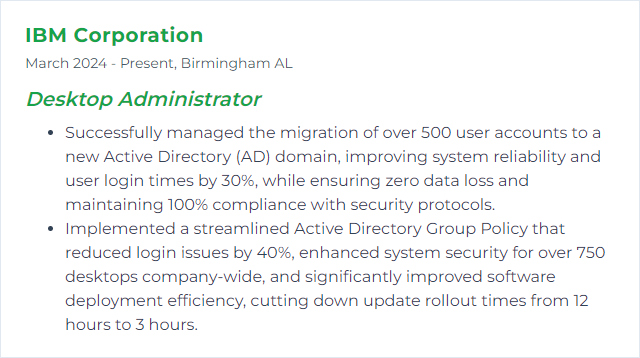
2. PowerShell
PowerShell is a command shell and scripting language for automation and configuration across Windows, with cross-platform reach via PowerShell 7. It turns repetitive mouse-work into reliable scripts that scale.
Why It's Important
Automation saves hours, eliminates drift, and shines in bulk changes. Remote management, tooling, and repeatable workflows—PowerShell is the glue.
How to Improve PowerShell Skills
Use VS Code: Pair Visual Studio Code with the PowerShell extension for linting, debugging, and IntelliSense.
Master the pipeline: Embrace objects, not text. Filter left, format right, and keep output clean.
Modules matter: Learn core modules (ActiveDirectory, Az, ConfigMgr, PSDesiredStateConfiguration). Version-control them.
Write idempotent scripts: Scripts should set desired state, not just run once and hope.
Robust error handling: Try/catch/finally, $ErrorActionPreference, and sensible logging.
Secure execution: Code-sign important scripts, manage execution policy, and guard secrets with vaults/managed identities.
Practice: Build a personal script library, then refactor with functions, parameters, and Pester tests.
How to Display PowerShell Skills on Your Resume
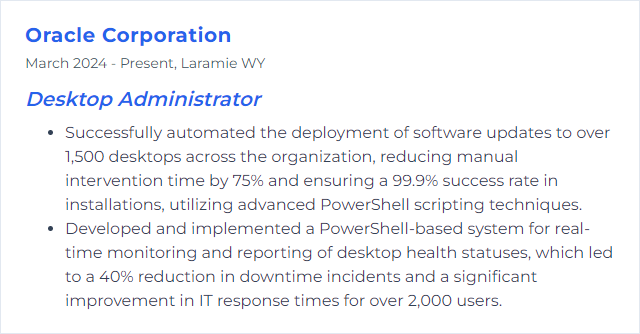
3. SCCM (System Center Configuration Manager)
SCCM, now commonly called Microsoft Endpoint Configuration Manager (ConfigMgr/MECM), manages operating system deployment, software distribution, patching, compliance, and inventory across fleets of Windows devices.
Why It's Important
It centralizes desktop management: faster deployments, tighter compliance, fewer manual touches, and consistent, reportable outcomes.
How to Improve SCCM (System Center Configuration Manager) Skills
Stay on current branch: Update site servers, clients, and consoles to unlock features and fixes.
Right-size inventory: Collect only what you need. Trim classes to reduce network and SQL load.
Role-based admin: Delegate precisely with RBAC. Audit permissions and trim excess.
Application packaging standards: Use detection methods, supersedence, and dependencies; convert legacy packages where possible.
OSD discipline: Keep task sequences modular, drivers curated, and pre-provision content to DPs.
Secure the stack: Use HTTPS/PKI or enhanced HTTP, enable CMPivot responsibly, and encrypt sensitive creds.
Boundary hygiene: Clean boundary groups and reassess fallback. Healthy content routing prevents timeouts.
Patch rings: Pilot, broad, and late rings with maintenance windows. Measure compliance, not just deployment.
Co-management: Integrate with Intune where it makes sense (Windows Update for Business, Endpoint Security, Apps).
Monitor continuously: Leverage built-in dashboards, SQL reports, and alerts. Fix broken clients fast.
How to Display SCCM (System Center Configuration Manager) Skills on Your Resume
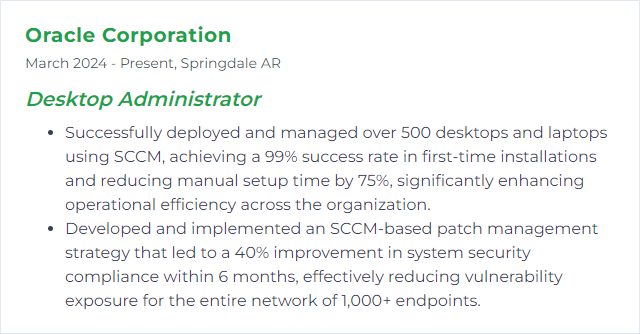
4. VMware
VMware’s virtualization stack (vSphere/ESXi, Workstation, Fusion) lets you run multiple virtual machines on one host, squeeze hardware harder, and isolate workloads for safer testing and rollout.
Why It's Important
Virtualization cuts hardware costs, speeds up provisioning, and softens disaster recovery. Desktop teams benefit from clean labs and repeatable builds.
How to Improve VMware Skills
Keep VMware Tools current: Better drivers, cleaner shutdowns, improved performance.
Use paravirtualized devices: VMXNET3 for networking, PVSCSI where appropriate for storage.
Tame snapshots: Short-lived, purposeful. Consolidate and prune before they balloon.
Right-size VMs: Allocate CPU/RAM based on telemetry, not gut feel. Avoid monster VMs unless needed.
Storage choices matter: Match datastore performance to workload. Watch latency, IOPS, and contention.
Network tuning: Use proper port groups, NIC teaming, and, where available, DVS with traffic shaping.
Patch cadence: ESXi hosts and vCenter need regular updates. Maintenance mode is your friend.
Alert and observe: Enable alarms, collect performance metrics, and baseline normal behavior.
How to Display VMware Skills on Your Resume
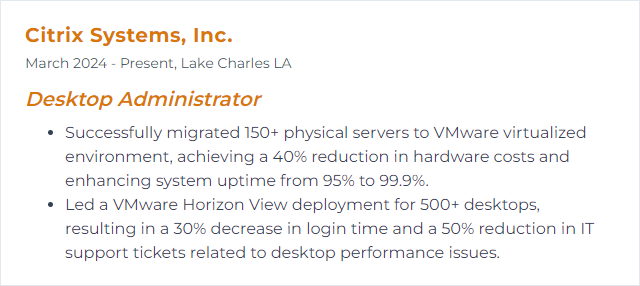
5. Hyper-V
Hyper-V is Microsoft’s virtualization platform for Windows client and server. It runs multiple guest operating systems on a single host for labs, pilots, and production workloads.
Why It's Important
It’s built into Windows, integrates with the ecosystem, and gives Desktop Administrators a flexible sandbox for testing, packaging, and recovery drills.
How to Improve Hyper-V Skills
Use the right VM generation: Prefer Generation 2 VMs for UEFI, Secure Boot, and modern device support.
Dynamic Memory: Enable it where appropriate to squeeze density without starving guests.
Integration services/components: Keep guest components current through Windows Update or vendor tools.
Network design: Configure external/internal/isolated switches wisely; consider QoS and SR-IOV where supported.
Checkpoint discipline: Use production checkpoints; avoid long-running chains.
Storage layout: Fixed vs dynamic VHDX based on performance needs; enable TRIM/UNMAP for SSD-backed storage.
Monitor hosts: Track CPU steal time, memory pressure, and storage latency. Adjust allocations accordingly.
How to Display Hyper-V Skills on Your Resume
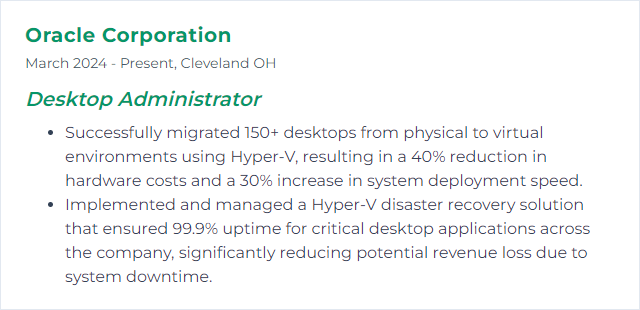
6. Windows Server
Windows Server underpins identity, file/print, RDS, and countless services. For Desktop Administrators, it means AD, Group Policy, update management, and remote support tools all under one roof.
Why It's Important
It centralizes control. Policies, identities, and resources stay aligned and secure across the environment.
How to Improve Windows Server Skills
Patch and baseline: Apply security updates on schedule and enforce secure configurations via baselines.
Minimize roles: Only install what you need. Fewer roles, smaller attack surface.
Protect data at rest: Enable BitLocker where applicable and store recovery keys safely.
Defend endpoints: Use Microsoft Defender Antivirus with cloud-delivered protection and tamper protection.
Regular backups: System state and data backups, tested restores, and offsite/immutable options for resilience.
Performance insight: Use Performance Monitor and Resource Monitor to spot bottlenecks early.
Group Policy discipline: Centralize configuration. Document, version, and test before broad rollout.
Secure RDP: Require NLA, restrict exposure, and gate access behind MFA and conditional access where possible.
How to Display Windows Server Skills on Your Resume
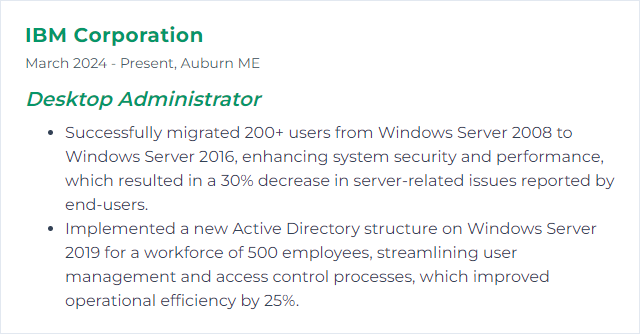
7. Microsoft 365 (Office 365)
Microsoft 365 bundles productivity apps (Word, Excel, PowerPoint, Outlook), collaboration tools (Teams, OneDrive, SharePoint), and cloud management. It’s the modern desktop’s daily toolkit.
Why It's Important
Centralized cloud management, evergreen apps, tight security controls, and easy collaboration. Less maintenance, more momentum.
How to Improve Microsoft 365 Skills
Tailored deployments: Use the Office Deployment Tool and the Office Customization Tool to package Microsoft 365 Apps for enterprise to spec.
Network readiness: Split tunnel trusted Microsoft endpoints where policy allows; reduce hairpin traffic for Teams and OneDrive.
Security first: Enforce MFA, baseline policies, and Safe Links/Safe Attachments. Monitor risky sign-ins.
License hygiene: Map SKUs to roles, remove unused licenses, and automate assignments for joiners/movers/leavers.
PowerShell and admin center: Automate bulk changes, reporting, and mailbox/share management.
Adoption and training: Short videos, tips, and office hours drive Teams/OneDrive usage and cut tickets.
Release channels: Set pilot and broad rings. Validate changes before wide release.
How to Display Microsoft 365 Skills on Your Resume
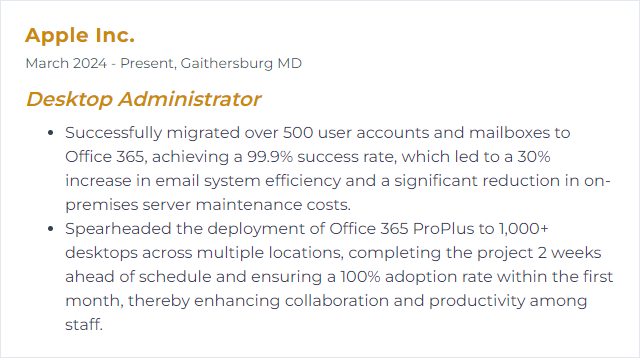
8. Microsoft Entra ID (Azure AD)
Microsoft Entra ID, formerly Azure Active Directory, is the cloud identity and access platform for single sign-on, conditional access, device trust, and more.
Why It's Important
It stitches together on-prem and cloud identities, raises the bar on access security, and simplifies how users reach apps—anywhere.
How to Improve Microsoft Entra ID Skills
Enforce MFA: Especially for privileged roles and remote access. Phishing-resistant methods where possible.
Conditional Access: Gate access by user risk, device compliance, location, and session context.
Identity Protection: Investigate risky users and sign-ins, then automate responses.
Directory sync: Keep Entra Connect healthy. Filter smartly, avoid object bloat, and monitor sync cycles.
Lifecycle automation: Automate provisioning and deprovisioning. Clean up accounts fast.
PIM for just-in-time access: Assign eligible roles, require approval, and log it all.
App governance: Review enterprise app permissions and consent; prefer modern auth everywhere.
Reporting and alerts: Regularly review sign-in, audit, and audit risk reports. Tune alerts to cut noise.
How to Display Microsoft Entra ID Skills on Your Resume
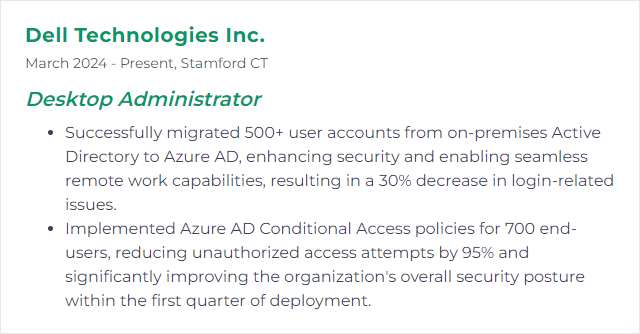
9. Group Policy
Group Policy centralizes configuration of Windows devices and users in an AD environment. It’s the lever for consistent settings, software, and security.
Why It's Important
One place to enforce a thousand little rules. Compliance improves, drift shrinks, and desktops behave predictably.
How to Improve Group Policy Skills
Organize with care: Keep OUs clean and reflective of real structure. Link GPOs where they belong.
Starter GPOs: Create baselines for common scenarios to speed new policy creation.
Cleanup routine: Retire unused GPOs, prune duplicate settings, and reduce WMI filter complexity.
Group Policy Preferences: Use item-level targeting for flexible mappings, shortcuts, and registry tweaks.
Speed it up: Enable Group Policy caching, limit synchronous processing, and keep scripts efficient.
Scope precisely: Use security filtering and delegation rather than piling on WMI filters.
Document changes: Track versions and rationale. Future you will say thanks.
Troubleshoot smart: Lean on gpresult, Event Viewer, and Resultant Set of Policy to verify application.
Change control: If available, use AGPM or similar workflows for approvals and rollbacks.
Plan for modern management: Know where MDM/Intune policies supersede or complement GPOs, especially on Windows 11.
How to Display Group Policy Skills on Your Resume
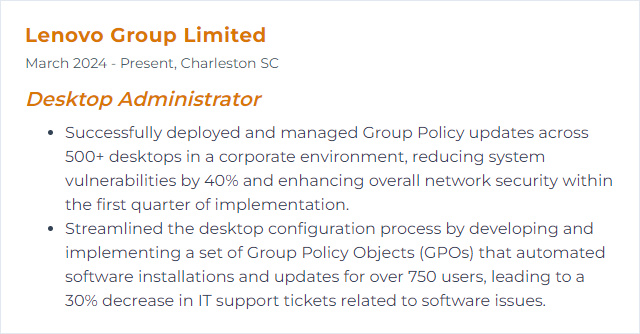
10. Linux
Linux is the open-source kernel powering many desktop and server distributions. It’s flexible, stable, and scriptable—handy for cross-platform tooling and infrastructure.
Why It's Important
Strong security defaults, excellent performance, and a vast ecosystem. Desktop Administrators benefit from reliable tools and automation that play well with networks at scale.
How to Improve Linux Skills
Patch cadence: Keep systems updated with apt, dnf, or zypper. Security first, always.
Resource visibility: Monitor with htop, glances, iotop, and journalctl. Trend issues, don’t just react.
Harden the box: Configure firewalld/ufw, enable SSH key auth, disable root login, and consider SELinux/AppArmor profiles.
Backup strategy: Use rsync, borg, Timeshift, or snapshots. Verify restores regularly.
Desktop choice: XFCE, KDE, GNOME, or LXQt—pick the interface that fits hardware and workflow.
Package hygiene: Favor repositories over random downloads; remove unused software to reduce attack surface.
Drivers and firmware: Keep graphics and Wi‑Fi drivers in step with the kernel for stability.
Filesystem fit: ext4 for general use, XFS or btrfs for specific workloads; enable TRIM on SSDs.
Shell mastery: Script with Bash, cron timers, and systemd units. Small scripts, big wins.
Networking: Know ip, nmcli, and OpenSSH well; secure tunnels when reaching in from outside.
How to Display Linux Skills on Your Resume
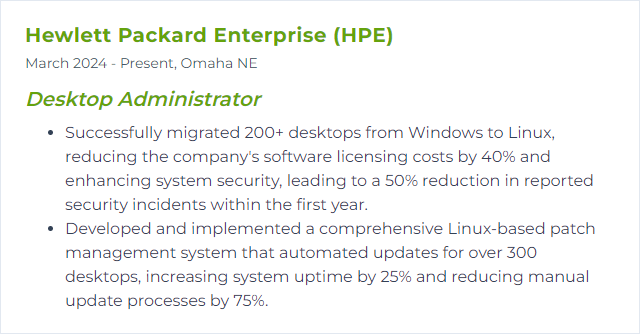
11. Citrix
Citrix delivers virtual apps and desktops to users anywhere. The stack spans delivery controllers, VDAs, profiles, policies, and the Workspace app on endpoints.
Why It's Important
It standardizes the user experience across devices, centralizes management, and tightens data control—critical for remote and hybrid work.
How to Improve Citrix Skills
Tune HDX: Use adaptive display, EDT/UDP where feasible, and policy tuning for bandwidth-constrained users.
Profile strategy: Implement Citrix Profile Management and consider FSLogix for clean, fast, and resilient profiles.
Image discipline: Golden image with app layering where appropriate; keep patches frequent and documented.
Autoscale and load management: Balance sessions, enforce limits, and right-size VM density by role.
Workspace app currency: Keep clients updated for better performance, features, and security.
Gateway and MFA: Front-door security with multi-factor authentication and strict policies.
Observe everything: Use Director (and analytics if available) for login times, ICA RTT, and failures. Fix the biggest pain first.
How to Display Citrix Skills on Your Resume
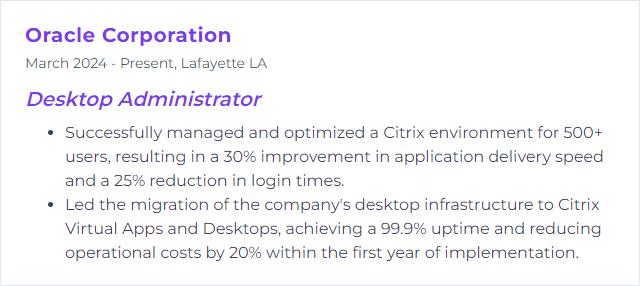
12. ITIL
ITIL is a framework for reliable, efficient IT service management. For Desktop Administrators, it means predictable support, clear workflows, and measurable outcomes.
Why It's Important
Standardized processes reduce chaos. Tickets flow, changes are reviewed, and knowledge grows instead of getting lost in inboxes.
How to Improve ITIL Skills
Continual improvement: Measure what matters (SLA, CSAT, first-contact resolution), set targets, iterate.
Incident and request management: Triage well, prioritize by impact/urgency, and publish request catalogs users understand.
Problem management: Hunt root causes, create known error records, and deploy permanent fixes.
Change control: Risk-rate changes, use maintenance windows, and communicate broadly. Backout plans aren’t optional.
Knowledge base: Short, searchable articles with screenshots and steps. Shift left by empowering users and Tier 1.
Asset and CMDB hygiene: Keep device data accurate. Tie incidents and changes to real configuration items.
Communication: Clear updates during incidents, postmortems after. Trust is built in the open.
How to Display ITIL Skills on Your Resume