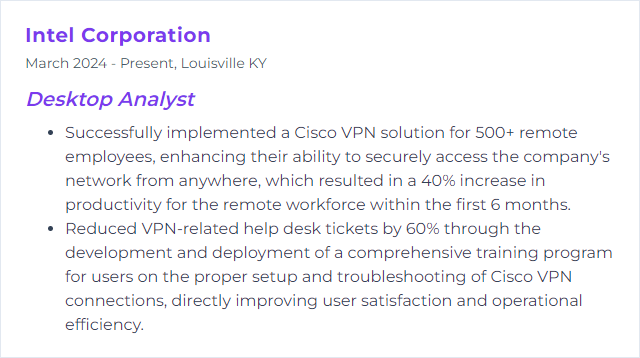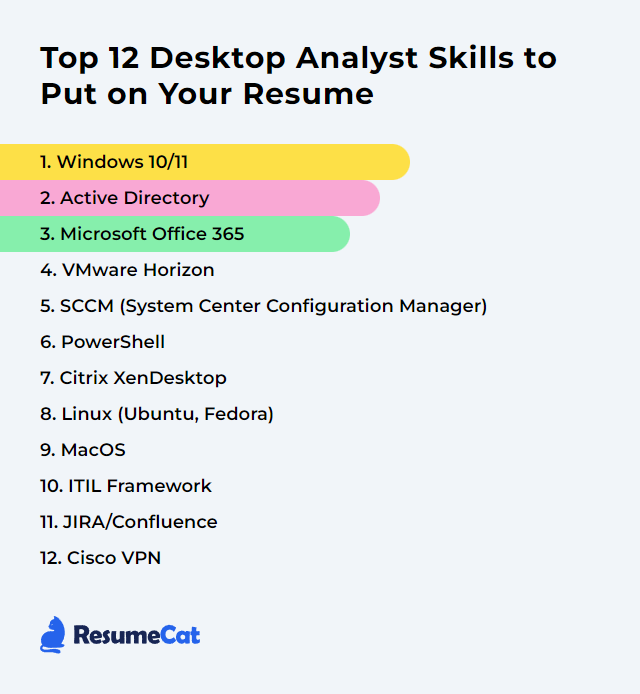Top 12 Desktop Analyst Skills to Put on Your Resume
In today's rapidly evolving IT landscape, standing out as a desktop analyst takes a sharp blend of technical depth and people-savvy. A resume that spotlights the right skills—clearly, confidently—helps hiring teams see you as the person who can keep desktops humming and users happy.
Desktop Analyst Skills
- Windows 10/11
- Active Directory
- Microsoft Office 365
- VMware Horizon
- SCCM (System Center Configuration Manager)
- PowerShell
- Citrix XenDesktop
- Linux (Ubuntu, Fedora)
- MacOS
- ITIL Framework
- JIRA/Confluence
- Cisco VPN
1. Windows 10/11
Windows 10 and Windows 11 are Microsoft’s desktop operating systems for PCs and tablets. Windows 10 arrived in 2015 and brought the revamped Start menu and virtual desktops; mainstream support continues through October 14, 2025 for most editions. Windows 11, launched in 2021, introduced a refreshed UI, smarter window management (Snap layouts), stronger security baselines, and ongoing feature updates. As a Desktop Analyst, you support, troubleshoot, and harden these platforms so people can just get work done.
Why It's Important
Windows 10/11 dominate enterprise endpoints. They carry modern security controls, broad application compatibility, and scalable management—core ingredients for a stable, secure, and supportable environment.
How to Improve Windows 10/11 Skills
Sharpen system reliability and speed with habits that stick:
Update routinely: Apply quality and feature updates on a cadence that balances stability with security.
Trim startup apps: Use Task Manager’s Startup tab to disable the cruft that slows boot and logon.
Reclaim space: Run Storage Sense and Disk Cleanup to purge temporary and system files.
Mind the disk: Defragment only spinning hard drives; for SSDs, ensure TRIM is enabled and scheduled.
Dial back visuals: In Performance Options, choose settings that favor responsiveness over eye candy.
Keep drivers fresh: Update critical device drivers, especially graphics, storage, and network.
Hunt malware: Scan with Windows Security and enable tamper protection.
Enable Storage Sense: Automate cleanup of recycle bin, temp files, and previous Windows versions.
Tune power plans: Select Balanced or High performance based on workload; adjust sleep and display timeouts.
Maintain app currency: Patch browsers, collaboration tools, and runtimes regularly.
Apply these routinely and your endpoints stay quick, clean, and dependable.
How to Display Windows 10/11 Skills on Your Resume
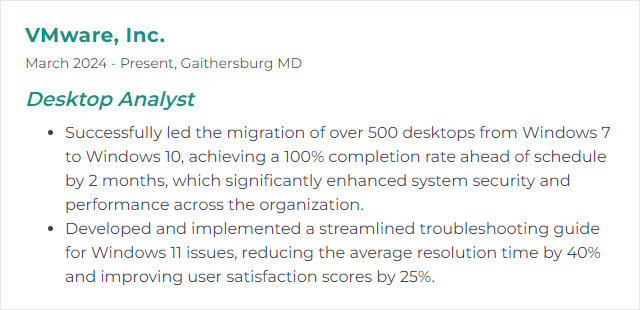
2. Active Directory
Active Directory (AD) is Microsoft’s identity and directory service for Windows domains. It holds users, computers, groups, and policies, enabling centralized authentication and access control. For a Desktop Analyst, AD is the backbone for join operations, sign-ins, permissions, and policy delivery.
Why It's Important
AD makes identity consistent and policy predictable. Centralized control, faster onboarding, fewer permission mistakes, and reliable security enforcement—vital for scale and speed.
How to Improve Active Directory Skills
Elevate security and manageability with targeted actions:
Patch domain controllers: Keep OS and AD components current; prioritize security updates.
Harden authentication: Enforce strong password policies and enable MFA via Microsoft Entra ID where hybrid is in play.
Audit relentlessly: Turn on advanced auditing for sign-ins, group changes, and GPO edits; review logs and alerts.
Back up and test restores: Take system state backups of DCs and perform periodic recovery drills.
Reduce attack surface: Apply least-privilege roles, separate admin accounts, and restrict admin logons.
Clean the directory: Decommission stale users, computers, and groups; archive or disable first, then remove.
Structure GPOs smartly: Use a clear OU design, minimal conflicting GPOs, and document baselines and exceptions.
These steps tighten security, simplify support, and keep identity tidy.
How to Display Active Directory Skills on Your Resume
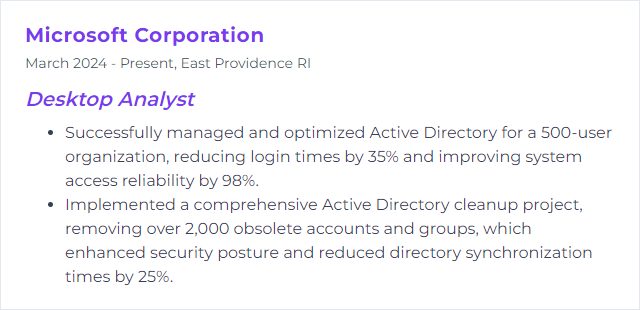
3. Microsoft Office 365
Microsoft Office 365, now Microsoft 365, is a subscription suite covering Office apps, Teams, Outlook, OneDrive, SharePoint, and security/compliance controls in the cloud and on desktop. For Desktop Analysts, it’s daily bread: installs, licensing, sign-in issues, performance, and data protection.
Why It's Important
Collaboration lives here. Messaging, meetings, files, and co-authoring—all in one orbit—so support touchpoints are constant and high impact.
How to Improve Microsoft Office 365 Skills
Level up adoption, security, and uptime:
Tailor deployments: Use configuration profiles to deliver the right apps and channels per role.
Harden mail and files: Enable Defender for Office 365, safe links/attachments, and DLP policies where needed.
Watch the health: Review service health and message center updates; adjust change windows and comms accordingly.
Lean into Teams: Standardize meeting policies, device settings, and cache resets; document quick fixes.
Teach continuously: Offer short, recurring micro-trainings and maintain an internal knowledge base for common issues.
Automate workflows: Use Power Automate to kill repetitive tasks—approvals, notifications, provisioning.
Close the loop: Collect user feedback and fold it into configuration and training updates.
Done well, people stop fighting the tools and start flying with them.
How to Display Microsoft Office 365 Skills on Your Resume
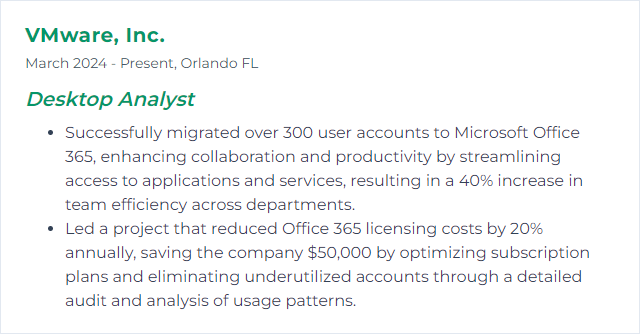
4. VMware Horizon
VMware Horizon is a VDI platform for delivering Windows desktops and apps to any device. Analysts build images, manage pools, and troubleshoot session performance so remote work feels local.
Why It's Important
It centralizes desktops, streamlines updates, and secures data in the datacenter or cloud—crucial for hybrid work and standardized experiences.
How to Improve VMware Horizon Skills
Pull the levers that matter:
Optimize gold images: Strip bloat, set services and scheduled tasks appropriately, and standardize apps.
Tune network and protocol: Adjust Blast Extreme settings for bandwidth and latency realities; profile different sites.
Monitor end to end: Use session metrics, logon times, protocol stats, and broker health to spot bottlenecks fast.
Right-size resources: Match vCPU, RAM, and storage IOPS to actual workload patterns; avoid noisy neighbors.
Patch on cadence: Keep Horizon components, agents, and clients current; test in pilot pools first.
Harden access: Enforce MFA, secure gateways, and conditional access; segment management networks.
Small tweaks stack up to big gains in logon speed and session stability.
How to Display VMware Horizon Skills on Your Resume
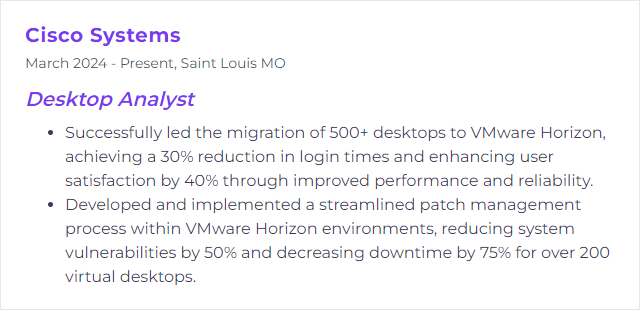
5. SCCM (System Center Configuration Manager)
SCCM—now Microsoft Configuration Manager and part of the Microsoft Intune product family—manages software, updates, OS deployment, compliance, and inventory across fleets of Windows devices.
Why It's Important
It’s the control plane for desktops. Standard builds, predictable patching, accurate inventory, and policy enforcement—without manual touch.
How to Improve SCCM (System Center Configuration Manager) Skills
Make it lean, fast, and reliable:
Scope inventory wisely: Collect just what you need; trim classes to cut processing time and traffic.
Automate the mundane: Use task sequences, baselines, and collections to remove manual drift.
Script with PowerShell: Create remediation scripts and admin automations; version-control them.
Stay current: Upgrade regularly to benefit from security and feature improvements; test in pre-prod.
Apply RBA: Role-Based Administration limits accidents and tightens security.
Watch client health: Monitor client check-ins, repair agents automatically, and alert on anomalies.
Good ConfigMgr hygiene pays dividends during patch Tuesdays and incident response.
How to Display SCCM (System Center Configuration Manager) Skills on Your Resume
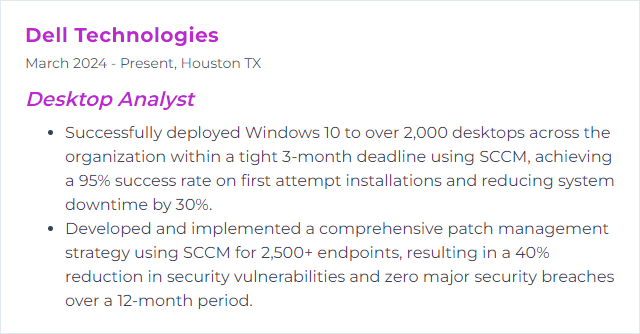
6. PowerShell
PowerShell is Microsoft’s task automation and configuration shell with a powerful scripting language. It stitches together OS, applications, and management tools so you can automate at scale.
Why It's Important
Repeatable. Auditable. Fast. With PowerShell, you turn one-off fixes into reliable workflows and tame large fleets without click fatigue.
How to Improve PowerShell Skills
Build muscle memory and patterns:
Master discovery: Use Get-Help, Get-Command, and Get-Member to explore modules and objects.
Script daily tasks: Wrap frequent fixes into functions; add parameters and error handling.
Think in objects: Filter left, format right; pass rich objects through the pipeline.
Harden scripts: Implement logging, verbose output, and input validation.
Version and test: Store scripts in source control; write small tests for critical logic.
Keep learning: Explore modules for M365, ConfigMgr, Intune, and Windows; practice regularly.
Over time, your toolbelt grows—and your tickets shrink.
How to Display PowerShell Skills on Your Resume
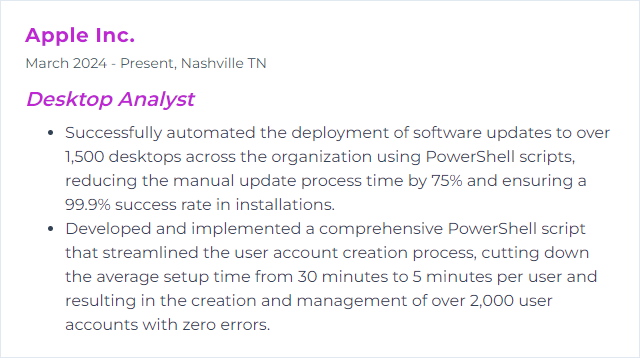
7. Citrix XenDesktop
Citrix XenDesktop—now Citrix Virtual Apps and Desktops—delivers virtual desktops and apps to users on nearly any device. You manage images, policies, profiles, and session performance so work follows people, not hardware.
Why It's Important
Centralized delivery cuts risk and speeds updates. Remote access becomes consistent, secure, and easier to support.
How to Improve Citrix XenDesktop Skills
Boost performance and user satisfaction:
Tune the stack: Optimize VM templates, profile policies, I/O, and graphics encoding for the workload.
Stay patched: Keep VDA, Delivery Controllers, and StoreFront current; validate changes in a test site.
Monitor actively: Track logon stages, HDX metrics, and application launch times; fix chokepoints early.
Secure sign-ins: Enforce MFA, harden gateways, and isolate management traffic.
Streamline profiles: Use profile management and FSLogix-style containers to speed logons and reduce bloat.
Coach users: Short tips on reconnecting sessions, clearing caches, and reporting slowness help reduce noise.
Measure, tweak, repeat. The experience gets smoother.
How to Display Citrix XenDesktop Skills on Your Resume
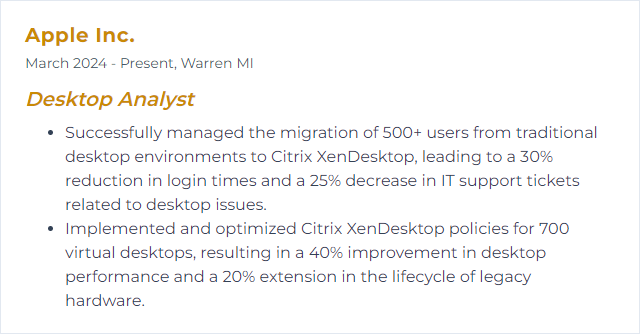
8. Linux (Ubuntu, Fedora)
Linux is an open-source kernel used by distributions like Ubuntu and Fedora. Ubuntu emphasizes ease and community support; Fedora ships newer packages and features quickly. Knowing both helps you support diverse desktops, troubleshoot across shells and package managers, and keep systems secure.
Why It's Important
Linux offers flexibility, strong security controls, and a rich toolset. It’s common in dev-heavy shops and mixed estates, so desktop support benefits from fluency.
How to Improve Linux (Ubuntu, Fedora) Skills
Make systems faster, safer, and friendlier:
Boost performance
- Preload: Pre-cache frequently used apps to speed launches.
- Power tuning: Use TLP on laptops for better battery life with minimal setup.
Tighten security
- Firewall: Enable and configure UFW on Ubuntu; confirm rules for inbound services.
- Stay current: Update routinely (apt on Ubuntu, dnf on Fedora) and reboot for kernel updates.
- SELinux: On Fedora, keep SELinux enforcing and learn to read AVC denials.
Polish the UX
- GNOME Tweaks: Adjust themes, extensions, and input behavior for productivity.
- Dock and extensions: Configure Dash to Dock or similar to speed navigation.
- Fonts: Tune font rendering via Fontconfig for clarity on your display.
Document your tweaks. Clone them quickly across new machines.
How to Display Linux (Ubuntu, Fedora) Skills on Your Resume
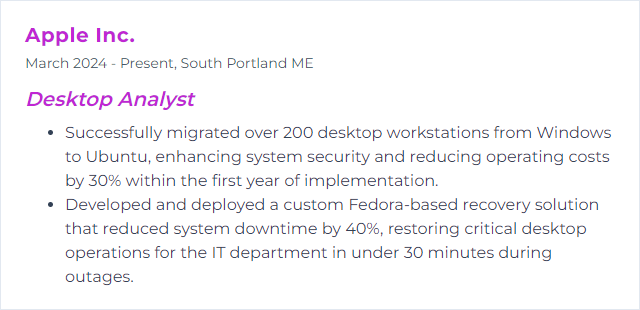
9. MacOS
macOS is Apple’s operating system for Mac computers. It blends a polished UI with Unix underpinnings, making it both approachable and powerful.
Why It's Important
In mixed environments, macOS support keeps creatives and executives moving. Smooth integrations, quick fixes, and strong security matter.
How to Improve MacOS Skills
Prioritize stability, safety, and speed:
Update often: Keep macOS and apps patched for security and compatibility.
Optimize storage: Use Manage Storage, remove cruft, and archive large unneeded files.
Encrypt and protect: Enable FileVault, turn on the firewall, and set strong, unique passwords.
Automate: Build quick Automator workflows or simple AppleScripts for common tasks.
Know Terminal basics: Network diagnostics, permissions, and logs get easier with a few core commands.
Watch performance: Use Activity Monitor to spot runaway processes and memory pressure.
Tune the interface: Customize Dock, Finder views, and keyboard shortcuts to fit workflows.
Harden networks: Review Wi‑Fi diagnostics, preferred networks, and DNS settings.
Back up: Configure Time Machine or equivalent and verify restores.
Accessibility: Leverage built-in features to tailor experiences for different needs.
With a few disciplined practices, supporting Macs becomes predictable.
How to Display MacOS Skills on Your Resume
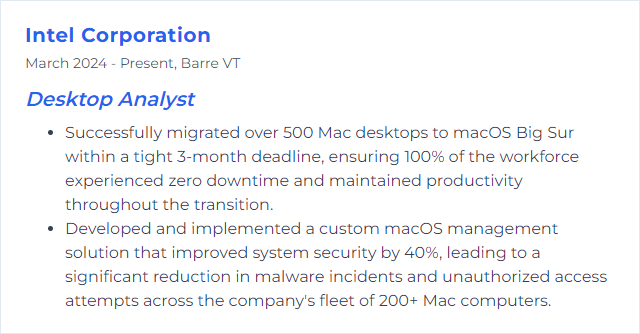
10. ITIL Framework
ITIL (Information Technology Infrastructure Library) is a set of practices for delivering and improving IT services. For Desktop Analysts, it frames incident, request, change, and problem management. ITIL 4, the current evolution, emphasizes value streams, collaboration, and continual improvement.
Why It's Important
Shared language. Repeatable processes. Clear expectations. ITIL helps teams resolve issues faster and customers feel supported.
How to Improve ITIL Framework Skills
Make process your ally, not a burden:
Invest in learning: Align with ITIL 4 concepts and pursue certifications where relevant.
Automate handoffs: Integrate ticketing, CMDB, deployment, and monitoring to reduce swivel-chair work.
Collect feedback: Use simple post-ticket surveys and trend analysis to target fixes.
Track the right KPIs: MTTR, first contact resolution, backlog age, change success rate—measure, then improve.
Communicate clearly: Status updates, maintenance windows, and runbooks reduce confusion and repeat contacts.
Blend Agile/Lean: Iterate on processes, eliminate waste, and focus on customer value.
Process should speed you up. If it doesn’t, refine it.
How to Display ITIL Framework Skills on Your Resume

11. JIRA/Confluence
Jira tracks work—issues, sprints, and releases. Confluence captures knowledge—how-tos, decisions, and project docs. Together, they keep teams aligned and information findable.
Why It's Important
For Desktop Analysts, Jira clarifies priorities and progress, while Confluence turns fixes into reusable knowledge. Less chaos, more clarity.
How to Improve JIRA/Confluence Skills
Shape the tools around your workflow:
Customize workflows: Reflect real-life states, transitions, and approvals to avoid workarounds.
Dashboards and reports: Build views for SLAs, aging tickets, and trends so action is obvious.
Tight integration: Link issues to Confluence pages; embed reports in docs and docs in boards.
Organize spaces: Use clear page trees, templates, and labels to keep content tidy.
Automate: Triggers for assignments, statuses, and notifications cut manual churn.
Improve searchability: Consistent labels, concise titles, and archived stale content make search useful.
Train the team: Short guides on creating good tickets and pages pay off quickly.
When work is visible and knowledge is centralized, velocity rises.
How to Display JIRA/Confluence Skills on Your Resume
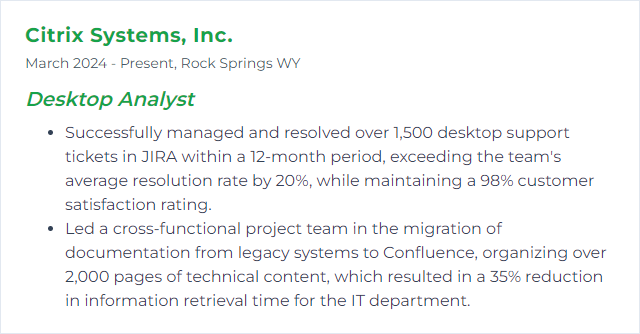
12. Cisco VPN
Cisco VPN solutions—commonly deployed with Cisco Secure Client (formerly AnyConnect)—provide encrypted remote access to corporate networks. Users connect safely from anywhere, while admins enforce policy and visibility.
Why It's Important
Remote work hinges on secure, stable tunnels. A solid VPN keeps data private and access dependable.
How to Improve Cisco VPN Skills
Reduce friction, increase resilience:
Keep clients current: Standardize on supported versions and roll out updates methodically.
Optimize configs: Right-size cipher suites, DPD timers, and keepalives; tune MTU to avoid fragmentation pain.
Shape traffic smartly: Use split tunneling where policy allows to preserve bandwidth and reduce latency.
Harden endpoints: Ensure firewalls and security tools are VPN-aware and not blocking control channels.
Stabilize DNS: Set reliable DNS and search domains; resolve split-brain DNS cleanly.
Monitor health: Track failure rates, reconnects, and geo patterns; preempt capacity crunches.
The goal: fast connects, few drops, and predictable throughput.
How to Display Cisco VPN Skills on Your Resume