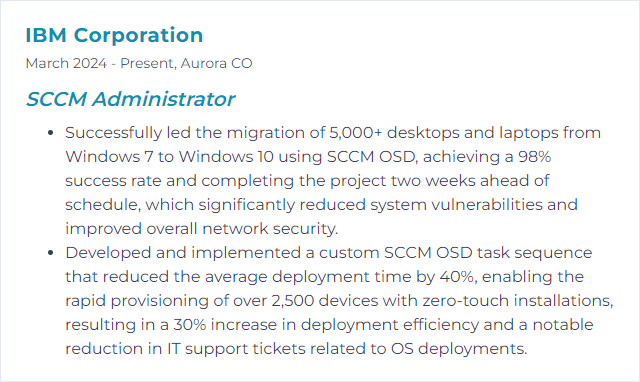Top 12 SCCM Administrator Skills to Put on Your Resume
In the rapidly evolving field of system management, SCCM (System Center Configuration Manager) administrators stand out by mastering a diverse set of technical and soft skills. This article compiles the top 12 skills that professionals should highlight on their resumes to demonstrate their proficiency and stand out in the competitive job market for SCCM administrators.
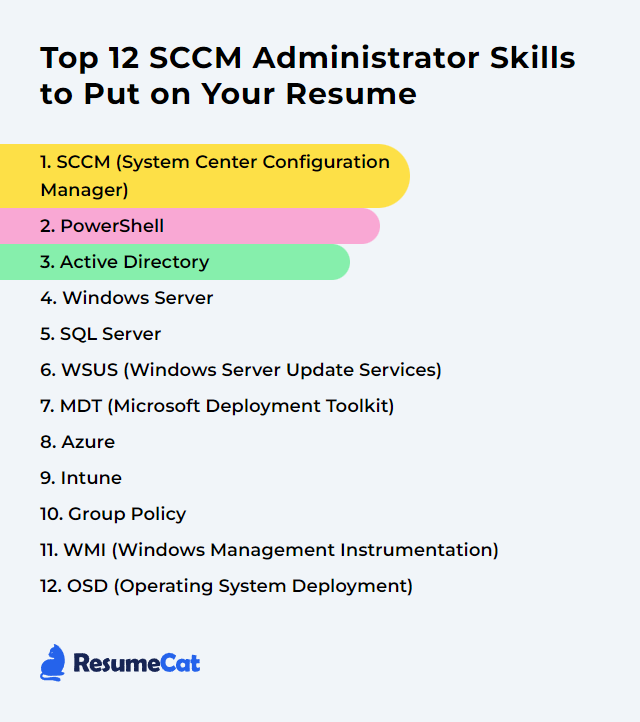
SCCM Administrator Skills
- SCCM (System Center Configuration Manager)
- PowerShell
- Active Directory
- Windows Server
- SQL Server
- WSUS (Windows Server Update Services)
- MDT (Microsoft Deployment Toolkit)
- Azure
- Intune
- Group Policy
- WMI (Windows Management Instrumentation)
- OSD (Operating System Deployment)
1. SCCM (System Center Configuration Manager)
SCCM (System Center Configuration Manager), also known as ConfigMgr, is a systems management software product by Microsoft for managing large groups of computers running Windows, macOS, Linux, and Windows Server. It allows SCCM Administrators to deploy operating systems, applications, and updates, enforce compliance settings, and monitor system status across an organization's devices.
Why It's Important
SCCM (System Center Configuration Manager) is crucial for an SCCM Administrator as it enables centralized management of the IT environment, automating deployment, configuration, and updates of software across various devices, thereby ensuring compliance, enhancing security, and improving operational efficiency.
How to Improve SCCM (System Center Configuration Manager) Skills
Improving SCCM (System Center Configuration Manager) performance and efficiency involves several strategies, focusing on system optimization, effective management practices, and leveraging the latest features. Here's a concise guide for an SCCM Administrator:
Optimize SQL Database: Ensure the SCCM SQL database is regularly maintained. Index optimization, regular backups, and the limitation of the database growth settings are crucial. Microsoft provides guidance on Optimizing the SQL Database.
Clean Up Collections: Regularly review and clean up collections, especially those that are not being used or have outdated membership rules. Efficient collection management is key to reducing unnecessary system load. Microsoft's documentation on Creating Collections includes best practices.
Utilize Distribution Point Groups: Effectively use distribution point groups to simplify the management of content distribution across multiple distribution points. This approach helps in ensuring content is efficiently distributed. Refer to Manage distribution points for more information.
Implement Role-Based Administration: Streamline operations and enhance security by implementing role-based administration control (RBAC). This ensures that administrative users have access only to the information and tasks pertinent to their roles. Learn more about Role-Based Administration.
Enable BranchCache and Peer Cache: To optimize bandwidth usage and enhance the speed of content distribution, enable BranchCache and Peer Cache. These features allow clients to share content among themselves, reducing the load on distribution points. Microsoft's guidance on BranchCache and Peer Cache can be particularly useful.
Stay Updated: Regularly update SCCM to the latest version to benefit from new features, security enhancements, and performance improvements. Staying updated is critical for maintaining an efficient and secure environment. The What's new in Configuration Manager section provides the latest updates.
Training and Community Engagement: Enhance your knowledge and skills by participating in SCCM communities and undergoing training. The Microsoft Endpoint Manager Configuration Manager blog and forums are great resources for the latest tips, tutorials, and best practices.
By implementing these strategies, an SCCM Administrator can significantly improve the performance and efficiency of their SCCM environment.
How to Display SCCM (System Center Configuration Manager) Skills on Your Resume
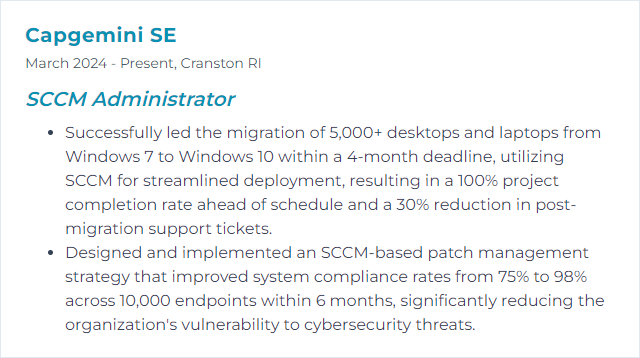
2. PowerShell
PowerShell is a task automation and configuration management framework from Microsoft, consisting of a command-line shell and scripting language. It enables SCCM Administrators to automate and manage System Center Configuration Manager tasks and operations efficiently.
Why It's Important
PowerShell is crucial for an SCCM Administrator because it enables automation of administrative tasks, bulk operations, and complex configurations in System Center Configuration Manager, enhancing efficiency and precision.
How to Improve PowerShell Skills
Improving PowerShell skills, especially for an SCCM (System Center Configuration Manager) Administrator, involves mastering cmdlets for system management, scripting for automation, and leveraging community resources. Here's a concise guide:
Learn the Basics: Grasp fundamental PowerShell concepts and cmdlets. Microsoft's PowerShell documentation is a great starting point.
SCCM Cmdlet Library: Familiarize yourself with the SCCM cmdlets. Explore the Configuration Manager PowerShell documentation to understand how to manage SCCM with PowerShell.
Scripting: Practice writing scripts for common administrative tasks. The PowerShell Scripting Guide provides a foundation for automation and scripting.
DSC (Desired State Configuration): Learn DSC to manage and deploy configuration data for software services and manage the environment in which these services run. Start with the DSC overview.
Error Handling: Understand error handling in PowerShell to write robust scripts. The about_Try_Catch_Finally topic is helpful.
Advanced Functions: Master advanced functions and modules to create reusable code. The about_Functions_Advanced page covers this.
Community and Forums: Engage with the PowerShell community. Websites like PowerShell.org and Reddit PowerShell are valuable resources for learning and troubleshooting.
Books and Online Courses: Consider investing in books and courses. "Learn Windows PowerShell in a Month of Lunches" is highly recommended for beginners and intermediates.
By focusing on these areas, an SCCM Administrator can significantly improve their PowerShell capabilities, leading to more efficient and effective system management.
How to Display PowerShell Skills on Your Resume
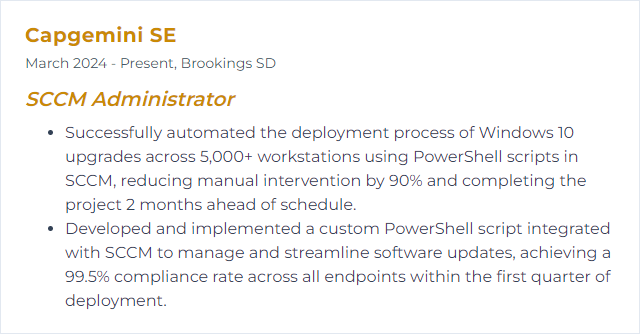
3. Active Directory
Active Directory (AD) is a Microsoft technology used for network management. It provides a centralized way to manage network resources, user accounts, and security policies. For an SCCM (System Center Configuration Manager) Administrator, AD is crucial for deploying software, applying updates, and managing configurations across computers and users within a domain.
Why It's Important
Active Directory (AD) is crucial for an SCCM Administrator because it provides a centralized and standardized system for network management, including user and computer authentication, authorization, and organization. This enables efficient deployment, management, and security of devices and applications across the network, facilitating streamlined SCCM operations.
How to Improve Active Directory Skills
Improving Active Directory (AD) performance and security is crucial for an SCCM Administrator. Here's a very short and concise guide:
Optimize AD Structure: Streamline the organizational unit (OU) structure and group policies for efficiency. Consider AD design best practices from Microsoft Docs.
Implement Role-Based Access Control (RBAC): Define roles and limit permissions to the minimum required, following the principle of least privilege. RBAC guidelines are available at Microsoft Docs on RBAC.
Enable Advanced Features: Utilize advanced AD features like Dynamic Access Control and Protected Users group to enhance security. Learn more about these features on Dynamic Access Control and Protected Users Security Group.
Regularly Audit and Monitor AD: Use tools like Advanced Threat Analytics (ATA) and Azure AD Connect Health for monitoring and auditing. Get started with ATA by visiting Advanced Threat Analytics.
Keep AD and Systems Updated: Regularly apply security patches and updates to AD and the systems it manages. The importance of this is outlined in Patch Management for Windows.
Backup and Disaster Recovery Plan: Ensure you have a robust backup and disaster recovery plan in place. Guidance can be found at AD DS Backup and Recovery.
Educate Users and Administrators: Provide training on security best practices and phishing awareness. Microsoft's security training offerings can be a good resource, check Microsoft Security Awareness Training.
By focusing on these areas, an SCCM Administrator can significantly improve the performance and security of Active Directory.
How to Display Active Directory Skills on Your Resume
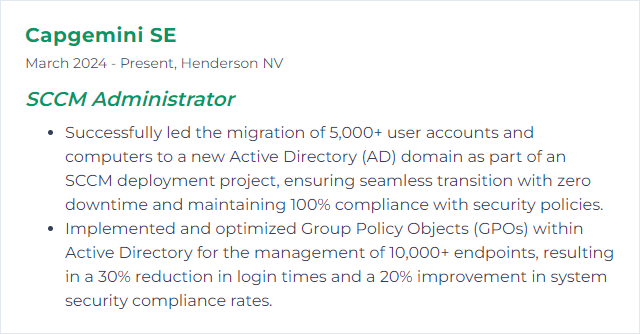
4. Windows Server
Windows Server is a series of Microsoft server operating systems designed to support enterprise-level management, data storage, applications, and communications. For an SCCM (System Center Configuration Manager) Administrator, it provides the infrastructure to deploy, manage, and update devices and applications across a network.
Why It's Important
Windows Server is crucial for an SCCM (System Center Configuration Manager) Administrator as it provides the essential infrastructure for deploying, managing, and updating software across various devices in a network, ensuring efficient and centralized control over system configurations and security policies.
How to Improve Windows Server Skills
Improving Windows Server performance and management, particularly from an SCCM (System Center Configuration Manager) Administrator perspective, involves several key actions focused on optimizing server configurations, enhancing security, and ensuring efficient system management. Here are concise recommendations:
Update and Patch Management: Regularly update Windows Server and SCCM to their latest versions to fix vulnerabilities and improve performance. Microsoft's update guide provides detailed steps.
Optimize Server Roles: Tailor server roles according to the specific needs of your environment to minimize resource consumption. Microsoft's documentation on Server Roles can help identify necessary components.
Implement Role-Based Administration: Configure role-based administration in SCCM to ensure administrative tasks are performed securely and efficiently. This SCCM guide explains the concept in detail.
Network Performance Tuning: Optimize network settings for Windows Server to enhance performance, especially in distributed environments. The Performance Tuning Network Subsystem guide provides insights.
Deploy SCCM Maintenance Tasks: Regularly run SCCM maintenance tasks to clean up obsolete records and data, improving both SCCM and server performance. Maintenance for Configuration Manager outlines essential tasks.
Monitor and Analyze Server Performance: Use tools like Performance Monitor and SCCM's built-in reporting features to track server performance and identify bottlenecks. Refer to Performance Monitor for more details.
Utilize Windows Server Backup: Ensure a robust backup strategy using Windows Server Backup, mitigating the risk of data loss. The Windows Server Backup Overview provides essential information.
Improving Windows Server in an SCCM environment is an ongoing process that involves staying informed about the latest Microsoft updates, best practices, and community insights. Regularly visiting forums like TechNet and Reddit's SCCM Community can also provide valuable tips and support.
How to Display Windows Server Skills on Your Resume
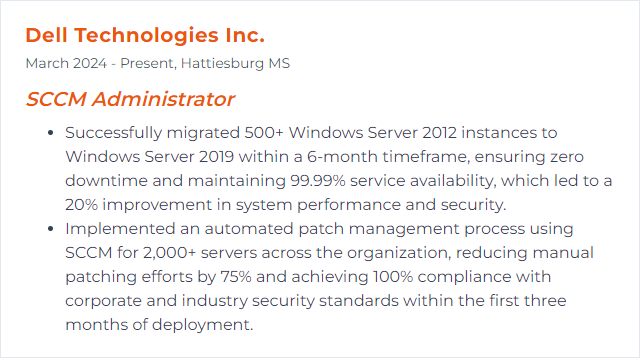
5. SQL Server
SQL Server is a relational database management system developed by Microsoft, designed to store, retrieve, and manage data for various applications. For an SCCM (System Center Configuration Manager) Administrator, SQL Server acts as the backend database that stores all SCCM data, including configurations, inventory, and deployment details, essential for SCCM operations and reporting.
Why It's Important
SQL Server is essential for an SCCM (System Center Configuration Manager) Administrator because it acts as the backbone for storing, managing, and querying the configuration data, inventory, and operational information, enabling efficient infrastructure management and decision-making.
How to Improve SQL Server Skills
Improving SQL Server performance, especially in the context of an SCCM (System Center Configuration Manager) Administrator, can be critical for ensuring efficient operations. Here are a few concise tips:
Index Optimization: Regularly review and optimize indexes. Rebuild fragmented indexes and remove unused ones. Index Optimization
Update Statistics: Ensure statistics are up to date to help the SQL Server query optimizer make better decisions. Update Statistics
Query Tuning: Identify and optimize slow-running queries using tools like SQL Server Management Studio (SSMS) or SQL Server Profiler. Query Tuning
Database Maintenance Plans: Implement regular database maintenance plans for tasks like backups, index maintenance, and statistics updates. Database Maintenance
Configure MAXDOP: Adjust the Max Degree of Parallelism (MAXDOP) setting according to your environment to optimize performance for workloads. Configure MAXDOP
TempDB Optimization: Configure TempDB on high-performance storage and consider splitting into multiple files for better performance. TempDB Optimization
Memory Configuration: Ensure SQL Server has adequate memory allocated and not over-committed, which can lead to paging. Memory Management
Monitor and Analyze Performance: Use SQL Server monitoring tools and Dynamic Management Views (DMVs) to continuously monitor and analyze SQL Server performance. Monitor SQL Server
For an SCCM Administrator, focusing on these areas can significantly enhance the performance and reliability of SQL Server, leading to smoother and more efficient SCCM operations.
How to Display SQL Server Skills on Your Resume
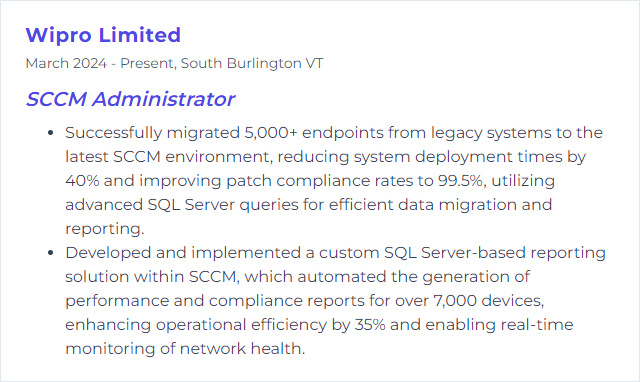
6. WSUS (Windows Server Update Services)
WSUS (Windows Server Update Services) is a Microsoft service that enables administrators to manage the distribution of updates and hotfixes released for Microsoft products to computers in a corporate environment. For an SCCM (System Center Configuration Manager) Administrator, WSUS is used as an integrated component to manage and deploy Windows updates through the SCCM console, enhancing update control and deployment efficiency within the network.
Why It's Important
WSUS is crucial for an SCCM Administrator because it enables centralized management and deployment of Microsoft product updates, ensuring network security and compliance while optimizing bandwidth usage.
How to Improve WSUS (Windows Server Update Services) Skills
Improving WSUS performance and efficiency, especially for an SCCM (System Center Configuration Manager) Administrator, involves a few critical steps aimed at optimizing the update delivery process and ensuring system health. Here's a concise guide:
Clean Up WSUS: Regularly clean your WSUS database to remove obsolete updates, unneeded update files, and computers that are no longer contacting the server. Utilize the WSUS Cleanup Wizard or PowerShell scripts for automation. Microsoft Docs - WSUS Cleanup
WSUS Index Optimization: Optimizing the WSUS database indexes can significantly improve performance. This can be done through SQL scripts to reindex the database. WSUS Reindex Script
Configure Client Settings Properly: Ensure that SCCM client settings are configured for optimal performance, including setting appropriate scan schedules and defining maintenance windows. Client Settings in SCCM
Manage Update Approvals Wisely: Be strategic about which updates you approve, focusing on those that are critical for your environment. This minimizes bandwidth and storage usage. Approve and Deploy Updates in WSUS
Leverage Delivery Optimization: In environments with multiple clients, configure Delivery Optimization to reduce bandwidth consumption by sharing update files among peers. Delivery Optimization for Windows 10 Updates
Monitor and Troubleshoot: Regularly monitor WSUS and SCCM operations to identify and troubleshoot issues promptly. Use built-in monitoring tools and logs for diagnosis. Monitor Updates in SCCM
Use Maintenance Windows: Configure maintenance windows within SCCM to control when updates are applied, ensuring minimal disruption to business operations. Maintenance Windows in SCCM
Educate End-Users: Educate users about the update process to ensure that systems are left on and available for updates during scheduled maintenance windows.
By focusing on these areas, an SCCM Administrator can significantly enhance the efficiency and reliability of WSUS within their organization, ensuring timely delivery of updates while minimizing the impact on system resources and user productivity.
How to Display WSUS (Windows Server Update Services) Skills on Your Resume
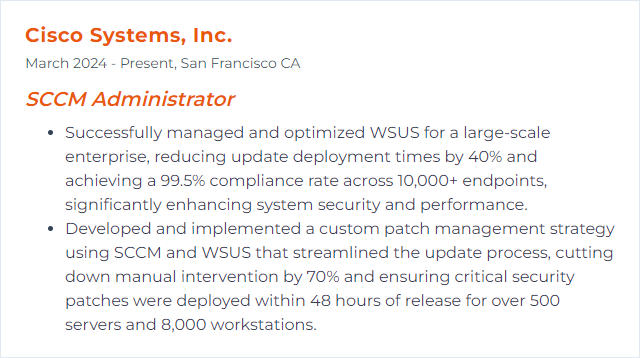
7. MDT (Microsoft Deployment Toolkit)
MDT (Microsoft Deployment Toolkit) is a free software framework from Microsoft that allows the creation and deployment of customized Windows operating systems. For an SCCM (System Center Configuration Manager) Administrator, MDT provides additional tools and processes to enhance and streamline operating system deployments, including task sequences, driver management, and integration capabilities with SCCM for more efficient and automated deployments.
Why It's Important
MDT (Microsoft Deployment Toolkit) is important for an SCCM (System Center Configuration Manager) Administrator because it enhances and extends SCCM's deployment capabilities, allowing for more efficient, flexible, and automated operating system and application deployments across diverse environments.
How to Improve MDT (Microsoft Deployment Toolkit) Skills
Improving MDT for an SCCM (System Center Configuration Manager) administrator involves enhancing efficiency, automation, and integration capabilities. Here are concise steps to achieve this:
Update MDT and ADK: Ensure that both the Microsoft Deployment Toolkit (MDT) and the Windows Assessment and Deployment Kit (ADK) are updated to their latest versions for compatibility and new features. MDT and ADK.
Optimize Task Sequences: Refine your task sequences for deployment efficiency. Remove unnecessary steps and consider adding custom scripts for specific tasks. Task Sequence Tips.
Customize Boot Images: Customize boot images with necessary drivers and files. This ensures that all devices in your environment are supported. Customize Boot Images.
Leverage PowerShell Scripts: Use PowerShell scripts for automation and to streamline processes like application installation or environment configuration. PowerShell for MDT.
Integrate with SCCM for Enhanced Management: Leverage the integration between MDT and SCCM for a more robust deployment solution, enabling advanced features like dynamic task sequences and improved reporting. Integrate with SCCM.
Utilize User State Migration Tool (USMT): For upgrading or replacing systems, use USMT to efficiently migrate user settings and data, reducing manual data transfer tasks. USMT.
Implement Role-Based Access Control (RBAC): Define roles and permissions within MDT to ensure secure and efficient deployment processes. RBAC in SCCM.
By following these steps, an SCCM administrator can enhance the functionality and efficiency of MDT within their deployment strategy.
How to Display MDT (Microsoft Deployment Toolkit) Skills on Your Resume
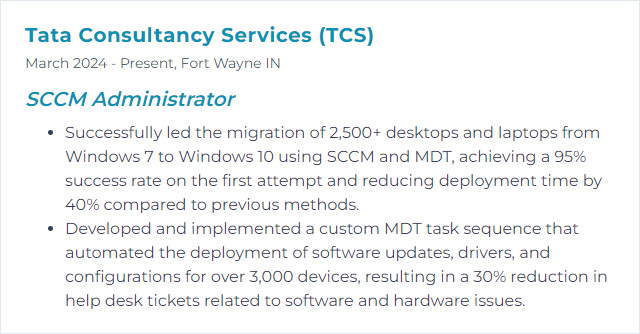
8. Azure
Azure is Microsoft's cloud computing platform, providing a wide range of cloud services, including those for computing, analytics, storage, and networking, which can be used to manage and deploy applications and services through Microsoft-managed data centers. For an SCCM (System Center Configuration Manager) Administrator, Azure offers tools and services to extend on-premises SCCM environments into the cloud, enhancing management capabilities and enabling new scenarios like cloud-based distribution points and co-management with Microsoft Endpoint Manager.
Why It's Important
Azure is important for an SCCM (System Center Configuration Manager) Administrator because it facilitates cloud management, enabling scalable, remote, and secure management of devices and applications, enhancing infrastructure flexibility and operational efficiency.
How to Improve Azure Skills
Improving Azure performance for an SCCM (System Center Configuration Manager) Administrator involves optimizing resources, ensuring security, and streamlining management tasks. Here are concise strategies:
Optimize Resources: Utilize Azure Advisor to get recommendations on how to reduce costs and improve performance, security, and reliability of your Azure resources. Azure Advisor
Implement Automation: Use Azure Automation to automate repetitive tasks such as patching, configuration management, and monitoring across your Azure and on-premises environments. This reduces errors and saves time. Azure Automation
Enhance Security: Leverage Azure Security Center for unified security management and advanced threat protection across your hybrid cloud workloads. This helps in identifying and fixing vulnerabilities quickly. Azure Security Center
Use Azure Monitor: Monitor the performance of your applications and infrastructure in real-time. Utilize Azure Monitor to collect, analyze, and act on telemetry data from your Azure and on-premises environments. Azure Monitor
Leverage Azure Site Recovery: Ensure business continuity by setting up disaster recovery for your on-premises SCCM servers to Azure. This helps in minimizing downtime during outages. Azure Site Recovery
Optimize Networking: Use Azure ExpressRoute for private connections between Azure datacenters and your infrastructure. This improves reliability, speed, and security compared to typical internet connections. Azure ExpressRoute
Stay Updated: Regularly review the Azure updates page and SCCM release notes to stay informed about new features, updates, and best practices. Azure Updates
By focusing on these areas, an SCCM Administrator can enhance their Azure environment, ensuring it is efficient, secure, and resilient.
How to Display Azure Skills on Your Resume
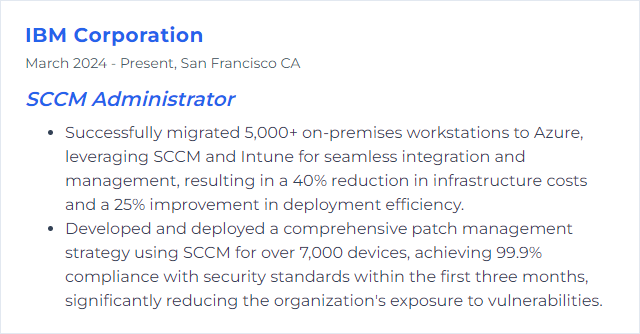
9. Intune
Intune is a cloud-based mobile device and application management tool that allows organizations to manage devices, protect data, and ensure compliance with security policies. For an SCCM Administrator, it extends management capabilities to include mobile devices and applications, offering unified endpoint management (UEM) when integrated with SCCM through Microsoft Endpoint Manager.
Why It's Important
For an SCCM Administrator, Intune is important because it extends management and security capabilities to mobile devices and remote users, enabling a unified approach to managing all devices within an organization's environment, regardless of location.
How to Improve Intune Skills
Improving Intune management for an SCCM (System Center Configuration Manager) Administrator involves leveraging the Microsoft Endpoint Manager to unify and simplify the management of both Intune and SCCM environments. Here are concise steps and resources:
Understand Co-management: Start by understanding how to implement co-management to leverage both SCCM and Intune. Co-management documentation.
Learn Intune: Familiarize yourself with Intune capabilities and management tasks. The Intune documentation provides a comprehensive guide.
Automate Tasks: Explore the Graph API for Intune to automate repetitive tasks and integrate with other services.
Utilize Templates: Use Administrative Templates in Intune for managing group policy settings in a cloud environment.
Community and Support: Engage with the Microsoft Tech Community for Intune and Reddit’s SCCM community for tips, tricks, and support from peers.
Training and Certification: Consider Microsoft’s training and certification paths for Intune and Modern Desktop Administration. Microsoft Learn offers courses and modules to enhance your skills.
Implement Security Baselines: Utilize Intune Security Baselines to quickly apply a set of security settings and best practices across your devices.
Adopt Conditional Access Policies: Implement Conditional Access policies to secure resources based on conditions you specify.
Explore Endpoint Analytics: Use Endpoint Analytics to proactively improve user experience and device performance.
Stay Updated: Regularly check the Intune Blog for updates, new features, and best practices.
By combining the power of Intune with SCCM expertise, administrators can create a more efficient, secure, and modern management environment.
How to Display Intune Skills on Your Resume
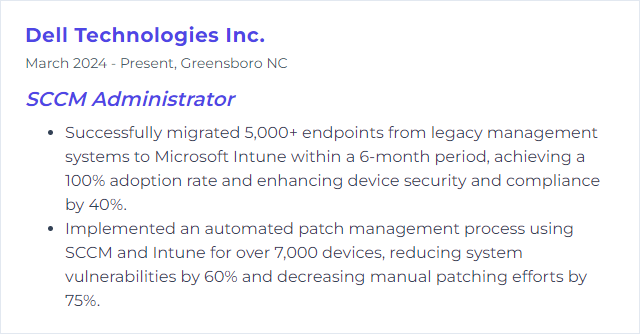
10. Group Policy
Group Policy is a feature in Microsoft Windows that allows administrators to centrally manage and configure operating systems, applications, and users' settings in an Active Directory environment, aiding in the enforcement of security and organizational standards. For an SCCM Administrator, it is essential for implementing policies that affect how the SCCM client software operates and is managed across devices in the network.
Why It's Important
Group Policy is important for an SCCM (System Center Configuration Manager) Administrator because it allows centralized management and configuration of operating systems, applications, and users' settings in an Active Directory environment, ensuring consistent security and configurations across all managed devices.
How to Improve Group Policy Skills
Improving Group Policy, especially from an SCCM (System Center Configuration Manager) Administrator's perspective, involves optimizing performance, ensuring security, and maintaining scalability. Here are concise steps:
Centralize Management: Use the Group Policy Management Console (GPMC) for a unified view and control over Group Policies.
Minimize and Optimize GPOs: Consolidate GPOs to reduce complexity. Use the Microsoft Security Compliance Toolkit to apply best practices.
Use WMI Filters Wisely: WMI filters allow targeting specific conditions. Ensure they are necessary to avoid performance impacts.
Leverage Item-level Targeting: For preferences, use Item-Level targeting to apply settings only when certain criteria are met, reducing unnecessary processing.
Implement Group Policy Caching: Enable Group Policy Caching to improve logon times, especially in large environments.
Regularly Review and Clean Up: Audit and remove outdated or unused GPOs. Tools like the Group Policy Health Checker can assist in this process.
Update ADMX Templates: Regularly update ADMX templates to leverage new policies for Windows and other Microsoft products.
Monitor and Troubleshoot: Use tools like GPResult and RSOP.msc to diagnose and resolve issues swiftly.
Secure Group Policy: Apply security best practices for Active Directory and GPOs to prevent unauthorized access and changes.
Educate and Document: Maintain clear documentation of your GPO settings and changes. Educate staff about best practices and the impact of GPO changes.
By following these steps, an SCCM Administrator can significantly improve the efficiency, security, and manageability of Group Policies within their environment.
How to Display Group Policy Skills on Your Resume
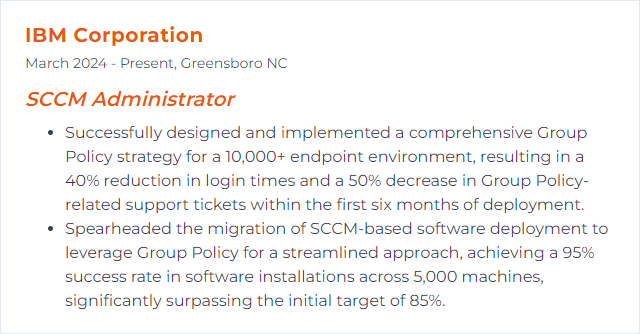
11. WMI (Windows Management Instrumentation)
WMI (Windows Management Instrumentation) is a core Windows management technology that allows for system and network device management and monitoring. For an SCCM (System Center Configuration Manager) Administrator, WMI is crucial for querying device information, executing management tasks, and applying configurations or policies across the networked environment.
Why It's Important
WMI is crucial for SCCM administrators because it provides a standardized method to query and control settings, applications, and services on Windows systems, enabling efficient management, deployment, and monitoring of networked devices.
How to Improve WMI (Windows Management Instrumentation) Skills
To enhance WMI for an SCCM (System Center Configuration Manager) Administrator, follow these concise steps:
Regular Maintenance: Schedule regular WMI repository verification and consistency checks using the
winmgmtcommand. For detailed guidance, refer to the WMI Troubleshooting Tips.Rebuild WMI Repository: If inconsistencies or corruption is found, rebuild the WMI repository. Caution: this can affect system settings and installed applications. Steps are outlined in the Microsoft Support page.
Increase WMI Performance: Optimize WMI scripts and queries. Utilize filters and specific property requests to reduce overhead. Microsoft's guide on Creating WMI Queries provides best practices.
Monitor and Log WMI Activity: Implement monitoring using Event Viewer and performance counters to track WMI activities and bottlenecks. The process is detailed in Event Tracing for Windows (ETW).
Secure WMI Access: Limit WMI access to necessary users and groups. Apply the principle of least privilege. Microsoft's documentation on Securing WMI offers comprehensive steps.
Update and Patch: Regularly update Windows and WMI components to ensure all security patches and performance improvements are applied. Follow the Windows Update Guide.
Utilize PowerShell: For more efficient management and automation, use PowerShell cmdlets designed for WMI. Microsoft's guide on PowerShell WMI is an excellent resource.
By implementing these strategies, an SCCM Administrator can significantly improve WMI performance and reliability, ensuring a more efficient management environment.
How to Display WMI (Windows Management Instrumentation) Skills on Your Resume
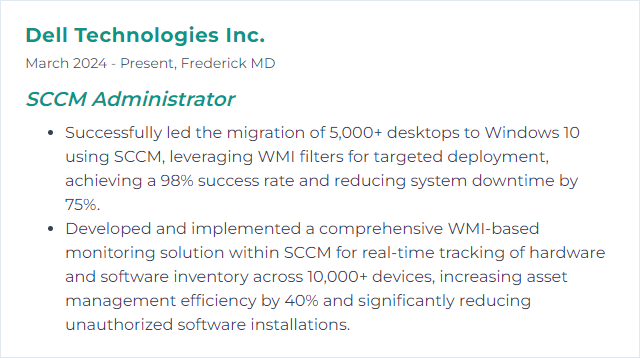
12. OSD (Operating System Deployment)
OSD (Operating System Deployment) in the context of an SCCM (System Center Configuration Manager) Administrator, refers to the process of deploying or installing new operating systems on computers across a network from a centralized location using SCCM. This includes preparing the OS image, configuring settings, and automating the installation process.
Why It's Important
OSD is crucial for an SCCM Administrator because it enables the efficient, automated, and consistent deployment and configuration of operating systems across multiple devices, enhancing system uniformity, security, and reducing manual installation errors and efforts.
How to Improve OSD (Operating System Deployment) Skills
To improve Operating System Deployment (OSD) as an SCCM (System Center Configuration Manager) Administrator, focus on the following key areas:
Planning: Clearly define your deployment goals and understand your network infrastructure. Microsoft's planning guidance can help structure your approach.
Optimization: Use the Windows Assessment and Deployment Kit (ADK) to customize and optimize Windows images before deployment. This can significantly reduce deployment time and issues.
Task Sequences: Fine-tune your task sequences for efficiency and reliability. The SCCM documentation on creating task sequences offers a step-by-step guide.
Driver Management: Efficiently manage drivers to reduce compatibility issues. Explore driver management strategies like the Total Control method detailed in this SCCM guide.
Testing: Rigorously test deployments in a controlled environment before rolling out. Microsoft's testing recommendations provide a good starting point.
Troubleshooting: Familiarize yourself with common issues and their resolutions. The SCCM Troubleshooting Guide and tools like CMTrace are invaluable.
Continuous Learning: Stay updated with the latest features and best practices. The Microsoft Endpoint Manager blog is a great resource.
By focusing on these areas and leveraging the provided resources, you can significantly improve your OSD process within SCCM.
How to Display OSD (Operating System Deployment) Skills on Your Resume