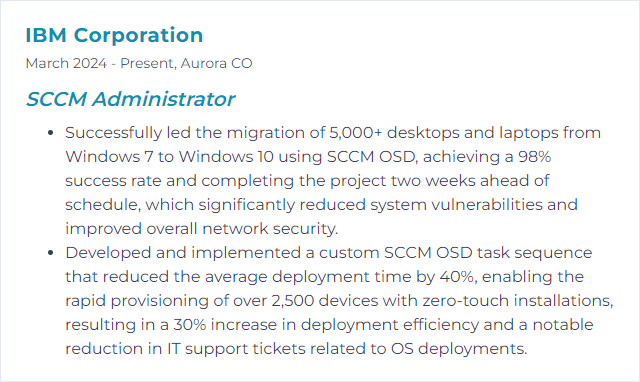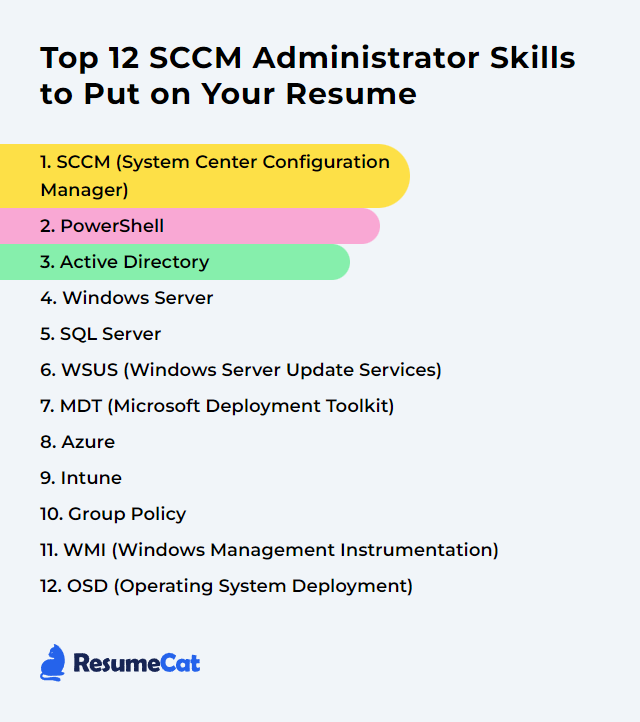Top 12 SCCM Administrator Skills to Put on Your Resume
In the rapidly evolving field of endpoint and server management, SCCM (now Microsoft Configuration Manager, often called ConfigMgr) administrators shine by blending deep technical know-how with crisp operational habits. Below are the top 12 skills to highlight on a resume, sharpen on the job, and lean on when things get noisy.
SCCM Administrator Skills
- SCCM (System Center Configuration Manager)
- PowerShell
- Active Directory
- Windows Server
- SQL Server
- WSUS (Windows Server Update Services)
- MDT (Microsoft Deployment Toolkit)
- Azure
- Intune
- Group Policy
- WMI (Windows Management Instrumentation)
- OSD (Operating System Deployment)
1. SCCM (System Center Configuration Manager)
SCCM, now branded Microsoft Configuration Manager (ConfigMgr), is Microsoft’s platform for managing large fleets of Windows clients and servers. It handles operating system deployments, software distribution, patching, compliance, inventory, and robust reporting across on-premises and hybrid environments. Legacy clients for macOS/Linux are deprecated; modern management for those platforms typically lands in Intune.
Why It's Important
Centralized control. Repeatable outcomes. Compliance you can prove. SCCM lets administrators standardize at scale, automate the drudgery, and keep devices secure without cobbling together brittle tools.
How to Improve SCCM (System Center Configuration Manager) Skills
Trim the fat, keep it current, measure everything.
Optimize SQL: Maintain the site database. Rebuild heavily fragmented indexes, update statistics, enforce sensible growth settings, and back up routinely.
Collection hygiene: Prune unused collections and simplify membership rules. Overlapping, complex queries crush performance.
Content strategy: Use distribution point groups, pull DPs where appropriate, and consider Microsoft Connected Cache or Peer Cache to reduce WAN chatter.
Role-based administration: Implement RBAC so operators see and touch only what they must. Fewer accidents, tighter audits.
Client health: Monitor client install success, policy receipt, and scan status. Baselines and automated remediations keep drift in check.
Stay current: Keep to the current branch. Test new releases in a lab, then roll out on a schedule so features and fixes don’t pile up.
Engage the community: Microsoft Learn, Microsoft Q&A, and frontline community blogs will save hours you didn’t know you were about to lose.
Consistent care here pays back with a quieter console and happier endpoints.
How to Display SCCM (System Center Configuration Manager) Skills on Your Resume
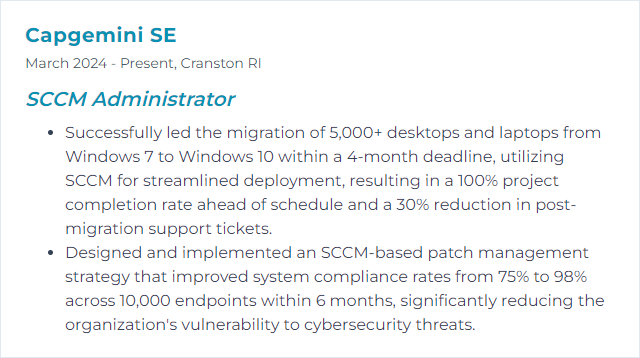
2. PowerShell
PowerShell is the engine room for automation and repeatability. For SCCM admins, it unlocks bulk changes, clean reporting, drift correction, and builds a library of scripts you can trust at 3 a.m.
Why It's Important
Because point-and-click doesn’t scale. Scripts do. And they tell you exactly what changed and why.
How to Improve PowerShell Skills
Practice with purpose, then modularize.
Master the basics: Objects, pipelines, parameters, error handling, and formatting. Know them cold.
SCCM cmdlets: Learn the Configuration Manager module and run it in a dedicated PowerShell session from the console.
Write idempotent scripts: Build functions that test, change, and verify without duplicating work.
Use DSC and CIM: Desired State Configuration for repeatable setups; CIM cmdlets for efficient remote queries.
Error handling: Try/Catch/Finally, verbose logging, and transcript files. Troubleshooting starts here.
Package as modules: Version your functions, add comment-based help, and publish internally.
Learn from peers: Books, courses, community scripts, and code reviews sharpen the blade.
How to Display PowerShell Skills on Your Resume
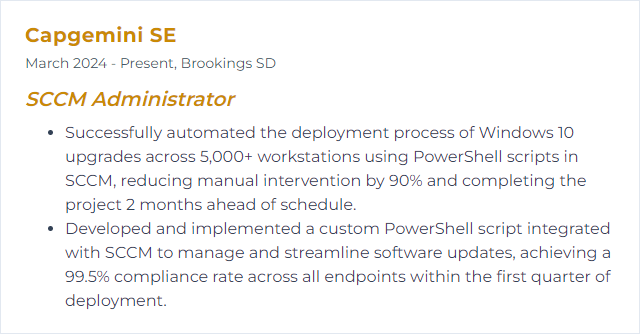
3. Active Directory
Active Directory underpins authentication, authorization, and device identity. SCCM leans on AD for discovery, boundary choices, and sane access models.
Why It's Important
Solid AD means predictable management. Weak AD invites broken targeting, ugly permissions, and inconsistent policy application.
How to Improve Active Directory Skills
Design the OU tree: Build a clean OU structure aligned to management and delegation. Keep GPO scope intentional.
Least privilege with RBAC: Strip standing admin rights. Use tiered admin, JIT access, and audited groups.
Security features: Protected Users, smart card or phishing-resistant MFA where possible, and strong Kerberos/NTLM settings.
Audit and monitor: Centralize logs, enable advanced auditing, and monitor identity anomalies with Microsoft Defender for Identity.
Patch relentlessly: Domain controllers and critical identity services get priority windows and fast rollouts.
Backup and test restore: System state and AD DS backups with rehearsed, documented recovery steps.
User education: Short, targeted training on phishing and credential hygiene moves the needle.
How to Display Active Directory Skills on Your Resume
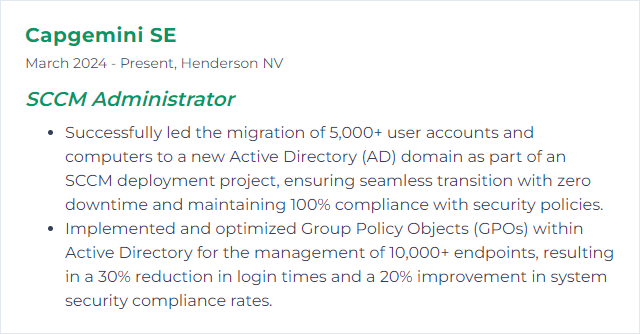
4. Windows Server
Windows Server hosts the backbone roles for SCCM: site servers, distribution points, SQL, and associated services that push content and policy everywhere.
Why It's Important
If the platform staggers, everything above it does too. Stable, tuned servers equal faster deployments and fewer surprises.
How to Improve Windows Server Skills
Keep current: Patch on cadence. Baseline after updates. Test, then broadly deploy.
Right-size roles: Only the features you need. Trim background services. Keep DPs lean and content on performant storage.
Network tuning: Validate NIC offloads, RSS, and MTU where applicable. Watch latency across sites.
SCCM maintenance tasks: Run built-in tasks to clear stale data and shrink overhead.
Observe and alert: PerfMon counters for disk, memory, and network; plus SCCM status and SQL health dashboards.
Backup strategy: System backups for site servers and consistent SQL backups with tested restores.
Community know-how: Microsoft Q&A and admin forums offer patterns you can reuse safely.
How to Display Windows Server Skills on Your Resume
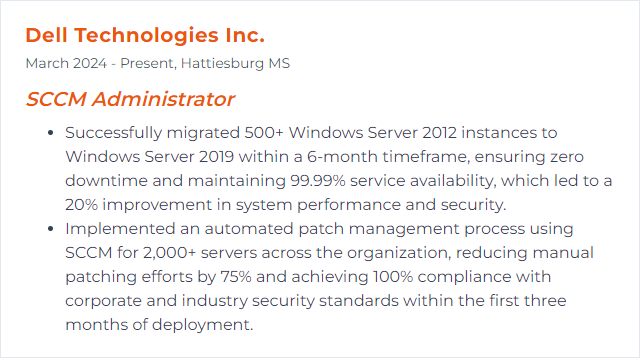
5. SQL Server
SQL Server is the beating heart of SCCM. Every inventory record, deployment status, and compliance bit flows through it.
Why It's Important
Fast queries and healthy databases keep the console responsive and reports trustworthy. Laggy SQL drags the whole stack.
How to Improve SQL Server Skills
Index care: Rebuild or reorganize heavily fragmented indexes. Remove dead weight.
Statistics: Keep stats fresh so the optimizer makes smart choices.
Query tuning: Use Query Store and execution plans to identify slow statements and fix them.
Maintenance plans: Automate backups, integrity checks, and index/statistics jobs.
MAXDOP and cost threshold: Set sane defaults aligned to core counts and workload patterns.
TempDB: Place on fast storage, multiple equal-sized data files, and monitor contention.
Memory and IO: Cap SQL memory appropriately; watch for paging and IO waits.
Monitor DMVs: Build lightweight health checks using DMVs for ongoing visibility.
How to Display SQL Server Skills on Your Resume
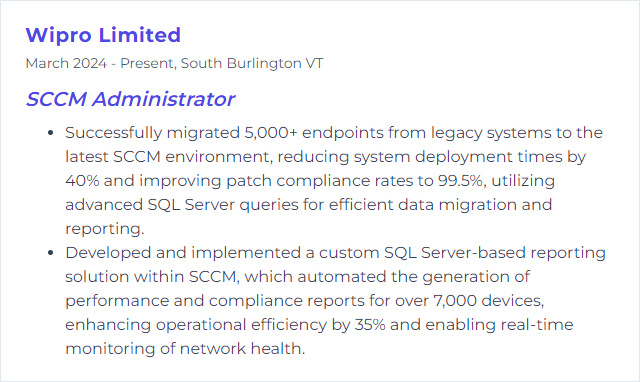
6. WSUS (Windows Server Update Services)
WSUS integrates with SCCM’s Software Update Point to scan, approve, and deploy Microsoft updates with precision and control.
Why It's Important
Without a steady patch pipeline, risk climbs. WSUS, tuned properly, is the gatekeeper for timely, targeted updates.
How to Improve WSUS (Windows Server Update Services) Skills
Cleanup routine: Use the WSUS Cleanup Wizard and regular supersedence cleanup to prune obsolete updates and stale devices.
Reindex the database: Periodically reindex to keep queries snappy.
Client scan cadence: Set sensible scan schedules and maintenance windows in SCCM client settings.
Approval strategy: Target only needed classifications and products. Less noise, faster compliance.
Bandwidth controls: Pair with Delivery Optimization, Peer Cache, or Connected Cache for efficient content delivery.
Health monitoring: Track syncs, catalog size, and SUP health; remediate quickly when sync errors appear.
Maintenance windows: Enforce windows to reduce user disruption and avoid surprise reboots.
User comms: Tell people when updates will land. Reduce ticket volume and frustration.
How to Display WSUS (Windows Server Update Services) Skills on Your Resume
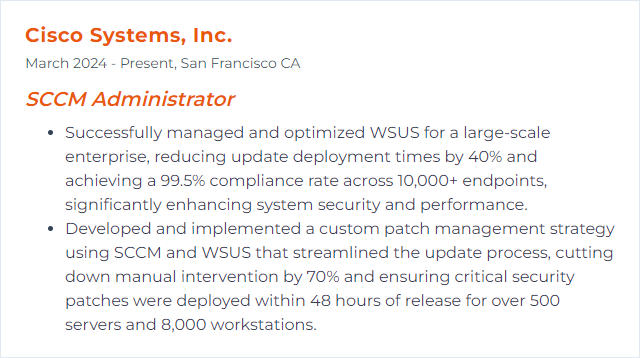
7. MDT (Microsoft Deployment Toolkit)
MDT is a free framework for building and customizing Windows images and task sequences. It integrates with SCCM to enhance OSD flexibility, or can run stand-alone for lighter scenarios.
Why It's Important
When you need advanced task logic, custom scripts, or flexible imaging flows, MDT adds sharp tools to the belt. Note: MDT is largely in maintenance mode but remains widely used and reliable.
How to Improve MDT (Microsoft Deployment Toolkit) Skills
Use current ADK/WinPE: Install the Windows ADK and WinPE add-on that match your target Windows version (for example, Windows 11 releases).
Lean task sequences: Strip out dead steps, add exit codes handling, and separate concerns (drivers, apps, customization).
Boot images with drivers: Inject only necessary storage and network drivers to speed up and stabilize WinPE.
PowerShell everywhere: Standardize on scripts for validation, logging, and conditional branching.
SCCM integration: Use MDT-integrated task sequence templates for richer logic while keeping content in SCCM.
USMT for data: Migrate user state cleanly during refresh and replace scenarios.
Delegate safely: Apply RBAC so deployment roles don’t bleed into broader admin rights.
How to Display MDT (Microsoft Deployment Toolkit) Skills on Your Resume
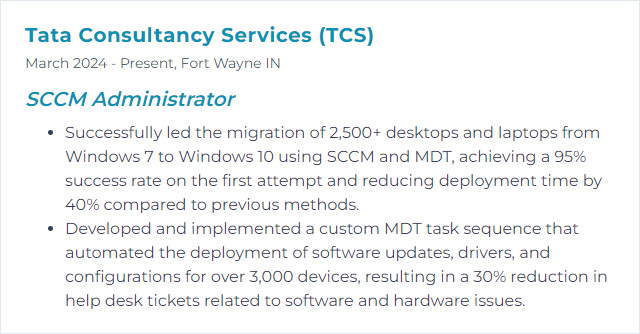
8. Azure
Azure extends SCCM into the cloud for resilience and reach: cloud management gateways, cloud DP scenarios, backup/DR, monitoring, and hybrid identity.
Why It's Important
Hybrid is the norm. Azure services make on-prem SCCM smarter, more available, and friendlier to remote devices.
How to Improve Azure Skills
Right-size resources: Use cost and performance recommendations to trim idle capacity and boost reliability.
Automate: Azure Automation and runbooks for patching, cleanup, and scheduled tasks spanning on-prem and cloud.
Harden: Microsoft Defender for Cloud to assess posture and fix gaps fast.
Observe: Azure Monitor and Log Analytics for telemetry, alerts, and dashboards that spotlight issues early.
Protect: Azure Site Recovery and proper backups to keep services available through outages.
Network smart: Use private connectivity options and well-designed VNets to reduce latency and exposure.
Stay informed: Track release notes for ConfigMgr and Azure feature updates; test in a lab before production.
How to Display Azure Skills on Your Resume
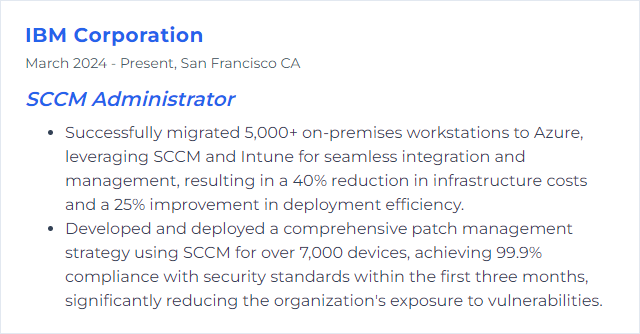
9. Intune
Intune (within the Microsoft Intune product family) delivers modern, cloud-first device and app management. With co-management, SCCM and Intune work together for a smooth path to modernize.
Why It's Important
Remote-first realities, mobile fleets, and Windows Update for Business all live here. Intune extends reach where group policy and on-prem DPs can’t.
How to Improve Intune Skills
Co-management plan: Decide which workloads move first (compliance, device config, updates) and sequence the migration.
Learn the Intune model: Profiles, baselines, compliance, app targeting, assignment filters, and remediation scripts.
Automate with Graph: Use Microsoft Graph and PowerShell to script policy, app, and device management at scale.
Administrative templates: Apply cloud equivalents of GPO where it makes sense, and prefer MDM settings for modern devices.
Security baselines: Start with baselines, then tailor. Track drift with reporting.
Conditional Access: Gate access based on device health, user risk, and location.
Endpoint analytics: Spot slow boot times, app hangs, and configuration problems proactively.
Keep learning: Microsoft Learn, product blogs, and community channels surface new patterns quickly.
How to Display Intune Skills on Your Resume
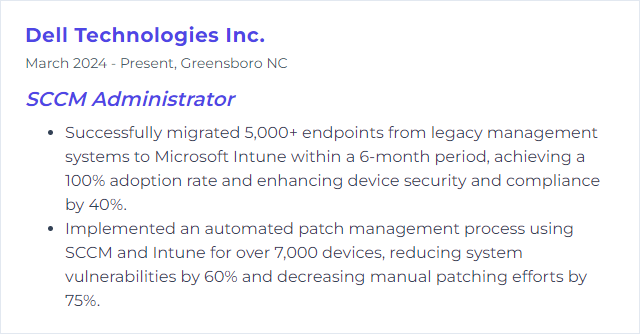
10. Group Policy
Group Policy centralizes Windows configuration across AD-joined devices. Even as MDM grows, GPO still anchors many on-prem environments and SCCM client behavior.
Why It's Important
Consistent policy means consistent outcomes. GPO sets the ground rules SCCM builds on.
How to Improve Group Policy Skills
GPMC discipline: Manage with change control and clear naming. No orphaned links or mystery settings.
Fewer, smarter GPOs: Consolidate where possible. Avoid redundant preferences and excess loops.
Targeting with care: Use WMI filters and item-level targeting sparingly; they can slow processing if overused.
GPO caching: Enable to speed logons, especially across slow links.
Regular reviews: Retire stale GPOs. Document intent, owners, and rollback steps.
ADMX updates: Keep templates fresh so new Windows settings are available.
Troubleshoot fast: GPResult and RSOP are your first responders. Log what changed and when.
Secure the pipeline: Lock down GPO modification rights and audit changes.
Bridge to MDM: Where practical, move user-centric or mobile settings to Intune for roaming and remote users.
How to Display Group Policy Skills on Your Resume
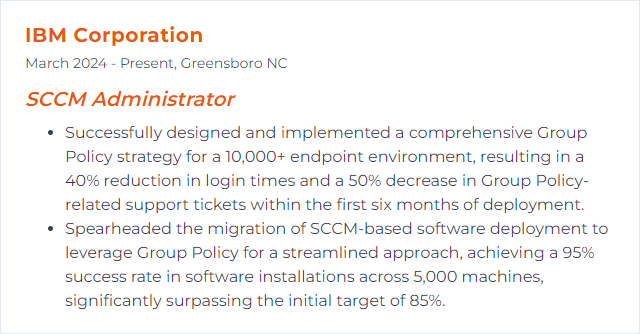
11. WMI (Windows Management Instrumentation)
WMI exposes system internals for querying and control. SCCM relies on it for inventory and actions; admins rely on it for targeting and diagnostics.
Why It's Important
A consistent interface to the operating system’s guts. When WMI is healthy, inventory and deployments stay accurate.
How to Improve WMI (Windows Management Instrumentation) Skills
Health checks: Verify repository consistency and repair only when necessary. Back up first.
Scoped queries: Query only needed classes and properties to reduce overhead.
Eventing and logs: Use Event Viewer and ETW traces to find performance snags or provider failures.
Security: Restrict remote WMI namespaces to required roles. Least privilege, always.
Patch often: OS updates regularly improve reliability and security of providers.
Prefer CIM: Use PowerShell’s CIM cmdlets for modern, efficient remote management.
How to Display WMI (Windows Management Instrumentation) Skills on Your Resume
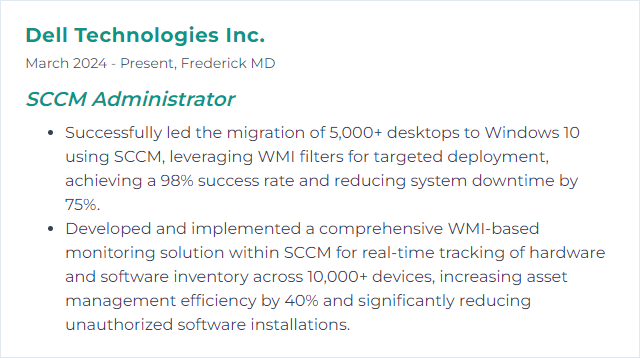
12. OSD (Operating System Deployment)
OSD with SCCM orchestrates imaging, in-place upgrades, driver injection, app layering, and post-deploy configuration at scale.
Why It's Important
Clean, predictable builds reduce support tickets, improve security baselines, and speed onboarding or hardware refreshes.
How to Improve OSD (Operating System Deployment) Skills
Plan first: Define scenarios—bare metal, refresh, replace, in-place upgrade—and map task sequences accordingly.
Current ADK/WinPE: Match the Windows ADK to your target OS version to avoid tooling mismatches.
Task sequence discipline: Modularize steps, add robust error handling, and log verbosely. Keep drivers and apps decoupled.
Driver strategy: Use vendor packages or model-based folders. Avoid bloated driver packs. Test on representative hardware.
Content distribution: Stage large packages to local DPs; use Peer Cache/Connected Cache where WAN is tight.
Preflight checks: Validate disk, firmware, battery, and network before you start. Fail fast with clear messages.
Troubleshooting: Know your logs (SMSTS.log and friends) and keep CMTrace handy. Repro, isolate, fix, retest.
Modern options: Consider Windows Autopilot for eligible scenarios; keep SCCM OSD for complex or offline builds.
How to Display OSD (Operating System Deployment) Skills on Your Resume