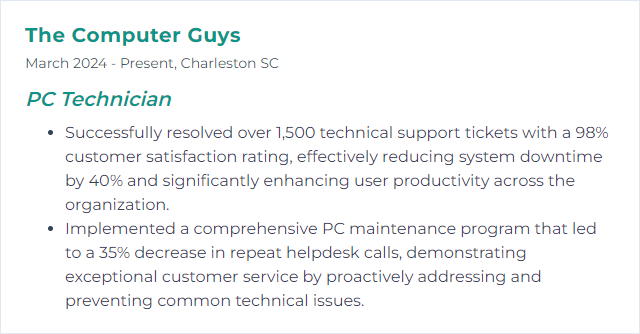Top 12 PC Technician Skills to Put on Your Resume
In today's fast-paced digital landscape, PC technicians stand as essential pillars, ensuring the smooth operation of computer systems across various industries. A well-crafted resume highlighting a blend of technical proficiency and soft skills can significantly elevate your candidacy, distinguishing you in the competitive field of information technology.
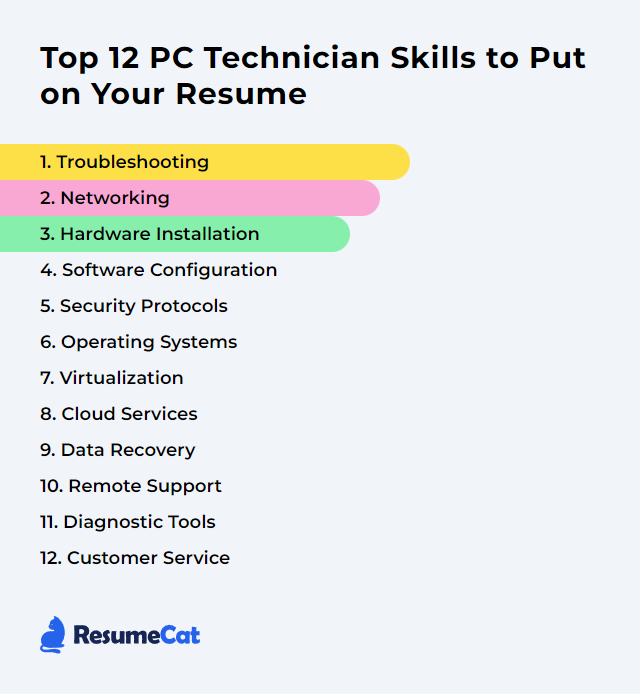
PC Technician Skills
- Troubleshooting
- Networking
- Hardware Installation
- Software Configuration
- Security Protocols
- Operating Systems
- Virtualization
- Cloud Services
- Data Recovery
- Remote Support
- Diagnostic Tools
- Customer Service
1. Troubleshooting
Troubleshooting is a systematic process used by PC Technicians to diagnose and resolve issues with computer hardware, software, or network systems.
Why It's Important
Troubleshooting is crucial for a PC Technician as it systematically identifies and resolves issues, ensuring the smooth functioning of computers and minimizing downtime for users.
How to Improve Troubleshooting Skills
Improving troubleshooting skills as a PC Technician involves a combination of practice, knowledge acquisition, and strategic thinking. Here are concise steps to enhance these skills:
Understand the Basics: Ensure a strong foundation in computer hardware, software, and operating systems. Resources like CompTIA offer comprehensive learning materials.
Learn from Experience: Gain hands-on experience. Practice fixing issues with your device or volunteer to help others. Forums like Tom's Hardware provide a wealth of real-world problems and solutions.
Follow a Methodical Approach: Adopt a systematic troubleshooting methodology such as the CompTIA troubleshooting theory which involves identifying the problem, establishing a theory, testing the theory, establishing a plan, implementing the solution, and documenting the process.
Stay Updated: Technology evolves rapidly. Follow tech news on sites like Ars Technica to stay abreast of the latest developments and how they might impact troubleshooting processes.
Use Diagnostic Tools: Familiarize yourself with diagnostic software and hardware tools that can help identify issues. Websites like NirSoft offer a variety of utilities for different troubleshooting needs.
Enhance Problem-Solving Skills: Improve your critical thinking and problem-solving abilities. Resources like Coursera offer courses on these topics, tailored to various levels of expertise.
Practice Effective Communication: Clear communication with clients or end-users is crucial. Understand the problem from their perspective to better diagnose and solve it.
By following these steps and leveraging the linked resources, you can significantly improve your troubleshooting skills as a PC Technician.
How to Display Troubleshooting Skills on Your Resume
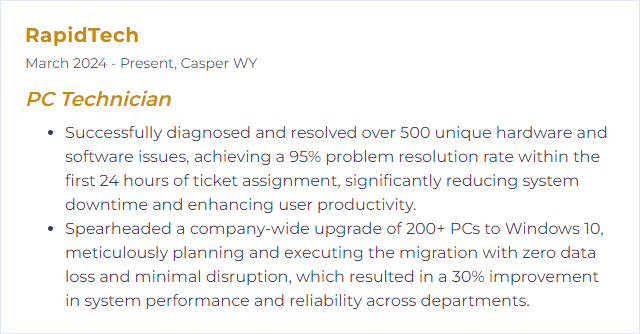
2. Networking
Networking, in the context of a PC Technician, refers to the practice of connecting computers and other devices together to share resources such as files, printers, and internet access.
Why It's Important
Networking is essential for a PC Technician as it enables the connection and communication between computers and devices, facilitating data sharing, access to resources, and collaborative work. It also allows for troubleshooting and maintaining networks, ensuring seamless operation and connectivity.
How to Improve Networking Skills
Improving networking skills as a PC Technician involves both enhancing your technical abilities and expanding your professional network. Here's a concise guide:
Understand Networking Basics: Start with a solid foundation in networking concepts. Cisco’s Networking Basics offers a comprehensive overview.
Get Certified: Consider obtaining certifications like CompTIA Network+ or CCNA. These validate your skills and knowledge. Study resources and exam details can be found on CompTIA’s website and Cisco’s certification page.
Practical Experience: Hands-on experience is crucial. Set up your own network lab or use virtual labs like those at GNS3.
Stay Updated: Technology evolves rapidly. Follow tech news on sites like Ars Technica and TechCrunch to stay informed.
Networking Events and Online Communities: Join forums such as Spiceworks Community and attend IT networking events through platforms like Meetup.
Soft Skills: Enhance communication, problem-solving, and customer service skills. Valuable in troubleshooting and when working with teams or clients.
Focus on continuous learning and actively seek opportunities to apply your knowledge in real-world scenarios.
How to Display Networking Skills on Your Resume
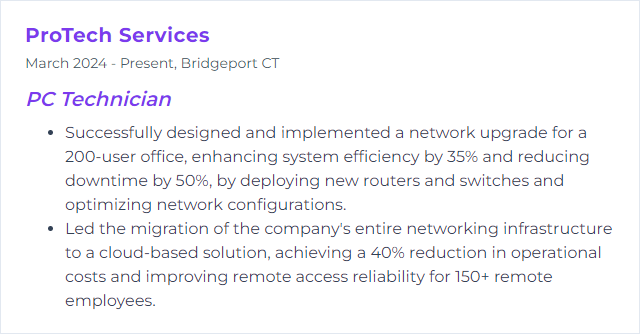
3. Hardware Installation
Hardware installation, in the context of a PC Technician, refers to the process of physically setting up, connecting, and configuring internal or external components, such as memory modules, drives, graphics cards, or peripherals, to a computer system to enhance or expand its functionality.
Why It's Important
Hardware installation is crucial for a PC Technician as it enables the physical integration of components necessary for a computer to function optimally, ensuring compatibility, performance, and the ability to meet specific user needs or system requirements.
How to Improve Hardware Installation Skills
Improving hardware installation as a PC Technician involves several key steps focused on efficiency, safety, and accuracy. Follow these concise tips to enhance your skills:
Stay Informed: Continuously update your knowledge on the latest hardware and compatibility issues. Manufacturers' websites and tech forums like Tom's Hardware are great resources.
Use Proper Tools: Invest in a high-quality toolkit. Magnetic screwdrivers and anti-static wrist straps are essentials. Consider a iFixit toolkit for a comprehensive set.
Organize Your Workspace: Keep your workspace clean and organized. Use containers or magnetic mats to hold screws and components, preventing loss or damage.
Follow ESD Safety Protocols: Protect components from electrostatic discharge (ESD). Ground yourself with an anti-static wrist strap and work on an anti-static mat.
Document Your Work: Take photos or notes before disassembling devices. This will aid in reassembly and troubleshooting.
Update Drivers and Firmware: After installation, ensure the latest drivers and firmware are installed for optimal performance. Manufacturer's websites or tools like Driver Booster can simplify this process.
Practice: Hands-on experience is invaluable. Volunteer to repair or build systems for friends or non-profit organizations to refine your skills.
By following these tips and staying committed to learning and improvement, you'll enhance your proficiency in hardware installation as a PC Technician.
How to Display Hardware Installation Skills on Your Resume
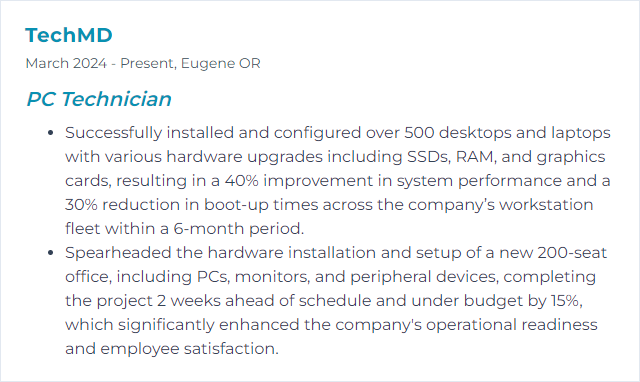
4. Software Configuration
Software configuration refers to the process of setting up software applications and operating systems according to specific requirements or preferences, including adjusting settings, options, and parameters to optimize performance, compatibility, and security on a computer system. For a PC Technician, it involves tailoring the software environment to meet the needs of users and to ensure the stable operation of PCs.
Why It's Important
Software configuration is crucial for a PC Technician because it ensures that software applications operate efficiently on different systems, enhances security by applying necessary updates and patches, and helps in troubleshooting by maintaining consistent settings, thereby improving overall system performance and reliability.
How to Improve Software Configuration Skills
Improving software configuration involves optimizing settings and options within software applications and the operating system to enhance performance, security, and usability. Here’s a concise guide tailored for PC Technicians:
Update Regularly: Keep all software, including the operating system, drivers, and applications, up to date to ensure optimal performance and security. Use automatic update features where available.
Optimize Startup: Limit programs that auto-start with the system to reduce boot times and save resources. Use the Task Manager in Windows (Ctrl+Shift+Esc) or System Preferences > Users & Groups > Login Items on a Mac.
Security Configuration: Ensure the operating system’s built-in security features are enabled (e.g., Windows Defender) and configure firewall settings appropriately. Regularly update antivirus software.
Network Settings: Optimize network settings for performance and security. This includes configuring DNS settings for faster internet speed and ensuring proper firewall configurations. HowToGeek offers great tutorials on this.
Power Options: Adjust power settings for optimal performance or energy efficiency depending on the use case. High Performance mode is preferred for demanding tasks.
Disk Cleanup and Defragmentation: Regularly perform disk cleanup to remove unnecessary files and run defragmentation tools to optimize data access on HDDs (SSDs do not need defragmentation).
Registry Management: Clean and repair the Windows Registry to improve system stability. Use trusted tools and back up the registry before making changes.
Customize for Usability: Adjust system and application settings to match user preferences and accessibility needs, enhancing productivity.
Hardware Compatibility and Drivers: Ensure all connected hardware has the latest drivers installed for full functionality and performance.
Documentation and Backup: Maintain documentation of configurations and regularly back up system settings and data to recover quickly from failures.
For deep dives into specific topics:
Microsoft Support: Microsoft's official support site for Windows-related configurations.
TechRepublic: TechRepublic for best practices on IT policies, security, and software management.
Remember, the goal of software configuration is not just to improve performance but also to ensure security and reliability while meeting the user's needs.
How to Display Software Configuration Skills on Your Resume
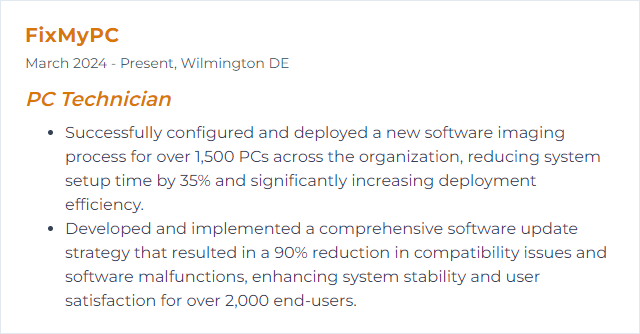
5. Security Protocols
Security protocols are rules and formats designed to ensure secure communication and data exchange between devices, networks, and applications. For PC technicians, these protocols are essential for safeguarding systems against unauthorized access, data breaches, and cyber threats. They include encryption standards, authentication procedures, and secure communication protocols like HTTPS, SSL/TLS, and VPNs.
Why It's Important
Security protocols are essential for a PC Technician because they safeguard computers from unauthorized access, data breaches, and malware, ensuring the integrity, confidentiality, and availability of information and systems.
How to Improve Security Protocols Skills
Improving security protocols, especially from a PC Technician perspective, involves a multi-layered approach focusing on hardware and software security, user education, and staying updated with the latest security trends. Here's a concise guide:
Update Regularly: Ensure all software and operating systems are up to date to protect against vulnerabilities. Microsoft's Update Guide
Antivirus Software: Install and maintain reputable antivirus software. Regularly scan the system for malware. AV-Comparatives provides comparisons of antivirus software effectiveness.
Firewall Use: Enable and configure the firewall properly to block unauthorized access. How to configure Windows Firewall
Strong Passwords: Encourage the use of strong, unique passwords and consider using a password manager. National Institute of Standards and Technology (NIST) Password Guidelines
Two-Factor Authentication (2FA): Implement 2FA where possible to add an extra layer of security. 2FA Basics
Educate Users: Provide users with basic security training to recognize phishing attempts and suspicious activity. Cybersecurity & Infrastructure Security Agency (CISA) Tips
Secure Wi-Fi Networks: Ensure Wi-Fi networks are secured with WPA3 encryption and that default passwords are changed. Wi-Fi Alliance Security
Data Encryption: Use encryption tools to protect sensitive information, especially on portable devices. BitLocker for Windows and FileVault for macOS.
Regular Backups: Regularly back up data to recover in case of a security breach or hardware failure. 3-2-1 Backup Strategy
Stay Informed: Stay updated with the latest security threats and trends. SANS Internet Storm Center
By implementing these practices, a PC Technician can significantly improve security protocols and contribute to a safer computing environment.
How to Display Security Protocols Skills on Your Resume
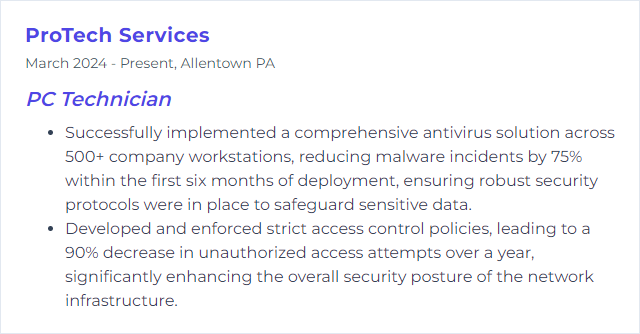
6. Operating Systems
An operating system (OS) is the primary software that manages all hardware and software resources on a computer, providing a stable and consistent way for applications to interact with the hardware. It controls hardware access, manages files and directories, and facilitates user interaction through a graphical or command-line interface. For a PC technician, understanding the OS is crucial for installing, configuring, troubleshooting, and optimizing the performance of computers.
Why It's Important
Operating systems are crucial for a PC Technician because they act as the intermediary between computer hardware and software, enabling efficient installation, management, and troubleshooting of applications and hardware devices.
How to Improve Operating Systems Skills
Improving operating systems (OS) involves enhancing performance, security, and stability. For a PC technician, practical steps include:
Update Regularly: Ensure the OS and drivers are up-to-date to fix vulnerabilities and improve performance. Microsoft Support for Windows, Apple Support for macOS.
Optimize Startup: Reduce startup programs to improve boot times. Tools like CCleaner can help manage startup items.
Defragment Hard Drives: For HDDs, regular defragmentation can improve read/write speeds. SSDs do not require defragmentation. Windows users can use the built-in Disk Defragmenter.
Increase RAM: More RAM can significantly improve performance, especially on systems running multiple applications simultaneously. Crucial's Advisor Tool can help identify compatible upgrades.
Install an SSD: Upgrading from an HDD to an SSD can dramatically improve boot and load times. Samsung Magician Software for SSD management.
Clean Your System: Physically cleaning out dust from a PC and using software to remove junk files can prevent overheating and improve system efficiency. Use Malwarebytes for malware removal and system cleaning.
Tweak System Settings: Adjusting visual effects and background services can free up resources. Windows Performance Options guide for Windows users.
Security: Install and update a reputable antivirus and antimalware program. Bitdefender and Malwarebytes are effective options.
Backup Regularly: Use cloud services like Google Drive or physical devices for regular backups to prevent data loss.
Network Optimization: Ensure your network drivers are up to date and consider configuring settings for optimal performance. Speedtest to check your internet speed.
By focusing on these areas, a PC technician can significantly improve the performance and reliability of operating systems.
How to Display Operating Systems Skills on Your Resume
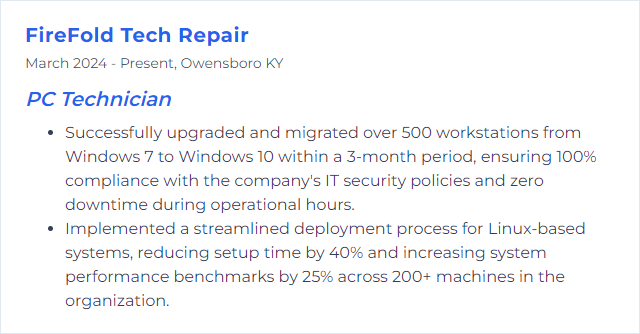
7. Virtualization
Virtualization is the process of creating a virtual version of something, such as a hardware platform, operating system, storage device, or network resources, allowing multiple virtual systems to run on a single physical system. For a PC Technician, it involves using software to simulate hardware functionality and create multiple isolated virtual environments on a single physical computer, enabling efficient resource utilization and the running of different operating systems or applications simultaneously.
Why It's Important
Virtualization is important for a PC Technician because it allows for the creation and management of multiple virtual machines on a single physical hardware, facilitating efficient resource utilization, simplified testing and deployment of different operating systems and applications, and enhanced disaster recovery processes.
How to Improve Virtualization Skills
Improving virtualization on a PC involves optimizing the host system, ensuring the virtualization software is correctly configured, and utilizing best practices for the guest operating systems. Here are concise steps to enhance virtualization performance:
Hardware Compatibility: Ensure your CPU supports virtualization extensions (Intel VT-x or AMD-V). Check your processor's support on the manufacturer's website (Intel or AMD).
BIOS/UEFI Settings: Enable hardware virtualization (VT-x for Intel or AMD-V for AMD processors) in your system's BIOS/UEFI settings.
Sufficient Resources: Allocate adequate CPU, memory, and storage for your virtual machines (VMs), considering the host's needs. Use SSDs for faster data access.
Virtualization Software: Choose the right virtualization software (e.g., VMware Workstation, Oracle VirtualBox) and ensure it's up to date for best performance and feature support.
Guest Additions/Integration Services: Install guest additions (VirtualBox) or integration services (Hyper-V) in your VMs for improved performance and integration.
Network Configuration: Optimize networking settings for your VMs, using bridged, NAT, or host-only networking as appropriate for your use case.
Disable Unnecessary Services: In both host and guest systems, disable services and applications that are not needed, to free up resources.
Performance Monitoring and Tuning: Regularly monitor your VMs' performance and adjust resources as needed. Tools like Perfmon (Windows) or top (Linux) can help.
Implementing these steps helps in achieving better virtualization performance, enhancing both efficiency and productivity for a PC Technician.
How to Display Virtualization Skills on Your Resume
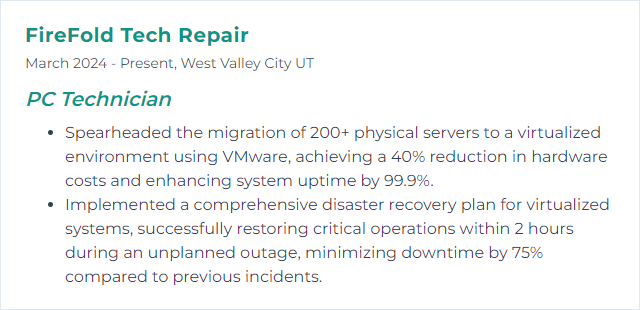
8. Cloud Services
Cloud services refer to a wide range of services delivered on demand to companies and customers over the internet. These services are designed to provide easy, affordable access to applications and resources, without the need for internal infrastructure or hardware. For a PC Technician, this means managing, supporting, and troubleshooting applications and data that are hosted remotely, rather than on an individual's or organization's own servers or personal devices.
Why It's Important
Cloud services are important for a PC Technician because they provide scalable, on-demand resources and applications, ensuring efficient data backup, recovery, and secure remote access, which enhances productivity and supports the management of clients' IT infrastructure without the need for extensive physical hardware.
How to Improve Cloud Services Skills
To improve cloud services, a PC Technician can follow these steps:
Enhance Security: Ensure robust security measures are in place, including encryption, multi-factor authentication, and regular security audits. Cloud Security Alliance provides resources and guidelines.
Optimize Performance: Use tools to monitor and optimize cloud performance. Consider CDN services and optimize for low latency. Amazon CloudWatch is an example of a monitoring service.
Ensure Data Integrity: Regularly back up data and implement failover systems to prevent data loss. Veeam offers cloud data management solutions.
Stay Updated: Keep abreast of the latest trends and technologies in cloud computing. Gartner provides research and insights on IT trends.
Educate Users: Provide training and resources for users to utilize cloud services effectively. Microsoft Learn offers various learning paths and modules.
Implement Automation: Utilize automation tools for resource provisioning, scaling, and management to increase efficiency. Terraform by HashiCorp is a popular infrastructure as code software tool.
Monitor Costs: Use cost management tools to track and optimize expenses related to cloud services. AWS Cost Explorer is a useful tool for managing AWS costs.
By focusing on these areas, PC Technicians can significantly improve the efficiency, security, and usability of cloud services.
How to Display Cloud Services Skills on Your Resume
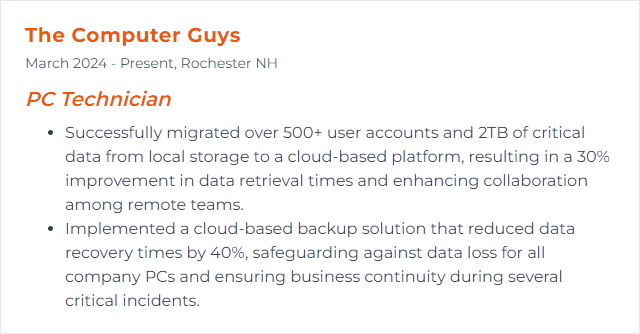
9. Data Recovery
Data recovery is the process of retrieving inaccessible, lost, corrupted, damaged or formatted data from storage media when it cannot be accessed through standard means, typically involving specialized software and techniques.
Why It's Important
Data recovery is crucial for a PC Technician because it enables the restoration of lost or corrupted data, ensuring the continuity of user operations, safeguarding sensitive information, and maintaining user trust and satisfaction.
How to Improve Data Recovery Skills
Improving data recovery as a PC technician involves a combination of best practices, appropriate tools, and continuous learning. Here are concise steps to enhance your data recovery skills:
1. Understand Storage Media: Know the details of various storage devices (HDDs, SSDs, USB drives). Familiarize yourself with their structures and how data is stored and retrieved.
2. Use Reliable Software: Invest in professional data recovery tools. Always have a toolkit that includes different software for various scenarios. Recuva and Disk Drill are good starting points.
3. Stay Updated: Follow the latest trends in data recovery technologies and software updates. Websites like StorageNewsletter can keep you informed.
4. Regular Training: Attend workshops, webinars, and courses to improve your skills. Platforms like Udemy and Coursera offer relevant courses.
5. Practice Safe Recovery: Always clone the drive and work on the clone, not the original, to prevent potential data loss. Tools like Clonezilla are effective for cloning.
6. Document Everything: Keep detailed records of the recovery process. This helps in analyzing what works best and assists in complex recovery tasks.
7. Network with Professionals: Join forums and communities like Reddit’s r/datarecovery to share knowledge and learn from experiences.
By combining these practices, you continually enhance your data recovery capabilities, staying current with the latest technologies and methodologies in the field.
How to Display Data Recovery Skills on Your Resume
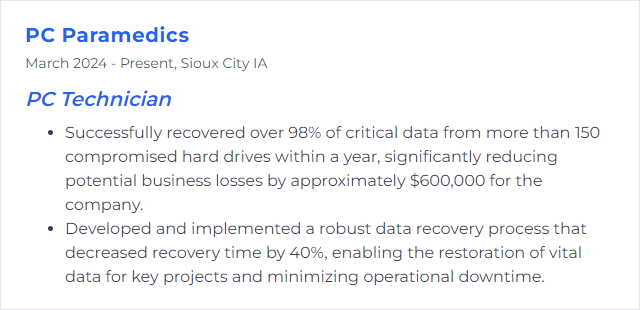
10. Remote Support
Remote support involves a PC technician accessing and controlling a computer from a different location to diagnose and resolve issues without being physically present.
Why It's Important
Remote support allows a PC Technician to efficiently diagnose and resolve computer issues without being physically present, saving time and resources, and providing immediate assistance to users regardless of location.
How to Improve Remote Support Skills
Improving remote support as a PC Technician involves enhancing communication, leveraging powerful tools, and ensuring security. Here are concise strategies:
Utilize Efficient Software: Choose remote support software that is reliable and feature-rich. Tools like TeamViewer and AnyDesk offer robust functionalities including unattended access, file transfer, and multi-platform support.
Strengthen Communication Skills: Clear and concise communication is vital. Use layman's terms when explaining technical steps and be patient. Tools like Zoom or Microsoft Teams can aid in video calls, making interactions more personal.
Enhance Security Measures: Always prioritize security by using encrypted connections and ensuring both you and the client have updated antivirus software. Educate clients about security practices. Consider using Norton or McAfee for comprehensive security solutions.
Continuous Learning: Stay updated with the latest in technology and remote support tools. Platforms like Udemy and Coursera offer courses on various IT topics.
Feedback System: Implement a feedback system using tools like Google Forms to collect client feedback. This helps in improving the quality of your support.
By focusing on these areas, you can significantly improve the quality and efficiency of your remote support services as a PC Technician.
How to Display Remote Support Skills on Your Resume
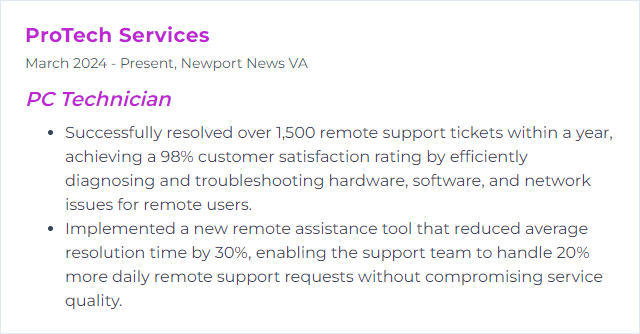
11. Diagnostic Tools
Diagnostic tools for a PC technician are software or hardware utilities used to identify, troubleshoot, and resolve issues within a computer system. These tools help in analyzing the system's functionality, monitoring hardware health, and detecting software or hardware malfunctions.
Why It's Important
Diagnostic tools are crucial for PC technicians as they efficiently identify hardware and software issues, enabling accurate and faster troubleshooting, thus reducing downtime and improving system performance.
How to Improve Diagnostic Tools Skills
Improving diagnostic tools for a PC Technician involves enhancing both the software and hardware components used in troubleshooting and analyzing computer systems. Here are concise ways to achieve this:
1. Update and Upgrade: Regularly update your diagnostic software to the latest versions. Manufacturers often release updates that improve accuracy, compatibility, and speed. For hardware tools, consider upgrades that support newer technologies and standards.
2. Integrate Advanced Software: Incorporate advanced diagnostic software that offers comprehensive system analysis, including CPU, RAM, and disk diagnostics. Tools like HWiNFO and CrystalDiskInfo provide in-depth hardware monitoring and health reporting.
3. Use Automated Solutions: Implement automated diagnostic tools that can run a series of checks without manual intervention, saving time and increasing efficiency. PC-Doctor Toolbox is an example of a suite offering automated testing.
4. Expand Hardware Toolkit: Enhance your hardware diagnostic toolkit with specialized equipment such as a digital multimeter, POST cards, and USB network testers. These tools can help diagnose issues that software alone cannot detect.
5. Training and Certification: Continuously improve your skills and knowledge. Certification programs like CompTIA A+ cover the use of diagnostic tools and troubleshooting techniques, ensuring you're up-to-date with the best practices.
6. Custom Tools and Scripts: Develop or customize tools and scripts for specific diagnostic tasks. PowerShell scripts, for instance, can automate the collection of system information or the application of common fixes.
7. Online Resources and Communities: Engage with online forums and communities TechNet and Stack Exchange for insights on new tools, troubleshooting tips, and peer support.
By focusing on these areas, a PC Technician can significantly improve the effectiveness and efficiency of their diagnostic tools, leading to quicker and more accurate problem resolution.
How to Display Diagnostic Tools Skills on Your Resume
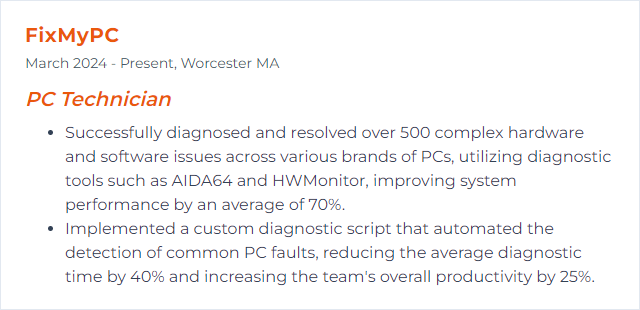
12. Customer Service
Customer service for a PC Technician involves providing timely, empathetic support and assistance to users experiencing issues with their computers, ensuring their problems are resolved efficiently and to their satisfaction.
Why It's Important
Customer service is crucial for a PC Technician as it builds trust, ensures customer satisfaction, promotes repeat business, and fosters positive word-of-mouth, directly impacting success and reputation in a competitive market.
How to Improve Customer Service Skills
Improving customer service as a PC Technician involves a few key steps focused on enhancing your interaction and service delivery to clients. Here are succinct strategies:
Active Listening: Ensure you fully understand the customer's issue before proceeding. This involves asking clarifying questions and paraphrasing their concerns to confirm your understanding. Active Listening Techniques
Effective Communication: Communicate clearly and avoid jargon. Keep the customer updated on the status of their service request. Effective Communication Skills
Prompt Service: Respond to customer inquiries and resolve their issues as quickly as possible. Efficiency is key. Improving Response Time
Follow-Up: After resolving an issue, follow up with the customer to ensure they are satisfied with the solution and to offer further assistance if needed. The Importance of Follow-Up
Continual Learning: Stay updated on new technologies and improve your technical skills. This ensures you can resolve a wide range of issues effectively. Continual Professional Development
Ask for Feedback: Encourage customers to share their service experience. This feedback is invaluable for continuous improvement. Using Customer Feedback
Implementing these strategies can significantly enhance the quality of customer service you provide as a PC Technician, leading to higher customer satisfaction and loyalty.
How to Display Customer Service Skills on Your Resume