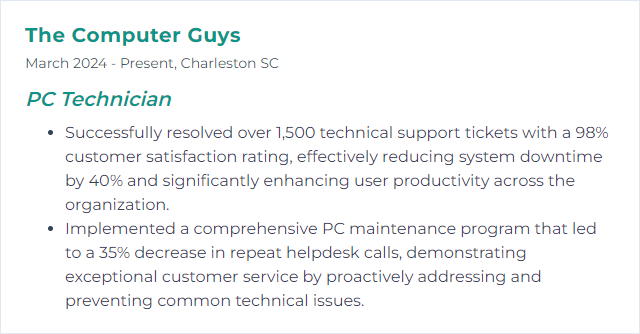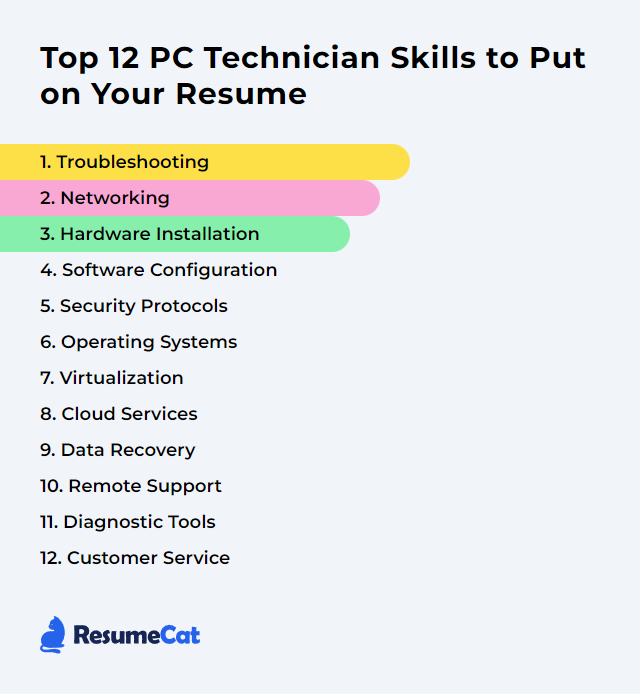Top 12 PC Technician Skills to Put on Your Resume
Computers keep businesses breathing. When they sputter, PC technicians are the ones who steady the pulse, juggling hardware grit with software nuance and people skills that calm chaos. A sharp resume that blends hard-won technical depth and clear communication can nudge you past the noise and into the short list.
PC Technician Skills
- Troubleshooting
- Networking
- Hardware Installation
- Software Configuration
- Security Protocols
- Operating Systems
- Virtualization
- Cloud Services
- Data Recovery
- Remote Support
- Diagnostic Tools
- Customer Service
1. Troubleshooting
Troubleshooting is the disciplined process of identifying, isolating, and fixing faults across hardware, software, and networks. Method over guesswork, evidence over hunches.
Why It's Important
It keeps systems running, shortens downtime, and turns mystery errors into documented fixes. Reliability for users, confidence for teams.
How to Improve Troubleshooting Skills
Master the fundamentals: Hardware components, OS internals, drivers, file systems. Strong roots make faster resolutions.
Build hands-on habits: Maintain a test bench or virtual lab. Break things safely. Fix them. Repeat.
Use a repeatable workflow: Identify the problem, form a theory, test, plan the fix, implement, verify, document. Don’t skip steps.
Leverage tools: Event logs, hardware monitors, boot media, network analyzers. Let data guide you.
Think critically: Change one variable at a time. Reproduce issues. Avoid shotgun fixes.
Communicate clearly: Ask focused questions, confirm symptoms, set expectations, explain trade-offs.
How to Display Troubleshooting Skills on Your Resume
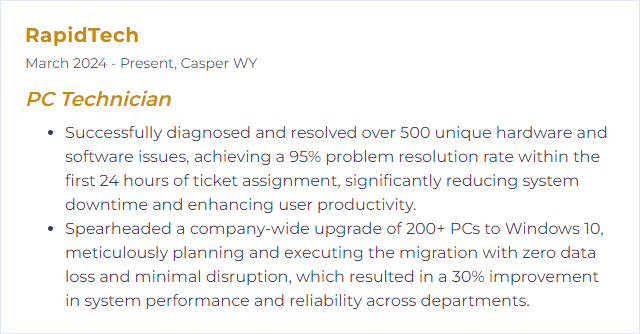
2. Networking
Networking is the craft of connecting devices so they can talk, share, and stay secure—cabling, IP addressing, switching, routing, and wireless, plus the protocols that make it all hum.
Why It's Important
No connection, no collaboration. Technicians who understand networks can diagnose slowdowns, cut outages short, and keep data flowing safely.
How to Improve Networking Skills
Build a base: Subnetting, VLANs, DNS, DHCP, NAT, Wi‑Fi standards, and common ports/protocols.
Validate your knowledge: Aim for certifications like CompTIA Network+ or CCNA to structure learning and prove proficiency.
Lab relentlessly: Use physical gear or virtual labs to design topologies, break them, then fix them.
Secure by default: Strong passwords, segmented networks, least-privilege access, good change control.
Document: Diagrams, IP plans, device configs, and runbooks that others can follow under pressure.
How to Display Networking Skills on Your Resume
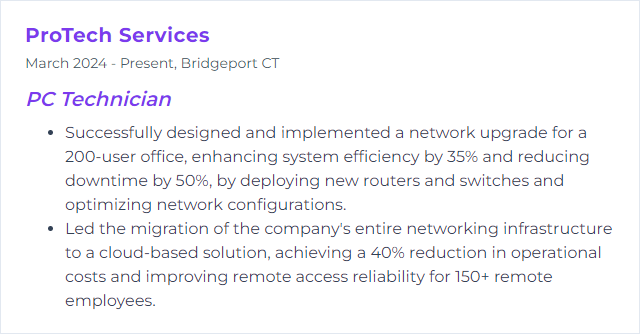
3. Hardware Installation
Hardware installation means fitting, connecting, and configuring components—memory, drives, GPUs, power, and peripherals—so a system performs as intended.
Why It's Important
Solid installs prevent intermittent failures, thermal issues, and costly rework. Good technique equals stable machines and predictable performance.
How to Improve Hardware Installation Skills
Use the right tools: Magnetic screwdrivers, anti-static strap, spudgers, thermal paste, cable ties, flashlight.
Mind ESD: Ground yourself, work on anti-static surfaces, handle PCBs by the edges.
Prep and plan: Check compatibility (form factors, power draw, BIOS support), stage parts, and map your steps.
Document disassembly: Quick photos save time on reassembly and help others support the device later.
Update firmware and drivers: Prefer vendor drivers and BIOS/UEFI updates; use Windows Update where appropriate. Avoid one-click “driver updaters.”
Test thoroughly: Memtests, SMART checks, stress tests, and temperature monitoring before handing off.
How to Display Hardware Installation Skills on Your Resume
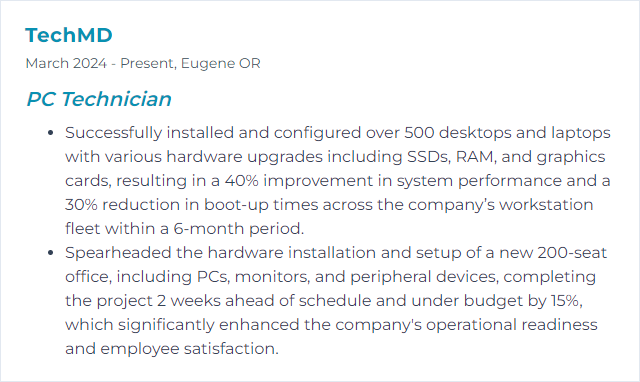
4. Software Configuration
Software configuration tailors operating systems and apps to user needs—settings, policies, permissions, and performance tweaks that keep systems orderly and secure.
Why It's Important
Good configuration tightens security, boosts speed, and makes troubleshooting faster, because consistent baselines reduce surprises.
How to Improve Software Configuration Skills
Stay current: Apply OS, driver, and application updates on a schedule. Automate where it’s safe.
Trim startup: Use built-in tools (Task Manager, Services) to cut unnecessary autostarts and background tasks.
Harden security: Enable endpoint protection, configure the firewall, set sensible UAC and application control policies.
Tune networking: Set DNS thoughtfully, manage firewall rules, and review VPN/proxy settings for performance and safety.
Smart power plans: Balance battery life and speed; use High Performance for demanding workloads.
Maintain storage: Clean temp files, use Optimize Drives for HDD defrag, and ensure TRIM is enabled for SSDs.
Be cautious with the registry: Avoid “registry cleaners.” Back up and edit only when necessary, with documented keys and rollbacks.
Accessibility and usability: Tailor display, input, and notification settings to the user to reduce friction.
Driver hygiene: Install trusted, current drivers from hardware vendors or via the OS catalog.
Document and back up: Capture configuration baselines, export policies, and back up data and settings before major changes.
How to Display Software Configuration Skills on Your Resume
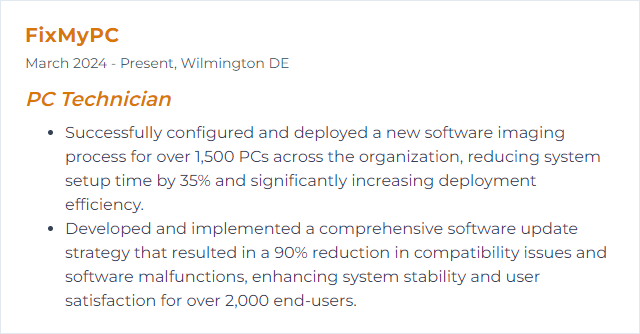
5. Security Protocols
Security protocols are the rules and mechanisms—encryption, authentication, integrity checks—that protect data in transit and at rest. Think TLS, VPNs, WPA3, and strong identity practices.
Why It's Important
They keep attackers out, keep data private, and keep systems trustworthy. Without them, every fix is fragile.
How to Improve Security Protocols Skills
Patch relentlessly: OS and apps. Close known holes quickly.
Defend endpoints: Use reputable antivirus/EDR. Schedule scans, review alerts, and tune policies.
Harden the network edge: Enable and configure firewalls, disable unused services and ports, and log what matters.
Strong authentication: Unique passphrases, password managers, and multi-factor authentication wherever supported.
User awareness: Train on phishing, safe browsing, and reporting procedures. Humans are part of the perimeter.
Secure Wi‑Fi: WPA3 if available, rotated credentials, and segmented guest access.
Encrypt sensitive data: BitLocker or FileVault, with escrowed recovery keys and clear access policies.
Backups with purpose: Follow a 3‑2‑1 strategy and test restores. No backups until they’re proven.
Stay informed: Track advisories and emerging threats; adjust controls as risk shifts.
How to Display Security Protocols Skills on Your Resume
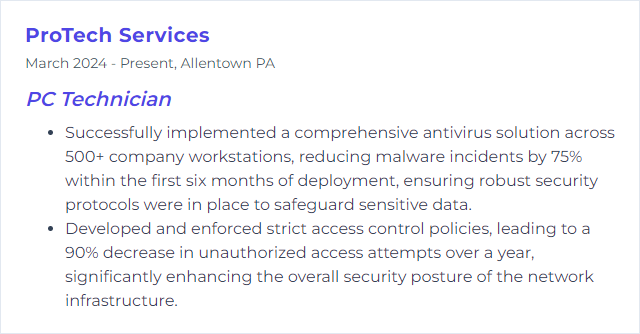
6. Operating Systems
An operating system brokers everything—hardware access, files, memory, processes, and user interaction. Understanding it means you can shape, secure, and steady the machine.
Why It's Important
It’s the layer you touch most. Install, optimize, troubleshoot, secure—every action starts with knowing the OS.
How to Improve Operating Systems Skills
Update and upgrade: Keep OS builds and drivers current. Stability first, then features.
Control startup: Manage autostarts, scheduled tasks, and services to speed boot and free resources.
Storage care: Defrag HDDs on schedule, confirm TRIM for SSDs, monitor SMART health.
Add memory: If multitasking drags, more RAM often brings immediate relief.
Move to SSDs: Boot times and app launches improve dramatically with solid-state storage.
Clean inside and out: Dust the hardware; use built-in tools (Disk Cleanup/Storage Sense) to reduce clutter.
Tune visuals and services: Dial back effects, disable unneeded background processes.
Protect the host: Use Defender or a reputable alternative; keep signatures fresh and scans regular.
Back up routinely: Versioned backups and system images make recovery boring—which is perfect.
Network sanity: Current NIC drivers, healthy DNS, and verified throughput reduce “it’s the internet” guesswork.
How to Display Operating Systems Skills on Your Resume
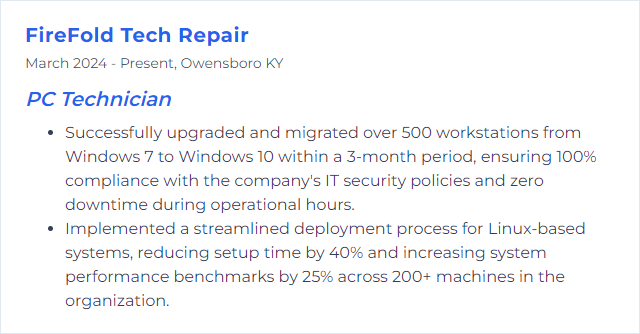
7. Virtualization
Virtualization lets multiple virtual machines share one physical system, each isolated with its own OS and apps, making testing, training, and recovery faster and cheaper.
Why It's Important
It multiplies capability without multiplying hardware. Great for labs, legacy app support, and safe experimentation.
How to Improve Virtualization Skills
Enable the silicon: Turn on Intel VT‑x or AMD‑V in BIOS/UEFI.
Provision wisely: Allocate CPU, RAM, and storage with headroom for the host. Prefer SSDs.
Pick the right stack: Hyper‑V, VMware Workstation, or VirtualBox—keep it updated and consistent across your lab.
Install guest tools: Guest additions/integration services improve performance and device support.
Choose networking modes deliberately: NAT, bridged, host‑only—match the goal, reduce exposure.
Trim the fat: Disable unnecessary services in host and guests to free resources.
Measure and tune: Use Performance Monitor, Task Manager, or top to find bottlenecks and adjust.
How to Display Virtualization Skills on Your Resume
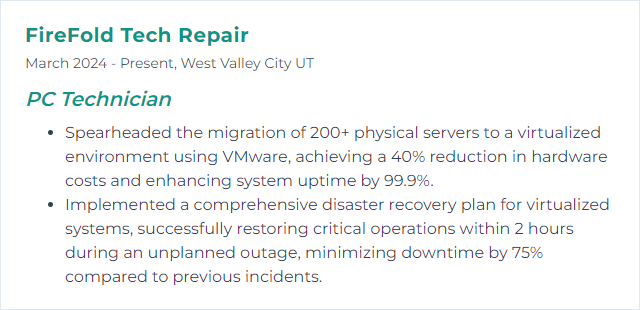
8. Cloud Services
Cloud services deliver compute, storage, and applications over the internet. For technicians, that means supporting users and devices that depend on resources living off-prem.
Why It's Important
Backups, remote work, collaboration, and scale—all without racks in the closet. Done right, it’s resilient and efficient.
How to Improve Cloud Services Skills
Security first: Encrypt data, enforce MFA, apply least privilege, and enable auditing and alerting.
Monitor performance: Track latency, errors, and throughput; right-size instances and use CDNs when appropriate.
Protect data: Automate backups, test restores, use versioning and cross‑region replication where needed.
Keep learning: Cloud platforms evolve quickly—review release notes and service advisories regularly.
Teach users: Provide simple guides for login, sharing, and safe file handling to cut support tickets.
Automate the boring: Use infrastructure‑as‑code and scripts to deploy consistently and avoid drift.
Control costs: Tag resources, set budgets and alerts, and clean up idle services.
How to Display Cloud Services Skills on Your Resume
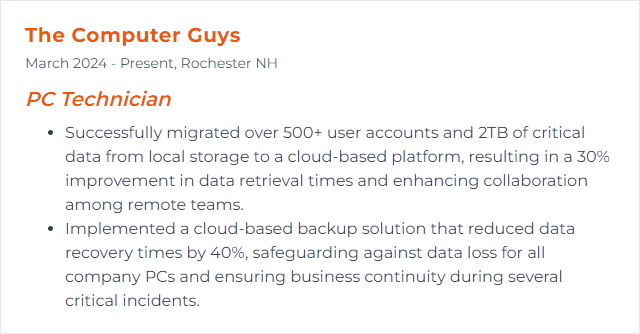
9. Data Recovery
Data recovery is retrieving lost, deleted, corrupted, or otherwise inaccessible data from storage devices using specialized tools and methods.
Why It's Important
When data vanishes, work stops. Recovery restores continuity, protects trust, and sometimes saves the day.
How to Improve Data Recovery Skills
1. Know your media: HDDs, SSDs, flash—different failure modes, different techniques.
2. Use trusted tools: Recuva, Disk Drill, R‑Studio, vendor utilities—match the tool to the job.
3. Work from a clone: Image the drive first (Clonezilla, dd). Recover from the copy, preserve the original.
4. Be gentle with failing disks: Minimize power cycles and access. If it clicks or disappears, consider a professional cleanroom.
5. Log everything: Track steps, sector counts, hashes, and outcomes to reproduce and improve.
6. Use write blockers: Prevent accidental changes to source media.
7. Practice and learn: Simulate scenarios, build a repeatable workflow, and respect privacy and consent laws.
How to Display Data Recovery Skills on Your Resume
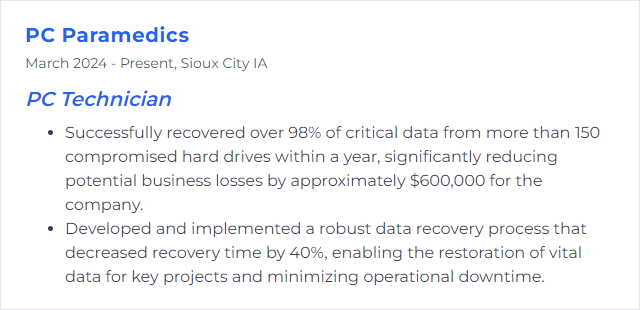
10. Remote Support
Remote support lets you access a user’s device from afar to diagnose and fix issues without rolling a truck.
Why It's Important
It saves time, cuts costs, and helps people faster—no waiting for on‑site windows.
How to Improve Remote Support Skills
Choose dependable tools: TeamViewer, AnyDesk, Quick Assist, or RustDesk—fast, secure, multi‑platform.
Speak plainly: Avoid jargon, narrate steps, confirm understanding, and use screenshots or short video calls when helpful.
Secure every session: Require consent, use one‑time codes, limit privileges, and log access. Keep endpoints protected.
Build a knowledge base: Scripts, checklists, and FAQs reduce time‑to‑resolution.
Collect feedback: Short surveys surface friction points and training needs.
How to Display Remote Support Skills on Your Resume
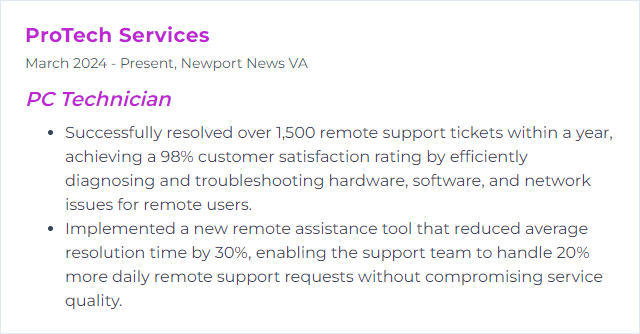
11. Diagnostic Tools
Diagnostic tools—software and hardware—expose faults, verify health, and speed root-cause analysis.
Why It's Important
Better data, better fixes. They replace guesswork with measurable evidence.
How to Improve Diagnostic Tools Skills
1. Keep tools current: Updates improve accuracy, support new hardware, and squash bugs.
2. Add depth: HWiNFO for sensors, CrystalDiskInfo for storage health, MemTest86 for memory, and vendor suites for full checks.
3. Automate tests: Use scripted or suite-based diagnostics to run repeatable checks quickly.
4. Expand the kit: Digital multimeter, POST card, PSU tester, loopback plugs, and network cable/PoE testers.
5. Train and certify: CompTIA A+ and vendor courses sharpen technique and process.
6. Script the routine: PowerShell or Bash to collect logs, inventory systems, and apply standard fixes at speed.
7. Share and learn: Compare notes with peers to discover new methods and tools.
How to Display Diagnostic Tools Skills on Your Resume
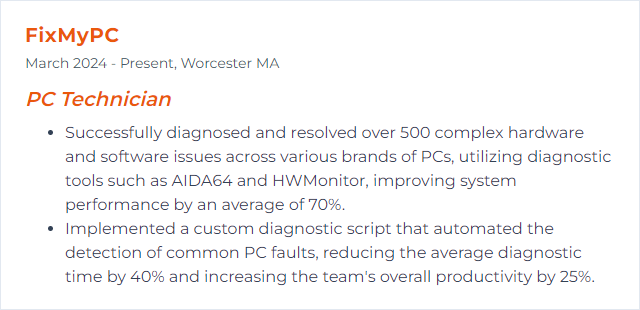
12. Customer Service
Customer service means meeting users where they are—listening first, fixing fast, and leaving them more confident than when you arrived.
Why It's Important
People remember how you made them feel. Good service builds trust, invites referrals, and smooths the path for future work.
How to Improve Customer Service Skills
Listen actively: Clarify symptoms, restate the problem, and confirm expectations before you act.
Communicate clearly: Short updates, simple language, and no surprises about timelines or impact.
Be responsive: Shorten first-response times and set realistic SLAs. Even a quick acknowledgment helps.
Follow up: Verify the fix held, share what changed, and offer preventive tips.
Keep learning: Broaden your technical range and your empathy—both matter when issues get thorny.
Invite feedback: Ask, track, and act on it. Close the loop so customers see improvement.
How to Display Customer Service Skills on Your Resume