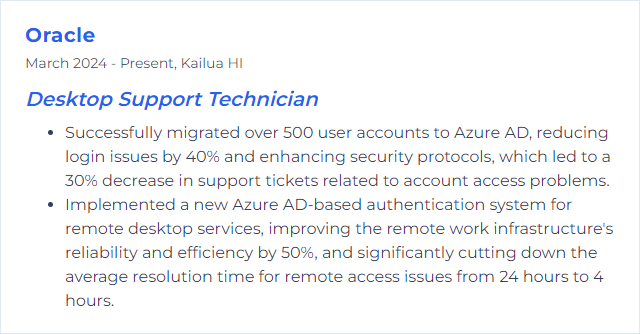Top 12 Desktop Support Technician Skills to Put on Your Resume
In the ever-evolving field of IT, a Desktop Support Technician plays a crucial role in ensuring the seamless operation of computer systems within an organization. Highlighting a well-rounded set of skills on your resume can set you apart in this competitive landscape, showcasing your ability to tackle technical challenges and contribute effectively to a team.
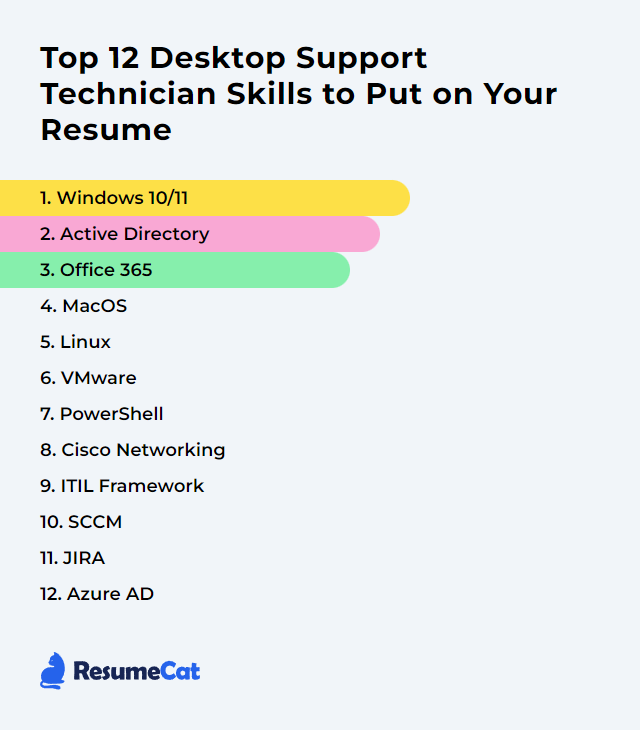
Desktop Support Technician Skills
- Windows 10/11
- Active Directory
- Office 365
- MacOS
- Linux
- VMware
- PowerShell
- Cisco Networking
- ITIL Framework
- SCCM
- JIRA
- Azure AD
1. Windows 10/11
Windows 10 and Windows 11 are the latest versions of Microsoft's operating system designed for use on personal computers, laptops, and tablets. They provide a graphical user interface for managing files, running software applications, and connecting to the internet or local networks. These operating systems include features for security, productivity, and compatibility with a wide range of hardware. As a Desktop Support Technician, you'll be responsible for installing, configuring, troubleshooting, and maintaining these systems to ensure optimal performance and security for users.
Why It's Important
Windows 10/11 are important for a Desktop Support Technician because they are the most current and widely used operating systems in business environments, offering advanced security features, compatibility with a broad range of software and hardware, and ongoing support and updates from Microsoft, ensuring system stability and user productivity.
How to Improve Windows 10/11 Skills
Improving Windows 10/11 performance and user experience can significantly enhance productivity and satisfaction. Here's a concise guide tailored for Desktop Support Technicians:
Update Windows and Drivers: Ensure Windows, drivers, and firmware are up-to-date for optimal performance and security. Windows Update
Optimize Startup Programs: Disable unnecessary startup programs to speed up boot times. Task Manager > Startup tab.
Disk Cleanup and Optimization: Use built-in tools like Disk Cleanup and defragment your drive for better efficiency. Disk Cleanup
Adjust Visual Effects: Opt for 'Adjust for best performance' in System Properties > Advanced > Performance Options, to prioritize performance over visuals.
Manage Power Plan: Select the 'High performance' power plan for desktops to enhance performance. Control Panel > Hardware and Sound > Power Options.
Update Hardware: Recommend hardware upgrades when necessary, such as SSDs for faster boot times and more RAM for better multitasking.
Regular Maintenance: Schedule regular maintenance tasks, such as disk cleanups, updates, and antivirus scans to keep the system running smoothly.
Security: Ensure the built-in antivirus (Windows Defender) is active and up-to-date, and educate users about phishing and scam awareness. Windows Security
Troubleshoot: Use the built-in Windows Troubleshooter for common problems related to Internet connections, hardware, and performance. Control Panel > Troubleshooting.
Education: Provide users with resources and training on new features and best practices for Windows 10/11 to enhance their efficiency and experience.
For Desktop Support Technicians, staying informed about the latest Windows updates, features, and best practices is crucial for providing effective support and advice. Regularly visiting official Microsoft resources and participating in professional forums can be beneficial.
How to Display Windows 10/11 Skills on Your Resume
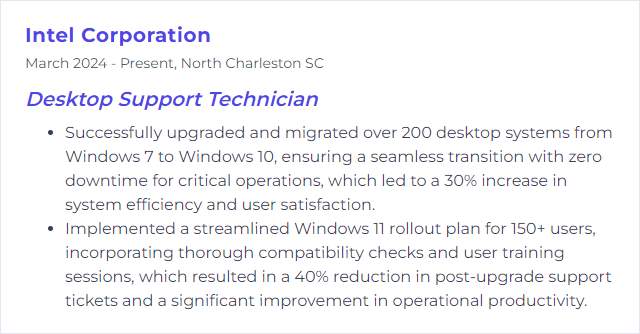
2. Active Directory
Active Directory (AD) is a Microsoft technology used for managing computers and other devices on a network. It allows for the centralization of network management and security, including user account management, authentication, and access control. For a Desktop Support Technician, it is a crucial tool for setting up user accounts, managing passwords, and controlling access to network resources.
Why It's Important
Active Directory (AD) is crucial for a Desktop Support Technician as it enables centralized management of user accounts, permissions, and resources across a network, significantly simplifying user administration, security, and access control.
How to Improve Active Directory Skills
To improve Active Directory (AD) as a Desktop Support Technician, focus on these key areas:
Regularly Update and Patch: Ensure your AD servers are always up-to-date with the latest patches and updates to prevent vulnerabilities. Microsoft's Update Catalog is a valuable resource.
Implement Strong Password Policies: Enforce complex passwords and regular changes to enhance security. Microsoft's Password Policy recommendations can guide you.
Use Organizational Units (OUs) and Groups for Management: Organize resources efficiently using OUs and manage permissions with groups for easier administration. AD Organizational Units provides insights into effective organization.
Monitor and Audit Active Directory: Regular monitoring and auditing can detect potential issues or malicious activities early. Tools like ADAudit Plus assist in this process.
Implement Least Privilege Access: Ensure users have only the access they need, minimizing the risk of unauthorized access. Understanding and Implementing Least Privilege offers a deeper understanding.
Backup and Disaster Recovery Planning: Regularly back up AD and have a disaster recovery plan in place. AD Backup and Recovery offers strategies and steps.
Educate Users: Train users on security best practices to prevent phishing and social engineering attacks. Cybersecurity Awareness Training from Microsoft can be a good starting point.
By focusing on these areas, you can significantly improve the security, efficiency, and reliability of Active Directory within your organization.
How to Display Active Directory Skills on Your Resume
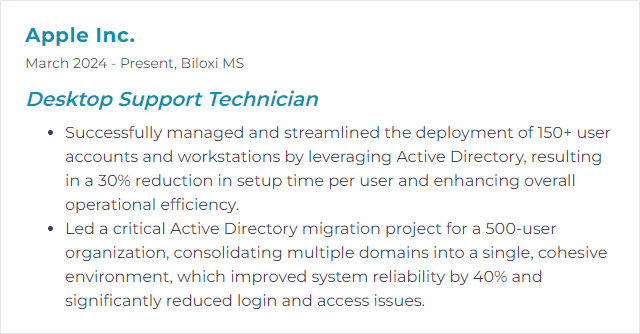
3. Office 365
Office 365, now known as Microsoft 365, is a subscription-based service offered by Microsoft that provides access to a suite of office applications (like Word, Excel, and Outlook), cloud storage (OneDrive), and various productivity tools, all designed to facilitate collaboration, communication, and productivity across devices and platforms.
Why It's Important
Office 365 is important for a Desktop Support Technician because it provides a suite of essential productivity tools that are widely used in business environments, enables seamless collaboration and communication across teams, and offers cloud-based services ensuring data accessibility and security, all of which are crucial for maintaining operational efficiency and supporting end-users effectively.
How to Improve Office 365 Skills
Improving Office 365 performance and user experience as a Desktop Support Technician involves several key strategies:
Optimize Connectivity: Ensure devices have optimal connectivity to Office 365 services. Follow Microsoft's Network Planning and Performance Tuning guidelines for best practices.
Use the Support and Recovery Assistant: Utilize the Office 365 Support and Recovery Assistant for diagnosing and fixing common issues, enhancing user experience.
Configure Caching Properly: Adjust Outlook's caching settings to balance performance and data accessibility. Managing Outlook Cache can significantly impact performance.
Keep Software Updated: Regularly update Office 365 applications to leverage performance improvements and new features. Enable Automatic Updates for efficiency.
Educate Users: Offer training sessions or resources on effectively using Office 365 tools. Microsoft's Office Training Center is a valuable resource.
Monitor Service Health: Regularly check the Office 365 Service Health Dashboard to stay ahead of any issues that might impact users.
Implement Best Practices for Security: Enhance security by following Office 365 Security Best Practices to protect data and comply with regulations.
By focusing on these areas, Desktop Support Technicians can significantly improve the performance and user satisfaction of Office 365 in their organizations.
How to Display Office 365 Skills on Your Resume
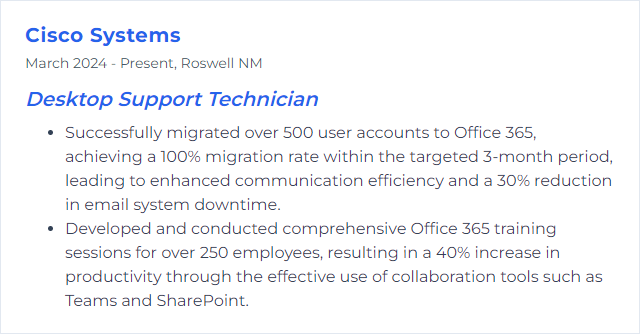
4. MacOS
macOS is the operating system developed by Apple Inc. for their Mac computer range, providing the software framework for managing hardware, running applications, and offering services to users in a graphical user interface (GUI).
Why It's Important
macOS is important for a Desktop Support Technician because it is widely used in various professional environments, requires specialized knowledge for troubleshooting and support, and integrates seamlessly with Apple’s ecosystem, enhancing user productivity and support efficiency.
How to Improve MacOS Skills
Improving macOS performance and experience involves a few key steps focused on optimization, maintenance, and customization. Here's a concise guide for Desktop Support Technicians:
Update macOS: Ensure the system is running the latest version. Apple's guide on macOS updates provides step-by-step instructions.
Optimize Storage: Use the built-in tool to free up space. Apple's storage optimization details the process.
Increase RAM: If the Mac is slow, consider adding more RAM. Check Crucial's guide for compatibility and installation.
Manage Startup Items: Reduce boot time by managing startup programs. Instructions are available on how to change login items.
Reset SMC and PRAM/NVRAM: Resetting can solve a variety of hardware-related issues. Learn how to reset the SMC and reset NVRAM or PRAM.
Use Activity Monitor: Identify and quit resource-hungry processes. Apple provides a useful guide on how to use Activity Monitor.
Perform Regular Maintenance: CleanMyMac X is a tool for cleaning and maintaining macOS health. Check out CleanMyMac X for more information.
Customize Settings for Efficiency: Adjust system preferences for better workflow. Explore Apple's System Preferences for customization options.
By following these steps, you can significantly improve the performance and user experience of macOS systems. Always ensure you have a current backup before making substantial changes.
How to Display MacOS Skills on Your Resume
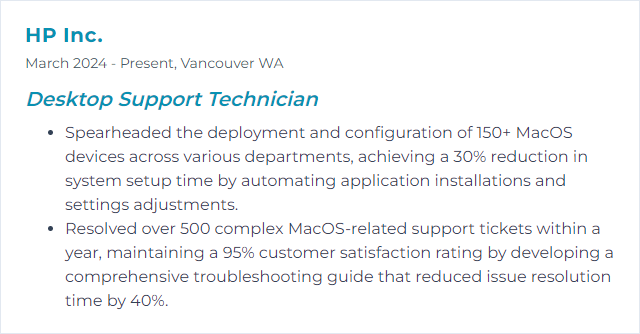
5. Linux
Linux is an open-source, Unix-like operating system kernel that serves as the foundation for various distributions tailored for desktops, servers, and embedded systems. It is known for its stability, security, and flexibility, allowing extensive customization and control for users and administrators.
Why It's Important
Linux is important for a Desktop Support Technician because it offers robust security, extensive customization options, and a wide range of free, open-source tools and software, facilitating effective troubleshooting, system management, and cost-efficient support across diverse IT environments.
How to Improve Linux Skills
Improving Linux for a Desktop Support Technician involves enhancing system stability, security, performance, and user experience. Here are concise strategies:
- Keep the System Updated: Regularly update your Linux distribution and applications to fix bugs, patch vulnerabilities, and improve performance. Use your distribution's package manager, e.g., for Ubuntu, you can use:
sudo apt update && sudo apt upgradeUse Reliable Repositories: Add reputable repositories to ensure software authenticity and stability. Ubuntu Repositories Guide.
Optimize Startup Applications: Limit startup applications to speed up boot times. Use your desktop environment's startup application preferences tool.
Monitor System Resources: Use tools like
htoporgnome-system-monitorto monitor and manage system resources effectively. Htop.Implement Security Best Practices: Configure firewalls (e.g.,
ufw), use antivirus software (e.g., ClamAV), and keep your system updated. UFW Guide.Choose Lightweight Desktop Environments: For older hardware, consider lightweight alternatives like LXDE or XFCE to improve performance. LXDE, XFCE.
Back Up Regularly: Use tools like Deja Dup (for GNOME) or Timeshift for system backups to prevent data loss. Timeshift.
Use SSDs for Faster Access: If possible, upgrade to SSDs to improve boot times and application loading speeds.
Learn Command Line Utilities: Becoming proficient with the command line can greatly improve your efficiency and ability to troubleshoot issues. Linux Command.
Participate in Forums and Communities: Engage with Linux communities for support, tips, and tricks. Ubuntu Forums, Arch Linux Forums.
By focusing on these areas, a Desktop Support Technician can significantly enhance the Linux desktop experience for users.
How to Display Linux Skills on Your Resume
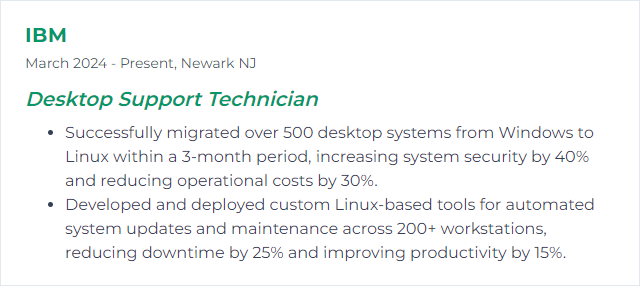
6. VMware
VMware is a software company that provides virtualization and cloud computing software, enabling users to run multiple operating systems and applications on a single physical machine, simplifying IT operations, and enhancing flexibility and efficiency. For a Desktop Support Technician, VMware tools are crucial for managing virtual desktop environments, testing software in controlled environments, and ensuring efficient resource utilization.
Why It's Important
VMware is important for a Desktop Support Technician because it allows for the creation and management of virtual machines, enabling the testing of different operating systems and applications in isolated environments without affecting the physical computer, which simplifies troubleshooting and enhances system security.
How to Improve VMware Skills
To improve VMware performance and efficiency as a Desktop Support Technician, focus on the following concise steps:
Optimize Virtual Machine Settings: Tailor the VM settings to match the requirements of the application. Adjust memory, CPU, and disk I/O as needed. VMware's Optimization Guide provides detailed instructions.
Keep VMware Tools Updated: Ensure VMware Tools within your VMs are up-to-date for improved performance, enhanced graphics, and better device support. VMware Tools Documentation offers guidance.
Enable Paravirtualization: Use paravirtual adapters for data and storage network for better throughput and lower CPU usage. VMware's Configuration Guide explains how to configure paravirtual SCSI and VMXNET3 adapters.
Utilize Storage I/O Control (SIOC): Enable SIOC to prioritize I/O access to the storage, ensuring high-priority VMs have faster disk access. Learn more from VMware's Storage Administration Guide.
Monitor and Analyze Performance: Regularly use VMware's performance charts and alerts to monitor VM performance. Address any bottlenecks or issues promptly. vSphere Monitoring and Performance offers insights.
Apply Patches and Updates: Regularly apply VMware and guest OS patches to ensure security and performance are up to date. The VMware Patch Portal provides the latest updates.
Consolidate Snapshots: Minimize the use of snapshots as they can degrade performance over time. VMware's Snapshot Best Practices discusses management strategies.
By following these steps and leveraging VMware's extensive documentation, a Desktop Support Technician can significantly improve the performance and efficiency of VMware environments.
How to Display VMware Skills on Your Resume
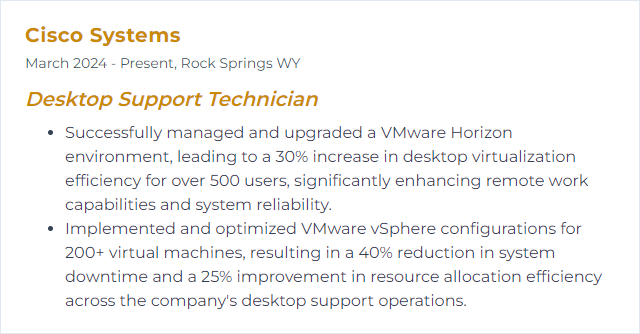
7. PowerShell
PowerShell is a task automation and configuration management framework from Microsoft, consisting of a command-line shell and scripting language built on the .NET framework, designed for system administration, automation, and batch processing.
Why It's Important
PowerShell is important for a Desktop Support Technician because it enables efficient automation of administrative tasks, complex system management, and troubleshooting across multiple systems, significantly reducing manual effort and improving operational accuracy and speed.
How to Improve PowerShell Skills
Improving your PowerShell skills as a Desktop Support Technician involves a combination of practice, learning from resources, and leveraging the community. Here’s a concise guide:
- Master the Basics: Understand PowerShell cmdlets, syntax, and pipelines. Microsoft's PowerShell documentation is a great starting point.
- Automate Tasks: Start automating repetitive tasks you encounter in your daily work. This practical application reinforces learning.
- Learn from Examples: Explore and dissect scripts from repositories like GitHub. Searching for PowerShell scripts related to common desktop support tasks can be enlightening.
- Use the Help System: PowerShell's built-in help system (
Get-Help) is invaluable. Learn to use it effectively to understand cmdlets and their usage. - Join the Community: Platforms like Reddit’s PowerShell community and PowerShell.org forums are great for advice, script sharing, and problem-solving.
- Practice Scripting: Regularly challenge yourself with new scripting tasks. Websites like Project Euler or CodeSignal can provide problems to solve with PowerShell.
- Stay Updated: PowerShell and Windows environments evolve, so follow blogs and social media of PowerShell experts and Microsoft’s PowerShell Team to stay informed about updates and best practices.
Remember, like any skill, proficiency in PowerShell comes from continuous learning and practical application.
How to Display PowerShell Skills on Your Resume
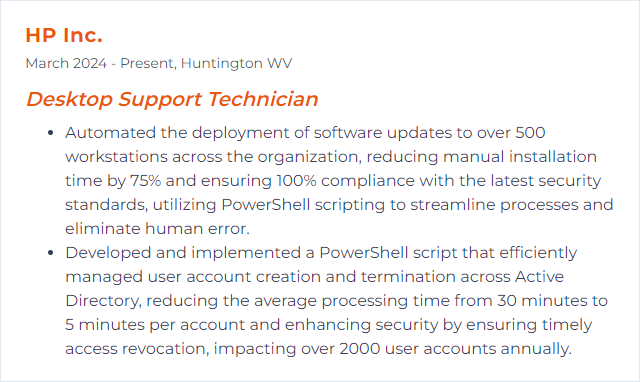
8. Cisco Networking
Cisco Networking refers to the suite of networking technologies and solutions developed by Cisco Systems, Inc., designed to enable communication and data transfer across interconnected networks. For a Desktop Support Technician, it involves understanding and managing devices like routers, switches, and access points to ensure seamless connectivity and network performance within an organization.
Why It's Important
Cisco Networking is important for a Desktop Support Technician because it provides foundational knowledge and skills for setting up, managing, and troubleshooting network infrastructure, ensuring efficient connectivity and communication within an organization's IT environment.
How to Improve Cisco Networking Skills
Improving Cisco Networking skills, especially for a Desktop Support Technician, involves a blend of foundational knowledge, hands-on practice, and staying updated with the latest technologies. Here are concise steps:
Learn the Basics: Start with understanding the core concepts of networking, including routing, switching, and IP addressing. The Cisco Networking Basics Specialization on Coursera is a good starting point.
Get Hands-On: Practice configuring and troubleshooting Cisco devices. Use simulation tools like Cisco Packet Tracer for a virtual experience or set up a small lab environment.
Pursue Certifications: Consider earning certifications like the Cisco Certified Network Associate (CCNA). The official Cisco certification guide provides details on paths and resources.
Join Forums and Groups: Engage with the community through platforms like the Cisco Community and Reddit’s networking subs. Sharing issues and solutions with peers can offer practical insights.
Stay Updated: The networking field evolves rapidly. Follow blogs, YouTube channels like Cisco's Official Channel, and newsletters to stay informed about new technologies and best practices.
Focusing on practical application and continuous learning will significantly improve your Cisco Networking skills.
How to Display Cisco Networking Skills on Your Resume
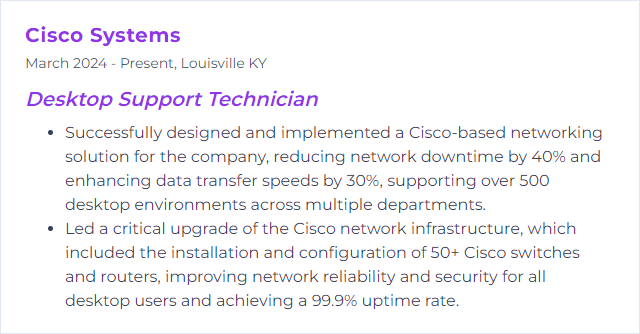
9. ITIL Framework
The ITIL (Information Technology Infrastructure Library) Framework is a set of best practices for IT service management (ITSM) that aims to align IT services with the needs of businesses. For a Desktop Support Technician, ITIL provides guidelines to efficiently manage and deliver desktop support services, ensuring high-quality user support and problem resolution in alignment with organizational goals.
Why It's Important
The ITIL Framework is important for a Desktop Support Technician as it provides standardized processes and best practices for managing IT services efficiently, ensuring high-quality support and resolution of user issues in a consistent manner, thus improving overall service delivery and customer satisfaction.
How to Improve ITIL Framework Skills
Improving the ITIL (Information Technology Infrastructure Library) framework, particularly from the perspective of a Desktop Support Technician, involves focusing on enhancing service management processes to align better with user needs and technological advancements. Here's a concise guide to achieving this:
Adopt a User-Centric Approach: Shift focus towards understanding and meeting end-user needs more effectively. Engage with users to gather feedback and incorporate it into service improvements. User-Centric ITIL.
Embrace Agile and Lean Practices: Integrate Agile and Lean methodologies to make the ITIL processes more flexible and efficient. This can help in quickly adapting to changes and reducing waste. Agile Service Management.
Continuous Learning and Improvement: Foster a culture of continuous learning and improvement within the team. Encourage certifications and training programs that are relevant. ITIL Certification Scheme.
Leverage Technology: Utilize modern technology solutions, such as AI and automation tools, to streamline support processes and improve service delivery. Automation in ITIL.
Strengthen Collaboration: Enhance collaboration within the IT department and with other departments. Tools like ITSM (IT Service Management) platforms can facilitate better communication and process integration. Collaborative ITSM.
Regularly Review and Adapt Processes: Continuously assess and refine ITIL processes based on evolving best practices, technological advancements, and feedback. This iterative approach ensures that services remain relevant and effective. Adapting ITIL.
By focusing on these areas, Desktop Support Technicians can significantly contribute to enhancing the ITIL framework within their organizations, leading to improved service quality and user satisfaction.
How to Display ITIL Framework Skills on Your Resume
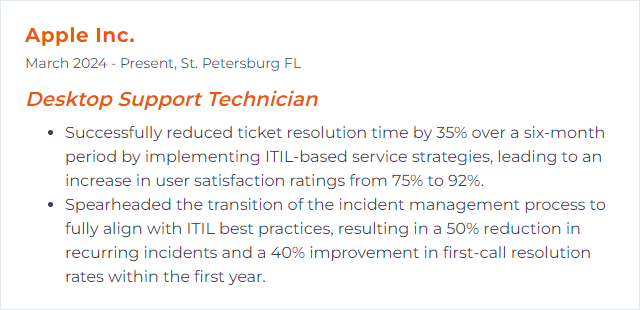
10. SCCM
SCCM (System Center Configuration Manager), now part of Microsoft Endpoint Manager, is a systems management software for managing large groups of computers. It enables Desktop Support Technicians to deploy operating systems, applications, and updates, and to enforce compliance policies across networks.
Why It's Important
SCCM (System Center Configuration Manager) is important for a Desktop Support Technician because it centralizes the management of devices and applications, streamlining the deployment of software, updates, and operating systems, while ensuring compliance with company policies. This ultimately enhances productivity and security across the organization.
How to Improve SCCM Skills
Improving SCCM (System Center Configuration Manager) for a Desktop Support Technician involves a focus on optimizing deployment, managing resources efficiently, and ensuring systems are up to date. Here are concise strategies with relevant resources:
Optimize Application Deployment: Use the Application Model for deploying software. It allows more control over the deployment process, including user-specific installations.
Efficient Resource Management: Implement Asset Intelligence to better manage hardware and software inventory. This helps in making informed decisions on resource allocation.
Automate Patch Management: Utilize Automatic Deployment Rules (ADR) to streamline the patch management process. It ensures systems are always up to date without manual intervention.
Enhance Endpoint Protection: SCCM integrates with Microsoft Defender for Endpoint for advanced threat protection. Regularly review and adjust protection policies to improve security posture.
Use PowerShell for Automation: Leverage PowerShell scripts for automating repetitive tasks in SCCM. This increases efficiency and reduces human error.
Optimize Task Sequences for OS Deployment: Ensure your task sequences are optimized and up to date. This includes streamlining steps and incorporating the latest drivers and updates in your images.
Stay Informed and Educated: Regularly visit the Microsoft Endpoint Manager blog for the latest tips, updates, and best practices.
Remember, continuous learning and adapting to new features and best practices in SCCM will significantly contribute to improving its effectiveness in your organization.
How to Display SCCM Skills on Your Resume
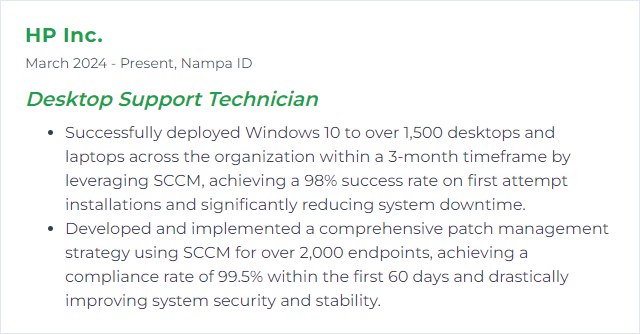
11. JIRA
JIRA is a project management and issue tracking software that helps teams plan, track, and manage their work. For a Desktop Support Technician, it's a tool to log, prioritize, and resolve IT support tickets and streamline communication with users.
Why It's Important
JIRA is important for a Desktop Support Technician because it enables efficient tracking and management of issues, tasks, and support tickets, ensuring timely resolution and enhanced communication within IT teams and with end-users.
How to Improve JIRA Skills
Improving JIRA for a Desktop Support Technician involves customization, integration, and training to enhance efficiency and user experience. Follow these concise steps:
Customize Dashboards: Tailor JIRA dashboards to display relevant information, such as open tickets and escalated issues, enabling quick access and action. Customize your dashboard.
Utilize Automation: Implement automation rules to handle repetitive tasks like ticket assignment and updates. This reduces manual work and speeds up response times. Automate your JIRA project.
Integrate with Knowledge Bases: Link JIRA with a knowledge base (Confluence, for example) to provide technicians with quick access to troubleshooting guides and documentation. Integrate Confluence and JIRA.
Enhance Communication with Users: Use JIRA Service Management to improve the communication flow between technicians and users, ensuring that updates and resolutions are clearly communicated. JIRA Service Management.
Feedback Loop: Implement a feedback loop from users and technicians to continuously gather insights on system improvements and training needs. Guide to JIRA feedback collection.
Continuous Learning: Encourage continuous learning and certification opportunities for technicians to keep up with JIRA updates and advanced features. Atlassian University.
By focusing on these areas, you can significantly enhance the effectiveness of JIRA as a tool for Desktop Support Technicians.
How to Display JIRA Skills on Your Resume
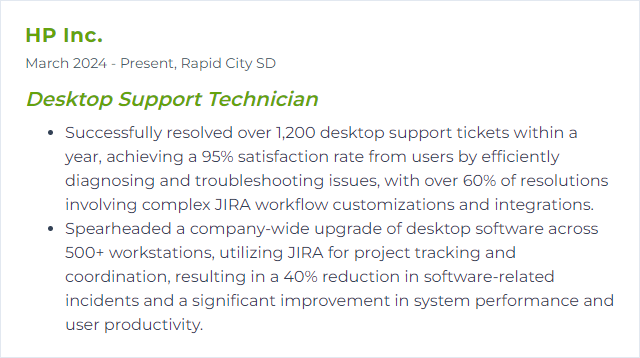
12. Azure AD
Azure AD (Azure Active Directory) is a cloud-based identity and access management service by Microsoft, used for managing users and providing access control to applications and resources within an organization's network and external services. It enables secure sign-in, authentication, and authorization for both cloud and on-premises applications.
Why It's Important
Azure AD (Azure Active Directory) is crucial for Desktop Support Technicians as it enables centralized management of user identities and permissions, ensuring secure and efficient access to corporate resources, applications, and data across a variety of devices and services.
How to Improve Azure AD Skills
To improve Azure AD as a Desktop Support Technician, focus on these concise steps:
Understand Azure AD Basics: Familiarize yourself with Azure AD fundamentals and best practices. Microsoft's official documentation is a great starting point.
Implement MFA: Enhance security by enabling Multi-Factor Authentication (MFA) for all users. Learn how to set it up here.
Regularly Review & Audit Access: Perform regular audits of user access and permissions. Microsoft's guidelines on access reviews can help streamline this process.
Educate Users: Provide training on security best practices, phishing awareness, and safe online behavior. Microsoft's security training offers valuable resources.
Keep Azure AD and Devices Updated: Ensure that Azure AD Connect (for hybrid environments) and all devices are always updated. This update management guide can assist.
Utilize Conditional Access Policies: Implement conditional access policies to control access based on conditions. Start with this introduction.
Leverage Azure AD Reporting: Regularly check sign-in and audit logs to monitor for suspicious activity. The reporting documentation provides detailed instructions.
Stay Informed: Follow Azure AD updates and best practices through the Microsoft Azure blog.
By focusing on these areas, Desktop Support Technicians can significantly improve their organization's Azure AD setup and security posture.
How to Display Azure AD Skills on Your Resume