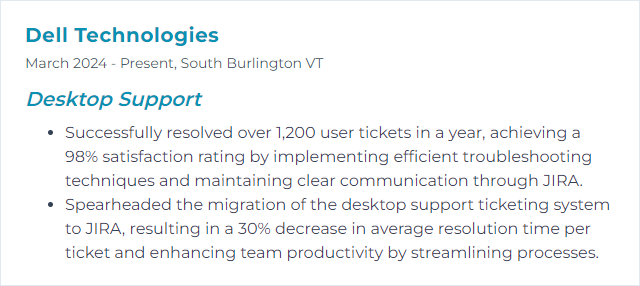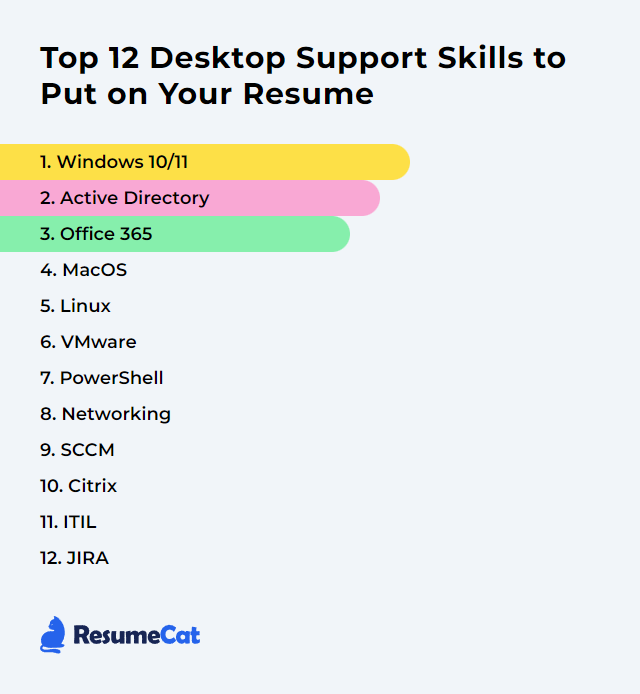Top 12 Desktop Support Skills to Put on Your Resume
In today's rapidly evolving tech landscape, desktop support professionals keep the gears from grinding and the lights from flickering. A focused resume that showcases real, working desktop support skills lifts your profile and signals you’re ready to solve problems at speed and scale.
Desktop Support Skills
- Windows 10/11
- Active Directory
- Microsoft 365 (Office 365)
- macOS
- Linux
- VMware
- PowerShell
- Networking
- Microsoft Configuration Manager (SCCM)
- Citrix
- ITIL
- Jira
1. Windows 10/11
Windows 10 and Windows 11 are Microsoft operating systems used across desktops, laptops, and tablets. Windows 10 unified experiences across devices; Windows 11 brought a refreshed UI and tighter security baselines with modern management in mind. Both deliver essential features for desktop support: security, application compatibility, device management, and troubleshooting tooling. Note: Windows 10 reaches end of support on October 14, 2025—plan upgrades and lifecycles accordingly.
Why It's Important
Windows 10/11 dominates enterprise endpoints. Strong knowledge ensures compatibility with common apps and hardware, leverages built-in security, and speeds incident response.
How to Improve Windows 10/11 Skills
Focus on performance, security, and manageability:
Stay current: Apply cumulative updates and feature updates on a predictable cadence; validate in pilot rings first.
Trim startup: Disable unnecessary startup apps and background services to shorten boot and logon times.
Clean and optimize: Use Disk Cleanup/Storage Sense, defragment or trim SSDs where appropriate, and remove bloatware.
Harden endpoints: Configure Windows Security, SmartScreen, BitLocker, and core attack surface reduction rules.
Privacy and telemetry: Review privacy settings and diagnostic levels to meet organizational policies.
Repair tools: Use SFC and DISM for system repair; rely on Event Viewer and Reliability Monitor for root cause signals.
Power profiles: Match power plans to user roles—performance for creators, balanced for most users.
Task Manager mastery: Track runaway processes, startup impact, and app history to resolve slowdowns.
Driver hygiene: Keep firmware and drivers current; prefer vendor-approved packages for stability.
User enablement: Provide quick guides for common tasks to shave ticket volumes.
How to Display Windows 10/11 Skills on Your Resume
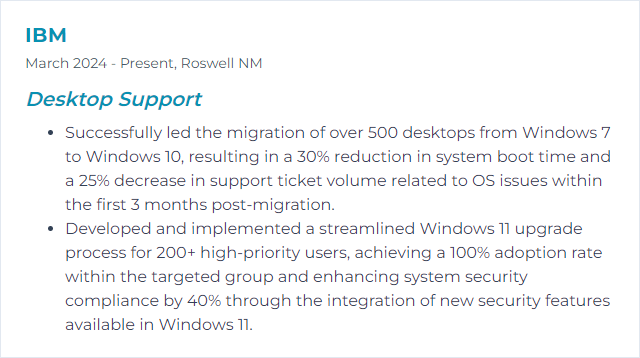
2. Active Directory
Active Directory (AD) centralizes identity and access for Windows environments—authentication, authorization, policy enforcement, and software deployment. Many organizations also run hybrid identity with Microsoft Entra ID (formerly Azure AD), so understanding both worlds pays off for desktop support.
Why It's Important
AD simplifies user and device management, provides group policy control, and enforces security baselines—all from a central source that scales.
How to Improve Active Directory Skills
Patch and protect: Keep domain controllers updated and lock down privileged access with tiered admin models.
Strengthen auth: Enforce strong passwords, account lockout, and deploy multi-factor authentication (especially in hybrid scenarios).
Audit regularly: Review groups, privileged roles, stale accounts, and GPO scope; remove what doesn’t belong.
Backup and test: Schedule system state and AD-aware backups; rehearse forest and object-level restores.
Monitor signals: Centralize logs and alerts for unusual sign-ins, replication issues, and GPO failures.
Harden GPO: Standardize baseline security GPOs; use WMI filters and item-level targeting sparingly.
User education: Teach phishing awareness and credential hygiene to curb compromise risk.
How to Display Active Directory Skills on Your Resume
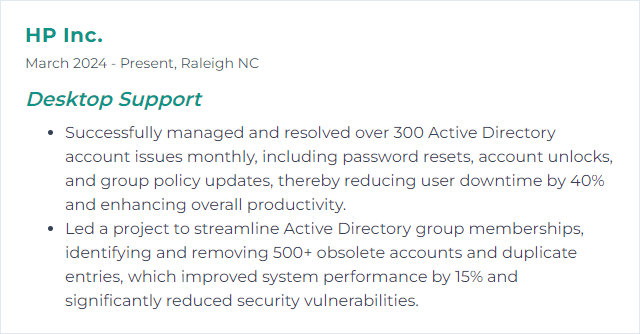
3. Microsoft 365 (Office 365)
Microsoft 365 is the cloud suite for productivity—Word, Excel, PowerPoint, Outlook, Teams, OneDrive, SharePoint—and the services behind them. Desktop support deploys, patches, and troubleshoots apps, sync, and sign-in across devices.
Why It's Important
It’s everywhere. Unified deployment, rapid updates, secure collaboration, and remote work readiness—support teams live here daily.
How to Improve Microsoft 365 Skills
Stay updated: Use the right update channel for each role and pilot new builds before broad release.
Use troubleshooting tools: Lean on the Support and Recovery Assistant and built-in diagnostics for Outlook/Teams issues.
Train users: Short, role-based tips on Teams etiquette, OneDrive sync, and shared file ownership reduce friction.
Raise the security bar: Enforce MFA, Conditional Access, device compliance, and review Secure Score regularly.
Automate with PowerShell: Script mailbox, license, and group management to eliminate repetitive clicks.
Watch service health: Monitor advisories and incidents; communicate workarounds fast when disruptions hit.
How to Display Microsoft 365 Skills on Your Resume
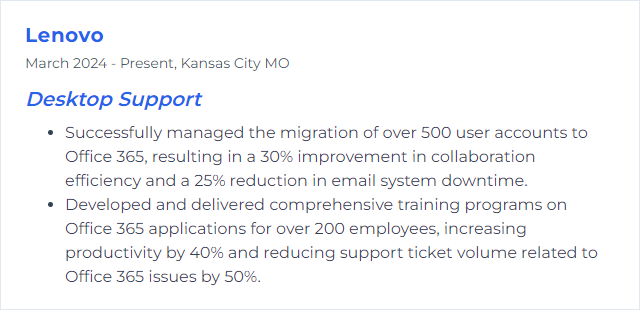
4. macOS
macOS is Apple’s operating system for Mac desktops and laptops. It blends a consistent UI, strong privacy features, and solid hardware integration that desktop support teams can manage with MDM tools.
Why It's Important
Many workplaces are mixed environments. macOS knowledge keeps quality high for Mac users and reduces ticket noise across the fleet.
How to Improve macOS Skills
Keep it current: Apply macOS updates to squash bugs, close security gaps, and maintain app compatibility.
Tame startup: Manage login items in System Settings to improve boot and sign-in performance.
Optimize storage: Use Manage Storage recommendations; archive large files and purge old caches.
Limit admin usage: Work from standard accounts for daily tasks; reserve admin rights for change windows.
Back up with Time Machine: Enforce regular backups and test restores so recovery isn’t guesswork.
Use Disk Utility: Verify and repair volumes; watch SMART status on aging drives.
Enable security: Turn on Firewall and FileVault; review Privacy & Security permissions for apps.
Watch Activity Monitor: Identify runaway processes and memory pressure before users feel the pain.
How to Display macOS Skills on Your Resume
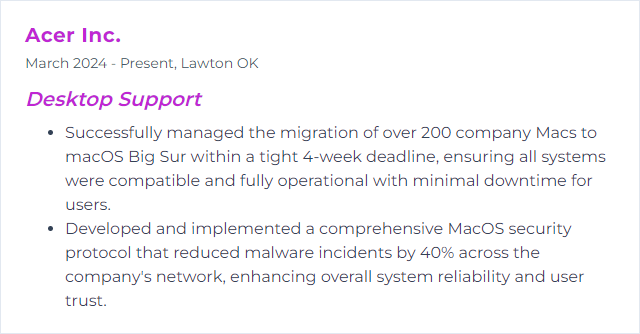
5. Linux
Linux is an open-source operating system found on desktops, servers, and embedded devices. For desktop support, it means installing, configuring, and troubleshooting distributions and desktop environments, and navigating a rich set of tools.
Why It's Important
Stability, security, and flexibility—plus it runs well on modest hardware. It’s a solid option for developers and power users alike.
How to Improve Linux Skills
Update often: Use the package manager to keep kernels and apps current (e.g.,
sudo apt update && sudo apt upgrade).Pick the right DE: GNOME or KDE for features; XFCE or LXDE for lightweight speed—match to user needs.
Drivers matter: Install vendor drivers for GPUs and Wi‑Fi when open-source options underperform.
Compatibility helpers: Wine or Proton can bridge Windows app needs; containers or VMs for isolation.
Tune resources: Use system monitors; consider preload for app launch speed and TLP for battery life.
Customize workflow: Hotkeys, panels, and tiling tweaks boost productivity.
Secure the box: Enable UFW or firewalld, keep backups encrypted, and scan for known risks.
Lean on community: Read distro docs and forums; search logs first, ask smart questions second.
Sharpen CLI: Learn shell fundamentals, systemd, journald, and coreutils to troubleshoot fast.
Check hardware: Verify compatibility before upgrades, especially on laptops and GPUs.
How to Display Linux Skills on Your Resume
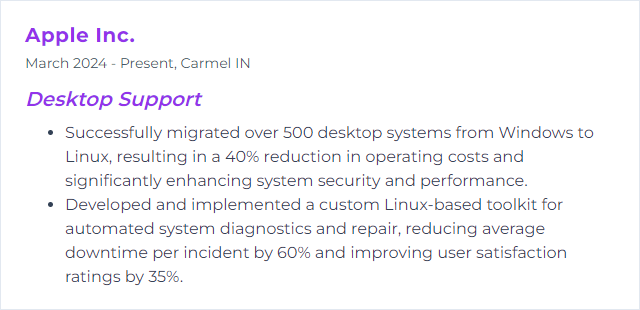
6. VMware
VMware provides virtualization software to run multiple operating systems on a single host. For desktop support, it enables virtual labs, app testing, and VDI support without buying more hardware.
Why It's Important
Virtual machines speed diagnostics, standardize images, and reduce risk during changes—great for testing fixes before they hit production.
How to Improve VMware Skills
Tune the host: Keep BIOS, firmware, and OS updated; ensure enough RAM and fast storage for VMs.
Right-size resources: Allocate CPU/RAM by workload, not wishful thinking; avoid overcommit that starves the host.
Install VMware Tools: Improves drivers, time sync, and guest integration—keep it updated.
Enable graphics accel: Where needed, turn on 3D acceleration for smoother app performance.
Manage disks: Reclaim space, compact when safe, and monitor IOPS; prefer SSD for busy VMs.
Defragment virtual disks: Periodically defrag to reduce storage latency on non-SSD backends.
Optimize networking: Use performant virtual NICs (e.g., VMXNET3) and check offload settings.
How to Display VMware Skills on Your Resume
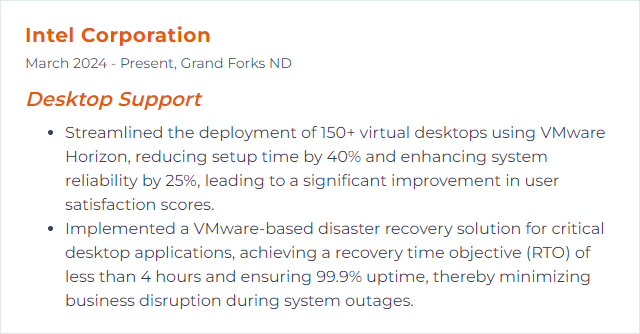
7. PowerShell
PowerShell is Microsoft’s automation shell and scripting language. It lets desktop support automate repetitive tasks, inspect systems, and remediate problems at scale.
Why It's Important
Automation cuts toil. Scripting shrinks ticket queues. Consistent changes with logs and guardrails—safer and faster than manual clicks.
How to Improve PowerShell Skills
Nail the basics: Understand cmdlets, objects, pipelines, and error handling.
Use modern tooling: Develop in Visual Studio Code with the PowerShell extension; target PowerShell 7 where feasible.
Practice on real tasks: Automate user provisioning, software installs, and health checks; iterate and refactor.
Learn modules: Explore modules like ActiveDirectory, Microsoft.Graph, and PackageManagement.
Source control: Keep scripts in Git, review changes, and version your modules.
Remoting: Use PSRemoting securely with Just Enough Administration (JEA) to limit blast radius.
Document and test: Add comment-based help and basic Pester tests for confidence.
How to Display PowerShell Skills on Your Resume
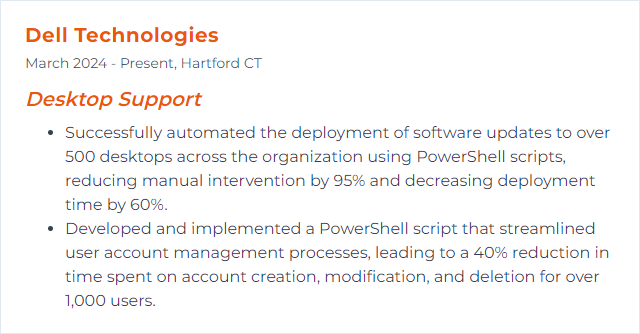
8. Networking
Networking connects devices so they can reach apps, printers, file shares, and the internet. Desktop support often diagnoses connectivity, DNS, and performance snags right at the edge.
Why It's Important
No network, no work. Connectivity and name resolution underpin everything from sign-ins to software updates.
How to Improve Networking Skills
Master fundamentals: IP addressing, subnetting, routing basics, DHCP, and DNS behavior.
Practice configs: Build labs with Packet Tracer, GNS3, or EVE-NG; break things, then fix them.
Structured learning: Follow a recognized curriculum (e.g., Network+ or CCNA topics) and reinforce with hands-on work.
Observe the wire: Use Wireshark, iperf, and netstat; trace problems from endpoint to gateway.
Troubleshoot methodically: Check physical links, IP config, gateway reachability, DNS lookup, then services.
Document topologies: Keep maps of VLANs, Wi‑Fi SSIDs, and IP scopes close at hand.
Stay current: Watch trends like WPA3, DNS over HTTPS, and IPv6 rollout.
How to Display Networking Skills on Your Resume
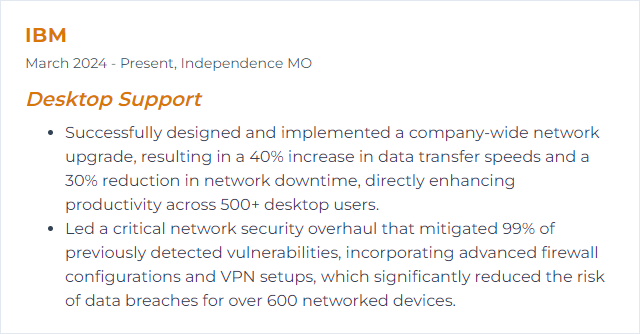
9. Microsoft Configuration Manager (SCCM)
Formerly System Center Configuration Manager, Microsoft Configuration Manager is now part of the Microsoft Intune product family. It manages software deployment, patching, inventory, compliance, and OS imaging at scale—often alongside Intune in co-management.
Why It's Important
It standardizes and automates desktop management, reducing risk and shortening time-to-fix across thousands of endpoints.
How to Improve Configuration Manager Skills
Update the platform: Stay on current branch; test upgrades in pre-prod collections.
Optimize inventory: Scope hardware/software inventory to what you truly need to cut load and speed cycles.
Refine application models: Use detection methods, requirements, and supersedence to keep installs clean.
Patch with confidence: Pilot rings, maintenance windows, and rollback plans keep updates predictable.
Leverage endpoint protection: Integrate with Defender and compliance policies for a unified posture.
Improve Software Center UX: Brand it, simplify categories, and provide clear descriptions and deadlines.
Report smart: Build actionable reports and dashboards for compliance, health, and failed deployments.
Streamline OSD: Modernize task sequences, drivers, and use dynamic variables; consider Windows Autopilot for new devices.
Co-management: Attach to Intune, move workloads gradually, and use tenant attach for deeper insights.
Role-based access: Delegate least-privileged roles so teams work safely.
How to Display SCCM Skills on Your Resume
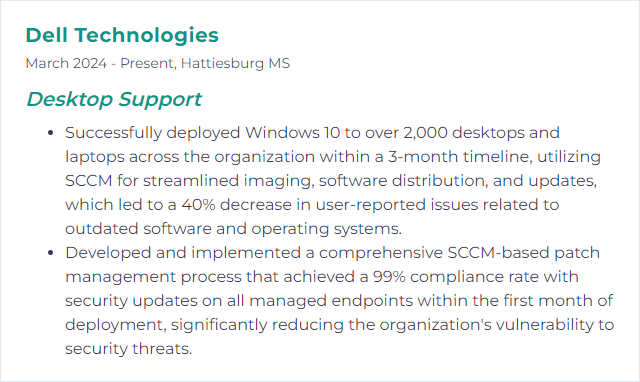
10. Citrix
Citrix delivers virtual apps and desktops to almost any device. Desktop support ensures users connect reliably, sessions perform well, and peripherals behave as expected.
Why It's Important
Remote access that feels local. Secure delivery of apps and desktops with centralized control—ideal for hybrid work.
How to Improve Citrix Skills
Stabilize the network: Prioritize Citrix traffic with QoS; minimize latency and jitter for HDX sessions.
Keep clients fresh: Update Citrix Workspace app and VDA components; align versions to support policies.
Tune policies: Balance performance and experience—optimize graphics, printing, and session reliability.
Monitor proactively: Use Citrix Director and analytics to spot logon bottlenecks, server load, and user trends.
Right-size images: Trim base images, manage app layering, and reduce logon scripts that slow sessions.
Coach end-users: Share quick fixes for freeze-ups, printer mapping issues, and file redirection quirks.
How to Display Citrix Skills on Your Resume
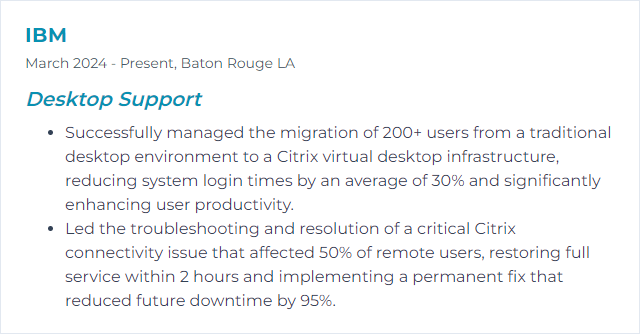
11. ITIL
ITIL (now commonly referenced as ITIL 4) is a framework for delivering IT services that align with business outcomes. It guides incident, request, problem, change, and continual improvement practices.
Why It's Important
It brings structure and consistency to support. Faster resolutions, clearer communications, and services measured against real expectations.
How to Improve ITIL Skills
Think service-first: Tie every ticket to the service it supports and the value it delivers.
Continual improvement: Use simple, recurring reviews to prioritize what to fix next—small wins compound.
Incident excellence: Standardize triage, categorization, and escalation; define major incident playbooks.
Knowledge management: Build a searchable knowledge base using KCS-inspired practices to speed first-contact resolution.
Listen to users: Track CSAT, NPS, and verbatim feedback; close the loop with visible changes.
Problem management: Spot patterns, perform root cause analysis, and implement lasting fixes.
Change enablement: Use risk-based approvals, maintenance windows, and back-out plans.
Right-size tooling: Configure your ITSM platform for clean workflows, SLAs, and dashboards.
Invest in training: Level up staff with ITIL 4 guidance and internal process drills.
Audit and adapt: Review KPIs and process health regularly—remove steps that don’t add value.
How to Display ITIL Skills on Your Resume
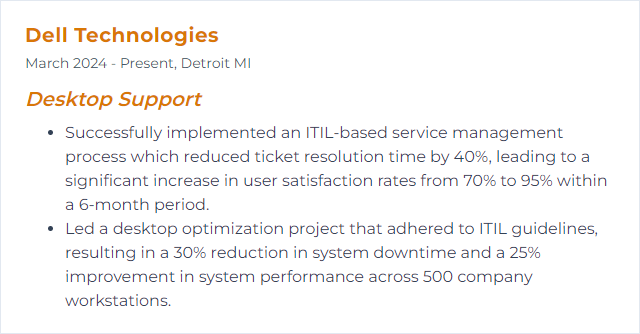
12. Jira
Jira is a work management and issue tracking platform. Desktop support teams use it to manage tickets, prioritize work, and track service performance.
Why It's Important
Clear workflows, visibility across teams, and strong reporting turn chaos into throughput and accountability.
How to Improve Jira Skills
Tailor workflows: Mirror your real support stages; keep transitions simple and meaningful.
Dashboard for action: Build views for queues, SLAs, priorities, and aging tickets so nothing hides.
Integrate where it counts: Connect email, chat, and remote support tools; reduce swivel-chair work.
Automate the grind: Auto-assign by skill, set due dates by priority, and post status updates on transitions.
Structure metadata: Use components and labels consistently; make reporting reliable.
Enable the team: Provide short training and conventions for comments, resolutions, and attachments.
Iterate with feedback: Revisit fields, screens, and rules as your process evolves.
How to Display Jira Skills on Your Resume