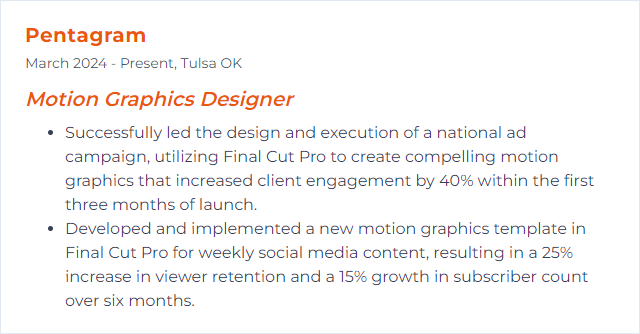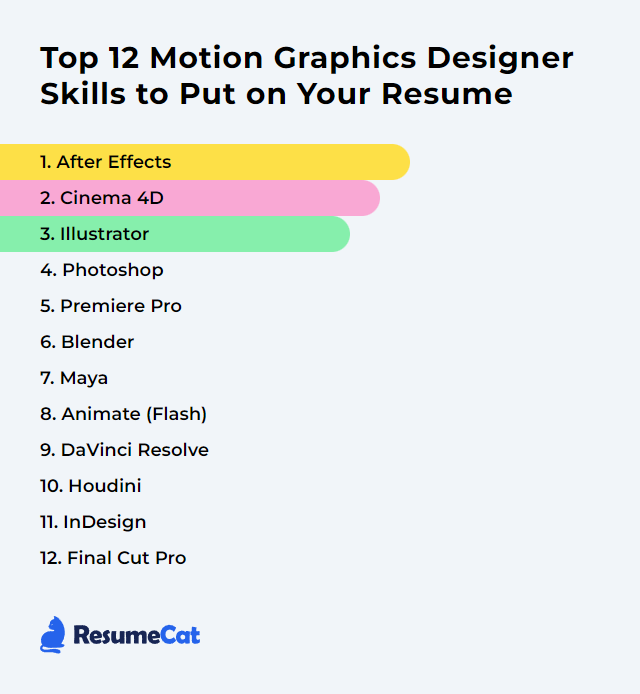Top 12 Motion Graphics Designer Skills to Put on Your Resume
In today’s hiring scramble, motion graphics designers don’t just push pixels; they orchestrate movement, rhythm, and story. The right mix of craft and software fluency shouts louder than a crowded reel. Showcase the skills that prove you can turn ideas into kinetic clarity.
Motion Graphics Designer Skills
- After Effects
- Cinema 4D
- Illustrator
- Photoshop
- Premiere Pro
- Blender
- Maya
- Adobe Animate
- DaVinci Resolve
- Houdini
- InDesign
- Final Cut Pro
1. After Effects
After Effects is the core hub for motion design—animation, compositing, and effects, all woven together into sequences that pop off the screen.
Why It's Important
It’s the glue between concept and delivery. From slick UI animations to layered VFX, After Effects gives designers precision control, dynamic tooling, and a playground for timing, easing, and polish.
How to Improve After Effects Skills
Own the fundamentals: keyframes, the Graph Editor, parenting, precomps, masks, and mattes.
Use expressions for smarter rigs and automation; start simple (value, time, wiggle) and stack from there.
Work non-destructively with adjustment layers, track mattes, and smart precomping.
Design first: composition, contrast, spacing, and rhythm matter as much as effects.
Lean on Multi-Frame Rendering and cache settings to keep previews snappy.
Color-manage your project; match spaces so assets and exports don’t drift.
Rebuild shots you admire. Deconstruction teaches more than any menu tour.
How to Display After Effects Skills on Your Resume
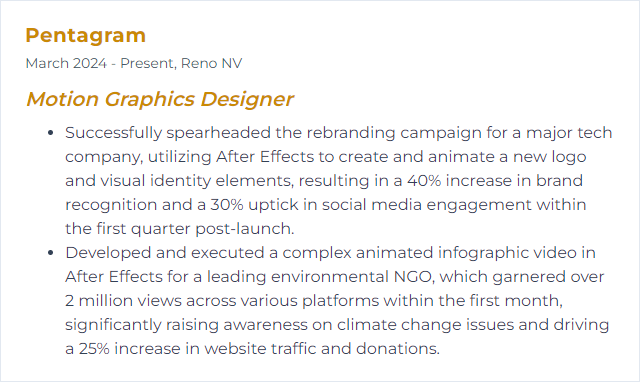
2. Cinema 4D
Cinema 4D delivers approachable, robust 3D—modeling, animation, and rendering—with MoGraph and Fields driving elegant motion systems.
Why It's Important
It’s a powerhouse for broadcast packages, product spots, and slick title work. Fast iteration, clean tools, beautiful renders—on deadline.
How to Improve Cinema 4D Skills
Drill MoGraph, Fields, and effectors; this trio is the motion designer’s engine room.
Practice clean topology and UVs to avoid headaches downstream.
Learn Xpresso for logic-driven setups; build small rigs, then scale.
Get comfortable with Redshift or another GPU renderer for speed and look dev.
Explore dynamics, cloth, pyro, and simulations; controlled chaos sells shots.
Light simply: one key, one fill, one rim. Then break the rules with intent.
How to Display Cinema 4D Skills on Your Resume
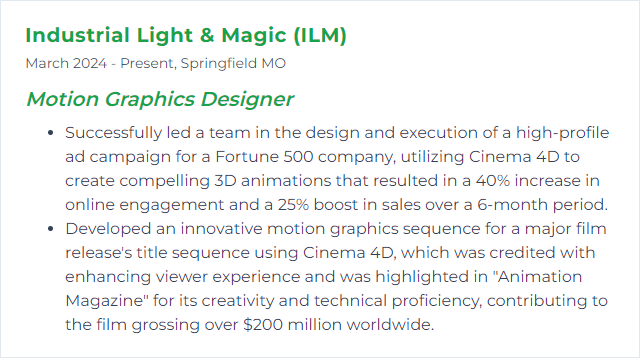
3. Illustrator
Illustrator creates crisp, scalable vector assets—logos, icons, shapes, and intricate linework ready to animate cleanly.
Why It's Important
Vectors stay razor-sharp at any size. Clean organization in Illustrator translates to painless rigging and animation later.
How to Improve Illustrator Skills
Master the Pen tool and curvature tools for precise paths and smooth handles.
Structure files with purposeful layers and groups; name everything before handoff.
Build with shape tools and pathfinder first, edit nodes second—fewer points, better results.
Refine typography: hierarchy, spacing, variable fonts, and optical adjustments.
Use global colors and styles so changes ripple instantly.
Explore 3D and materials for quick depth, then hand off to AE or C4D for motion.
How to Display Illustrator Skills on Your Resume
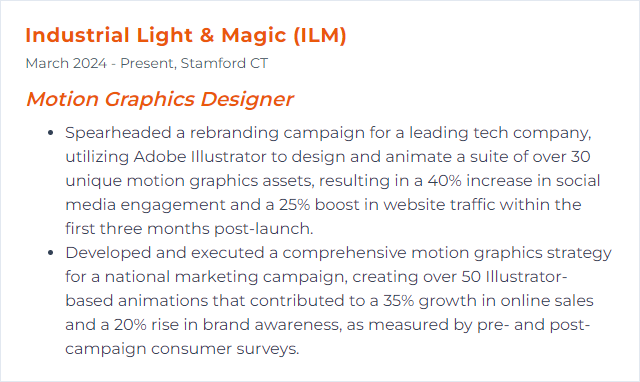
4. Photoshop
Photoshop handles image crafting—matte painting, retouching, textures, and composites that feed motion shots with detail.
Why It's Important
Great motion starts with strong frames. Photoshop shapes the pixels you animate, from clean plates to rich backgrounds.
How to Improve Photoshop Skills
Layer discipline: groups, colors, masks, and Smart Objects for clean, reversible edits.
Grow selection skills with channels and blend-if to isolate elements fast.
Create and manage custom brushes for texture passes and stylized looks.
Use non-destructive techniques—adjustment layers, Camera Raw filter, and masks.
Prepare assets for AE: trim transparencies, align anchors, export cleanly.
Note: Photoshop’s legacy 3D features are deprecated; lean on Substance tools or Blender for 3D needs.
How to Display Photoshop Skills on Your Resume
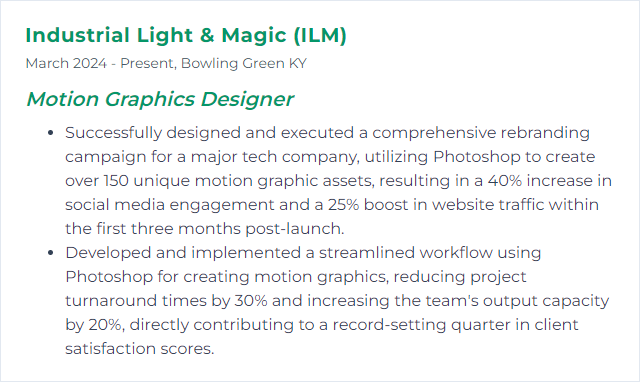
5. Premiere Pro
Premiere Pro is a non-linear editor built for speed, assembly, and finishing—tight cuts, sound, and titles, all synced to story.
Why It's Important
It’s where motion clips meet narrative. Seamless handoffs to After Effects and solid editorial tools keep projects moving.
How to Improve Premiere Pro Skills
Tune performance: enable GPU acceleration, manage media cache, and use proxies for heavy footage.
Adopt a clean bin system with labels and metadata so edits don’t sprawl.
Customize keyboard shortcuts and workspaces to match your flow.
Use Essential Graphics and Motion Graphics templates for consistent titles and lower thirds.
Try text-based editing for quick selects and dialogue-driven cuts.
Roundtrip to After Effects when shots need more than basic effects.
How to Display Premiere Pro Skills on Your Resume

6. Blender
Blender is a full 3D suite—modeling, sculpting, animation, simulation, rendering, and compositing—free, formidable, and fast.
Why It's Important
It unlocks high-end 3D without the price tag. With Cycles and Eevee, you can iterate looks quickly and deliver polished work.
How to Improve Blender Skills
Adopt Geometry Nodes for procedural motion graphics and generative setups.
Switch between Eevee for look dev and Cycles for final realism; profile noise and light bounces.
Build clean rigs and constraints; keep hierarchies readable for animation.
Profile your scene: simplify modifiers, optimize textures, and manage instances.
Practice camera moves—splines, focal length changes, and subtle handheld noise.
Create small, repeatable studies: particles one week, cloth the next, nodes after that.
How to Display Blender Skills on Your Resume
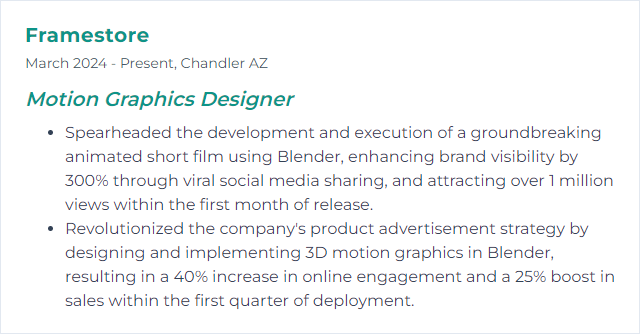
7. Maya
Maya is a studio-grade platform for complex animation, procedural tools, and high-fidelity rendering with Arnold.
Why It's Important
When projects demand intricate rigs, precise simulations, or heavy scenes, Maya delivers control and scalability.
How to Improve Maya Skills
Strengthen the basics: transforms, constraints, graph editor, and animation layers.
Use MASH for procedural motion graphics—cloners, dynamics, and instancing.
Light with intention; master AOVs in Arnold for flexible compositing.
Work with references and assembly tools to manage large scenes cleanly.
Prototype dynamics (nCloth, Bifrost, particles) and tame them with caches.
How to Display Maya Skills on Your Resume
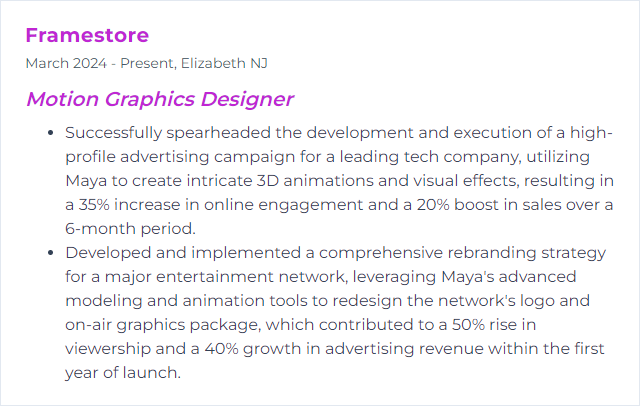
8. Adobe Animate
Adobe Animate (formerly Flash) focuses on vector-based animation and interactive content for web, video, and apps.
Why It's Important
For lightweight 2D motion, character rigs, and quick loops, it’s nimble. Clean vectors, tight timing, easy exports.
How to Improve Adobe Animate Skills
Plan with symbols and nested timelines; keep rigs modular and reusable.
Mix classic tweens with frame-by-frame accents for life and nuance.
Use onion skinning and easing libraries to refine arcs and spacing.
Organize layers relentlessly; name everything so exports map cleanly.
Export to appropriate targets (video, HTML5 Canvas) with tested settings.
How to Display Animate (Flash) Skills on Your Resume
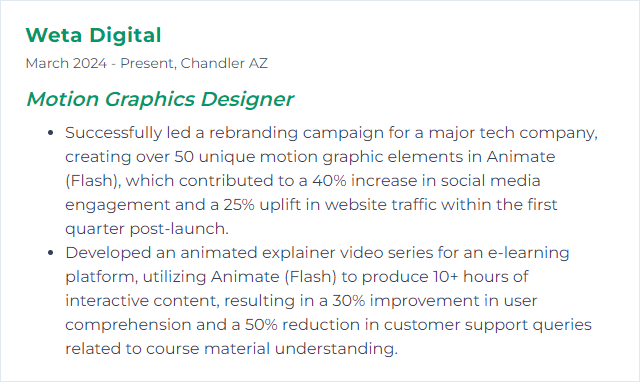
9. DaVinci Resolve
DaVinci Resolve blends editing, color, Fusion for VFX/motion graphics, and Fairlight audio into one pipeline.
Why It's Important
One app, many hats. Grade, composite, sweeten, and finish without bouncing between tools.
How to Improve DaVinci Resolve Skills
Spend time in Fusion: nodes, masks, and trackers for motion graphics and comps.
Color management first—set project color space and work with proper transforms.
Leverage the Cut and Edit pages for different phases: selects vs precision.
Use optimized media and render cache; Resolve loves a strong GPU and ample RAM.
Build reusable power grades and Fusion templates to move faster on repeat work.
How to Display DaVinci Resolve Skills on Your Resume
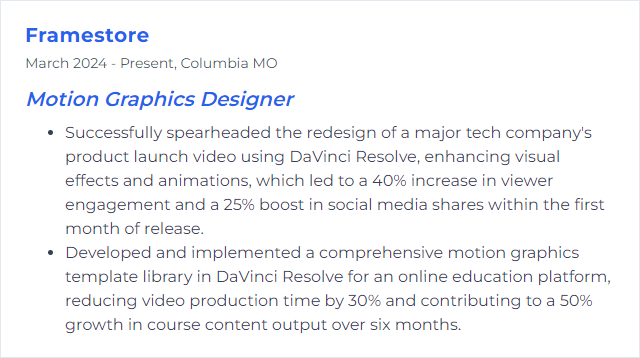
10. Houdini
Houdini specializes in proceduralism—complex effects, simulations, and generative motion with surgical control.
Why It's Important
When you need particle swarms, abstract systems, or art-directable chaos, Houdini lets you build the rules and bend them.
How to Improve Houdini Skills
Understand SOPs, VOPs, and VEX; start small with attribute wrangles and grow.
Prototype with low-res caches, then refine sims with layered forces and constraints.
Adopt MOPs-style workflows or custom HDA tools to speed common motion tasks.
Use Karma XPU or your preferred renderer; learn AOVs, denoising, and light linking.
Document node networks and color-code them; future-you will thank you.
How to Display Houdini Skills on Your Resume
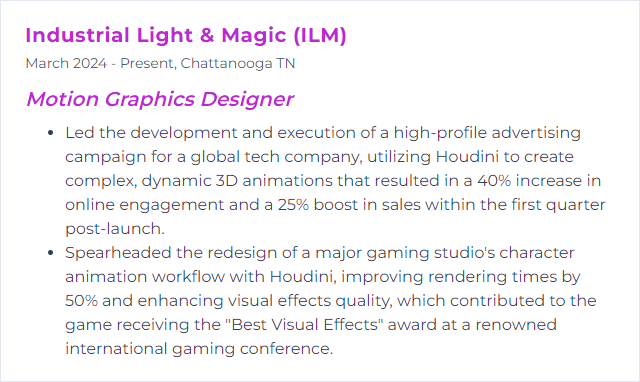
11. InDesign
InDesign builds precise layouts—storyboards, pitch decks, and text-heavy designs that migrate into motion cleanly.
Why It's Important
Type systems, grids, and multi-page structure start here. It keeps messaging consistent before you animate it.
How to Improve InDesign Skills
Master paragraph/character styles, object styles, and master pages for fast global changes.
Design with grids and baselines; alignment and rhythm pay off in motion.
Prep assets for AE: vector exports, clean layer naming, and consistent color profiles.
Automate repetitive layout tasks with data merge and basic scripting where appropriate.
Iterate quickly: version boards, annotate shots, and lock copy early.
How to Display InDesign Skills on Your Resume
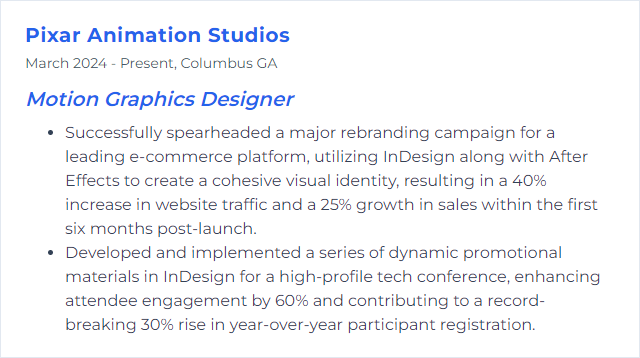
12. Final Cut Pro
Final Cut Pro is a fast, magnetic timeline editor with smooth media management and tight integration with Motion.
Why It's Important
When speed matters, it flies. Paired with Motion, it builds titles, transitions, and graphics that render quickly and look crisp.
How to Improve Final Cut Pro Skills
Memorize shortcuts and customize command sets to match your habits.
Organize libraries with events, smart collections, and roles for clean handoffs.
Create Motion templates for reusable titles, lower thirds, and transitions.
Master color tools and scopes for consistent, broadcast-safe output.
Use proxy workflows for high-res media so timelines stay responsive.
How to Display Final Cut Pro Skills on Your Resume