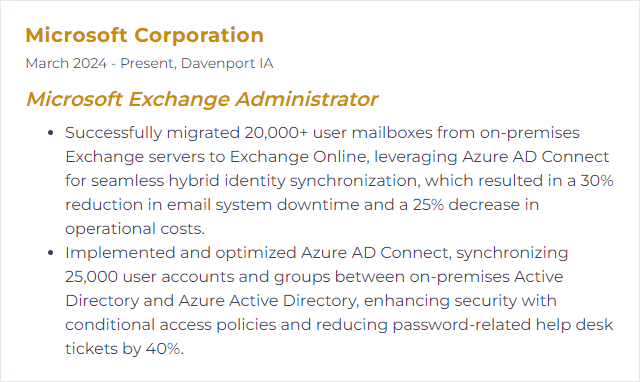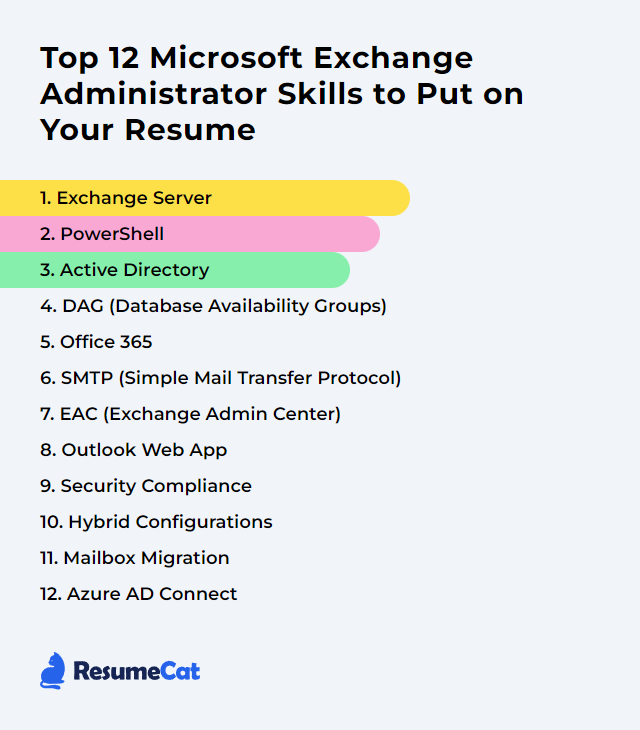Top 12 Microsoft Exchange Administrator Skills to Put on Your Resume
In today's competitive job market, showcasing the right skills on your resume is crucial, especially for roles like Microsoft Exchange Administrator, where expertise and precision are paramount. Highlighting the top skills for this position can set you apart, demonstrating your ability to efficiently manage and optimize one of the most widely used mail server platforms in the corporate world.
Microsoft Exchange Administrator Skills
- Exchange Server
- PowerShell
- Active Directory
- DAG (Database Availability Groups)
- Microsoft 365 (Office 365)
- SMTP (Simple Mail Transfer Protocol)
- EAC (Exchange Admin Center)
- Outlook on the web (OWA)
- Security Compliance
- Hybrid Configurations
- Mailbox Migration
- Azure AD Connect
1. Exchange Server
Exchange Server is Microsoft’s enterprise messaging platform for email, calendaring, contacts, and tasks. As an Exchange Administrator, you plan, install, configure, and maintain on-premises Exchange environments, keeping communications fast, secure, and resilient.
Why It's Important
Exchange Server provides a centralized, policy-driven backbone for mail and calendaring. It’s the engine behind secure collaboration, directory-aware mail flow, and compliance-ready messaging.
How to Improve Exchange Server Skills
Sharper, sturdier Exchange environments come from steady habits and sound architecture:
Stay current: Apply supported Cumulative Updates and security updates on a regular rhythm.
Measure and watch: Track transport, RPC/HTTP, MAPI/HTTP, and IIS health. Use Health Checker and built-in performance counters to catch drift early.
Database care: Rely on online maintenance and periodic integrity checks. Avoid routine offline defragmentation; use it only to remediate specific issues.
Backup and recovery: Test restore paths, validate VSS-aware backups, and document recovery time objectives. No mysteries when pressure hits.
Harden the stack: Enforce modern TLS, trim legacy auth, patch the OS, and lock down administrative access.
Capacity and scale: Right-size CPU, memory, storage IOPS, and log volumes. Model growth, not just today’s load.
Network readiness: Ensure predictable latency, DNS stability, and certificate hygiene. Small network snags become big mail problems.
Retention and archiving: Use retention policies and archiving to keep databases lean and compliance sane.
These practices lift performance, stability, and sleep quality.
How to Display Exchange Server Skills on Your Resume
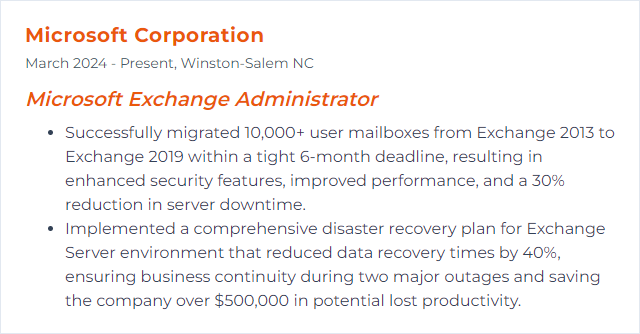
2. PowerShell
PowerShell is the command and scripting shell that lets you manage Exchange at scale. It’s the difference between clicking all day and shipping reliable automation.
Why It's Important
With PowerShell, you automate repetitive tasks, standardize changes, and gain precise control over Exchange Server and Exchange Online. Faster, safer, auditable.
How to Improve PowerShell Skills
Practical, targeted steps that compound quickly:
Know the cmdlets: Learn core Exchange and Exchange Online modules. Explore with Get-Help and examples, and lean on -WhatIf before you pull the lever.
Script the routine: Turn recurring admin tasks into idempotent scripts with parameters, logging, and verbose output.
Error handling: Use try/catch/finally, robust exit codes, and transcript logs. Fail loudly, fix rapidly.
Performance matters: Prefer pipeline efficiency, filtering server-side, and splatting. Avoid needless loops.
Security first: Use least privilege, Just Enough Administration where it fits, and secure credential storage.
Keep pace: Track module updates and deprecations; refresh your scripts as features evolve.
How to Display PowerShell Skills on Your Resume
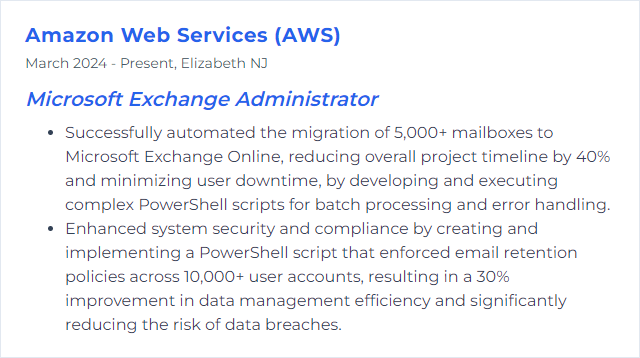
3. Active Directory
Active Directory underpins Exchange with identity, authentication, and authoritative address data. Exchange lives and breathes AD.
Why It's Important
AD controls who users are, what they can access, and how Exchange sees them. Healthy AD means predictable mail flow, clean address lists, and secure administration.
How to Improve Active Directory Skills
Performance and health: Monitor replication with repadmin and dcdiag. Keep time sync tight and DNS spotless.
Security posture: Apply least privilege, protect admin roles with MFA and conditional access, and separate admin workstations.
Maintenance discipline: Patch domain controllers, back up system state, and test authoritative/non-authoritative restores.
Directory hygiene: Disable and prune stale accounts, fix attribute inconsistencies, and standardize naming.
Schema and change control: Plan Exchange schema updates, document them, and run changes through formal review.
Do these and Exchange will reward you with fewer surprises.
How to Display Active Directory Skills on Your Resume
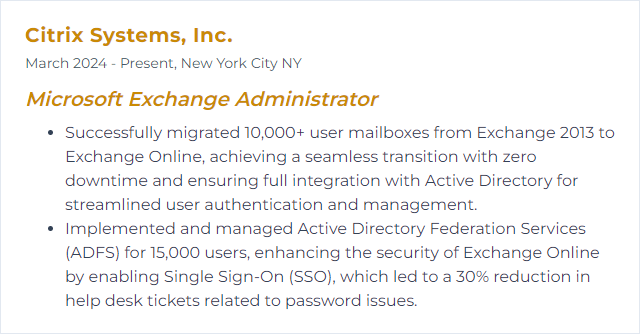
4. DAG (Database Availability Groups)
A Database Availability Group keeps mailbox databases highly available by replicating them across up to 16 mailbox servers and orchestrating automatic recovery when failures strike.
Why It's Important
DAGs guard uptime and preserve data. Users keep working while hardware hiccups or a server patch cycle plays out in the background.
How to Improve DAG (Database Availability Groups) Skills
Network resilience: Prioritize stable, low-latency networking with clear name resolution and modern TLS. Keep it simple; add dedicated replication networks only when they add clarity, not complexity.
Smart database layout: Spread active/passive copies across different servers, racks, and fault domains. Balance user load and IOPS.
Health and monitoring: Watch replication queues, copy status, and activation preferences. Test failovers, not just in theory.
Lagged copies: Add lagged databases to protect against logical corruption and accidental deletions.
Right quorum: Configure witness and quorum to match your member count and site topology.
AutoReseed and automation: Prepare spare volumes and automation so a failed disk isn’t a 2 a.m. fire drill.
Keep current: Apply supported Exchange CUs and OS patches to every DAG member in a controlled sequence.
How to Display DAG (Database Availability Groups) Skills on Your Resume
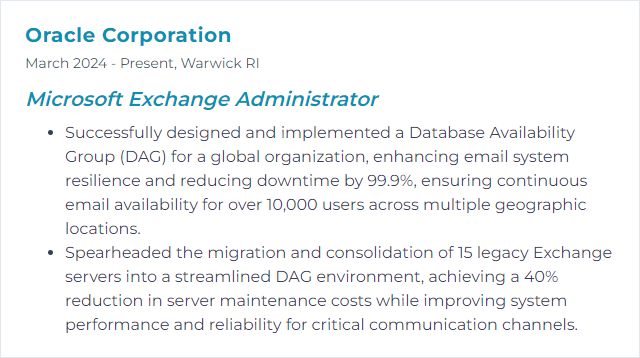
5. Microsoft 365 (Office 365)
Microsoft 365 brings Exchange Online together with the broader productivity suite in the cloud. Scalability, built-in resilience, and continuous innovation land here first.
Why It's Important
For Exchange Administrators, Microsoft 365 streamlines management, raises availability, and ties email into a larger collaboration story without you babysitting server rooms.
How to Improve Microsoft 365 Skills
Service awareness: Track tenant health, feature changes, and deprecations. Communicate changes before they surprise users.
Security foundations: Enforce MFA, Conditional Access, and identity controls through Microsoft Entra ID. Turn off legacy auth.
Compliance ready: Use Microsoft Purview for retention, DLP, eDiscovery, and auditing. Map policies to regulations, not wishful thinking.
Automate with PowerShell: Script mailbox provisioning, permissions, transport rules, and reporting. Humans review; scripts execute.
User enablement: Offer short, focused training and quick tips. Adoption beats shelfware.
Migrations and onboarding: Lean on proven playbooks and onboarding services to smooth the move and avoid throttling surprises.
How to Display Microsoft 365 Skills on Your Resume
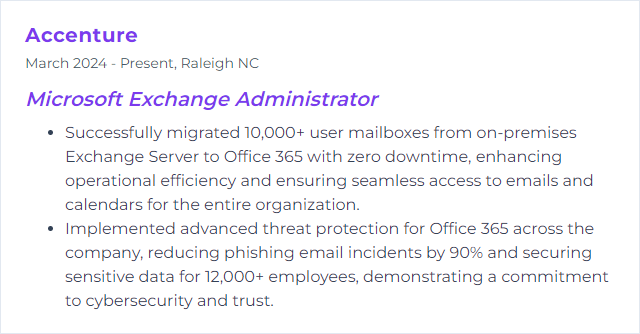
6. SMTP (Simple Mail Transfer Protocol)
SMTP is the protocol that gets messages from here to there. It’s the backbone of Exchange transport and of inter-organization mail flow.
Why It's Important
No SMTP, no email. Understanding it means reliable delivery, fewer bounces, and cleaner reputation.
How to Improve SMTP (Simple Mail Transfer Protocol) Skills
Transport tuning: Set sane limits for message size, connections, and timeouts. Keep transport databases healthy and monitored.
Security and trust: Enforce TLS, prefer modern cipher suites, and implement SPF, DKIM, and DMARC to protect your domain.
Queue vigilance: Watch queue growth and retry patterns. Use Queue Viewer and PowerShell (Get-Queue, Get-Message) to troubleshoot fast.
Clean routing: Configure send/receive connectors with clear scoping and authentication. Use Edge Transport or smart hosts where they add value.
Patch consistently: Keep Exchange and the OS fully updated to close vulnerabilities and improve transport reliability.
Trace and log: Enable message tracking and protocol logging at the right levels to diagnose issues without drowning in noise.
How to Display SMTP (Simple Mail Transfer Protocol) Skills on Your Resume
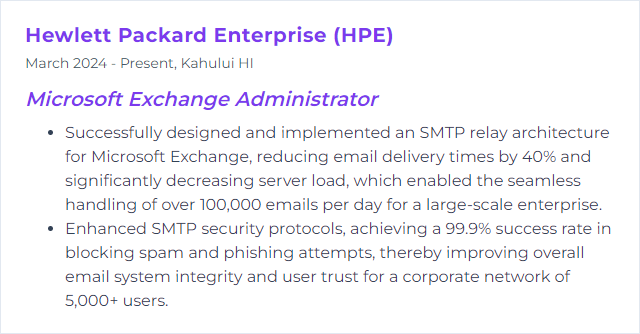
7. EAC (Exchange Admin Center)
The Exchange Admin Center is the web console for managing Exchange on-premises and Exchange Online. The new EAC streamlines common tasks and reduces click-debt.
Why It's Important
EAC centralizes mailbox management, permissions, transport rules, and org settings. It’s fast for one-off tasks and a handy complement to PowerShell.
How to Improve EAC (Exchange Admin Center) Skills
Map the terrain: Learn where settings live and which tasks are better suited to PowerShell.
Blend with scripting: For bulk changes or repeatable jobs, pivot to PowerShell. Let EAC handle the ad hoc work.
Tailor the view: Save custom views and filters so you reach the right objects in fewer steps.
Security hygiene: Restrict who can access EAC, enforce MFA, and audit admin actions.
Feedback loop: Note friction points and refine processes or scripts so the next pass is smoother.
How to Display EAC (Exchange Admin Center) Skills on Your Resume
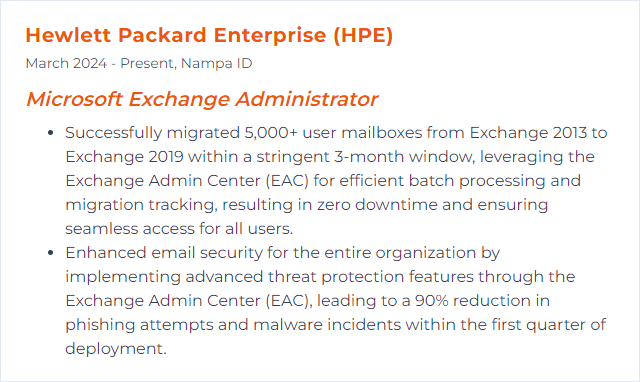
8. Outlook on the web (OWA)
Outlook on the web gives users email, calendar, contacts, and tasks from any modern browser. Lightweight, ubiquitous, and constantly improving.
Why It's Important
Admins support users wherever they are. OWA enables access without client installs and simplifies troubleshooting over a browser session.
How to Improve Outlook on the web Skills
Right-size the servers: Ensure capacity for concurrency, caching, and peak usage. Web workloads bite when undersized.
Keep updated: Apply Exchange updates that include OWA fixes and performance improvements.
Modern protocols: Enable HTTP/2 where supported and ensure modern TLS versions only. Less latency, more speed.
Offline access policies: Configure offline access for users who need it, balancing convenience and data risk.
Secure the front door: Enforce MFA and conditional access, and protect public endpoints behind reverse proxies or application firewalls where appropriate.
Brand and clarity: Customize sign-in and help links so users know they’re in the right place and how to get support.
Listen to users: Track performance metrics and gather feedback to squash friction swiftly.
How to Display Outlook Web App Skills on Your Resume
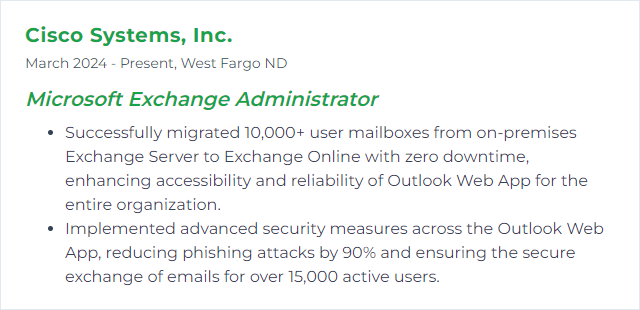
9. Security Compliance
Security compliance means aligning Exchange with organizational policies and external regulations while keeping confidentiality, integrity, and availability intact.
Why It's Important
It reduces breach risk, keeps auditors calm, and protects people and data. Miss it, and the fallout gets expensive—fast.
How to Improve Security Compliance Skills
Patch posture: Keep Exchange and the OS current. Known issues deserve quick fixes.
Least privilege: Use RBAC roles sparingly and review membership regularly.
Modern authentication: Enforce MFA for admins and users. Disable legacy protocols that bypass it.
Protect mail flow: Require TLS for partners where possible, and enforce transport rules that guard sensitive data.
Audit and alert: Turn on mailbox and admin auditing and review logs for anomalies.
DLP and retention: Define data loss prevention and retention policies in Microsoft Purview that match your regulatory needs.
User awareness: Train staff on phishing, safe sharing, and reporting incidents.
Recovery ready: Test backups and recovery paths so incidents don’t become disasters.
How to Display Security Compliance Skills on Your Resume
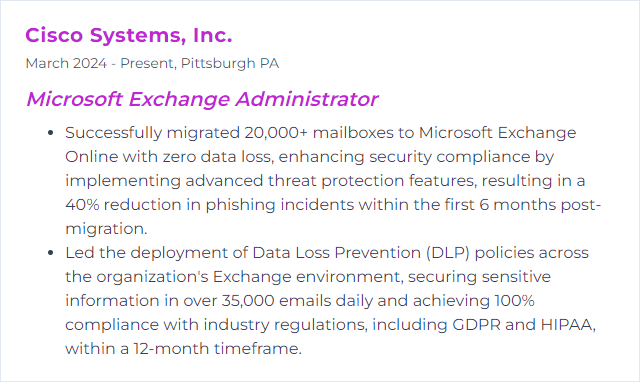
10. Hybrid Configurations
Hybrid brings on-premises Exchange together with Exchange Online, enabling one directory, one address book, and a smooth path to the cloud at your pace.
Why It's Important
It lets you migrate gracefully, coexist cleanly, and centralize control while users get a seamless experience.
How to Improve Hybrid Configurations Skills
Assess first: Inventory certificates, namespaces, mail flow, identity, and bandwidth. Fix cracks before you span the river.
Directory sync: Configure Azure AD Connect for Microsoft Entra ID with the right filtering, staging, and health monitoring.
Use HCW wisely: Run the Hybrid Configuration Wizard, then validate connectors, OAuth, and free/busy across both sides.
Mail flow clarity: Decide on centralized or decentralized transport and lock it down with TLS and clear connector scoping.
Certificate management: Use trusted certificates, correct SANs, and consistent names across roles.
Security and compliance: Leverage Microsoft Defender for Office 365 and Purview policies consistently across on-prem and cloud mail.
Observe and refine: Monitor migrations, throttling, and user experience. Adjust windows, batch sizes, and policies as you learn.
Stay supported: Keep on-prem Exchange on supported CUs and revisit settings after updates.
How to Display Hybrid Configurations Skills on Your Resume
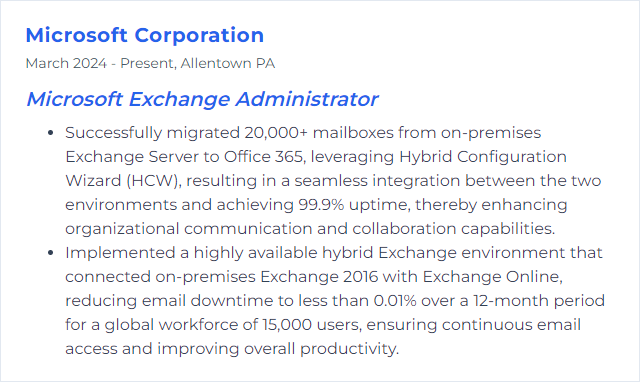
11. Mailbox Migration
Mailbox migration moves users and their data across servers or to Exchange Online with minimal fuss and minimal downtime.
Why It's Important
It unlocks new features, improves security, and retires technical debt while keeping people productive through the transition.
How to Improve Mailbox Migration Skills
Plan deeply: Analyze mailbox sizes, items, throttling limits, and network throughput. Set expectations and timelines.
Meet prerequisites: Verify versions, certificates, DNS, and identity sync before the first byte moves.
Pre-stage wisely: Use migration batches and pre-stage large mailboxes so cutovers are short and predictable.
Monitor actively: Watch batch health, error details, and move rates. Fix blockers quickly and re-run cleanly.
Post-move cleanup: Validate data, update profiles if needed, and decommission legacy components methodically.
Communicate early and often: Tell users what changes, when to expect them, and how to get help.
How to Display Mailbox Migration Skills on Your Resume
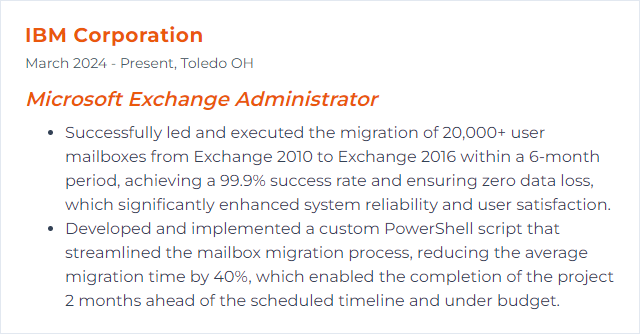
12. Azure AD Connect
Azure AD Connect synchronizes identities from on-premises Active Directory to Microsoft Entra ID, keeping sign-in and directory data consistent for Exchange admins across environments.
Why It's Important
It enables seamless identity for Exchange Online, supports single sign-on options, and reduces mismatches that break provisioning and mail flow.
How to Improve Azure AD Connect Skills
Solid configuration: Use a dedicated server, enforce TLS 1.2, and grant only the permissions required. Document everything.
Update cadence: Keep Azure AD Connect on a supported build so sync rules and security keep pace.
Health monitoring: Enable Azure AD Connect Health to track sync status, errors, and sign-in activity.
Directory hygiene: Clean up duplicates, fix UPN formats, and standardize proxyAddresses before syncing.
Resilience: Configure a staging server, and enable Password Hash Synchronization as a fallback even if you use federation.
Filtering: Scope sync to only required OUs or groups. Less noise, fewer surprises.
Access control: Protect the server with tiered admin, gMSA where appropriate, and strict patching.
How to Display Azure AD Connect Skills on Your Resume