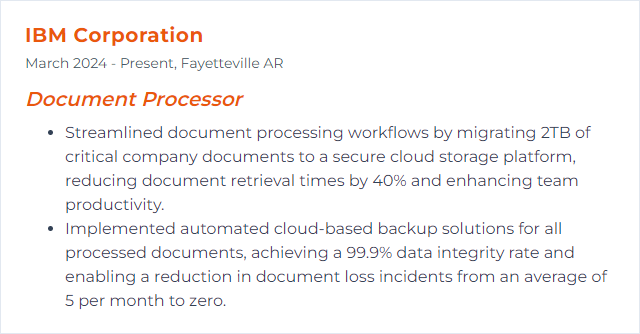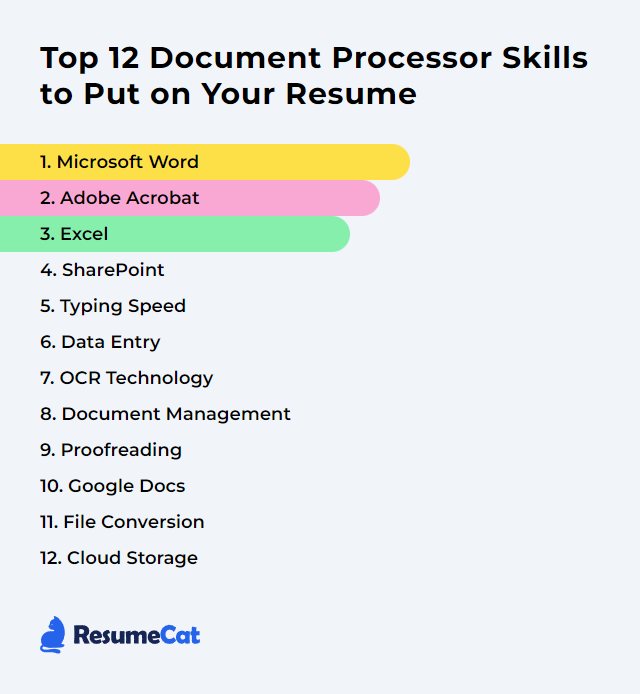Top 12 Document Processor Skills to Put on Your Resume
In today's digital age, a sharp mix of document processor skills can tilt a resume from ordinary to irresistible. The list below spotlights core capabilities that show you can wrangle text, data, and files with speed and care—across tools, teams, and formats.
Document Processor Skills
- Microsoft Word
- Adobe Acrobat
- Excel
- SharePoint
- Typing Speed
- Data Entry
- OCR Technology
- Document Management
- Proofreading
- Google Docs
- File Conversion
- Cloud Storage
1. Microsoft Word
Microsoft Word is the go-to application for creating, editing, formatting, and finalizing text documents across industries.
Why It's Important
Word anchors the document lifecycle—drafting, revision, layout, accessibility checks—so teams produce clean, consistent, professional files without chaos.
How to Improve Microsoft Word Skills
- Master styles and templates to control formatting in one sweep. Headings, body text, captions—set them once, reuse everywhere.
- Use Track Changes and Comments for crisp collaboration. Accept, reject, resolve. Nothing slips by.
- Build tables of contents, cross-references, footnotes, and citations with fields so updates happen automatically.
- Speed up with keyboard shortcuts, Quick Parts, and AutoCorrect. Small gains, big time back.
- Run the Editor and Accessibility Checker. Fix clarity, spelling, contrast, alt text, and structure before export.
- Harness advanced Find/Replace with wildcards to clean recurring errors in bulk.
- Automate repetitive tasks with simple macros or Quick Steps. Even tiny tasks add up.
- Use Mail Merge for labels, letters, or personalized docs tied to spreadsheet data.
How to Display Microsoft Word Skills on Your Resume
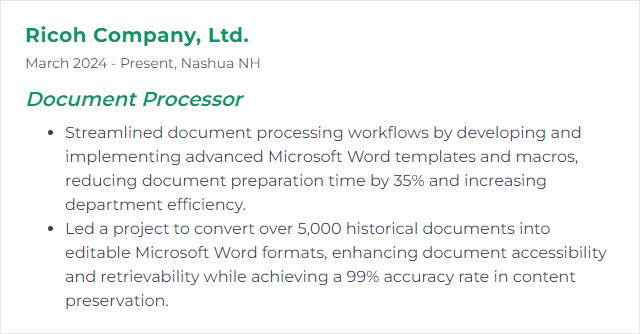
2. Adobe Acrobat
Adobe Acrobat handles creating, editing, reviewing, protecting, and optimizing PDFs while preserving layout fidelity.
Why It's Important
PDFs travel everywhere. Acrobat keeps structure, fonts, and design intact across devices and printers, and adds forms, e-signatures, redaction, and accessibility on top.
How to Improve Adobe Acrobat Skills
- Edit text and images directly in PDFs, then use Preflight to catch print and compliance issues before distribution.
- Convert scans to searchable, editable text with Enhance Scans and OCR. Deskew, clean, then recognize.
- Create fillable forms with validation, calculations, and tooltips using Prepare Form. Fewer errors, faster submissions.
- Protect sensitive content with redaction, passwords, and permission settings. Share without leaking.
- Optimize file size while preserving clarity using PDF Optimizer. Shrink bloat, keep quality.
- Assemble and organize with Combine Files, page thumbnails, headers/footers, and Bates numbering for case files or packets.
- Check and fix accessibility: tags, reading order, alt text, language, and bookmarks so everyone can read.
- Automate recurring steps with Action Wizard. One click, repeatable results.
How to Display Adobe Acrobat Skills on Your Resume
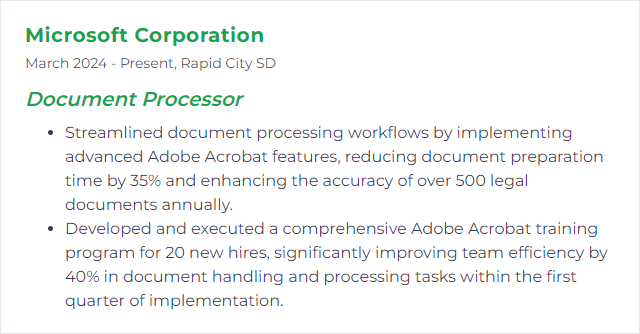
3. Excel
Excel is a spreadsheet workhorse for organizing, analyzing, and visualizing data—often feeding reports and documents downstream.
Why It's Important
Clean data powers accurate documents. Excel speeds calculations, summaries, and charts that end up in reports, PDFs, and presentations.
How to Improve Excel Skills
- Think in Tables. Structured references, filters, and slicers make data behave.
- Lean on core formulas (INDEX/XMATCH, SUMIFS, TEXT functions) and dynamic arrays for flexible models.
- Summarize with PivotTables and PivotCharts. Explore first, format later.
- Clean and combine data with Power Query. Automate imports and transformations.
- Guard inputs using Data Validation and drop-down lists. Garbage in, chaos out.
- Tell the story with clear charts and sparklines. Label intentionally; reduce clutter.
- Use conditional formatting to surface trends and exceptions instantly.
- Automate repetitive steps with macros or scripts. Record, refine, reuse.
How to Display Excel Skills on Your Resume
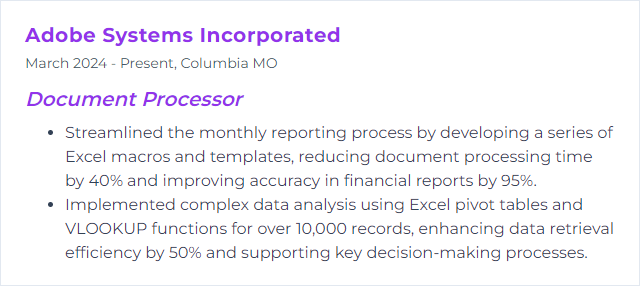
4. SharePoint
SharePoint is a web-based hub for document libraries, collaboration, permissions, and workflow inside Microsoft 365.
Why It's Important
It centralizes files with security, versioning, and search so teams edit the right document—together, not in circles.
How to Improve SharePoint Skills
- Design libraries with metadata and content types. Better tags beat deep folders.
- Turn on versioning, check-in/out, and required metadata to control quality.
- Create focused views and filters so users see what matters to them.
- Automate approvals, notifications, and archiving with Power Automate flows.
- Harden permissions using groups and least-privilege access. Audit routinely.
- Apply retention labels and policies for compliance and lifecycle control.
- Use coauthoring with Office apps and sync selective files for offline work.
How to Display SharePoint Skills on Your Resume
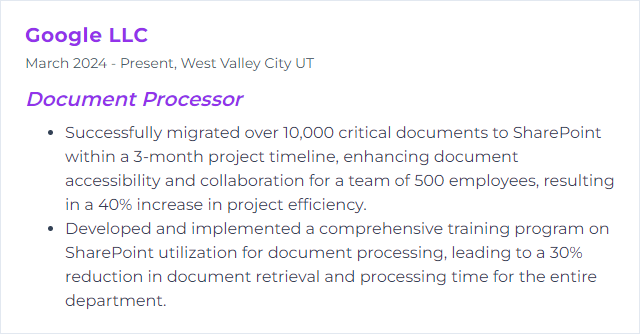
5. Typing Speed
Typing speed measures how quickly and accurately you enter text, typically in words per minute (WPM).
Why It's Important
Faster, accurate typing slashes turnaround on drafting, editing, and data capture. Deadlines breathe easier.
How to Improve Typing Speed Skills
- Adopt touch typing. Eyes on the screen, not the keys.
- Prioritize accuracy first; speed follows once errors drop.
- Practice daily in short, focused bursts. Build muscle memory.
- Fine-tune ergonomics: neutral wrists, steady posture, relaxed shoulders.
- Map essential shortcuts in your core apps. Less mousing, more flow.
- Use text expansion and custom dictionaries to blitz frequent phrases and names.
- Track WPM and error rates weekly. Adjust drills to target weak keys or patterns.
How to Display Typing Speed Skills on Your Resume
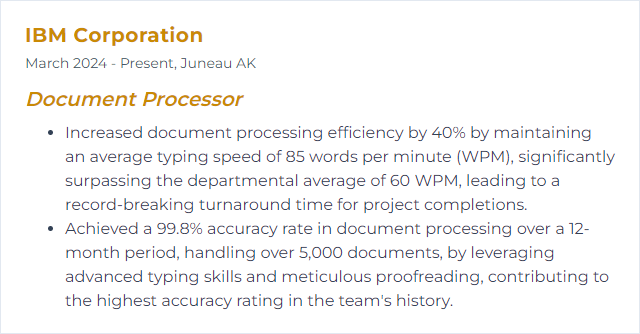
6. Data Entry
Data entry is the precise capture of information from documents into systems—structured, consistent, and verifiable.
Why It's Important
Clean input underpins reliable analysis, reporting, and decision-making. Sloppy entry multiplies downstream fixes.
How to Improve Data Entry Skills
- Standardize forms, fields, and picklists. Consistency crushes ambiguity.
- Enable data validation and required fields to block bad entries at the door.
- Pair OCR with human review for speed plus accuracy on scanned content.
- Adopt double-entry checks or spot audits for critical records.
- Log errors, analyze root causes, and tune templates or training.
- Design layouts for speed: logical tab order, short labels, clear hints.
- Use hotkeys and batch workflows to move faster with fewer clicks.
How to Display Data Entry Skills on Your Resume
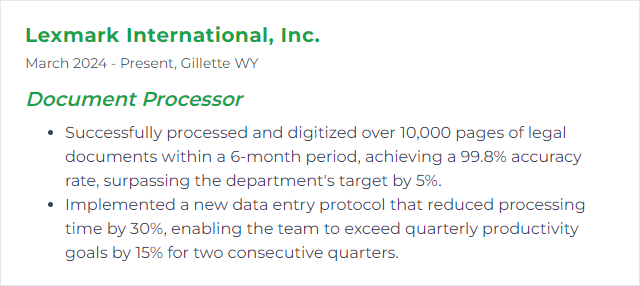
7. OCR Technology
OCR (Optical Character Recognition) converts images or scans into searchable, editable text.
Why It's Important
It unlocks static documents for indexing, analysis, and reuse—no more retyping, no more blind searching.
How to Improve OCR Technology Skills
- Preprocess images: de-skew, denoise, crop, and boost contrast before recognition.
- Use layout-aware OCR for columns, tables, and forms. Structure matters.
- Load language packs and domain dictionaries to lift accuracy on technical terms.
- Apply post-processing: spell-check, pattern rules, and context-based fixes.
- Capture confidence scores and route low-confidence text for human review.
- Train or fine-tune models with your real documents for incremental gains.
- Export structured outputs (CSV, JSON, XML) so data flows straight into systems.
How to Display OCR Technology Skills on Your Resume
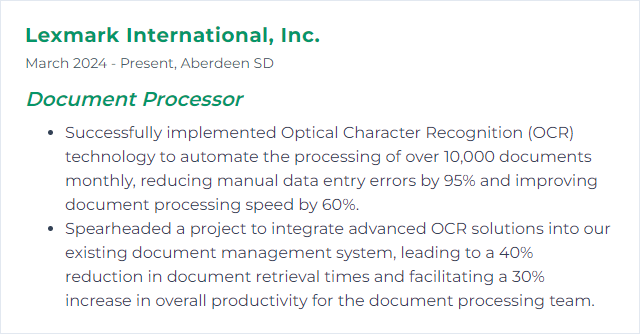
8. Document Management
Document management coordinates creation, storage, access, security, and retention so files are easy to find and safe to keep.
Why It's Important
Structured repositories and clear rules reduce duplication, support compliance, and keep teams moving fast without losing control.
How to Improve Document Management Skills
- Define a taxonomy and naming conventions. Predictable paths beat guesswork.
- Use metadata, versioning, and check-in/out to track changes with accountability.
- Automate workflows for intake, approvals, and archiving to cut delays.
- Apply permissions, sensitivity labels, and encryption for the right eyes only.
- Index well and tune search with synonyms and filters. Retrieval should feel instant.
- Schedule backups and test restores. A plan that’s untested isn’t a plan.
- Set retention and disposition rules that match regulations and business risk.
- Review usage analytics and fix bottlenecks. Iterate, don’t stagnate.
How to Display Document Management Skills on Your Resume
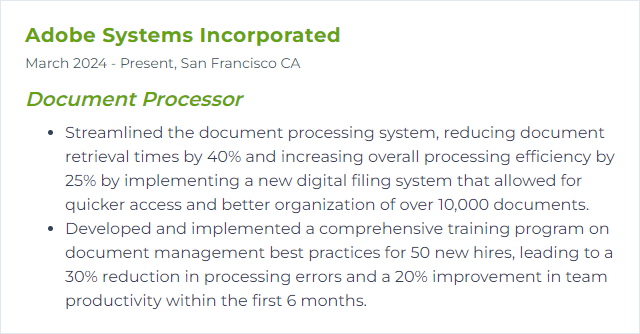
9. Proofreading
Proofreading is the last-mile review that catches typos, formatting glitches, and logic slips before a document ships.
Why It's Important
Errors break trust. Proofreading restores polish, clarity, and credibility.
How to Improve Proofreading Skills
- Read aloud or change the display (zoom, font, background). New angles reveal sneaky errors.
- Check one issue at a time: spelling, punctuation, formatting, numbers, names.
- Compare versions with document compare tools to see every change.
- Use a style guide and personal checklist for consistency across documents.
- Take breaks before final review. Fresh eyes catch what tired eyes miss.
- Search for common culprits: double spaces, inconsistent dashes, stray italics, misnumbered headings.
How to Display Proofreading Skills on Your Resume
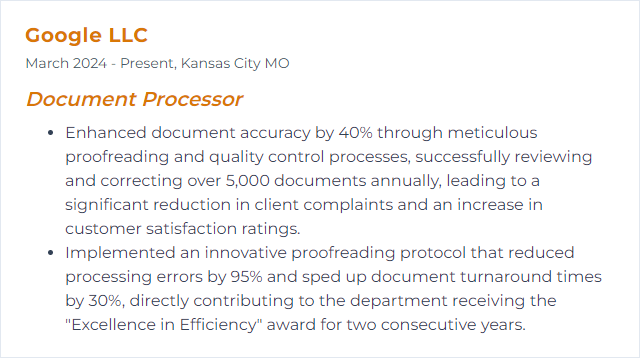
10. Google Docs
Google Docs is a cloud-first editor for real-time coauthoring, quick sharing, and anywhere access.
Why It's Important
Live collaboration, comments, and version history make teamwork fluid. No more file ping-pong.
How to Improve Google Docs Skills
- Use Suggesting mode and comments to separate edits from decisions.
- Build from templates for repeat work. Consistency without rework.
- Organize long docs with headings, an outline, bookmarks, and internal links.
- Drop in smart chips (people, files, dates) and tables for richer context.
- Enable offline access and learn version history to recover or compare drafts.
- Dictate with voice typing for quick capture, then refine with the keyboard.
- Connect to Sheets for live charts and data-driven updates.
How to Display Google Docs Skills on Your Resume
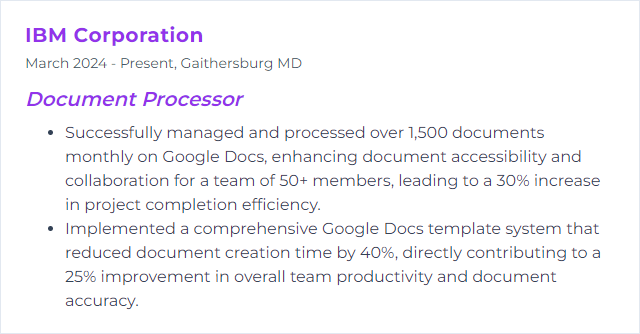
11. File Conversion
File conversion changes a document from one format to another to meet compatibility, quality, or compliance needs.
Why It's Important
Right format, right outcome. Sharing, printing, archiving, editing—each has different demands.
How to Improve File Conversion Skills
- Pick formats intentionally: DOCX for editing, PDF for fidelity, PDF/A for archiving, CSV for data.
- Embed fonts, preserve tags, and keep vector graphics when exporting. Fidelity matters.
- Tune settings—resolution, compression, color profiles—based on the end use.
- Batch convert when volume spikes, but spot-check outputs for layout drift.
- Verify accessibility tags and reading order after conversion to PDF.
- Document your conversion presets so results stay consistent across the team.
How to Display File Conversion Skills on Your Resume
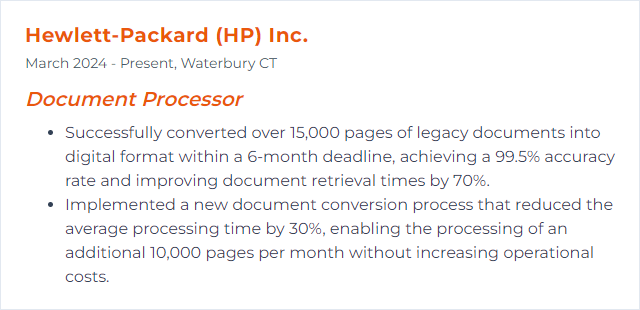
12. Cloud Storage
Cloud storage holds documents securely on remote infrastructure, syncing across devices and teams.
Why It's Important
Access anywhere, controlled sharing, easy recovery—cloud storage greases the wheels of modern document work.
How to Improve Cloud Storage Skills
- Organize shared drives thoughtfully: clear folders, short names, obvious owners.
- Manage permissions by groups and roles. Least privilege, always.
- Turn on MFA, encryption at rest and in transit, and detailed audit logs.
- Enable versioning and file recovery. Mistakes happen; rollback should be painless.
- Apply lifecycle and retention policies to keep storage lean and compliant.
- Use sync clients selectively and enable remote wipe on lost devices.
- Leverage CDNs and regional settings for faster access where your users live.
How to Display Cloud Storage Skills on Your Resume