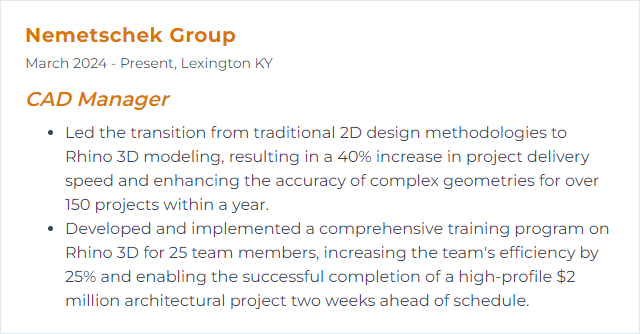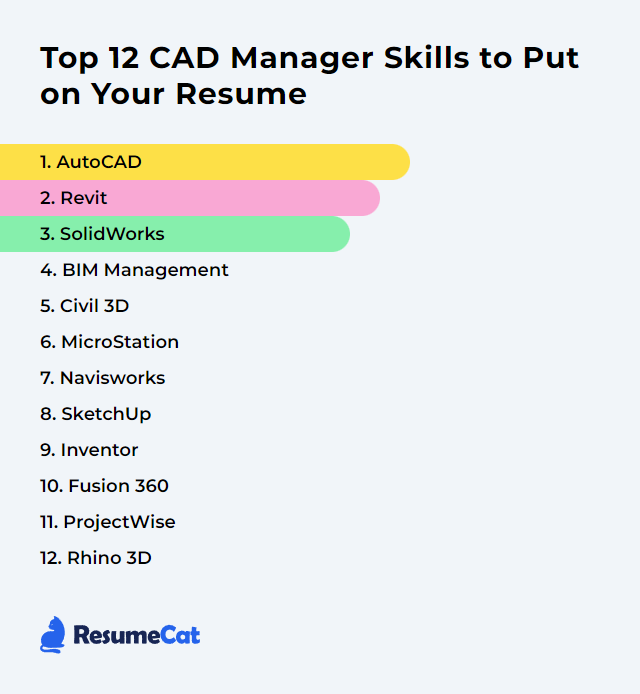Top 12 CAD Manager Skills to Put on Your Resume
In today’s crowded job market, a CAD Manager needs to broadcast more than drafting chops. Show command over tools, orchestrate projects, lead people, and keep standards tight. Display a rounded toolkit on your resume and you signal you can steer complex design and engineering work without drama—fast, accurate, collaborative.
CAD Manager Skills
- AutoCAD
- Revit
- SolidWorks
- BIM Management
- Civil 3D
- MicroStation
- Navisworks
- SketchUp
- Inventor
- Fusion 360
- ProjectWise
- Rhino 3D
1. AutoCAD
AutoCAD delivers precise 2D and 3D drafting tools used across architecture, engineering, and manufacturing. As a CAD Manager, it’s the backbone for enforcing standards, guiding workflows, and supporting a team that needs to produce clean, consistent documents on schedule.
Why It's Important
It anchors day-to-day drafting and detailing, ties into broader workflows, and sets the tone for quality and consistency across projects and teams.
How to Improve AutoCAD Skills
Standardize templates: Ship company templates with layers, text, dims, plotting, and title blocks locked in. Less setup, fewer errors.
Role-based workspaces: Surface the right tools for drafters, reviewers, detailers. Hide clutter. Save time.
Enforce CAD standards: Use the CAD Standards Checker, documented naming, and shared blocks to keep files uniform.
Tool Palettes and blocks: Centralize vetted content. Push updates, keep everyone drawing the same way.
Automate the grind: Scripts, LISP, Sheet Set Manager, and batch plotting knock out repetitive tasks.
Tune settings: Hardware acceleration on, clean graphics drivers, sensible display and selection settings. Snappier views, fewer hiccups.
Train continuously: Short, focused sessions on features, pitfalls, and new releases. Knowledge sticks when it’s used the same day.
Clean drawings: PURGE, -PURGE, AUDIT, OVERKILL. Kill bloat and conflicts before they spread.
Right-size hardware: Fast CPU, ample RAM, certified GPU, SSD storage. Keep AutoCAD and drivers current.
Solid file management: Short file paths, consistent project folders, and dependable backups. Network shares tuned for large DWGs.
How to Display AutoCAD Skills on Your Resume
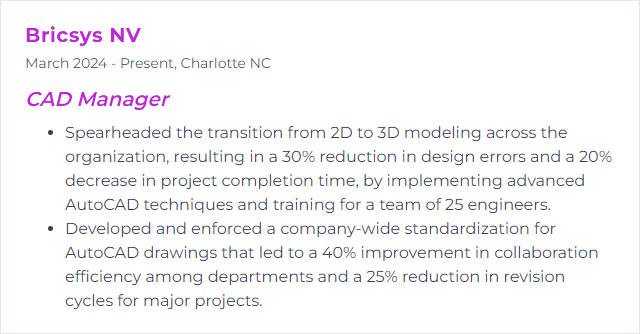
2. Revit
Revit is a BIM workhorse covering architecture, structure, and MEP. It manages data-driven models for design, documentation, and coordination across disciplines—one source of truth, many outputs.
Why It's Important
It drives coordinated documents, cuts errors through model-based workflows, and makes collaboration more predictable. Less rework, better outcomes.
How to Improve Revit Skills
Strengthen templates: Company families, view templates, title blocks, and parameters tuned to your deliverables. Start right, finish faster.
Modeling standards: Naming, levels, worksets, and detail conventions. Clear rules beat chaos.
Automate smartly: Dynamo scripts and the Revit API can eliminate click-heavy routines and enforce standards automatically.
Performance hygiene: Keep models lean. Purge, compact, limit view extents, manage links, and use worksharing wisely.
Cloud collaboration: Use Revit Cloud Worksharing within Autodesk Construction Cloud for versioning, permissions, and distributed teamwork.
Data discipline: Regular audits, consistent parameters, careful schedules. Garbage in, garbage out—so keep the input clean.
Targeted training: Quick labs on families, phasing, worksets, and coordination views. Focus on real project pain points.
Feedback loop: Post-milestone reviews to surface bottlenecks. Fix them in templates or scripts, not just by pep talk.
How to Display Revit Skills on Your Resume
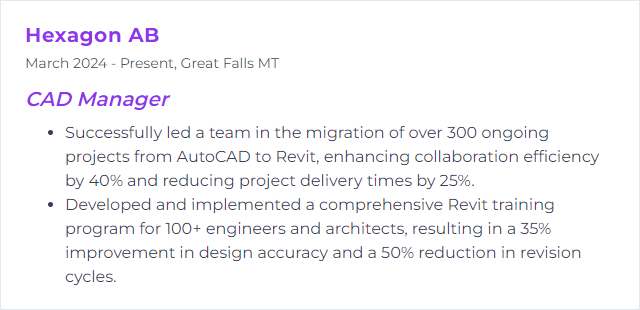
3. SolidWorks
SolidWorks powers 3D mechanical design, simulation, and documentation. A staple in product development, it links design intent, validation, and manufacturing handoff.
Why It's Important
It enables fast iteration, robust assemblies, and tidy drawings—while offering data management and automation so teams can move in lockstep.
How to Improve SolidWorks Skills
Spec the machines: High-clock CPU, plenty of RAM, certified graphics, and SSDs. Large assemblies appreciate horsepower.
Use SolidWorks RX: Diagnose performance and driver issues quickly. Don’t guess—measure.
Lean on PDM: Deploy SOLIDWORKS PDM to control revisions, references, and approvals. Goodbye file spaghetti.
Tune for speed: Large Assembly Mode, Lightweight, SpeedPak, simplified configs, and lower image quality during heavy modeling.
Keep it current: Regular service packs and driver updates squash bugs and improve stability.
Automate: Macros and the API for drawings, properties, and repetitive changes. Small scripts, big wins.
Train with purpose: Short sprints on mates, configurations, surfacing, and drafting standards. Apply immediately.
Declutter: Prune unused configs, reduce feature complexity, and archive old revisions cleanly.
Gather feedback: Retrospectives on assembly performance, drawing clarity, and change process. Refine standards based on reality.
How to Display SolidWorks Skills on Your Resume
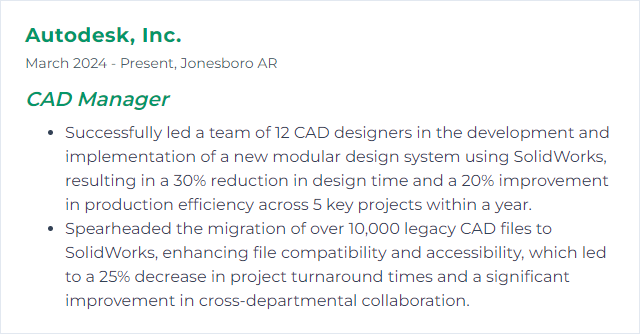
4. BIM Management
BIM Management means shaping how models are created, exchanged, validated, and delivered. It’s process plus tech—templates, standards, CDEs, and coordination rhythms that keep projects humming.
Why It's Important
It cuts waste, aligns teams, and turns messy multi-discipline work into dependable outputs. Data-driven decisions, fewer surprises.
How to Improve BIM Management Skills
Define standards: Company BIM standards, object naming, shared parameters, and classification systems. Reference recognized frameworks like the National BIM Standard and adapt to your region.
Plan the work: A BIM Execution Plan (BEP) that maps roles, model uses, LOD/LOI, exchanges, and QA checks. Update it as the project evolves.
Common Data Environment: Centralize models, docs, and issues in a CDE. Clear permissions, clear versions, clear audit trails.
Interoperability first: Lean on open standards such as IFC and BCF. Test exchanges early—don’t wait for crunch time.
Automate QA: Model checks, parameter audits, naming validation, and clash rule-sets executed on a schedule.
Upskill regularly: Short training on coordination views, issue tracking, and handover packages. Keep the team sharp.
Measure and improve: Track coordination metrics (clash trends, model size, review cycles). Iterate on standards and workflows.
How to Display BIM Management Skills on Your Resume

5. Civil 3D
Civil 3D blends civil design with BIM-aware documentation for roads, sites, corridors, grading, and pipes. It links design intent to construction outputs.
Why It's Important
It streamlines civil workflows, centralizes styles and standards, and keeps survey, design, and sheets in sync.
How to Improve Civil 3D Skills
Ruthless template discipline: Styles, label sets, layers, description keys—ship them once, use them everywhere.
Tool palettes and macros: Standard parts, commands, and scripts ready for one-click access.
Data Shortcuts: Share alignments, surfaces, and corridors reliably across teams. Reduce duplication.
Reference Templates: Centralize and propagate style updates without manual rework.
Survey and QA: Clean survey databases, coded imports, and periodic drawing maintenance (PURGE, AUDIT).
Right hardware: CPU speed, RAM, SSDs, and strong GPUs matter with big surfaces and corridors.
Collaboration: Use managed collaboration tools to version civil data and control access, especially on distributed teams.
Focused training: Corridors, intersections, pipe networks, and sheet production—the usual snags deserve targeted sessions.
How to Display Civil 3D Skills on Your Resume
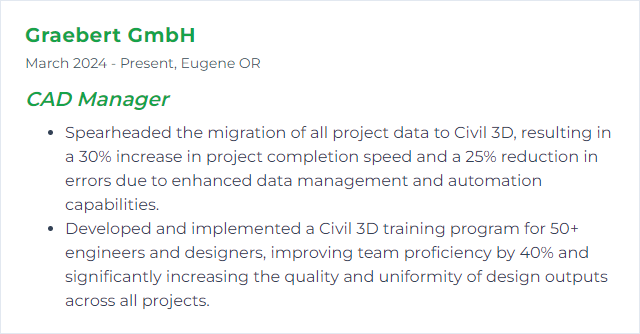
6. MicroStation
MicroStation supports robust 2D/3D production across infrastructure and buildings. As a CAD Manager, you shape WorkSpaces/WorkSets, DGNlibs, and standards so teams can produce consistent outputs.
Why It's Important
It’s stable, flexible, and friendly to big projects. Strong configuration control means repeatable results.
How to Improve MicroStation Skills
Standardize everything: DGNlibs for levels, text, dimensions, cells, and print styles. Consistency on autopilot.
WorkSpaces and WorkSets: Structure resources and configuration variables so projects inherit the right settings every time.
UI customization: Tailor tasks, ribbons, and tools to the way your teams actually work.
Automate: Macros and scripts for batch operations and repetitive edits. Save hours, not minutes.
ProjectWise pairing: Use ProjectWise for versioning, references, and approvals. Tight control, fewer broken links.
Periodic audits: Check seed files, cells, and level libraries for drift. Clean and refactor when needed.
Keep current: Maintain the CONNECT Edition and drivers to benefit from stability and performance updates.
Sized hardware: Solid GPU, fast storage, and generous RAM for large models.
How to Display MicroStation Skills on Your Resume
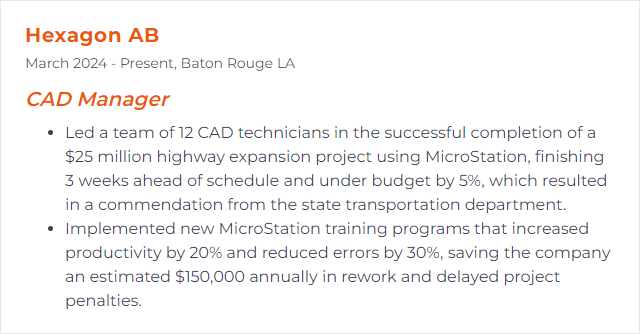
7. Navisworks
Navisworks aggregates models for coordination, simulation, and review. It’s the clash-detection hub that keeps multidisciplinary work aligned.
Why It's Important
Early conflict detection, better constructability reviews, and unified viewpoints reduce downstream costs and delays.
How to Improve Navisworks Skills
Stay updated: New releases often improve performance with large federated models.
Rules and workflows: Standardized clash rules, naming conventions, viewpoints, and issue tracking make reviews consistent.
Timeliner and 4D: Integrate schedules to visualize phasing and catch sequence problems before field work begins.
Automate: Use the API or scripts to batch imports, set properties, and produce reports.
Cloud collaboration: Host models and issues in a managed environment (e.g., Autodesk Construction Cloud) so teams always review the latest.
Train reviewers: Short sessions on clash triage, viewpoints, and redlining will speed decisions.
How to Display Navisworks Skills on Your Resume
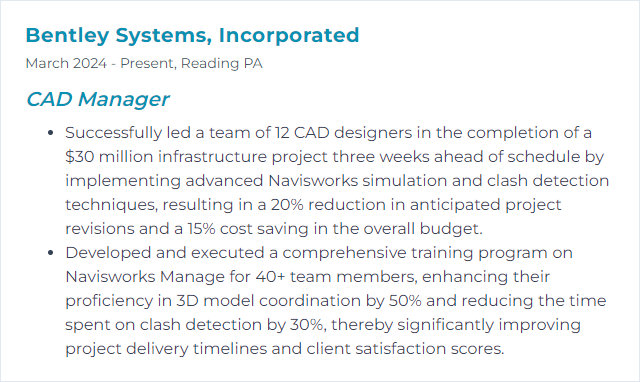
8. SketchUp
SketchUp is a nimble 3D modeler used across architecture, interiors, and fabrication. Quick ideation, clear visuals, and straightforward documentation.
Why It's Important
It accelerates concept-to-communication. Fast iterations, clean presentations, and easy collaboration with other tools.
How to Improve SketchUp Skills
Hardware first: Modern GPU, plenty of RAM, and SSDs. Viewports stay responsive.
Extensions with restraint: Install only trusted tools from the Extension Warehouse. Fewer plugins, fewer problems.
Smart templates: Units, styles, tags, and scenes prebuilt for each project type.
Tags over clutter: Use Tags (formerly Layers) and tag folders to control visibility and performance.
Purge often: Purge Unused to strip baggage—materials, components, and styles.
Scenes with purpose: Curate viewpoints for review, exports, and layout. No random camera chaos.
Components, not copies: Reuse and nest components to shrink file size and speed edits.
Focused training: Short drills on solids, clean geometry, and Layout integration pay off quickly.
Cloud sharing: Use managed storage (e.g., Trimble Connect) for versioning and access control.
Keep it updated: Core app and extensions both.
How to Display SketchUp Skills on Your Resume
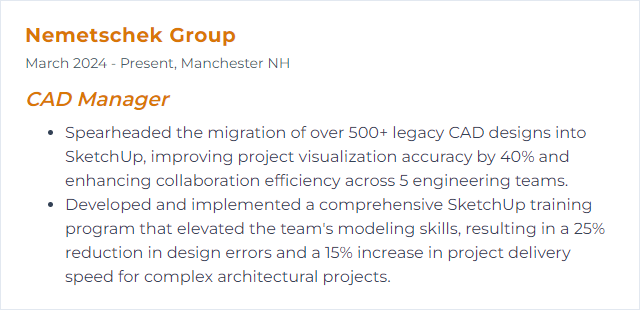
9. Inventor
Autodesk Inventor delivers professional-grade 3D mechanical design, simulation, and documentation for product development.
Why It's Important
Inventor is important for a CAD Manager because it unifies part and assembly modeling, drawings, and simulation with strong automation and data management options—speeding design while improving quality.
How to Improve Inventor Skills
Master the fundamentals: Sketch discipline, constraints, parameters, and iParts/iAssemblies. Foundation first.
Custom fit UI: Streamline ribbons, shortcuts, and content libraries to match team workflows.
Templates and standards: Title blocks, drawing styles, materials, and properties set at the source.
Automate with iLogic: Rules to generate variants, populate properties, and enforce standards with one click.
Stay current: New releases bring performance boosts, feature refinements, and stability fixes.
PDM/Vault: Control versions, references, and approvals. Reduce errors on handoff.
Performance tuning: Use Express mode, simplified reps, and level-of-detail. Prune heavy features where possible.
Community and training: Regular knowledge sharing sessions and targeted courses keep skills sharp.
How to Display Inventor Skills on Your Resume
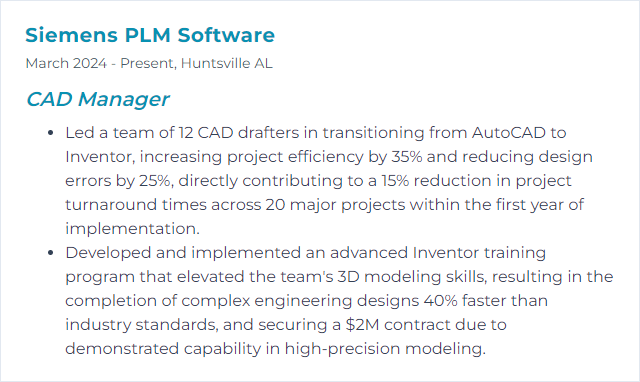
10. Fusion 360
Fusion 360 blends CAD, CAM, CAE, and PCB on a cloud-connected platform. Design, simulate, program toolpaths, and collaborate without juggling apps.
Why It's Important
One environment reduces friction between design and manufacturing, keeps teams aligned, and shortens the path from idea to part.
How to Improve Fusion 360 Skills
Solid baseline: Parametric modeling, bodies vs. components, joints, and drawings—get the essentials right.
Go advanced: Simulation studies, generative design, nesting, and multi-axis CAM when projects demand it.
Automate: Scripts and add-ins via the Fusion API to remove repetitive steps.
Data panels and projects: Use shared projects, versioning, and permissions correctly. Avoid file chaos.
Manufacturing best practices: Tool libraries, templates, and post processors curated and shared.
Iterate training: Short, scenario-based sessions—model to sim to toolpath—so skills stick.
Stay updated: Frequent releases add capability; make time to review what’s new and fold it into standards.
How to Display Fusion 360 Skills on Your Resume
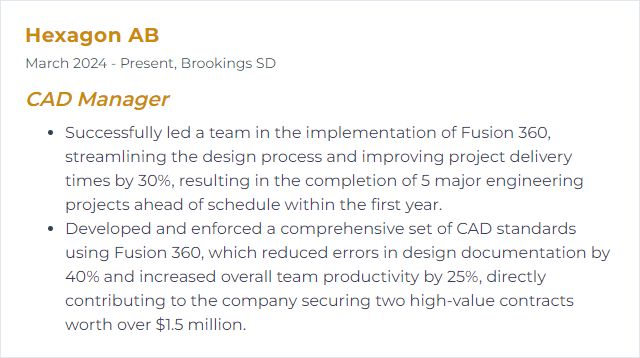
11. ProjectWise
ProjectWise is Bentley’s collaboration and document management platform for AEC. It manages design files, references, workflows, and approvals at scale.
Why It's Important
Centralized access, version control, and robust permissions keep teams working from the right information—always.
How to Improve ProjectWise Skills
Standard structure: Consistent foldering, naming, attributes, and workflows across projects. Predictability saves time.
Role-based training: Tailor training for designers, reviewers, admins. Different roles, different needs.
Tight integrations: Connect with MicroStation, AutoCAD, Revit, and other authoring tools to preserve references and metadata.
Permissions and security: Groups, roles, and granular access. Protect sensitive data without slowing work.
Performance tuning: Use caching servers, delta transfer, and scheduled maintenance. Monitor latency and file sizes.
Feedback cycle: Gather user pain points, refine workflows, and publish updated playbooks.
How to Display ProjectWise Skills on Your Resume
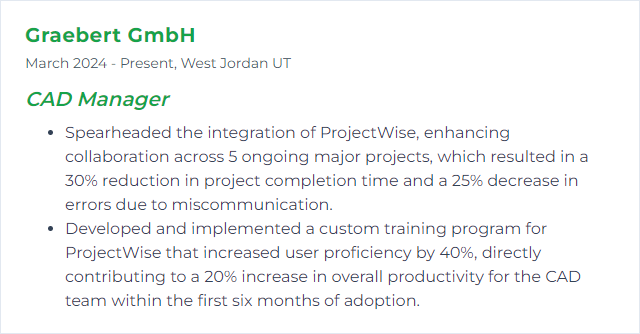
12. Rhino 3D
Rhino 3D handles complex NURBS curves, surfaces, and solids alongside meshes and point clouds. Architecture, industrial design, and visualization teams lean on it for intricate geometry.
*Non-Uniform Rational B-Splines
Why It's Important
It’s flexible, scriptable, and plays nicely with many formats and plugins, making it a versatile hub for advanced modeling workflows.
How to Improve Rhino 3D Skills
Right hardware: Strong GPU, fast SSD, and enough RAM. Heavy models demand it.
Stay current: Update to the latest Rhino release to capture performance fixes and features.
Model hygiene: Use
Purgeto clear unused content. Keep layers organized and materials sane.Display tuning: Lower mesh density or tweak display modes to keep viewports responsive.
Blocks for repeats: Replace duplicates with blocks; file sizes drop, edits get easier.
Be selective with plugins: Install only what you need and keep them updated. Less friction, fewer conflicts.
Script the routine: RhinoScript, Python, or Grasshopper for repetitive tasks and parametric logic.
File maintenance: Run
Audit3dmFileto catch issues and use “Save Small” to trim file weight when sharing.
How to Display Rhino 3D Skills on Your Resume