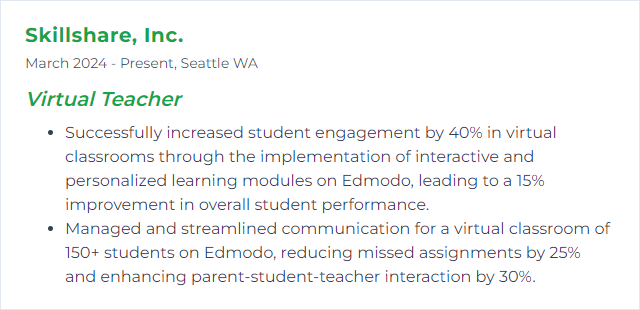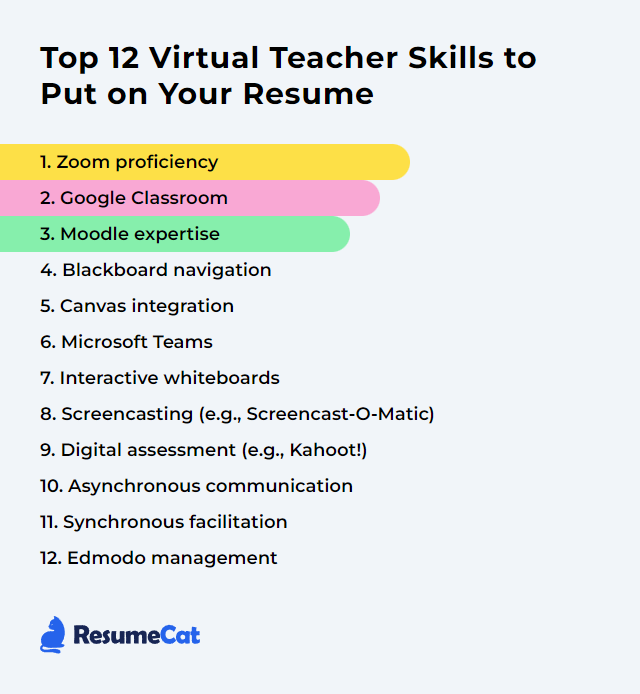Top 12 Virtual Teacher Skills to Put on Your Resume
In today's digital learning environment, equipping yourself with the right set of skills is crucial for virtual teachers aiming to stand out. This article highlights the top 12 skills you should feature on your resume to elevate your online teaching profile and effectively engage with students in a virtual classroom setting.
Virtual Teacher Skills
- Zoom proficiency
- Google Classroom
- Moodle expertise
- Blackboard navigation
- Canvas integration
- Microsoft Teams
- Interactive whiteboards
- Screencasting (e.g., Screencast-O-Matic)
- Digital assessment (e.g., Kahoot!)
- Asynchronous communication
- Synchronous facilitation
- Edmodo management
1. Zoom proficiency
Zoom proficiency for a virtual teacher means navigating and using Zoom’s teaching features with confidence: managing virtual classrooms, sharing content, using interactive tools, and keeping communication smooth.
Why It's Important
Proficiency in Zoom helps you deliver clear lessons, spark interaction, and maintain order, which raises attention and learning outcomes across the board.
How to Improve Zoom proficiency Skills
Level up by mastering the features that carry a live class:
Command the basics: start/stop sessions, share screen, spotlight, chat, and reactions.
Use engagement tools: polls for quick checks, breakout rooms for small-group talk, annotate and whiteboard for active problem solving.
Tighten classroom management: waiting room, mute controls, host/co-host roles, and clear norms to keep flow steady.
Boost clarity: good mic, consistent lighting, tidy background or virtual background, and captions when possible.
Record and organize: record lessons, trim and label them, share highlights for review.
Stay current: update the app, explore new features, test them in low-stakes practice sessions.
Rehearse: run mock classes with colleagues to stress-test your setup.
Build routine, keep momentum, and your sessions will feel crisp and responsive.
How to Display Zoom proficiency Skills on Your Resume
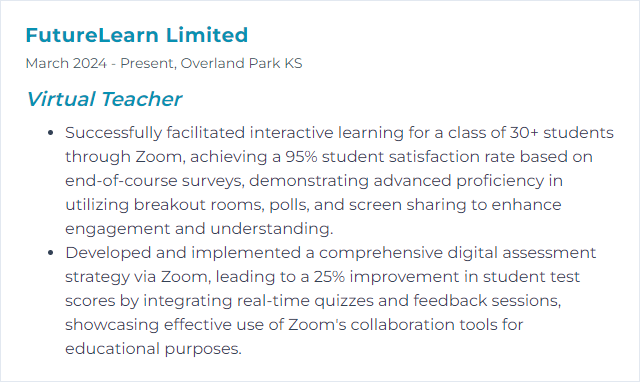
2. Google Classroom
Google Classroom is a hub for creating, distributing, and grading work online. It centralizes resources, communication, and student progress so you can run a tidy, transparent course.
Why It's Important
It streamlines assignment workflows, organizes content, and keeps feedback timely—vital for learning at a distance.
How to Improve Google Classroom Skills
Make navigation obvious: use Topics, clear naming, and consistent structures.
Mix media: video, slides, and visuals to meet varied learning needs.
Assess smartly: build quizzes and forms, auto-grade where it fits, and use rubrics for clarity.
Foster collaboration: Docs/Slides/Sheets for group work with version history.
Give fast feedback: private comments, comment banks, and returned work notes.
Support access: use alt text, readable fonts, and flexible deadlines when appropriate.
Simple layouts, rich materials, consistent feedback—the trifecta.
How to Display Google Classroom Skills on Your Resume
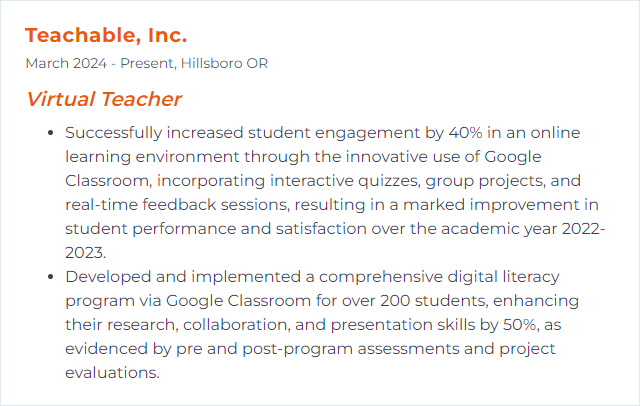
3. Moodle expertise
Moodle expertise means designing and running courses inside Moodle’s LMS: building activities, managing enrollments, tracking progress, and crafting interactive learning with forums, quizzes, and assignments.
Why It's Important
Moodle’s flexibility lets you tailor learning paths, automate assessments, and generate analytics that inform instruction—powerful levers for online teaching.
How to Improve Moodle expertise Skills
Master core activities: Assignments, Quizzes, Forums, and Gradebook setup.
Structure for clarity: weekly/topics format, labels, pages, and completion criteria.
Extend with plugins: choose vetted additions that solve a real instructional need, not bloat.
Use analytics: completion tracking, activity reports, and targeted nudges to support learners.
Stay engaged with the community: learn from examples, webinars, and release notes; practice in a sandbox course.
Iterate often. Small tweaks compound into smooth journeys for students.
How to Display Moodle expertise Skills on Your Resume
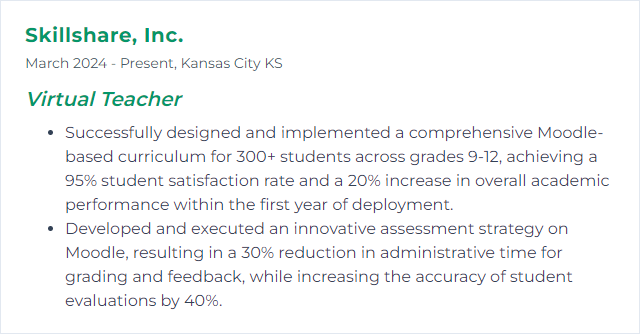
4. Blackboard navigation
Blackboard navigation is the craft of organizing and accessing course areas—content, assessments, grades, discussions—so learners can find what they need without hunting.
Why It's Important
Clean navigation reduces confusion, speeds up workflows, and keeps attention on learning rather than searching.
How to Improve Blackboard navigation Skills
Build a predictable menu: keep only what’s needed, use plain titles, and order items logically.
Module it up: folders or learning modules with intros, objectives, materials, and tasks.
Use announcements as signposts: guide focus each week and link to the right spots.
Check engagement: dashboards and reports reveal choke points; adjust layout where students stall.
Offer a quick tour: a one-minute video or screenshot guide saves hours of questions.
Collect feedback: ask what felt clunky, then streamline.
Less clutter, more clarity. Students notice.
How to Display Blackboard navigation Skills on Your Resume
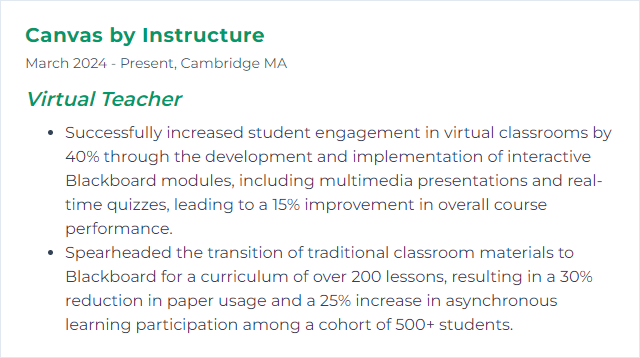
5. Canvas integration
Canvas integration means weaving digital tools, apps, and data flows into Canvas so teaching runs in one place—content, assessments, analytics—without constant context switching.
Why It's Important
When tools talk to each other, you save time, reduce friction, and surface insights that help students sooner.
How to Improve Canvas integration Skills
Leverage LTI tools: add third-party apps that align with learning goals and respect privacy.
Use the API thoughtfully: automate repetitive tasks like roster checks, grade syncs, or content updates.
Embed content: rich content editor, iframes, and media embeds keep learners inside the flow.
Test access paths: student view catches permissions issues and broken assets early.
Collect feedback: quick surveys on what works and what’s frustrating; iterate fast.
Document your setup: a simple guide helps colleagues replicate and maintain integrations.
Integration is invisible when done well. That’s the goal.
How to Display Canvas integration Skills on Your Resume
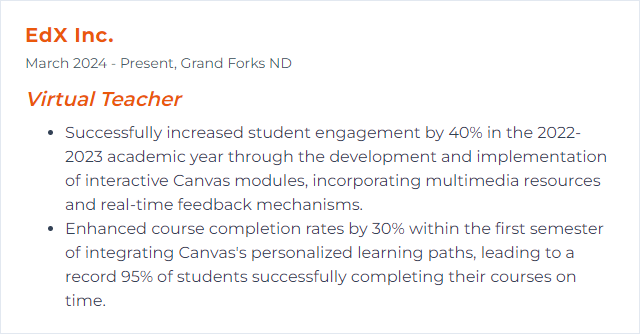
6. Microsoft Teams
Microsoft Teams is a hub for class meetings, chat, files, assignments, and collaboration—live and asynchronous—in one workspace.
Why It's Important
One platform for teaching and communication limits friction, which frees up energy for learning.
How to Improve Microsoft Teams Skills
- Structure wisely: separate Teams by class; channels by unit, project, or workflow.
- Run assignments and grades: use rubrics, scheduled posts, and the Grades view to keep progress visible.
- Go interactive: Whiteboard for brainstorming; Forms for quick checks; reactions to keep the tempo.
- Plan live sessions: schedule meetings, lobby controls on, recordings labeled and shared.
- Breakout rooms: small-group prompts, time limits, and clear deliverables.
- Centralize resources: Files tab and OneNote Class Notebook for handouts and notes.
- Feedback loops: private comments, chat nudges, and meeting follow-ups.
Tidy channels, clear norms, brisk feedback—students thrive.
How to Display Microsoft Teams Skills on Your Resume
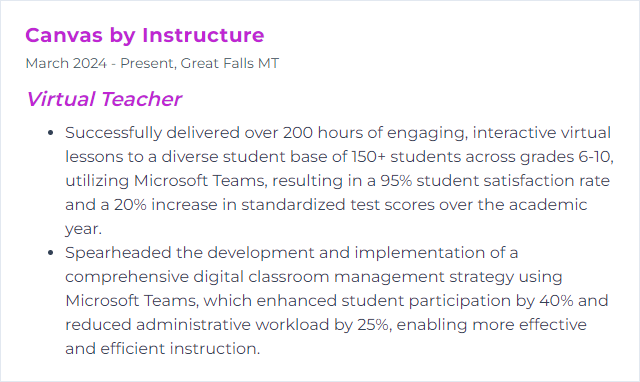
7. Interactive whiteboards
Interactive whiteboards let you write, draw, and manipulate on-screen content in real time, making explanations visual and collaborative—live or recorded.
Why It's Important
They transform passive slides into active spaces. Students see thinking unfold, and they can jump in.
How to Improve Interactive whiteboards Skills
Use multi-touch: support simultaneous inputs for group problem solving.
Prioritize clarity: high-resolution displays and thick, high-contrast annotation tools.
Enable collaboration: let students contribute from their devices; set roles and time limits.
Add quick checks: polls, draggable elements, or short response prompts baked into activities.
Prepare templates: graphic organizers, lab boards, sentence frames—ready to reuse.
Accessibility: keyboard navigation, captions, readable colors, and alt text for images.
Upskill regularly: short practice sprints and shared teacher playbooks keep techniques fresh.
Keep it lively, not flashy. Purpose over polish.
How to Display Interactive whiteboards Skills on Your Resume
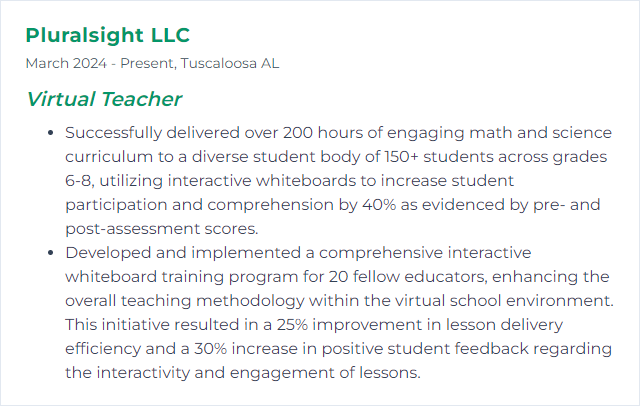
8. Screencasting (e.g., Screencast-O-Matic)
Screencasting captures your screen with narration to create mini-lessons, demos, and walkthroughs students can revisit anytime.
Why It's Important
Concise videos let learners pause, rewind, and digest at their own pace. Perfect for flipped or blended models.
How to Improve Screencasting (e.g., Screencast-O-Matic) Skills
Plan the arc: outline, timebox, and storyboard. Keep videos short and focused.
Clean audio: decent mic, quiet room, pop filter if you can. Edit to remove filler.
Visual focus: large cursor, zoom on key steps, minimal on-screen clutter.
Engage actively: weave in prompts—pause and try this; predict next step; quick checks.
Edit tight: trim silence, add callouts, and insert lower-thirds for key terms.
Caption everything: accessibility first; also helps search and review.
Iterate with feedback: watch analytics and student comments; revise the rough spots.
Short, sharp, and purposeful wins.
How to Display Screencasting (e.g., Screencast-O-Matic) Skills on Your Resume
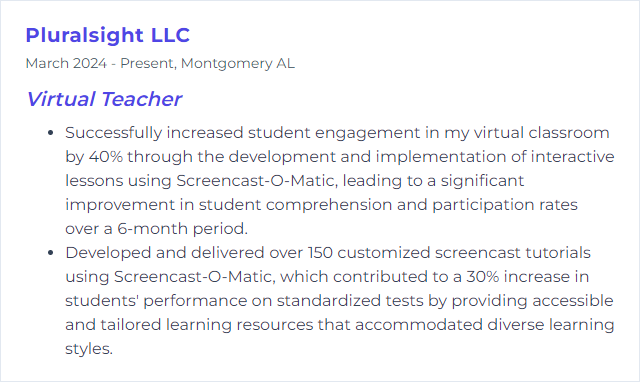
9. Digital assessment (e.g., Kahoot!)
Digital assessment uses online tools to build quizzes, polls, and assignments that give instant feedback and track progress over time.
Why It's Important
Fast feedback tightens the learning loop. You see misconceptions early; students see growth sooner.
How to Improve Digital assessment (e.g., Kahoot!) Skills
Vary question types: multiple-choice, short answer, ordering, and open prompts for depth.
Provide immediate feedback: explanations after responses; links to review materials.
Use multimedia: images, audio, and short clips to cue thinking and support diverse learners.
Support collaboration: team modes and think-pair-share formats reduce test anxiety.
Analyze reports: item analysis to spot tricky questions and reteach with precision.
Design for access: readable colors, adequate timing, keyboard-friendly navigation.
Assess to inform, not just to score.
How to Display Digital assessment (e.g., Kahoot!) Skills on Your Resume
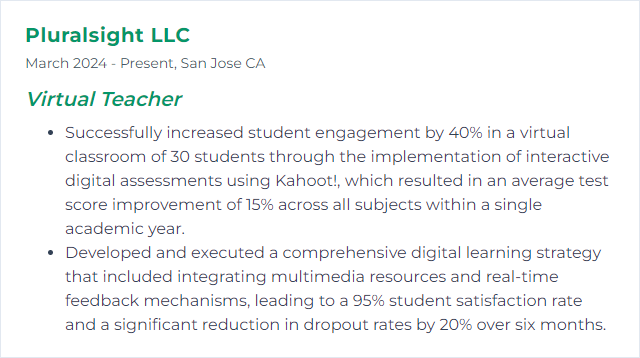
10. Asynchronous communication
Asynchronous communication happens on flexible timelines—messages, discussion boards, recorded lessons, and self-paced tasks students tackle when they’re able.
Why It's Important
It honors varied schedules and processing speeds, widening access without diluting rigor.
How to Improve Asynchronous communication Skills
Set crystal-clear instructions: purpose, steps, due dates, and what “good” looks like.
Design engaging media: concise videos, interactive embeds, and readable layouts.
Create feedback rhythms: weekly check-ins, FAQs, and office-hours windows.
Build community: discussion norms, peer replies, and low-stakes prompts.
Ensure accessibility: captions, transcripts, alt text, and mobile-friendly materials.
Offer planning supports: suggested schedules, milestones, and reminders.
Gather input: short pulse surveys to tune pacing and workload.
Clarity plus flexibility—students stick with it.
How to Display Asynchronous communication Skills on Your Resume
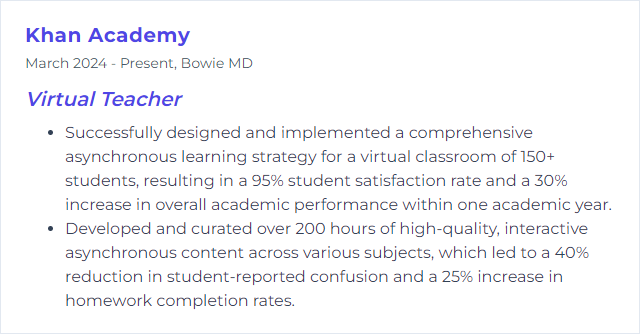
11. Synchronous facilitation
Synchronous facilitation is your real-time guidance in live sessions—discussion, demonstration, feedback, and momentum.
Why It's Important
Live connection fuels engagement. Students feel seen, questions get resolved, and participation rises.
How to Improve Synchronous facilitation Skills
Plan for pace: clear objectives, timeboxed activities, and varied formats.
Mix modalities: mini-lecture, quick polls, breakout tasks, whole-group reflections.
Set norms: cameras optional, hands-up or chat queue, concise turns.
Cold/warm calling fairly: invite voices, offer think time, and rotate participation.
Use formative checks: exit tickets, emoji meters, short quizzes to steer in the moment.
Follow through: post summaries, resources, and next steps right after class.
Think choreography, not lecture. Keep energy moving.
How to Display Synchronous facilitation Skills on Your Resume
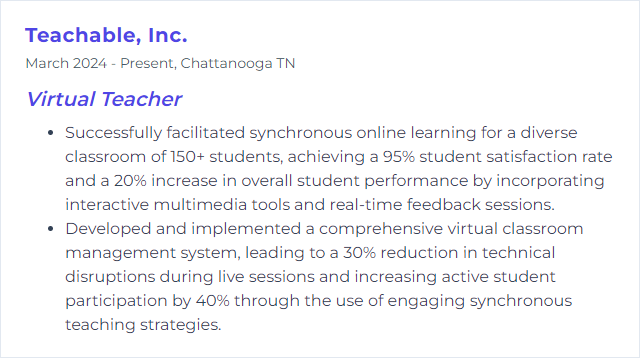
12. Edmodo management
Edmodo, once a popular classroom network, was discontinued in 2022. The underlying skill—managing a community-centered LMS with groups, posts, assignments, and progress tracking—transfers directly to alternatives such as Schoology or Seesaw.
Why It's Important
Community-driven LMS management brings announcements, resources, messaging, and assessments into one place, keeping students and families aligned.
How to Improve Edmodo management Skills
Organize with folders and groups: units, projects, or skill strands neatly separated.
Differentiate: small groups, targeted assignments, and customized deadlines.
Use planners and calendars: visible timelines reduce missed work.
Engage with polls and quick checks: fast signals to shape instruction.
Monitor insights: track logins, completion, and growth; intervene early.
Communicate consistently: brief updates, celebrations, and reminders to sustain momentum.
Integrate resources thoughtfully: embed media and instructions so students don’t get lost jumping between tools.
Different platform, same principles: clarity, consistency, and care.
How to Display Edmodo management Skills on Your Resume