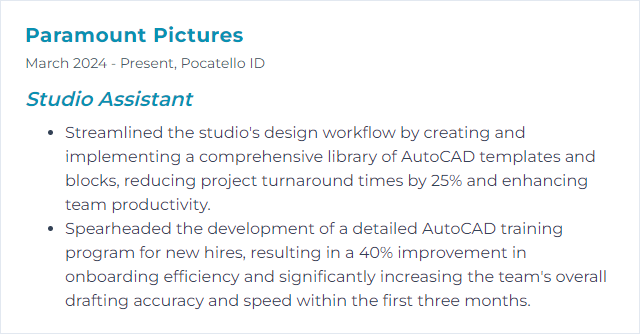Top 12 Studio Assistant Skills to Put on Your Resume
In today's competitive creative industry, having a standout resume is crucial for aspiring studio assistants. This article explores the top 12 skills that can set you apart, ensuring you present yourself as the ideal candidate for any studio role.
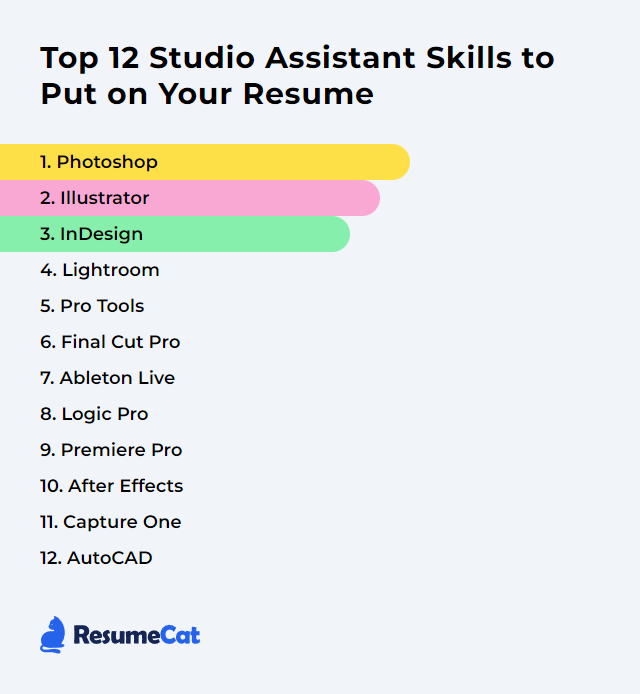
Studio Assistant Skills
- Photoshop
- Illustrator
- InDesign
- Lightroom
- Pro Tools
- Final Cut Pro
- Ableton Live
- Logic Pro
- Premiere Pro
- After Effects
- Capture One
- AutoCAD
1. Photoshop
Photoshop is a digital image editing software used for photo retouching, creating graphics, and enhancing visual content, essential for studio assistants involved in digital media production.
Why It's Important
Photoshop is essential for a Studio Assistant as it allows for professional editing and manipulation of images, enhancing visual content quality, enabling creative design solutions, and ensuring that the studio's visual output meets industry standards and client expectations.
How to Improve Photoshop Skills
Improve your Photoshop skills as a Studio Assistant by focusing on these key areas:
- Master the Basics: Ensure you're comfortable with fundamental tools and functions. Adobe's official tutorials are a great starting point.
- Keyboard Shortcuts: Speed up your workflow by memorizing Photoshop keyboard shortcuts.
- Non-Destructive Editing: Practice using layers and masks to make reversible edits. This guide explains the concept well.
- Color Theory and Correction: Understand color principles and how to apply them for corrections. This tutorial covers the basics.
- Retouching Techniques: Learn advanced retouching techniques for high-quality outputs. Phlearn offers an excellent retouching tutorial.
- Stay Updated: Photoshop updates regularly. Keep up with the latest features and tools via Adobe's What's New page.
By focusing on these areas and continuously practicing, you'll significantly improve your Photoshop skills, making you a more efficient and valuable Studio Assistant.
How to Display Photoshop Skills on Your Resume
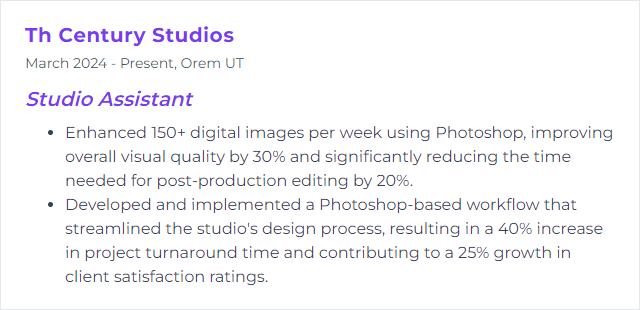
2. Illustrator
Illustrator is a professional vector graphics editing software developed by Adobe, widely used for creating and editing digital graphics, illustrations, and typography for various types of media such as print, web, interactive, video, and mobile.
Why It's Important
Illustrator is crucial for a Studio Assistant as it enables the creation and manipulation of vector graphics, ensuring precise and scalable designs for various projects, aiding in efficient visual communication and brand consistency.
How to Improve Illustrator Skills
To enhance your skills in Illustrator as a Studio Assistant, focus on these concise steps:
- Learn the Basics: Start with Adobe's official tutorials to grasp the fundamentals.
- Practice Regularly: Hands-on practice is key. Take on small projects or daily challenges from sites like Daily Logo Challenge.
- Explore Tools and Features: Deep dive into Illustrator's tools and features through guided tutorials on Tuts+.
- Stay Updated: Adobe frequently updates Illustrator. Follow Adobe's Blog to stay informed about new features and workflows.
- Join a Community: Engage with other Illustrator users on platforms like Behance or Reddit to share work, get feedback, and learn from peers.
Consistently applying these steps will significantly improve your Illustrator skills in a studio assistant role.
How to Display Illustrator Skills on Your Resume
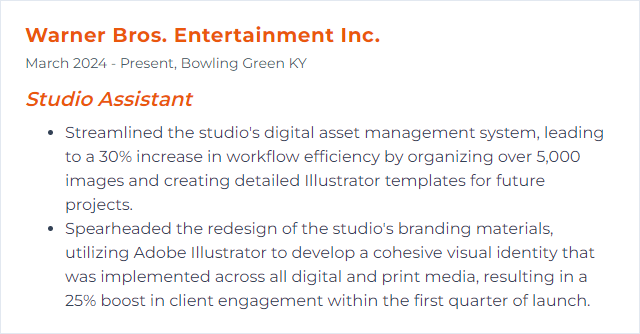
3. InDesign
InDesign is a professional desktop publishing software developed by Adobe, used for creating and designing layouts for print and digital media, such as flyers, magazines, posters, and ebooks. It is a key tool for graphic designers and studio assistants in producing high-quality visual materials.
Why It's Important
InDesign is critical for a Studio Assistant as it is a leading design and layout software used for creating professional-quality documents such as brochures, flyers, and magazines, ensuring high standards of visual communication and branding consistency.
How to Improve InDesign Skills
To improve your skills in Adobe InDesign as a Studio Assistant, focus on mastering the following areas:
Learn the Fundamentals: Start with Adobe's official tutorials to understand the basics of layout design, typography, and color theory.
Master Keyboard Shortcuts: Enhance your efficiency by memorizing InDesign keyboard shortcuts.
Use Templates: Utilize and dissect pre-made templates from resources like Adobe Stock to learn advanced layout techniques.
Practice with Projects: Apply your skills on real-world projects. Websites like Behance can provide inspiration and project ideas.
Stay Updated: Adobe frequently updates InDesign. Keep abreast of new features and tutorials on the Adobe Blog.
Join Online Communities: Engage with communities on platforms like Reddit’s r/indesign for peer support, tips, and tricks.
Feedback and Critique: Seek feedback on your work from professionals through forums or platforms like Dribbble.
Improving in InDesign requires continuous learning and practical application.
How to Display InDesign Skills on Your Resume
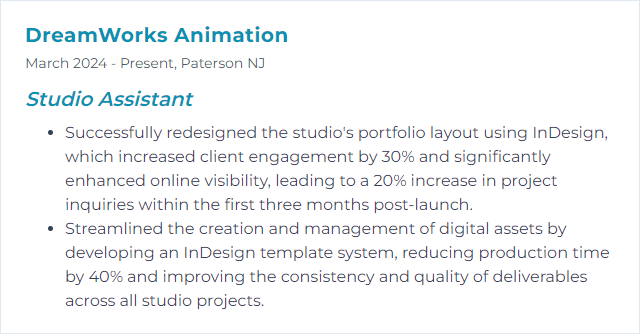
4. Lightroom
Lightroom is a photo editing and management software designed for photographers to enhance, organize, and share images efficiently.
Why It's Important
Lightroom is essential for a Studio Assistant because it streamlines photo editing and management, allowing for efficient organization, editing, and sharing of high-volume photo shoots, ensuring consistency and quality in professional photography workflows.
How to Improve Lightroom Skills
To enhance Lightroom performance and efficiency for a Studio Assistant, consider the following concise strategies:
Optimize Catalog Settings: Keep your catalog on a fast SSD and regularly optimize it through
File > Optimize Catalog. This improves access and processing speed. Adobe GuideSmart Previews: Create Smart Previews for your images. This allows you to work on files without accessing the original high-resolution files, speeding up the workflow. Smart Previews
External Editing Preferences: Adjust your external editing preferences to ensure files are handled in the most efficient format and resolution for your needs. External Editing
Keywording and Metadata Templates: Use keywording and create metadata templates to streamline the organization and searchability of photos. Keywording
Presets and Batch Processing: Utilize develop presets and batch processing for applying settings across multiple images, saving time. Batch Processing
Hardware Considerations: Ensure your computer meets Adobe's recommended hardware requirements for optimal performance. System Requirements
Regular Software Updates: Keep Lightroom and your operating system up to date to benefit from the latest performance improvements and features. Adobe Support
Dedicated Scratch Disk: Use a dedicated SSD as a scratch disk for Lightroom to use, which can significantly improve performance. Scratch Disk
Implementing these strategies can significantly enhance the performance and efficiency of Lightroom for studio assistants, improving overall workflow and productivity.
How to Display Lightroom Skills on Your Resume
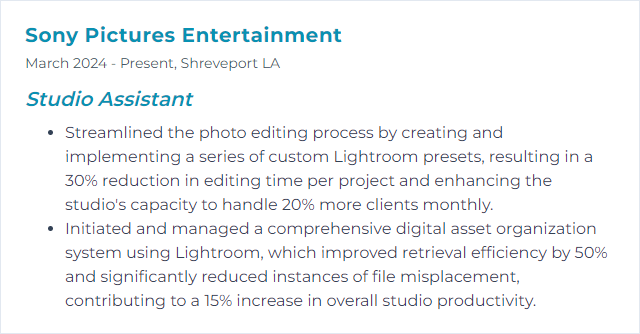
5. Pro Tools
Pro Tools is a digital audio workstation (DAW) software used for recording, editing, and mixing music and sound in a professional studio setting.
Why It's Important
Pro Tools is essential for a Studio Assistant as it is the industry-standard digital audio workstation, crucial for recording, editing, and mixing audio professionally, ensuring high-quality productions and efficient workflow in studio environments.
How to Improve Pro Tools Skills
Improving Pro Tools for a Studio Assistant involves enhancing workflow efficiency, system optimization, and expanding skill set:
Learn Keyboard Shortcuts: Mastering keyboard shortcuts can drastically speed up your workflow and efficiency.
Optimize Your System: Ensure your computer is optimized for Pro Tools. Avid provides a comprehensive optimization guide for both Windows and Mac to enhance performance.
Use Templates: Create and utilize session templates to streamline the setup process for common recording or mixing scenarios.
Expand Your Plugin Knowledge: Familiarize yourself with the latest and most efficient plugins. Regularly visit sites like Pro Tools Expert for updates and tutorials.
Networking and External Storage: Optimize your networking and storage solutions for faster access to files and better session management, especially in collaborative environments.
Stay Updated: Always keep your Pro Tools software and hardware drivers up to date. Check Avid's official site for the latest updates and enhancements.
Invest in Training: Consider official Avid training courses to deepen your understanding and certification in Pro Tools. More information can be found on the Avid Learning Partners page.
By focusing on these areas, a Studio Assistant can significantly improve their efficiency and proficiency in Pro Tools.
How to Display Pro Tools Skills on Your Resume
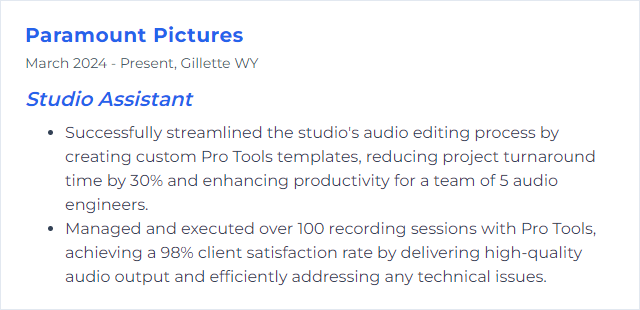
6. Final Cut Pro
Final Cut Pro is a professional video editing software developed by Apple Inc., designed for filmmakers and video editors to perform non-linear editing, audio editing, and advanced color grading.
Why It's Important
Final Cut Pro is essential for a Studio Assistant because it offers advanced editing capabilities, efficient workflow processes, and high-quality output, enabling the creation of professional-grade video content that meets industry standards.
How to Improve Final Cut Pro Skills
To enhance your skills and efficiency with Final Cut Pro as a Studio Assistant, focus on the following concise strategies:
Master Keyboard Shortcuts: Learn and use Final Cut Pro's keyboard shortcuts to speed up your editing process. Apple provides a comprehensive list.
Utilize Plugins: Expand your toolset with third-party plugins for effects, transitions, and color grading. Sites like FCP.co offer lists of popular plugins.
Stay Updated: Regularly update Final Cut Pro to access the latest features and improvements. Check Apple's Final Cut Pro page for the latest version.
Learn from Tutorials: Enhance your skills by watching tutorials from reputable sources like Larry Jordan or Ripple Training.
Organize Your Workflow: Implement a file organization and naming system for your projects. Apple offers guidance on media management.
Engage with the Community: Join forums and groups such as the Final Cut Pro Community on Facebook or the Creative COW's Final Cut Pro Forum to exchange tips and troubleshoot issues.
By focusing on these strategies, you can significantly improve your proficiency and productivity with Final Cut Pro.
How to Display Final Cut Pro Skills on Your Resume
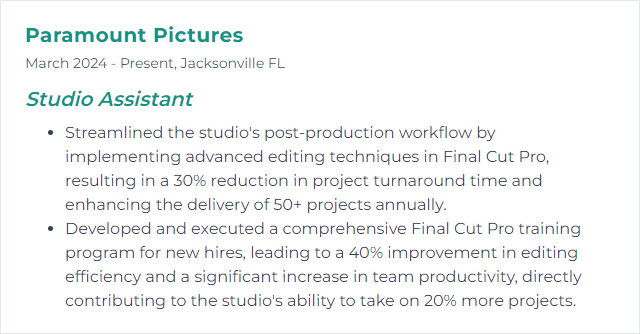
7. Ableton Live
Ableton Live is a digital audio workstation (DAW) software used for music production, live performances, and DJing, offering a wide range of tools for composing, recording, mixing, and mastering music.
Why It's Important
Ableton Live is important for a Studio Assistant because it offers an intuitive interface for music production and live performances, enabling efficient workflow, creativity, and collaboration in the studio environment.
How to Improve Ableton Live Skills
Improving your experience with Ableton Live, especially as a studio assistant, involves optimizing workflow, expanding your sound library, and utilizing external hardware efficiently. Here's a concise guide:
Learn Key Commands: Mastering Ableton Live's key commands can drastically speed up your workflow. Familiarize yourself with shortcuts for common actions. Ableton’s Official Keyboard Shortcuts Guide is a great place to start.
Template Creation: Create templates for different types of projects to save time. Include your most used tracks, effects, and instruments. Ableton’s Template Sets can guide you.
Expand Your Sound Library: Utilize both Ableton’s built-in instruments and third-party VSTs to diversify your sound palette. Splice and Native Instruments offer extensive libraries.
Incorporate External Hardware: Integrate MIDI controllers and external instruments to enhance tactile control over Ableton Live. Ableton’s MIDI and Key Remote Control provides setup information.
Max for Live: Explore Max for Live to customize devices and access unique instruments, effects, and workflow tools. Ableton’s Max for Live explains its capabilities.
Learn Mixing and Mastering Techniques: Enhance your tracks' sound quality by applying advanced mixing and mastering techniques within Ableton. iZotope’s Mixing Guide and Mastering Guide are helpful resources.
Stay Updated and Educated: Regularly check for software updates and new features. Also, consider online tutorials and courses for in-depth learning. Ableton’s Learn Live series is a valuable resource.
By focusing on these areas, you can significantly enhance your proficiency and efficiency with Ableton Live in a studio assistant role.
How to Display Ableton Live Skills on Your Resume
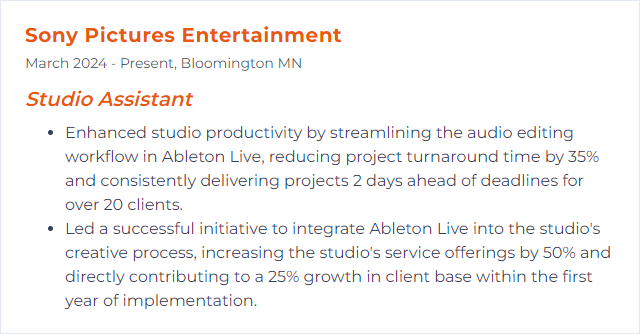
8. Logic Pro
Logic Pro is a digital audio workstation (DAW) and MIDI sequencer software application for macOS, designed for music production, editing, mixing, and mastering, offering a comprehensive set of tools and features for professional audio engineering and music creation.
Why It's Important
Logic Pro is important for a Studio Assistant as it provides a comprehensive suite of advanced tools for recording, editing, and mixing audio, enabling efficient management of music projects and high-quality production outcomes.
How to Improve Logic Pro Skills
To improve Logic Pro as a Studio Assistant, focus on optimizing your workflow, integrating external hardware seamlessly, and personalizing your setup. Enhance your experience by:
Customizing Keyboard Shortcuts: Tailor keyboard shortcuts to suit your workflow, speeding up common tasks. Logic Pro Key Commands
Using Smart Controls: Configure Smart Controls for quick access to frequently used parameters. Smart Controls
Exploring Templates: Start with professional templates to save setup time. Logic Pro Templates
Integrating External Hardware: Use MIDI Controllers and external audio interfaces efficiently. MIDI Controllers
Enhancing with Plug-ins: Expand your sound palette with third-party plug-ins. Plug-in Manager
Optimizing Performance: Adjust buffer size and sample rate for optimal performance. Optimize Performance
By focusing on these areas, you can significantly enhance your Logic Pro setup as a Studio Assistant, making your music production process more efficient and tailored to your needs.
How to Display Logic Pro Skills on Your Resume
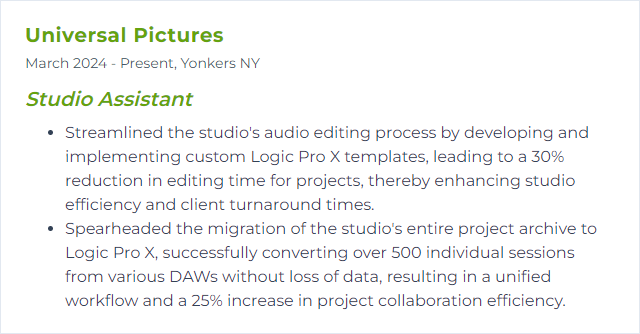
9. Premiere Pro
Premiere Pro is a professional video editing software developed by Adobe, used for editing, cutting, and enhancing video projects.
Why It's Important
Premiere Pro is essential for a Studio Assistant as it provides powerful and versatile video editing tools crucial for creating professional-grade video content, enabling efficient project workflows and collaboration within the studio environment.
How to Improve Premiere Pro Skills
To improve Premiere Pro performance for a Studio Assistant, focus on several key strategies:
Update Software: Always ensure Premiere Pro and your operating system are up to date. Adobe regularly releases updates that can improve performance and fix bugs. Adobe Premiere Pro download page
Optimize Preferences: Adjust Premiere Pro preferences for better performance. Go to Edit -> Preferences -> Memory, and allocate as much RAM as possible to Premiere Pro. Adobe's guide on optimizing memory
Manage Cache Files: Regularly clean your media cache files from Premiere Pro. This can be done under Preferences -> Media Cache. Adobe recommends this for managing cache files. Adobe's guide on media cache
Work with Proxies: Use proxy workflows for high-resolution footage to improve playback and editing speed. Adobe's guide on proxy workflows
Hardware Upgrades: Invest in faster storage (SSD), more RAM, and a better GPU. Premiere Pro benefits significantly from a powerful graphics card for rendering and playback. Adobe's hardware recommendations
Adjust Playback Resolution: Lower the playback resolution in the Program Monitor for smoother editing of high-resolution videos.
By focusing on these areas, a Studio Assistant can significantly enhance the performance and efficiency of Premiere Pro in a professional setting.
How to Display Premiere Pro Skills on Your Resume
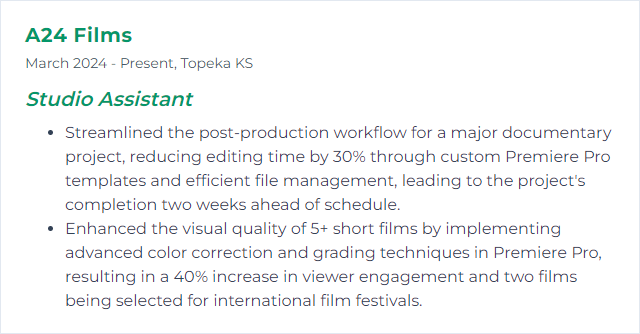
10. After Effects
After Effects is a digital visual effects and motion graphics software used for creating and editing video content, often utilized in post-production for film, TV, and online videos.
Why It's Important
After Effects is crucial for a Studio Assistant as it enables the creation and manipulation of motion graphics, visual effects, and compositing, enhancing the visual appeal and storytelling capabilities of studio projects.
How to Improve After Effects Skills
Improving After Effects performance for a Studio Assistant involves optimizing both the software settings and the hardware of the computer it runs on. Here are concise steps to achieve better performance:
Update After Effects: Ensure you're running the latest version for improvements and fixes. Adobe updates.
Increase RAM Allocation: Allocate more RAM to After Effects in the preferences (Edit > Preferences > Memory), leaving enough for other applications. Adobe's guide on memory settings.
Enable Disk Cache: Increase your disk cache size in the preferences (Edit > Preferences > Media & Disk Cache) to speed up playback and rendering. Understanding disk cache.
Optimize Media and Disk Cache Drive: Use a fast, dedicated SSD for your disk cache and project files.
Reduce Resolution for Previews: Work at a lower resolution or use the Region of Interest tool to preview only parts of the composition. Preview without rendering in After Effects.
Close Other Applications: Ensure other heavy applications are closed to free up system resources.
Update Graphics Drivers: Keep your GPU drivers up to date for better performance and compatibility. Visit your GPU manufacturer's website (NVIDIA, AMD, or Intel).
Use Proxies: Use lower resolution versions of your footage for editing, which can be replaced with full-resolution files for final output. Creating proxies in After Effects.
Clean Database and Cache: Regularly clear the Media and Disk Cache from the preferences to free up space and avoid errors.
Optimize Composition Settings: Use appropriate composition settings, avoiding unnecessarily large resolutions or frame rates.
Hardware Upgrade: If possible, upgrade RAM, CPU, and GPU to meet or exceed Adobe's recommended system requirements for optimal performance. Adobe's system requirements.
By following these steps, a Studio Assistant can significantly improve the performance of After Effects, leading to a more efficient workflow.
How to Display After Effects Skills on Your Resume
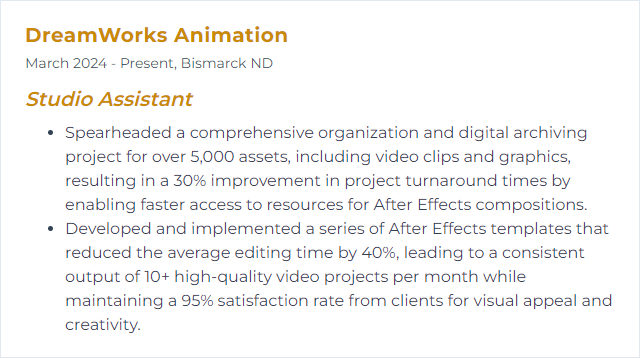
11. Capture One
Capture One is a professional-grade image editing software developed by Phase One, designed for photographers and studio assistants to facilitate high-quality image capturing, editing, processing, and tethering workflows.
Why It's Important
Capture One is important for a Studio Assistant because it provides advanced image editing capabilities, efficient workflow management, and high-quality output essential for professional photography, ensuring client expectations for excellence and detail are met.
How to Improve Capture One Skills
Improving your workflow with Capture One as a Studio Assistant involves leveraging its powerful tools efficiently and staying updated with the latest features. Here are concise tips:
Customize Workspace: Tailor your workspace to suit common tasks you perform, ensuring quick access to frequently used tools. Customize Workspace
Use Sessions for Projects: Organize your projects using Sessions for better file management and workflow efficiency. Using Sessions
Learn Keyboard Shortcuts: Speed up your workflow significantly by mastering keyboard shortcuts. Keyboard Shortcuts
Tethered Shooting: Utilize Capture One's industry-leading tethered shooting functionality for immediate feedback during shoots. Tethered Shooting
Adjustment Layers and Styles: Master the use of adjustment layers for non-destructive editing and styles for quick, consistent looks across images. Adjustment Layers and Styles
Color Balance Tool: Leverage the Color Balance Tool for precise color grading and enhancing the mood of your images. Color Balance Tool
Stay Updated: Regularly check for software updates to benefit from the latest improvements and features. Capture One Updates
Utilize Capture One Resources & Training: Take advantage of official tutorials, webinars, and forums to continuously learn new techniques and tools. Capture One Learning Hub
Implementing these strategies will enhance your efficiency and effectiveness as a Studio Assistant using Capture One.
How to Display Capture One Skills on Your Resume
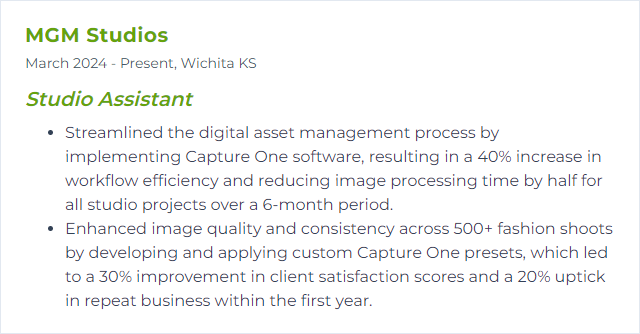
12. AutoCAD
AutoCAD is a computer-aided design (CAD) software used for creating precise 2D and 3D drawings and models, widely used in architecture, engineering, and construction.
Why It's Important
AutoCAD is crucial for a Studio Assistant as it enables precise and efficient creation, modification, and management of detailed 2D and 3D designs and technical drawings, essential for planning, visualizing, and executing projects accurately and effectively.
How to Improve AutoCAD Skills
Improving your AutoCAD skills, especially as a Studio Assistant, involves focusing on efficiency, accuracy, and the integration of new technologies. Here's a concise guide:
1. Master the Basics
- Ensure you have a strong foundation in the fundamental commands and tools. Autodesk's official tutorials are a great place to start.
2. Learn Shortcuts
- Keyboard shortcuts can significantly speed up your workflow. Autodesk provides a useful list of AutoCAD shortcuts.
3. Customize Your Workspace
- Tailor AutoCAD’s interface to suit your workflow. Autodesk's guide on customizing the user interface is a good resource.
4. Utilize External References (Xrefs)
- Learn to efficiently use external references to collaborate on projects. Autodesk’s Xrefs overview provides insights into this feature.
5. Automate Repetitive Tasks with Scripts
- Automation can save you a significant amount of time. Autodesk discusses scripting in AutoCAD for automating tasks.
6. Stay Updated
- AutoCAD frequently updates its software. Staying up-to-date with the latest features can provide new tools and efficiencies. Check Autodesk's AutoCAD blog for updates and tips.
7. Join a Community
- Engage with forums and user groups to learn from experienced users. The Autodesk forums are a good place to ask questions and share knowledge.
8. Practice Regularly
- Like any tool, proficiency comes with practice. Set aside regular time to work on AutoCAD projects or tutorials.
9. Seek Feedback
- Presenting your work to peers or mentors can provide insights into improvements and new techniques.
10. Explore Advanced Features
- As you become more comfortable, explore advanced features like 3D modeling and AutoLISP to further enhance your capabilities.
Improving your AutoCAD skills is an ongoing process. By focusing on these areas, you can increase your efficiency and accuracy, making you a more valuable asset as a Studio Assistant.
How to Display AutoCAD Skills on Your Resume