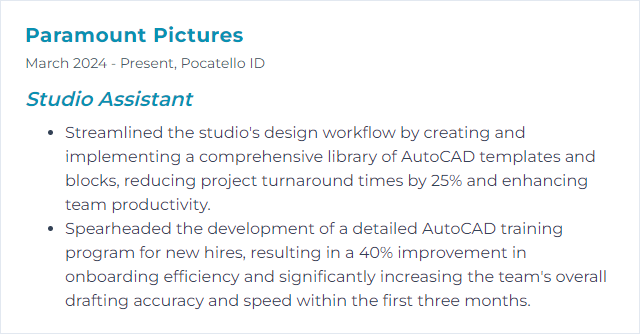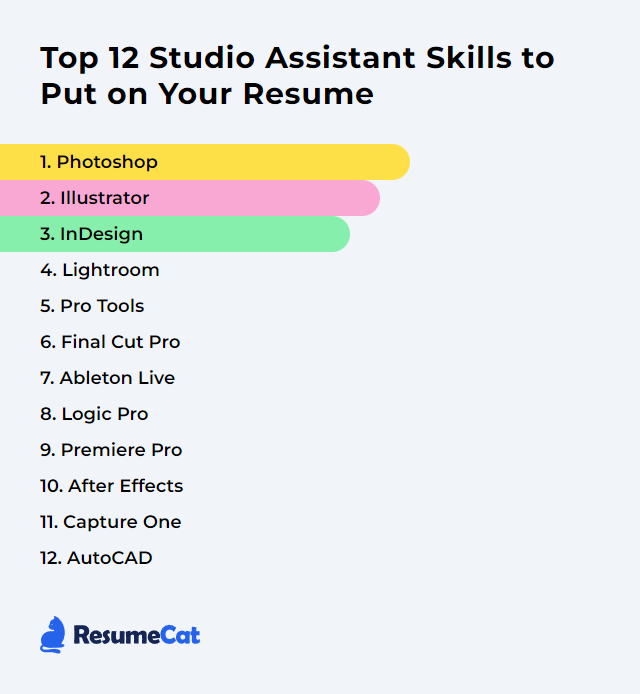Top 12 Studio Assistant Skills to Put on Your Resume
In today's creative job market, a sharp resume can tilt the scales in your favor. For studio assistants, the right blend of technical fluency and steady judgment matters. Below, the top 12 skills that help you show up ready, useful, and undeniably hireable.
Studio Assistant Skills
- Photoshop
- Illustrator
- InDesign
- Lightroom
- Pro Tools
- Final Cut Pro
- Ableton Live
- Logic Pro
- Premiere Pro
- After Effects
- Capture One
- AutoCAD
1. Photoshop
Photoshop is the go-to application for image editing, retouching, compositing, and creating graphics. It anchors many digital workflows inside a studio.
Why It's Important
It polishes visuals, fixes the distracting bits, and brings creative direction to life. Clients see quality; you make sure it’s there.
How to Improve Photoshop Skills
Build speed and control, then push creativity:
- Master the basics: Layers, masks, selections, adjustment layers, smart objects. Non-destructive first, always.
- Commit shortcuts to muscle memory: Navigation, brush controls, transform, and layer ops to shave minutes off every hour.
- Color know-how: White balance, tone, curve finesse, blend modes for subtlety instead of guesswork.
- Retouching discipline: Frequency separation, dodge and burn, cleanup tools with restraint.
- Consistent file setup: Color profiles, resolution, naming, and export presets that match the studio’s pipeline.
- Stay current: New tools arrive often; fold them into your workflow when they actually save time.
How to Display Photoshop Skills on Your Resume
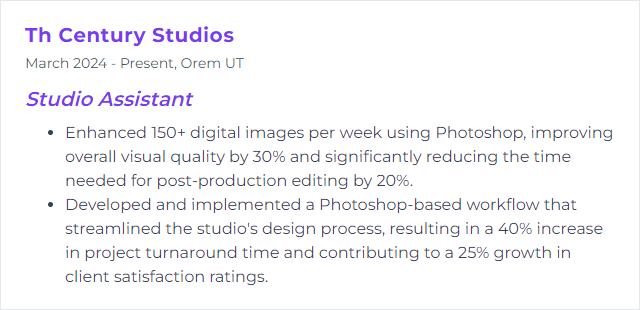
2. Illustrator
Illustrator handles vector artwork—logos, icons, typography, scalable graphics that stay razor sharp at any size.
Why It's Important
Studios need clean brand assets and precise shapes. Vector files keep prints crisp and screens neat, no matter the output.
How to Improve Illustrator Skills
- Core tools first: Pen tool, shape builder, pathfinder, stroke/appearance, and typography settings.
- Build systems: Grids, styles, symbols, global colors—consistency without tedious repetition.
- Precision matters: Smart guides, align tools, pixel preview for screen work, and correct export settings.
- Expand typographic range: Kerning, tracking, OpenType features, and variable fonts to keep type tight and legible.
- Practice mini projects: Daily icons, quick logos, small posters to train both speed and restraint.
How to Display Illustrator Skills on Your Resume
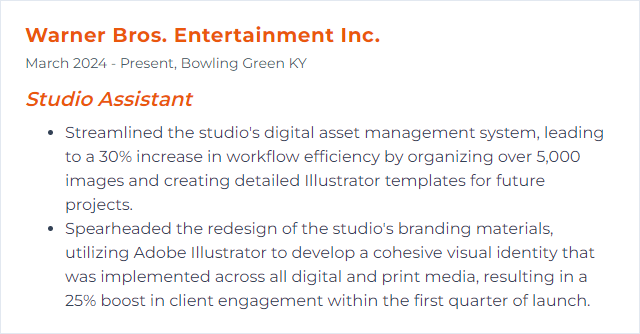
3. InDesign
InDesign is layout central: brochures, lookbooks, catalogs, magazines, pitch decks—anything that needs page structure and typographic order.
Why It's Important
It keeps long documents coherent and on-brand. Grids, master pages, styles—your toolkit for tidy, consistent output.
How to Improve InDesign Skills
- Styles everywhere: Paragraph, character, object, table styles—one change, global effect.
- Smart structure: Master pages, grids, baseline grids, snippets, libraries for rapid assembly.
- Assets under control: Linked graphics, preflight checks, package files cleanly for handoff.
- Typography polish: Hyphenation rules, optical margins, proper quotes, and spacing that breathes.
- Export with intent: PDFs for print vs. digital, bleed and slug, compression settings that protect quality.
How to Display InDesign Skills on Your Resume
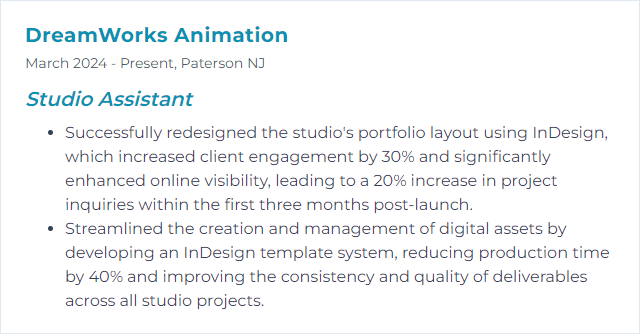
4. Lightroom
Lightroom organizes, edits, and delivers photography at scale. Catalogs, presets, quick adjustments—built for speed and consistency.
Why It's Important
Studios move thousands of images. Lightroom keeps them tracked, tuned, and ready for delivery without chaos.
How to Improve Lightroom Skills
- Catalog discipline: Keep it on a fast SSD, optimize regularly, and use a clear folder structure.
- Smart Previews: Edit fast on lighter proxies; switch to full-res only when exporting.
- Keywords and metadata: Templates, EXIF/IPTC hygiene, and meaningful tags for instant retrieval.
- Presets + batch flow: Cohesive looks, synchronized edits, and quick culling with flags and color labels.
- Performance tuning: Reasonable cache sizes, GPU acceleration where stable, and updated software.
- Export presets: Standardize output for web, print, proofs—one click, no mistakes.
How to Display Lightroom Skills on Your Resume
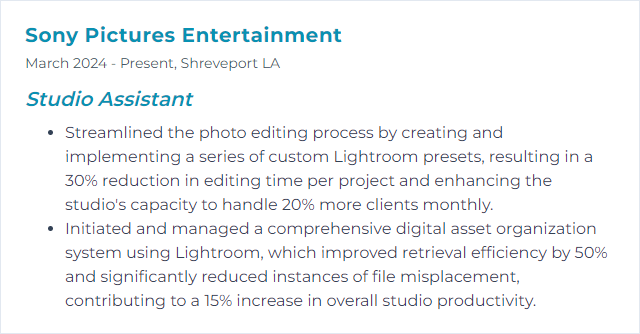
5. Pro Tools
Pro Tools is the audio workstation favored across music, post, and broadcast. Recording, editing, mixing—rock solid and collaborative.
Why It's Important
Studios expect compatible sessions and clean edits. Pro Tools brings reliability and industry-standard workflows.
How to Improve Pro Tools Skills
- Key commands: Edit and navigation shortcuts, clip gain moves, playlists—time saved compounds.
- Template sessions: Routing, track types, I/O, markers, and standard plugins preloaded for repeat work.
- System optimization: Stable buffer sizes, dedicated audio drive, cautious background processes.
- Signal flow clarity: Buses, auxes, VCAs, gain staging that keeps mixes clean.
- Plugin literacy: Essential EQ, compression, de-noise, and reverb chains you can trust.
- Version hygiene: Keep software, drivers, and firmware aligned to avoid flaky behavior.
How to Display Pro Tools Skills on Your Resume
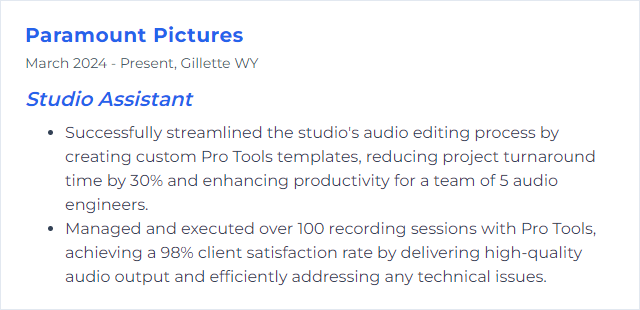
6. Final Cut Pro
Final Cut Pro delivers fast, precise video editing with strong organization tools and smooth performance on modern Macs.
Why It's Important
Studios want quick turnarounds without sacrificing polish. Final Cut Pro’s magnetic timeline and real-time playback make that doable.
How to Improve Final Cut Pro Skills
- Shortcuts and roles: Lean on key commands and role-based organization to keep timelines tidy.
- Workflow presets: Libraries, events, and smart collections that mirror how your team actually works.
- Optimized media: Use proxies or optimized media for smooth edits on heavy footage.
- Color and audio: Color board/wheels, scopes, basic EQ and loudness targets baked into your routine.
- Plugin essentials: Curate a small, trustworthy set of effects and transitions you know inside out.
How to Display Final Cut Pro Skills on Your Resume
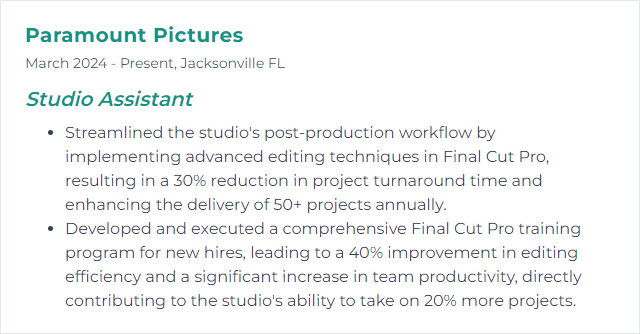
7. Ableton Live
Ableton Live is a flexible DAW built for production and performance. Session View invites experimentation; Arrangement View locks it down.
Why It's Important
Studios value quick idea capture and tidy stems. Live makes sketching fast and structured handoffs painless.
How to Improve Ableton Live Skills
- Key commands and racks: Speed up edits and build instrument/effect racks for repeatable magic.
- Templates: Preload sends, groups, return effects, and click tracks for recurring tasks.
- Sample and instrument library: Curate your go-tos; prune the noise so you can move.
- MIDI control: Map controllers thoughtfully for tactile mixing and performance tweaks.
- Max for Live: Use it for utility devices and workflow helpers when the default tools fall short.
- Mix with intention: Reference tracks, headroom discipline, and consistent export standards.
How to Display Ableton Live Skills on Your Resume
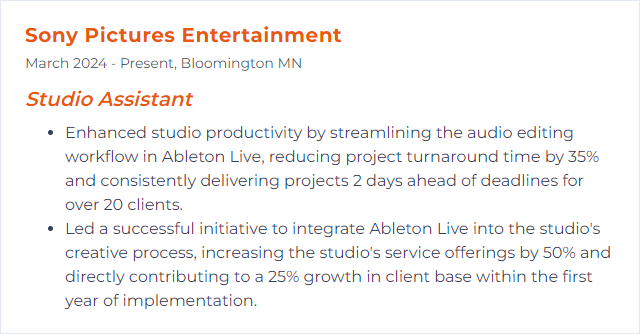
8. Logic Pro
Logic Pro is a deep DAW for macOS—powerful MIDI, stacks of instruments and effects, serious editing, clean mixing.
Why It's Important
From songwriting to final polish, Logic covers the whole arc. Studios enjoy that end-to-end coherence.
How to Improve Logic Pro Skills
- Custom key commands: Map them to your habits to reduce menu fishing.
- Smart Controls and Track Stacks: One panel, many parameters; organize big sessions without the sprawl.
- Templates and patches: Build repeatable setups for sessions you handle weekly.
- Performance tuning: Balance buffer size and low-latency mode; freeze tracks when things get heavy.
- Plugin management: Keep a lean set of trusted tools; know their sweet spots.
How to Display Logic Pro Skills on Your Resume
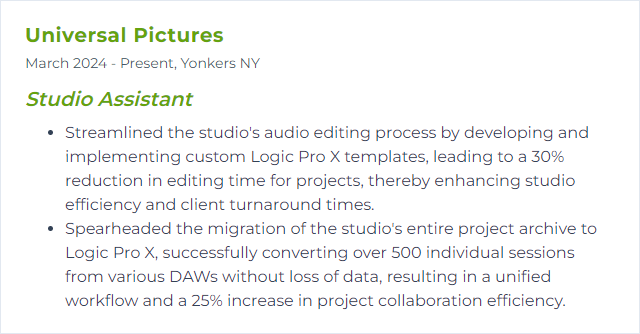
9. Premiere Pro
Premiere Pro is a versatile editor that plays nicely with motion, audio, and graphics in broader pipelines.
Why It's Important
Studios lean on it for collaborative edits, shared projects, and quick turns across many formats.
How to Improve Premiere Pro Skills
- Keep it tidy: Bins, labels, proxies, consistent naming—small habits make large timelines manageable.
- Preferences and cache: Allocate memory wisely, clear media cache regularly, and use fast drives.
- Proxy workflows: High-res originals, low-res proxies—edit smooth, master sharp.
- Color pipeline: Understand color management, LUTs, scopes, and export settings to avoid surprises.
- Hardware awareness: Fast storage, enough RAM, and a capable GPU keep preview hiccups away.
How to Display Premiere Pro Skills on Your Resume
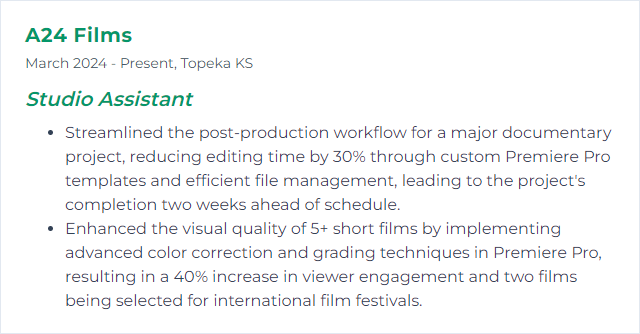
10. After Effects
After Effects handles motion graphics, compositing, and visual effects—where static ideas start moving.
Why It's Important
Studios need titles, animations, and fixes that weave into edits. After Effects delivers the glue and the sparkle.
How to Improve After Effects Skills
- Performance first: Reasonable comp sizes, preview at lower resolutions, region of interest for speed.
- Cache smartly: Enable disk cache on a fast SSD and prune it regularly.
- Organize comps: Precomps, color labels, comments, and tidy folders—future you will thank you.
- Expressions lite: Basic wiggle, time, and pick-whip links for flexible animations without clutter.
- Graphics drivers and updates: Stable versions reduce render gremlins; keep them aligned.
- Proxy and render queues: Proxies for heavy assets; consistent output modules for delivery.
How to Display After Effects Skills on Your Resume
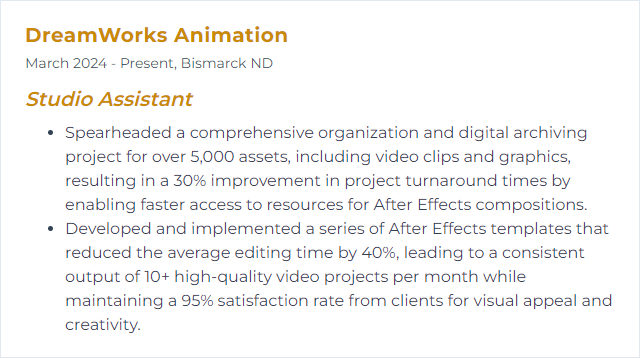
11. Capture One
Capture One excels at tethered capture, color control, and precise image editing. A staple in photo-heavy studios.
Why It's Important
On fast-paced shoots, it gives immediate feedback, reliable session structure, and color that sings.
How to Improve Capture One Skills
- Sessions or catalogs—choose wisely: Match the approach to the job size and handoff plan.
- Custom workspace: Put frequently used tools front and center; hide the rest.
- Keyboard shortcuts: Speed up culling, rating, and adjustments without lifting your hands.
- Tethered confidence: Robust naming, backup on import, and fail-safe storage paths on shoot day.
- Adjustment layers and styles: Non-destructive edits and repeatable looks with minimal fuss.
- Color finesse: Color Editor and Color Balance tools for targeted, tasteful grading.
How to Display Capture One Skills on Your Resume
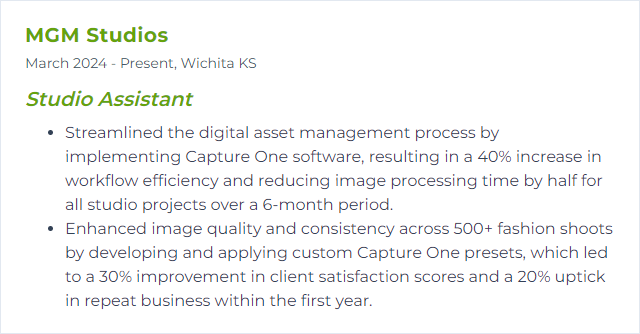
12. AutoCAD
AutoCAD creates precise 2D and 3D drawings. Architecture, product layouts, set designs—clarity you can measure.
Why It's Important
Studios rely on accurate plans, revisions, and handoffs. AutoCAD keeps details exact and collaboration straightforward.
How to Improve AutoCAD Skills
1. Master the Basics
- Get comfortable with drawing, modify tools, object snaps, layers, and annotation. Precision first, speed second.
2. Learn Shortcuts
- Alias commands and key shortcuts shrink repetitive actions and keep momentum up.
3. Customize Your Workspace
- Tool palettes, ribbons, and custom profiles tuned to how you work—not the other way around.
4. Utilize External References (Xrefs)
- Break big projects into linked files for collaboration and painless updates.
5. Automate Repetitive Tasks with Scripts
- Macros, scripts, and blocks with attributes save hours on standardized drawings.
6. Stay Updated
- New features often target performance and drafting accuracy—fold them in when they help.
7. Join a Community
- Trade tips, solve odd edge cases, and learn standards from seasoned drafters.
8. Practice Regularly
- Short, focused exercises: plan views, sections, details, and clean dimensioning.
9. Seek Feedback
- Peer review tightens layer logic, line weights, and annotation clarity.
10. Explore Advanced Features
- Step into 3D modeling, parametrics, and AutoLISP when basic drafting feels effortless.
Keep refining your process. Small efficiencies stack into big gains.
How to Display AutoCAD Skills on Your Resume