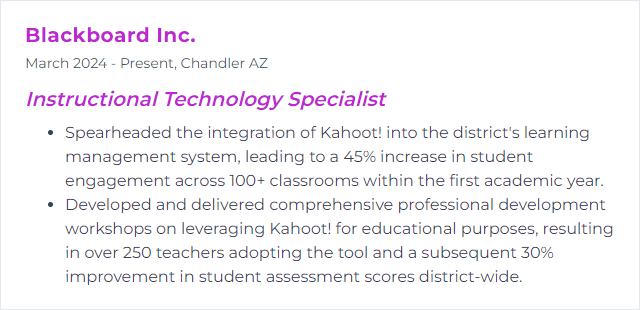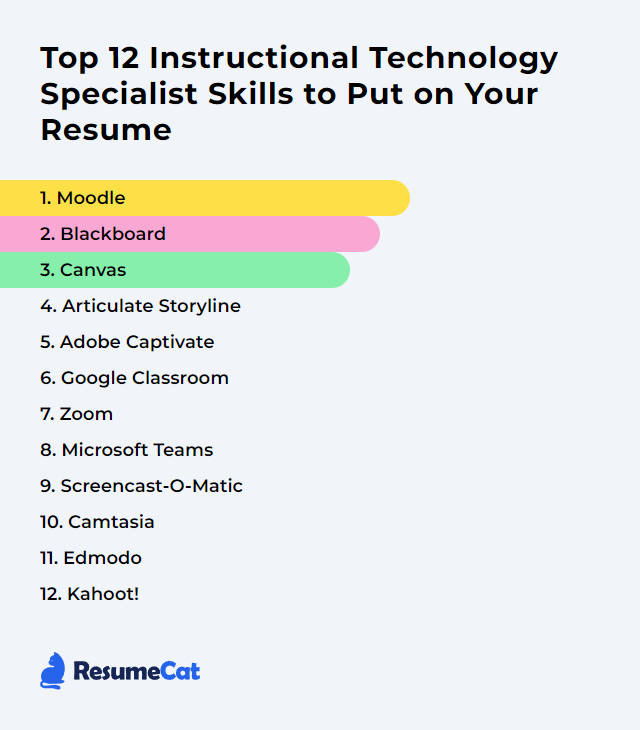Top 12 Instructional Technology Specialist Skills to Put on Your Resume
In today’s shifting educational terrain, an Instructional Technology Specialist wears many hats. Showing a clear, current skillset tells hiring teams you can make learning smoother, smarter, and more human—while keeping the tech humming in the background.
Instructional Technology Specialist Skills
- Moodle
- Blackboard
- Canvas
- Articulate Storyline
- Adobe Captivate
- Google Classroom
- Zoom
- Microsoft Teams
- Screencast-O-Matic
- Camtasia
- Edmodo
- Kahoot!
1. Moodle
Moodle is an open‑source learning management system (LMS) that helps educators build online courses, facilitate communication, deliver content, and assess learning with flexible, modular tools.
Why It's Important
Moodle matters because it’s adaptable, scalable, and learner‑centered. An Instructional Technology Specialist can craft robust digital classrooms, integrate assessment and analytics, and tailor the experience for varied programs and audiences.
How to Improve Moodle Skills
Polish the interface: Streamline course navigation, use consistent naming, and apply a clean theme. Less clutter, fewer clicks.
Extend with plugins: Add features like gamification, plagiarism checks, and video conferencing. Curate intentionally; fewer, better tools beat a crowded toolbox.
Think mobile first: Design pages and activities that work smoothly in the Moodle App and on responsive themes.
Work the data: Use Moodle analytics and course reports to spot disengagement early, personalize outreach, and iterate design.
Train and support: Build short, reusable tutorials for instructors and students. Office hours help. So do quick tip sheets.
Stay current: Keep core and plugins updated for security, stability, and new features. Test in a staging site before going live.
How to Display Moodle Skills on Your Resume
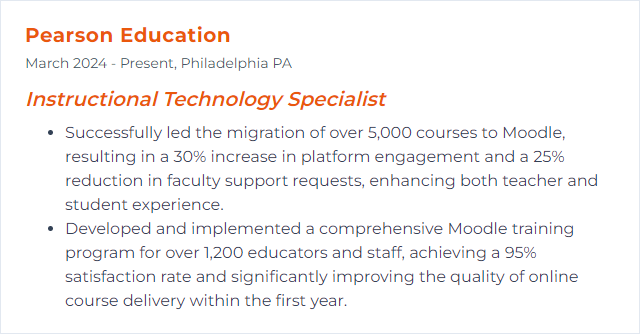
2. Blackboard
Blackboard is an LMS for delivering content, facilitating communication, managing assessments, and supporting teaching at scale across programs and institutions.
Why It's Important
It centralizes instruction, grading, and engagement—letting specialists standardize course quality, support faculty, and surface insights that lift learning outcomes.
How to Improve Blackboard Skills
Design for clarity: Reduce clicks, use consistent module structures, and standardize rubrics and due‑date patterns.
Accessibility first: Caption media, use proper headings and alt text, and align with WCAG to support all learners.
Integrations that matter: Bring in LTI tools that solve real instructional problems—academic integrity, video, practice, analytics—without bloat.
Leverage analytics: Monitor activity, submissions, and grade patterns to trigger proactive nudges and targeted support.
Foster collaboration: Use discussions, groups, and virtual classroom tools (e.g., Collaborate/Class Collaborate) to make learning social.
Upskill the humans: Offer short workshops, templates, and just‑in‑time guides for faculty and TAs.
How to Display Blackboard Skills on Your Resume
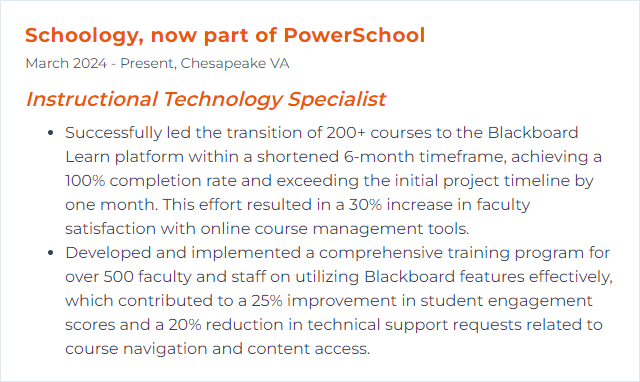
3. Canvas
Canvas is a modern LMS that supports course creation, assignments, grading, discussion, multimedia, and app integrations in a clean, flexible interface.
Why It's Important
For specialists, Canvas speeds course deployment, promotes consistency, and offers powerful tools for feedback, analytics, and engagement.
How to Improve Canvas Skills
Standardize structure: Use modules, templates, and naming conventions. Predictability lowers cognitive load.
Boost interaction: Mix media, discussions, and low‑stakes quizzes. Use video with embedded prompts for reflection.
Integrate wisely: Add LTI tools like plagiarism detection, practice platforms, or video quizzing where they add clear value.
Grade smarter: Master SpeedGrader, rubrics, and audio/video feedback to deliver timely, human feedback at scale.
Build for access: Run the Accessibility Checker, caption videos, and keep color contrast strong.
Communicate often: Use announcements, discussions, and inbox thoughtfully. Set expectations and rhythms.
Keep learning: Follow release notes and join user communities to trade ideas, templates, and fixes.
How to Display Canvas Skills on Your Resume
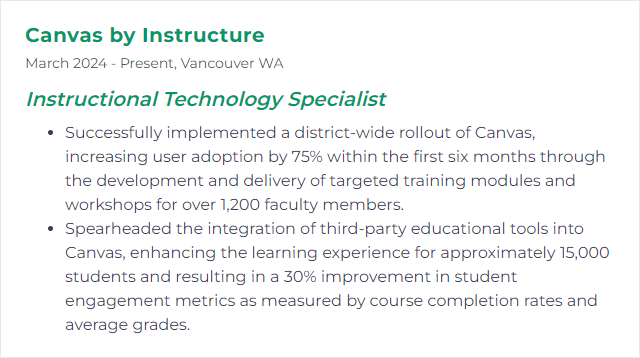
4. Articulate Storyline
Articulate Storyline is an eLearning authoring tool for building interactive courses with branching, quizzes, simulations, and rich media—without heavy coding.
Why It's Important
It lets specialists craft polished, scenario‑driven learning that feels dynamic and tailored to performance goals.
How to Improve Articulate Storyline Skills
Learn by doing: Build micro‑projects to practice triggers, variables, and branching logic. Small reps, quick wins.
Template smart: Start with strong layouts, states, and slide masters to speed production and ensure consistency.
Design for touch: Plan layouts, hit areas, and interactions that work on phones and tablets as well as desktop.
Accessibility in mind: Structure headings, alt text, focus order, and keyboard navigation. Test with screen readers.
Borrow brilliance: Explore the E‑Learning Heroes community for examples, challenges, and critiques.
Polish media: Clean audio, compress video, and use meaningful animation—no motion for motion’s sake.
How to Display Articulate Storyline Skills on Your Resume
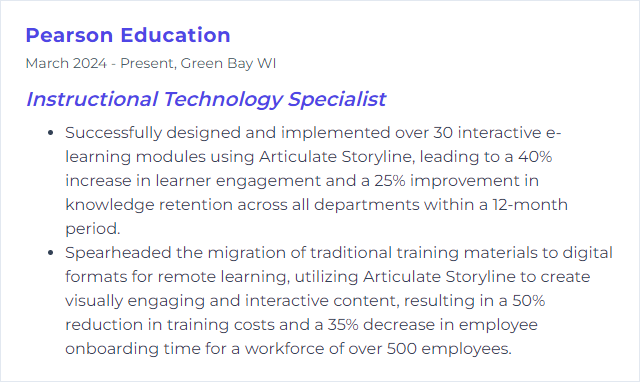
5. Adobe Captivate
Adobe Captivate is an authoring tool for interactive eLearning—responsive projects, software simulations, scenario paths, and assessments.
Why It's Important
It enables immersive training—especially for software skills—while supporting responsive delivery and structured assessment.
How to Improve Adobe Captivate Skills
Master the core: Themes, styles, responsive projects, and advanced actions. These unlock speed and sophistication.
Simulations that teach: Record software demos, then build practice and assessment modes with clear on‑screen guidance.
Design for responsive: Plan breakpoints and fluid boxes early. Test on real devices, not just previews.
Accessibility: Add alt text, tab order, captions, and high‑contrast palettes. Validate with actual learners.
Explore versions: If you’re on Captivate Classic, VR and 360 experiences may be available; the newer Captivate focuses on streamlined responsive design. Choose the right toolset for the job.
Iterate relentlessly: Pilot with a small audience, collect feedback, refine navigation and microcopy, then scale.
How to Display Adobe Captivate Skills on Your Resume
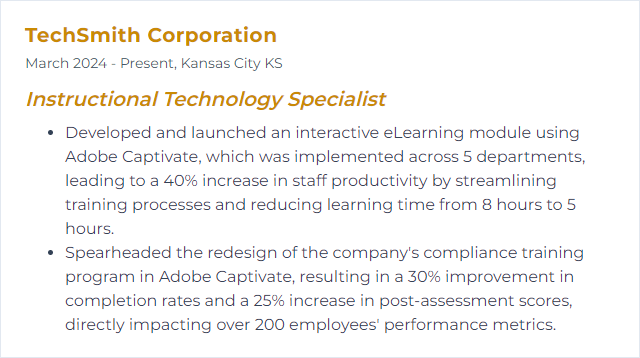
6. Google Classroom
Google Classroom is a web platform for assigning work, giving feedback, organizing materials, and communicating with students—tight with Google Drive and Docs.
Why It's Important
It simplifies daily workflows, reduces admin noise, and supports quick formative assessment, all inside a familiar ecosystem.
How to Improve Google Classroom Skills
Structure the stream: Use topics, rubrics, and scheduled posts to keep work tidy and predictable.
Assessment variety: Mix Docs, Forms, short video responses, and quick checks. Offer targeted comments and reusable comment banks.
Thoughtful add‑ons: Bring in trusted tools for plagiarism, quizzing, or media when they genuinely improve learning.
Accessibility baked in: Caption videos, share materials in multiple formats, and encourage read‑aloud tools where helpful.
Engage families: Use guardian summaries and clear routines so parents stay informed without overwhelm.
How to Display Google Classroom Skills on Your Resume
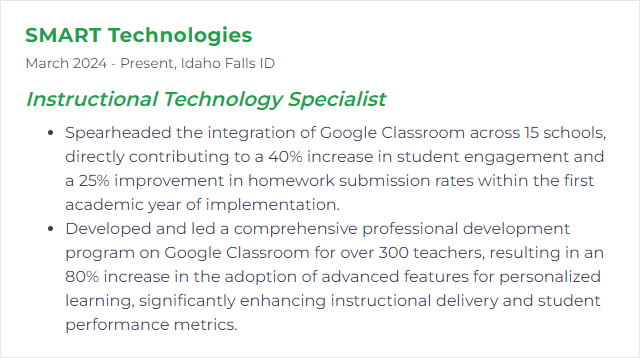
7. Zoom
Zoom is a video platform for live classes, webinars, office hours, and collaboration—breakout rooms, chat, reactions, and more.
Why It's Important
It enables real‑time instruction and community across distance, time zones, and device types—critical for hybrid and remote teaching.
How to Improve Zoom Skills
Design for interaction: Use breakout rooms with clear roles, polls for quick pulses, and the whiteboard for shared thinking.
Media done right: Share optimized video, chunk content, and weave in cold calls, think‑pair‑share, and brief reflections.
Make it accessible: Turn on captions, share slides and notes beforehand, narrate visuals, and speak at a measured pace.
Facilitation craft: Set norms, use chat strategically, and keep a co‑host or student helper watching the backchannel.
How to Display Zoom Skills on Your Resume
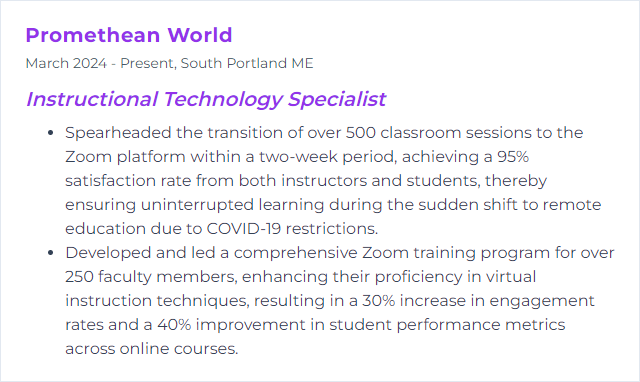
8. Microsoft Teams
Microsoft Teams brings chat, meetings, file sharing, and app integrations into a single hub for classes and staff collaboration.
Why It's Important
It centralizes instruction and teamwork, reducing tool sprawl and enabling organized channels, assignments, and ongoing dialogue.
How to Improve Microsoft Teams Skills
Channels with purpose: Create channels by unit, project, or group. Pin key tabs for quick access to resources.
Assignments that flow: Build rubrics, reuse tasks, and streamline grading and feedback within the Assignments tool.
Interactive integrations: Add tools like Microsoft Flip (for video responses), Forms (quizzes and surveys), and whiteboards for collaboration.
Breakout intention: Set clear outcomes, roles, and timeboxes for small‑group work to keep energy focused.
Enable asynchronous: Record mini‑lessons, post resources, and keep discussions alive between live sessions.
Professional learning: Track new features, share internal how‑tos, and host short clinics to lift adoption.
How to Display Microsoft Teams Skills on Your Resume
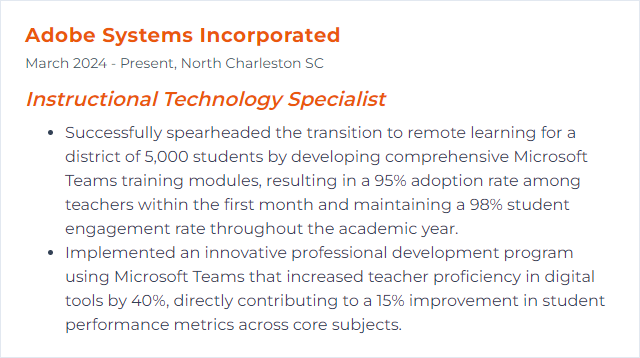
9. Screencast-O-Matic
Screencast‑O‑Matic—now known as ScreenPal—is a screen recording and video editing tool for creating tutorials, walkthroughs, micro‑lectures, and feedback videos.
Why It's Important
Short, well‑made videos clarify complex steps, bring instructor presence to online courses, and let learners replay tricky moments anytime.
How to Improve Screencast-O-Matic Skills
Plan tight: Script or outline. One idea per segment. Keep videos short and searchable.
Sound matters: Use a decent mic, record in a quiet space, normalize audio, and remove filler noise.
On‑screen clarity: Zoom to action areas, use cursor highlights sparingly, and add concise annotations.
Templates and branding: Create intros, lower thirds, and outros you can reuse. Consistency builds trust.
Captions and access: Add captions, provide transcripts, and consider playback speed and downloads when bandwidth is tight.
Measure and iterate: Host where you can view engagement analytics, gather learner feedback, and refine future recordings.
How to Display Screencast-O-Matic Skills on Your Resume
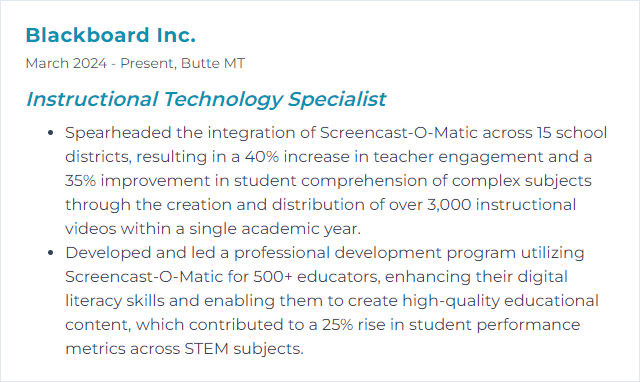
10. Camtasia
Camtasia is a screen recording and video editing suite for building polished instructional videos with callouts, animations, quizzes, and effects.
Why It's Important
It strikes a sweet spot: powerful enough for quality, simple enough for busy educators and teams to adopt.
How to Improve Camtasia Skills
Edit efficiently: Learn keyboard shortcuts, ripple edits, and placeholder media to speed production.
Tell with visuals: Use annotations, cursor effects, and zooms to direct attention—purposefully, not excessively.
Level up audio: Noise removal, compression, and music at low volume. Clear voice always wins.
Quizzing and interactivity: Add simple checks for understanding. Keep items brief and aligned to objectives.
Reusable assets: Build themes, libraries, and brand kits so multiple creators can deliver a cohesive look.
Export wisely: Balance file size and clarity. Use consistent presets for web, LMS, or mobile delivery.
How to Display Camtasia Skills on Your Resume
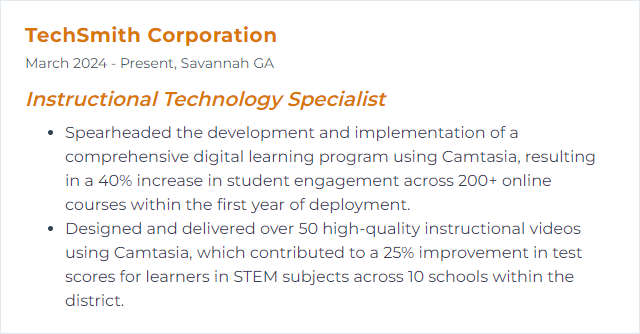
11. Edmodo
Edmodo was a classroom communication and content‑sharing platform used widely for discussions, assignments, and parent engagement.
Why It's Important
Important note: Edmodo was discontinued in 2022. Experience with Edmodo still signals your ability to stand up social‑learning workflows, manage communication at scale, and translate those patterns to current platforms.
How to Improve Edmodo Skills
Frame it as legacy expertise: Emphasize how you migrated courses, data, and communities to alternatives like Google Classroom, Microsoft Teams, Schoology, or Canvas.
Map features forward: Show the 1:1 replacements—posts to announcements, small groups to channels, quizzes to Forms or LMS assessments.
Document processes: Share the playbooks you created for faculty during the transition—templates, timelines, and training.
Safeguard data: Highlight how you handled exports, retention, privacy, and change management.
Communicate change: Parent updates, student guides, and help‑desk routines that kept the train on the tracks.
How to Display Edmodo Skills on Your Resume

12. Kahoot!
Kahoot! is a game‑based learning platform for interactive quizzes, polls, and discussions that spark energy and quick checks for understanding.
Why It's Important
It turns assessment into engagement—fast cycles of feedback, lively participation, and data you can act on.
How to Improve Kahoot! Skills
Align to objectives: Write questions that target specific skills, not just recall. Short, clear stems. Good distractors.
Mix modalities: Use images, short clips, and varied question types to reach different learners.
Use reports: Review item‑level data to spot misconceptions and plan reteach moments.
Pace and space: Blend live games with self‑paced modes so students can practice without pressure.
Integrate with your LMS: Share links, post results, and keep everything visible in the main course hub.
Accessibility tweaks: Mind color contrast, reading time, and device constraints. Keep text concise.
How to Display Kahoot! Skills on Your Resume