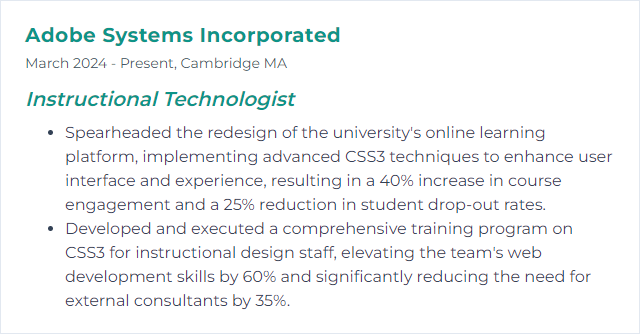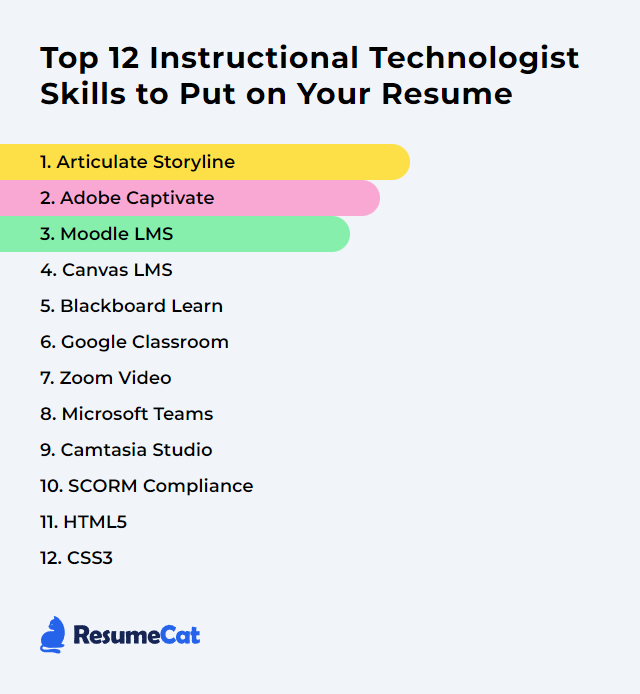Top 12 Instructional Technologist Skills to Put on Your Resume
In today’s fast-shifting learning ecosystem, an Instructional Technologist blends pedagogy with smart, humane technology. You architect experiences, not just courses. The right mix of tools, data awareness, accessibility, and workflow finesse turns content into momentum. Put these skills to work and let them shine on your resume—clear, concrete, and outcome-focused.
Instructional Technologist Skills
- Articulate Storyline
- Adobe Captivate
- Moodle LMS
- Canvas LMS
- Blackboard Learn
- Google Classroom
- Zoom
- Microsoft Teams
- Camtasia
- SCORM Compliance
- HTML5
- CSS3
1. Articulate Storyline
Articulate Storyline is a versatile authoring environment for building interactive eLearning—scenarios, simulations, branching, assessments, and media-rich modules—with a workflow that stays friendly under pressure.
Why It's Important
Storyline unlocks rapid, polished interactivity without a huge learning curve, making it easier to align content to objectives, personalize learning through variables and states, and deliver accessible, responsive experiences.
How to Improve Articulate Storyline Skills
- Go deep with logic: Variables, triggers, conditions, and states turn static pages into adaptive journeys. Use them to tailor feedback, gate content, and branch meaningfully.
- Prototype fast, template hard: Build reusable slide masters, color themes, and interaction templates. Consistency saves time and elevates quality.
- Design for access: Add alt text, logical tab order, visible focus, transcripts, and ample contrast. Test with keyboard and screen readers.
- Keep it light: Compress media, trim timelines, turn on modern text rendering, and test publish settings to balance fidelity and performance.
- Measure and iterate: Wire solid tracking—question-level data, completion rules, and meaningful feedback—then iterate based on learner performance.
How to Display Articulate Storyline Skills on Your Resume
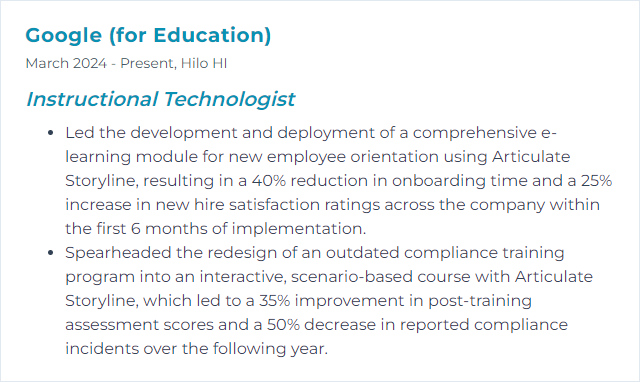
2. Adobe Captivate
Adobe Captivate creates interactive courses, software simulations, demonstrations, and responsive learning. Note there are two tracks today: Captivate (Classic) and the newer Captivate release—features differ, so choose based on project needs.
Why It's Important
Captivate supports complex simulations, flexible assessment options, and mobile-ready delivery, making it a reliable choice for system training and media-rich learning that scales.
How to Improve Adobe Captivate Skills
- Pick the right edition: Understand differences between Classic and the newer release—simulation depth, responsive workflows, and interactions vary.
- Build responsive from the start: Plan breakpoints or responsive modes early; preview on multiple devices and orientations.
- Level up interactivity: Use variables, advanced actions, drag‑and‑drop, and simulations to model real tasks—not just recall.
- Assessment that matters: Mix question types, partial credit, remediation, and clear scoring; wire results to your LMS cleanly.
- Accessibility first: Structure headings, provide alt text and transcripts, ensure keyboard access, and verify contrast.
- Polish the media: Clean audio, consistent narration tone, and concise visuals keep cognitive load under control.
How to Display Adobe Captivate Skills on Your Resume
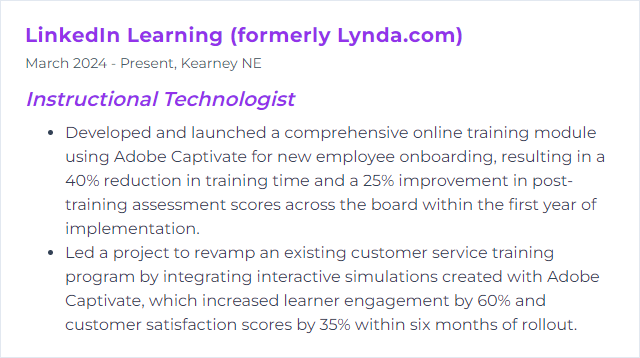
3. Moodle LMS
Moodle is an open-source LMS for building courses, tracking progress, and supporting collaboration with a robust plugin ecosystem and deep configurability.
Why It's Important
It’s flexible, extensible, and budget-friendly—ideal for customized learning paths, competency frameworks, and data-informed teaching.
How to Improve Moodle LMS Skills
- Streamline the journey: Simplify navigation with a clean theme, clear course formats, and tidy blocks. Less clutter, fewer clicks.
- Personalize with rules: Use conditional activities, completion tracking, and competencies to tailor pacing and unlock mastery.
- Lean on native H5P: Build interactive content right inside Moodle and track performance without juggling tools.
- Connect the ecosystem: Adopt LTI 1.3 Advantage tools securely; standardize authentication and data mappings.
- Make mobile effortless: Design for small screens, compress media, and keep activities touch-friendly.
- Watch the data: Use reports and analytics to flag at‑risk learners, stale content, and assessment friction points.
How to Display Moodle LMS Skills on Your Resume
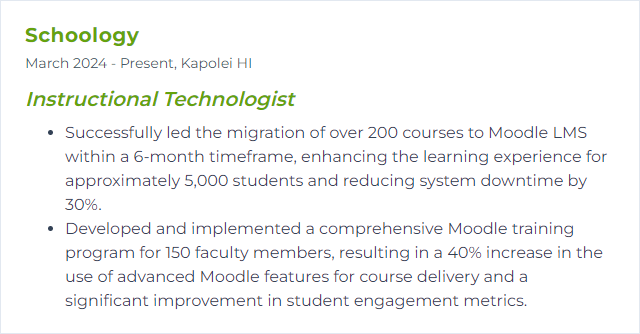
4. Canvas LMS
Canvas delivers a clean course experience, strong integrations, and streamlined grading with modules, rubrics, and outcome alignment baked in.
Why It's Important
It’s intuitive, robust, and widely adopted—great for building accessible courses quickly, then scaling with analytics and integrations.
How to Improve Canvas LMS Skills
- Design through Modules: Organize by weeks or topics with prerequisites and requirements for a guided path.
- Make media work for you: Use short, captioned videos and interactive assets; keep file sizes lean for mobile learners.
- Assess with intention: Rubrics, outcomes, and New Quizzes support clear criteria and richer data.
- Track and act: New Analytics highlights engagement trends; intervene early with timely messaging.
- Personalize paths: MasteryPaths adapts content based on performance for targeted practice.
- Accessibility on autopilot: Run the accessibility checker, structure headings, and ensure alt text and captions are present.
How to Display Canvas LMS Skills on Your Resume
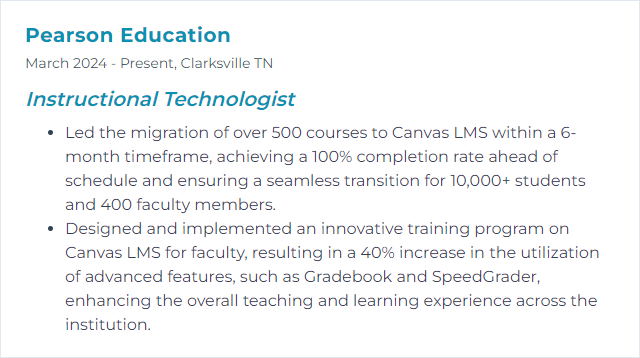
5. Blackboard Learn
Blackboard Learn, especially in the Ultra experience, delivers modern course design, grading, analytics, and collaboration for institutions of all sizes.
Why It's Important
It offers an adaptable, enterprise-ready environment with strong assessment tools, consistent navigation, and data to inform support.
How to Improve Blackboard Learn Skills
- Lean into Ultra: Use Ultra Course View for streamlined layouts, consistent workflows, and better student clarity.
- Modernize assessment: Draw on question banks, item analysis, and flexible feedback to sharpen learning signals.
- Mobile-ready content: Keep pages simple, reduce download weight, and test quizzing flows on phones and tablets.
- Build accessibility in: Headings, alt text, transcripts, keyboard paths, and high-contrast designs are non-negotiable.
- Teach with data: Course activity metrics and grade patterns reveal where to intervene and what to refine.
- Keep the loop open: Gather student and instructor feedback frequently; iterate the course shell each term.
How to Display Blackboard Learn Skills on Your Resume
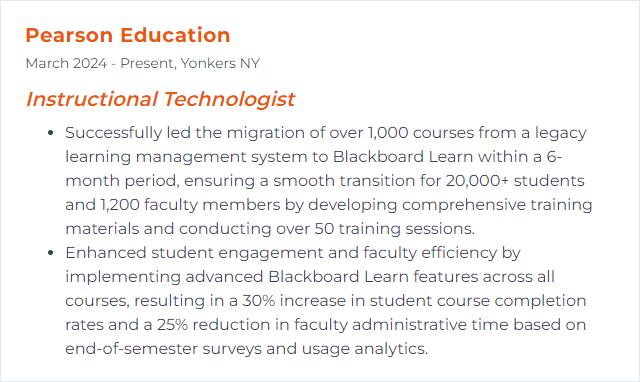
6. Google Classroom
Google Classroom streamlines assignment workflows, feedback, and communication—lightweight, fast, and familiar for schools.
Why It's Important
It reduces administrative drag, centralizes materials, and keeps learners and guardians aligned without fuss.
How to Improve Google Classroom Skills
- Structure that sticks: Clear topic organization, naming conventions, and instructions curb confusion from day one.
- Supercharge feedback: Use rubrics, comment banks, and quick reusables to deliver precise, rapid guidance.
- Practice sets and checks: For math and science, use auto‑checking tasks where available to spot gaps early.
- Visibility for families: Turn on guardian summaries and keep due dates consistent; transparency reduces surprise.
- Data that nudges: Watch submission patterns and missing work; send targeted follow‑ups instead of blanket notes.
- Accessibility details: Caption videos, attach transcripts, and provide alternative formats for diverse needs.
- Looker Studio reporting: When needed, export data and build simple dashboards for trends and progress.
How to Display Google Classroom Skills on Your Resume
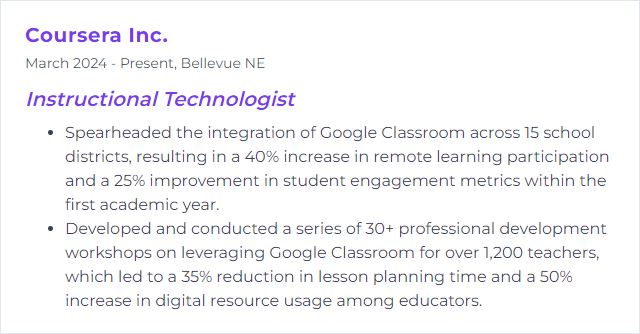
7. Zoom
Zoom powers live classes, office hours, and workshops with screen sharing, breakout rooms, cloud recordings, transcripts, and collaborative tools.
Why It's Important
Reliable, flexible, and familiar—ideal for synchronous learning, remote guest speakers, and fast feedback loops.
How to Improve Zoom Video Skills
- Stabilize the pipeline: Prefer wired connections; close bandwidth hogs. Run speed checks ahead of high‑stakes sessions.
- Dial in quality: Enable HD where supported, use a decent external mic, add gentle front lighting, and tidy the backdrop.
- Structure engagement: Breakout rooms with clear prompts, timed shares, and reconvene summaries keep energy up.
- Accessibility in sync: Turn on live captions, provide transcripts, and describe on‑screen actions verbally.
- Smooth operations: Pre-assign rooms, use waiting rooms, and pin co‑hosts for moderation and tech support.
- Record with intent: Cloud record with chapter markers and trimmed segments; share concise highlights, not hour‑long marathons.
How to Display Zoom Video Skills on Your Resume
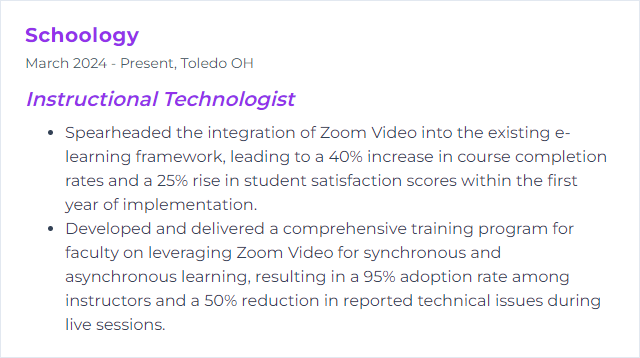
8. Microsoft Teams
Teams brings chat, meetings, files, and education apps into one hub—especially powerful in Microsoft 365 environments.
Why It's Important
It centralizes collaboration with Assignments, Class Notebook, and integrated workflows, reducing tool sprawl and context switching.
How to Improve Microsoft Teams Skills
- Design the house: Channels by unit or project, pinned tabs for key docs, and naming rules keep chaos at bay.
- Teach in the flow: Use Assignments with rubrics, Reading Progress, and Forms for checks-for-understanding.
- Breakout with purpose: Small-group rooms, clear roles, and timeboxed tasks lift participation and ownership.
- Tune notifications: Train teams to set sane alert levels so signal rises above noise.
- Video that endures: Record to Stream (on SharePoint), trim, caption, and organize by channel for quick findability.
- App smarts: Add whiteboards, polls, and LMS/LTI connections; keep governance and privacy in mind.
How to Display Microsoft Teams Skills on Your Resume
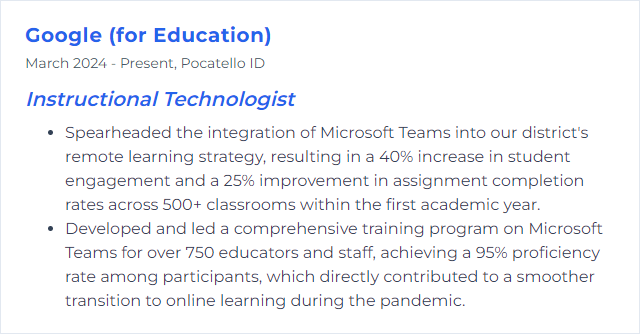
9. Camtasia
Camtasia is an all-in-one screen recorder and video editor for tutorials, walkthroughs, microlearning, and polished instructional media.
Why It's Important
Clean capture, quick editing, annotations, and interactive quizzes—perfect for showing, not just telling, how to do the thing.
How to Improve Camtasia Studio Skills
- Mind the audio: A quality mic, light noise reduction, and consistent levels beat fancy visuals every time.
- Script tight, cut tighter: Write succinct outlines, record in segments, and trim filler relentlessly.
- Templates and themes: Standard intros, lower thirds, and color sets speed production and brand your library.
- Cursor clarity: Emphasize clicks, smooth motion, and zoom on micro‑interactions learners might miss.
- Interactive moments: Add checkpoints, hotspots, or quick quizzes to convert viewing into doing.
- Text-based edits: Use speech-to-text editing where available to slice mistakes in seconds.
How to Display Camtasia Studio Skills on Your Resume
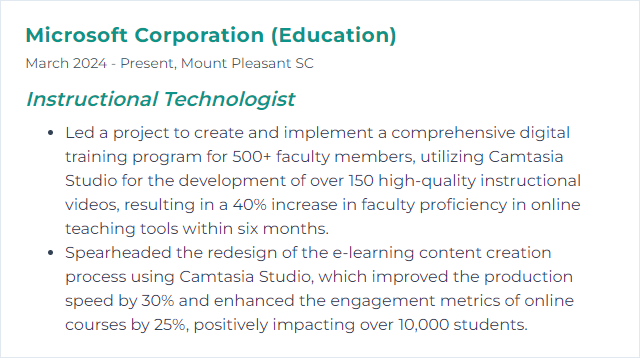
10. SCORM Compliance
SCORM compliance means your content packages play nicely with LMSs—launch, track, score, and complete—across SCORM 1.2 or 2004 variants.
Why It's Important
Interoperability saves rework. Content becomes portable, data becomes consistent, and rollouts stop breaking at the seams.
How to Improve SCORM Compliance Skills
- Pick the right spec: Choose SCORM 1.2 for broad compatibility or 2004 4th Edition for richer sequencing and reporting.
- Author smart: Use tools with solid SCORM packaging and clean manifest files; keep suspend data lean and reliable.
- Test like you mean it: Validate packages in a conformance testing environment before LMS upload; check resume states and edge cases.
- Map data clearly: Confirm score, completion, and success status mapping with the LMS so reports tell the right story.
- Consider what’s next: For deeper analytics and offline scenarios, evaluate xAPI or cmi5 alongside SCORM.
How to Display SCORM Compliance Skills on Your Resume
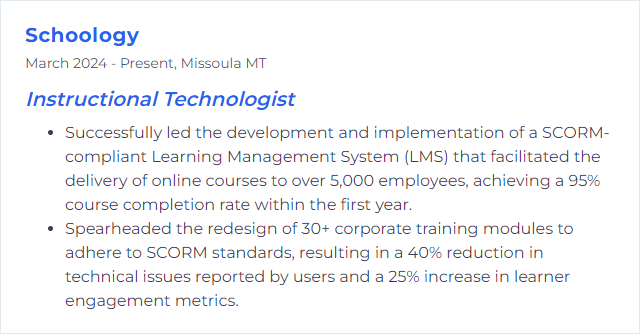
11. HTML5
HTML5 structures modern learning content with semantic markup and native media, enabling robust, accessible, cross-device experiences.
Why It's Important
It keeps content lightweight, interactive, and friendly to assistive tech while working across browsers without plugins.
How to Improve HTML5 Skills
- Semantic first: Use meaningful elements for structure; clearer markup helps both learners and screen readers.
- Accessible by design: Provide alt text, captions, logical heading order, and sensible ARIA only when needed.
- Media that behaves: Use native video/audio with captions and transcripts; enable controls and keyboard shortcuts.
- Responsive basics: Pair with CSS for flexible layouts, fluid images, and touch-friendly targets.
- Performance wins: Lazy-load imagery, compress media, and keep the DOM lean; test on mid-range devices.
- Cross-browser checks: Validate behavior on current Chrome, Edge, Firefox, and Safari; watch for mobile quirks.
How to Display HTML5 Skills on Your Resume
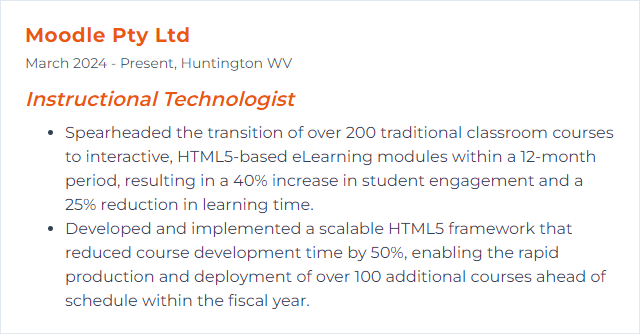
12. CSS3
CSS3 powers layout, typography, motion, and theming—turning structure into an interface that feels clear, fast, and approachable.
Why It's Important
Great styling improves comprehension, reduces friction, and makes content usable on any screen, including assistive technologies.
How to Improve CSS3 Skills
- Modern layout fluency: Flexbox for components, Grid for pages; mix both to simplify markup and cut hacks.
- Responsive done right: Embrace fluid type and spacing with clamp(), container queries, and logical properties.
- Design tokens: CSS variables centralize colors, spacing, and shadows for easy theming and quick updates.
- Motion with care: Use subtle transitions and keyframes; honor prefers-reduced-motion to prevent overload.
- Color and contrast: Test contrast ratios; where supported, explore advanced color spaces like LCH or Lab thoughtfully.
- Maintainable CSS: Organize with layers, naming conventions, and light nesting; keep specificity low and predictable.
How to Display CSS3 Skills on Your Resume