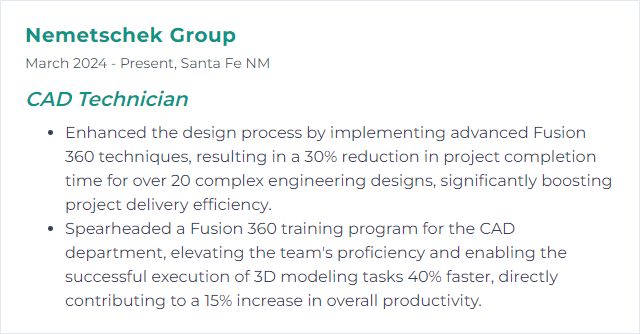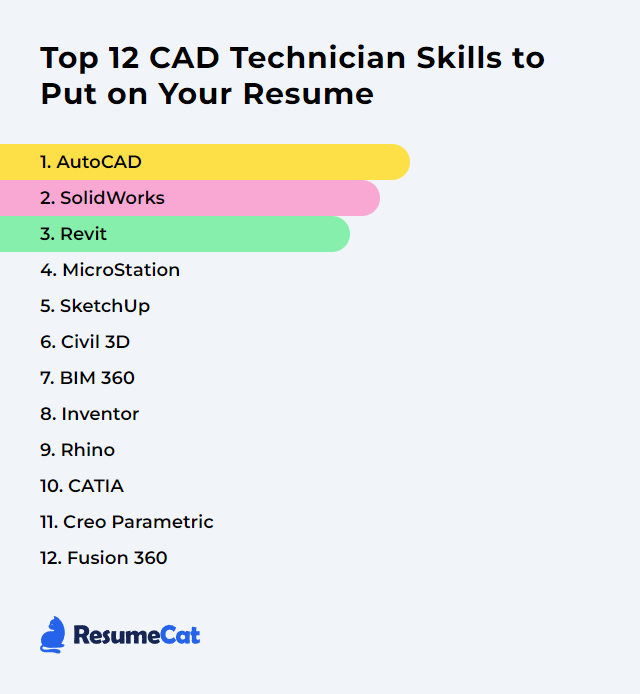Top 12 CAD Technician Skills to Put on Your Resume
In today's job market, a sharp resume matters. CAD technicians who blend technical depth with quick problem-solving and clear communication tend to leap off the pile. Show that mix. Show the tools you command, the models you can wrangle, and how you turn messy inputs into precise drawings that others can actually build from.
CAD Technician Skills
- AutoCAD
- SolidWorks
- Revit
- MicroStation
- SketchUp
- Civil 3D
- BIM 360
- Inventor
- Rhino
- CATIA
- Creo Parametric
- Fusion 360
1. AutoCAD
AutoCAD is a cornerstone CAD application for precise 2D drafting and capable 3D modeling used across architecture, engineering, and construction. It’s the daily driver for plans, sections, details, and quick concept iterations.
Why It's Important
AutoCAD gives CAD technicians fast, accurate drafting and editing tools, reliable annotation, and standards control—so drawings line up, changes propagate cleanly, and deliverables land on time.
How to Improve AutoCAD Skills
Practice with purpose: Recreate real drawings, not just sample files. Redline, revise, repeat.
Own the shortcuts: Learn core commands and aliases. Build muscle memory and trim clicks.
Tune your workspace: Custom tool palettes, ribbons, and profiles. Make the interface work your way.
Level up features: Dynamic blocks, sheet sets, external references, annotation scaling. Small tweaks, big time savings.
Stay current: New releases add drafting accelerators and collaboration tweaks. Read the release notes; try the features.
Ask and share: User communities and peer reviews surface fixes you won’t find in manuals.
Keep a running “gotchas and wins” file. You’ll thank yourself.
How to Display AutoCAD Skills on Your Resume
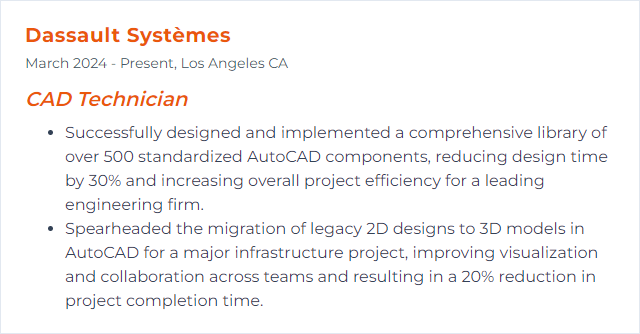
2. SolidWorks
SolidWorks is a 3D CAD platform for part modeling, assemblies, and drawings, widely used in mechanical design and manufacturing. It blends parametric control with fast concepting.
Why It's Important
For CAD technicians, SolidWorks speeds up precise modeling, checks fit and function, and turns ideas into manufacturable documentation without a pile of rework.
How to Improve SolidWorks Skills
Model daily: Parts, then assemblies, then drawings. Push configurations and design tables.
Certify: CSWA and CSWP guide your study and prove capability.
Customize: Keyboard shortcuts, mouse gestures, templates, and property tabs. Trim friction everywhere.
Explore add-ins: Simulation, Composer, CAM. Even light exposure sharpens judgment.
Debug design intent: Rebuild failures teach more than finished models. Diagnose, simplify, restructure.
Learn mates well: Robust assembly mates prevent sickly assemblies later.
How to Display SolidWorks Skills on Your Resume
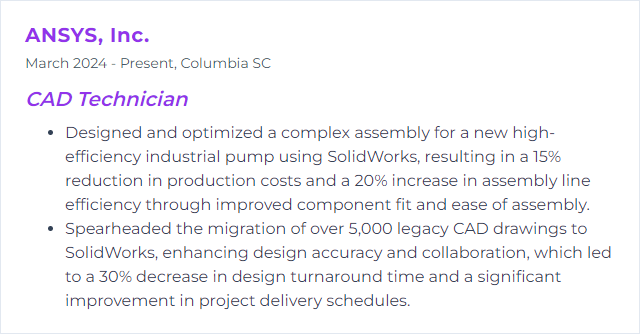
3. Revit
Revit is BIM software focused on coordinated 3D models and documentation for architecture, structure, and MEP. One model, many views, fewer clashes.
Why It's Important
It keeps teams aligned. Drawings update with the model, schedules stay synced, and coordination becomes less “search and rescue” and more “click and confirm.”
How to Improve Revit Skills
Start with standards: Templates, families, view filters, and naming conventions. Consistency multiplies speed.
Shortcut savvy: Learn and tailor keyboard shortcuts. Revit rewards speed.
Family mastery: Parametric families, nested components, reference planes. Clean, stable families are gold.
Use Dynamo: Automate repetitive tasks and data wrangling. Even small scripts pay off.
Coordinate like a pro: Shared coordinates, worksharing, publish/consume workflows. No mystery origins.
Practice on real scopes: Sheets, details, schedules, and phasing. Don’t just model; document.
How to Display Revit Skills on Your Resume
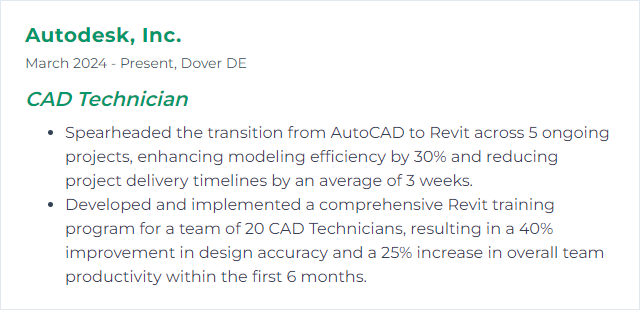
4. MicroStation
MicroStation is a robust CAD platform for 2D and 3D design, popular in infrastructure and transportation projects. Precision, stability, and strong referencing are its calling cards.
Why It's Important
It plays nicely with large datasets, complex references, and rigorous standards—critical in DOT and utility work where accuracy rules.
How to Improve MicroStation Skills
Nail the basics: AccuDraw, AccuSnap, levels, and reference management. Master these and the rest follows.
Customize: Workspaces, DGNLIBs, and interface tweaks reduce clicks and enforce standards.
Sheet indexing: Learn sheet models, title blocks, and annotation scales for predictable output.
3D confidence: Practice solids and surfaces for civil details and visualizations.
Learn from peers: Forums, user groups, and internal brown-bags surface practical tricks.
How to Display MicroStation Skills on Your Resume
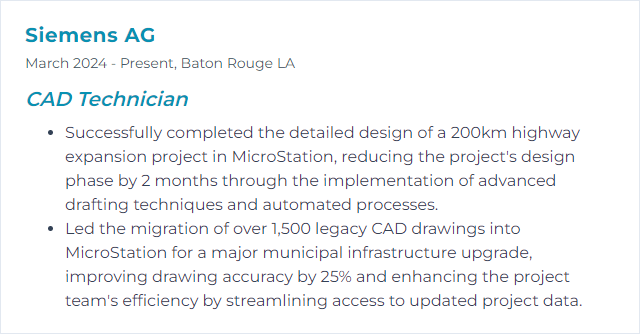
5. SketchUp
SketchUp offers fast, intuitive 3D modeling for architecture, interiors, exhibits, and more. It shines for concepting and quick visualization, then hands off to rendering or documentation tools.
Why It's Important
It helps CAD technicians iterate fast, communicate intent clearly, and produce visuals that non-technical stakeholders actually understand.
How to Improve SketchUp Skills
Shortcuts and scenes: Zip around your model, save views, and move faster.
Components over groups: Reuse and edit once; update everywhere.
Extensions: Add rendering, parametric tools, and automation via trusted extensions.
Solid thinking: Use Solid Tools and clean geometry for watertight models.
Model clean: Proper axes, tags, and nesting. Avoid stray edges and sticky faces.
How to Display SketchUp Skills on Your Resume
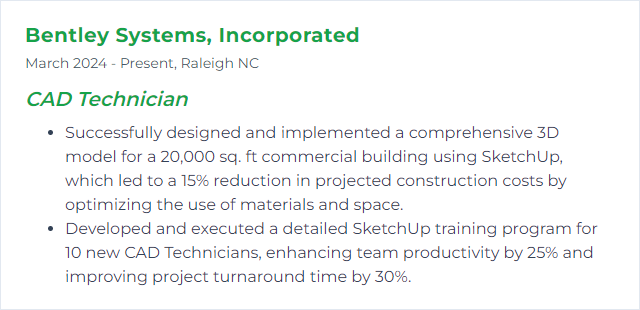
6. Civil 3D
Civil 3D supports BIM-style civil design for corridors, grading, pipes, parcels, and surfaces—made for roads, sites, and water projects.
Why It's Important
It connects design, analysis, and documentation. Change a baseline, update a corridor, regenerate sheets. Less copying, fewer errors.
How to Improve Civil 3D Skills
Template first: Styles, label sets, and codes. Good templates prevent chaos.
Surface fluency: Build, edit, and validate surfaces. Learn breaklines, boundaries, and quality checks.
Corridor craft: Targets, regions, assemblies, transitions. Build flexible models that survive revisions.
Pipes and pressure: Parts lists, rules, and profiles that produce constructible designs.
Data shortcuts: Share design data across files without duplication.
Practice with real data: Work with survey points, DEMs, and as-built updates to mirror reality.
How to Display Civil 3D Skills on Your Resume
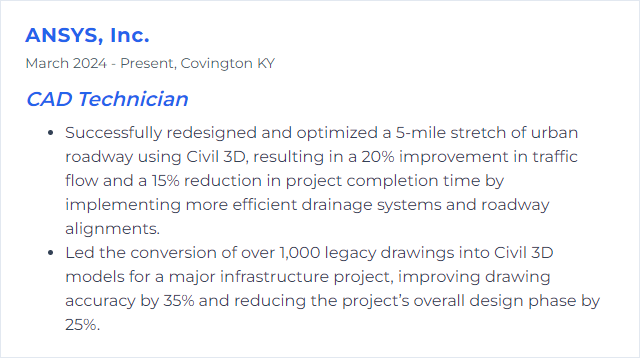
7. BIM 360
BIM 360 (now part of Autodesk Construction Cloud) delivers cloud collaboration for drawings, models, issues, and documents. Anywhere access, tracked changes, one source of truth.
Why It's Important
It cuts rework by keeping teams aligned—issues captured, versions controlled, markups visible, and approvals tracked.
How to Improve BIM 360 Skills
Centralize in Docs: Organize folder structures, permissions, and naming to match project standards.
Issue workflows: Use issue types, locations, and watchers. Clear ownership beats email chains.
Integrate CAD apps: Sync from AutoCAD/Revit to the cloud to reduce file drift.
Mobile ready: Use the app for field markups, photos, and punch items.
Governance: Version control, review steps, and transmittals. Audit trails matter.
How to Display BIM 360 Skills on Your Resume
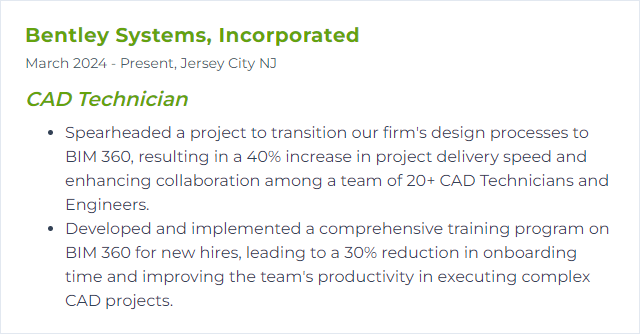
8. Inventor
Autodesk Inventor is professional 3D CAD for mechanical design, documentation, and simulation. Parametric parts, robust assemblies, and production-ready drawings in one toolkit.
Why It's Important
Inventor matters to CAD technicians because it turns concepts into detailed, editable models and tested mechanisms—ready for manufacturing with fewer surprises.
How to Improve Inventor Skills
Core first: Sketch constraints, features, and patterns. Clean sketches lead to stable models.
Assemblies that last: Use logical constraints, skeletal modeling, and design accelerators.
Parametrics: iProperties, iParts, iAssemblies. Drive families of parts efficiently.
Analysis: Explore stress and motion tools to validate early.
Automate: iLogic for rules and repetitive tasks. Small scripts, big gains.
Certify and document: Templates and standards that print right the first time.
How to Display Inventor Skills on Your Resume
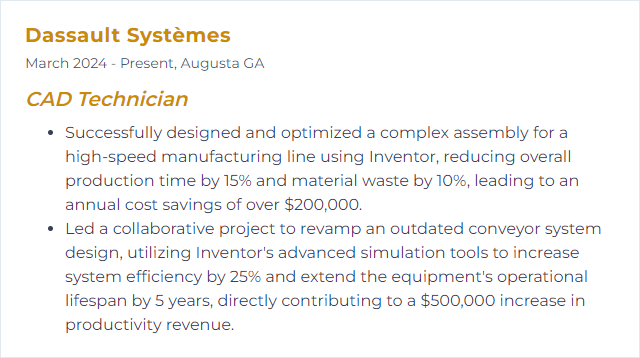
9. Rhino
Rhino is a versatile 3D modeler built for NURBS curves, surfaces, and solids, plus meshes and point clouds. It excels at complex geometry that typical parametric tools wrestle with.
NURBS: Non-Uniform Rational B-Splines—math behind smooth curves and surfaces.
Why It's Important
When shapes get tricky—freeform, organic, intricate—Rhino stays precise and manageable, perfect for prototypes, facades, and custom components.
How to Improve Rhino Skills
Daily modeling: Curves, lofts, sweeps, blends. Train your eye and your hand.
Grasshopper: Parametric workflows for patterns, panels, and rapid variations.
Clean topology: Rebuild curves, manage control points, keep surfaces simple.
Rendering pipeline: Learn materials and lighting; add a renderer like V-Ray or similar.
Scripting: RhinoScript or Python for automation when clicks get old.
How to Display Rhino Skills on Your Resume
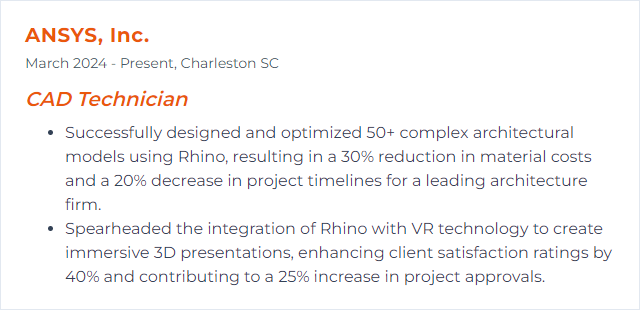
10. CATIA
CATIA is a high-end platform for complex 3D design and engineering, widely used in aerospace, automotive, and advanced manufacturing. Powerful surfacing and assembly tools define it.
Why It's Important
It handles intricate geometry and massive assemblies with discipline, enabling precise, enterprise-level product development and traceability.
How to Improve CATIA Skills
Go deep on modules: Surface Design, Assembly Design, and kinematics. Depth beats breadth here.
Environment tuning: Custom toolbars, macros, and standards for speed and consistency.
Practice with constraints: Stable parametrics prevent rebuild drama.
Certification: Validate skills and map learning paths.
Peer learning: Communities and internal experts accelerate the edge cases.
Follow releases: New features often target real pain points. Try them early.
How to Display CATIA Skills on Your Resume
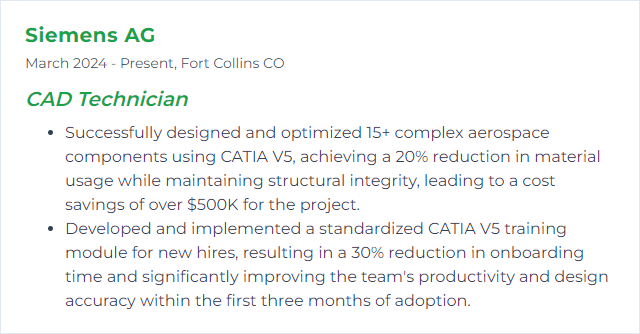
11. Creo Parametric
Creo Parametric is a robust 3D CAD system known for strong parametrics, simulation options, and production-grade drawings—built for serious product development.
Why It's Important
It delivers precise control over features and families of parts, enabling repeatable designs and clean change management.
How to Improve Creo Parametric Skills
Basics that stick: Constraints, references, and regeneration order. Avoid fragile models.
Patterns and relations: Drive complexity with simple rules. Let the model do the lifting.
Sheet metal and surfacing: Two domains that separate strong users from average ones.
Practice challenges: Rebuild known products from photos or drawings. Iterate fast.
Community and feedback: Ask for reviews; small critiques shave hours later.
Learn advanced tools: Mechanism, simulation, and top-down design when appropriate.
How to Display Creo Parametric Skills on Your Resume
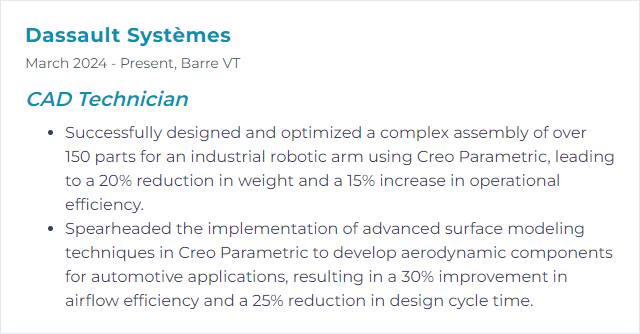
12. Fusion 360
Fusion 360 combines CAD, CAM, CAE, and PCB in one cloud-connected platform. Design, simulate, and generate toolpaths without hopping between apps.
Why It's Important
It streamlines the handoff from concept to manufacture—ideal for rapid prototyping, small-batch production, and collaborative teams.
How to Improve Fusion 360 Skills
Fundamentals first: Sketching, parametrics, components, and joints. Keep designs stable.
Shortcuts and marking menus: Move with intent; speed compounds.
Simulation: Light stress and modal checks catch problems early.
CAM workflows: Setups, tools, strategies, and verification. Even basic 2.5D adds huge value.
Versioning: Embrace cloud history. Branch when exploring.
Keep up: Frequent updates mean new capabilities. Test them on small projects.
How to Display Fusion 360 Skills on Your Resume