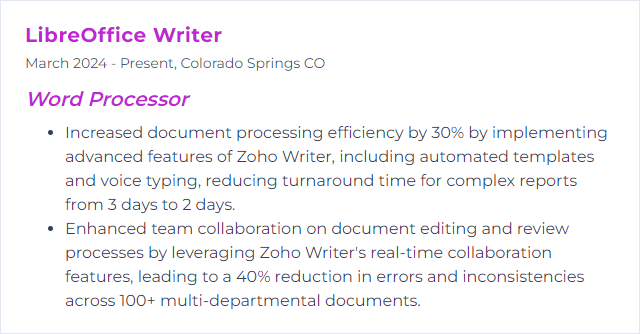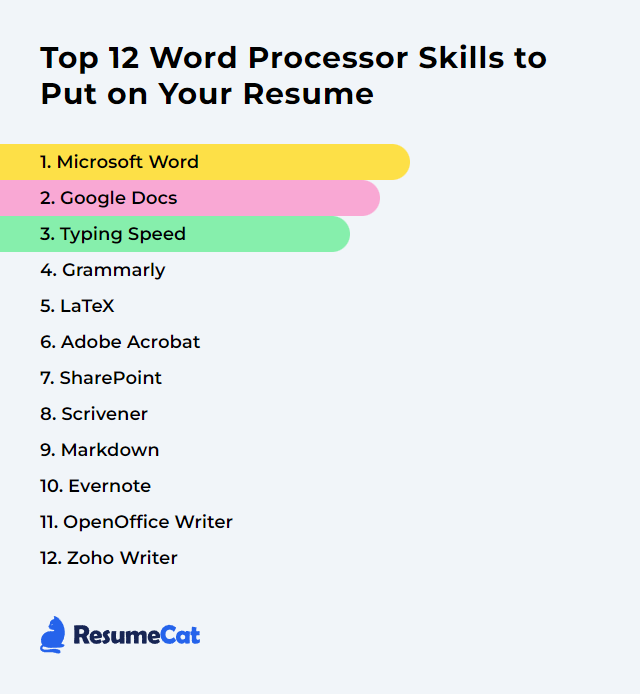Top 12 Word Processor Skills to Put on Your Resume
In today's digital workspace, strong word processing chops aren’t optional anymore. Listing these skills on your resume signals you can draft, shape, and wrangle documents with speed and care—clean work, fewer snags, better collaboration.
Word Processor Skills
- Microsoft Word
- Google Docs
- Typing Speed
- Grammarly
- LaTeX
- Adobe Acrobat
- SharePoint
- Scrivener
- Markdown
- Evernote
- OpenOffice Writer
- Zoho Writer
1. Microsoft Word
Microsoft Word is the ubiquitous word processor for creating, formatting, and polishing documents across business, education, and everything in between.
Why It's Important
It’s the baseline for professional documents—powerful formatting, tracked edits, and broad file compatibility. Employers expect fluency.
How to Improve Microsoft Word Skills
Master styles and templates: Build consistent headings, body text, and reusable templates. Your documents will look cohesive, fast.
Use Track Changes and Comments: Review cleanly, collaborate calmly, resolve feedback without chaos.
Structure long docs: Sections, headers/footers, a living table of contents, cross-references. Navigation becomes effortless.
Speed up with shortcuts: Learn core shortcuts, AutoCorrect, and Quick Parts. Minutes saved turn into hours.
Mail merge and labels: Generate personalized letters and envelopes without manual edits.
References done right: Citations, captions, footnotes, and figure tables—academically solid, client-ready.
Automate: Record simple macros for repetitive formatting or cleanup tasks.
How to Display Microsoft Word Skills on Your Resume
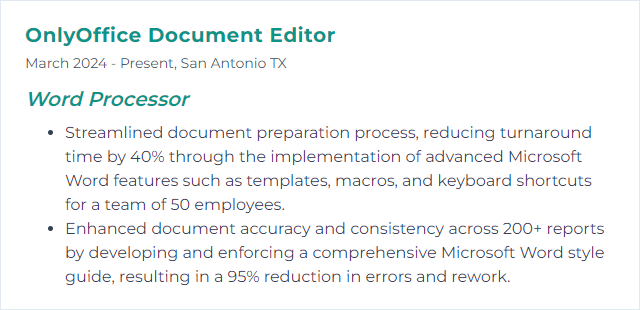
2. Google Docs
Google Docs is a cloud-first word processor built for real-time collaboration and anywhere access.
Why It's Important
Live editing, version history, and instant sharing make teamwork quicker, cleaner, and less email-heavy.
How to Improve Google Docs Skills
Collaborate with intention: Use Suggesting mode, comments, and action items. Control access with precise sharing permissions.
Turn on offline: Enable offline editing so you’re productive even without a connection.
Standardize formatting: Set custom styles and use templates to avoid ad‑hoc formatting.
Work faster: Learn keyboard shortcuts, smart chips, building blocks, and the outline panel.
Mind the file formats: Import/export DOCX and PDF carefully; verify formatting after conversion.
Use voice tools: Dictate drafts, then edit for clarity.
How to Display Google Docs Skills on Your Resume
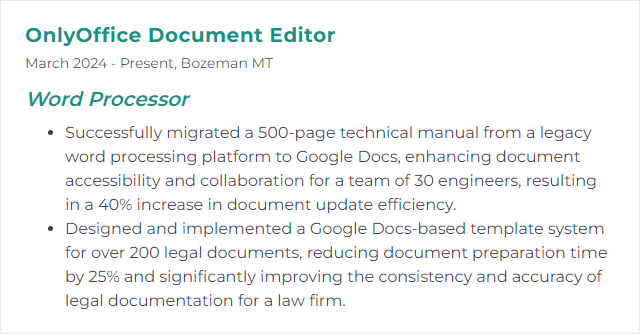
3. Typing Speed
Typing speed is the number of words you can accurately type per minute, typically measured as WPM.
Why It's Important
Faster, accurate typing cuts friction. Drafts appear sooner. Edits fly by. Deadlines feel smaller.
How to Improve Typing Speed Skills
Learn touch typing: Fingers on home row, eyes on screen. Muscle memory matters.
Train consistently: Short daily drills beat occasional marathons.
Prioritize accuracy: Speed follows clean keystrokes, not the other way around.
Refine ergonomics: Neutral wrists, good chair height, and a keyboard you actually like.
Use shortcuts liberally: Copy, paste, find/replace, navigation—save seconds constantly.
Reduce retyping: Use text expanders and autocorrect for boilerplate phrases.
How to Display Typing Speed Skills on Your Resume
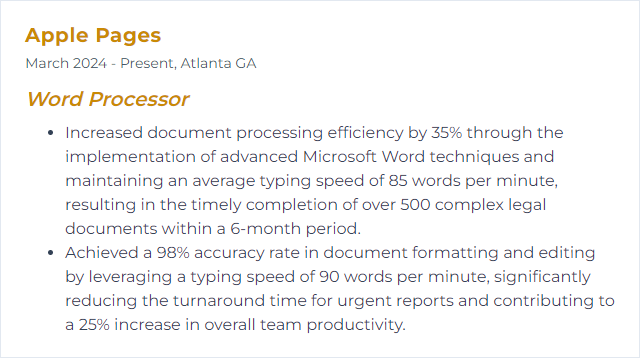
4. Grammarly
Grammarly is a writing assistant that flags grammar, clarity, tone, and consistency issues across apps and editors.
Why It's Important
It helps you ship cleaner prose, spot slippery mistakes, and maintain a consistent voice—fewer rewrites, stronger output.
How to Improve Grammarly Skills
Tune goals: Set audience, formality, and intent so suggestions align with context.
Review thoughtfully: Don’t accept everything. Learn the rules it flags and override when style demands.
Build a personal dictionary: Add names, jargon, and branded terms to avoid false flags.
Leverage style guides: Create team rules for capitalization, hyphenation, and preferred terms.
Integrate everywhere: Use desktop, browser, and editor add-ins for consistent coverage.
Mind privacy: Disable checking in sensitive fields and documents as needed.
How to Display Grammarly Skills on Your Resume
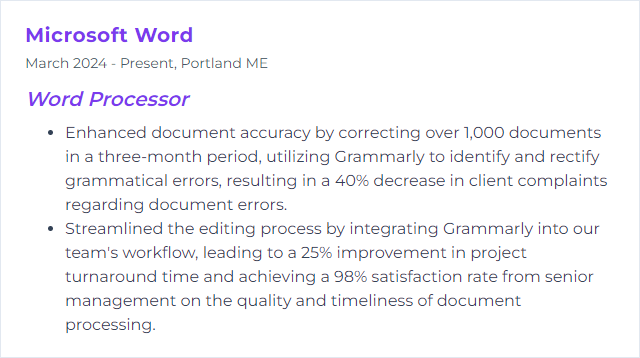
5. LaTeX
LaTeX is a typesetting system that uses markup to produce precise, publication-grade documents—excellent for math, science, and long-form technical writing.
Why It's Important
Complex layouts, bibliographies, and equations come out crisp and consistent. It handles rigor that typical word processors struggle with.
How to Improve LaTeX Skills
Pick a capable editor: Consider Overleaf, TeXstudio, or similar—autocomplete, error highlights, live preview help a lot.
Learn core structure: Document classes, packages, environments, and file splitting for large projects.
Citations and references: Use BibLaTeX or BibTeX, manage references cleanly, generate lists and indexes.
Graphics and diagrams: Get comfortable with TikZ/PGF and figure floats, captions, and labels.
Automate builds: latexmk or makefiles to compile reliably with one command.
Version control: Use Git for collaboration, branching, and safe experimentation.
Keep distributions current: Update TeX Live or MiKTeX so packages stay compatible.
How to Display LaTeX Skills on Your Resume
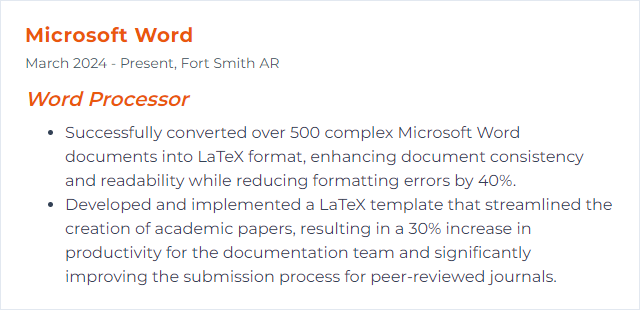
6. Adobe Acrobat
Adobe Acrobat focuses on PDFs—creating, editing, organizing, and securing final-form documents.
Why It's Important
PDFs preserve layout and look identical everywhere. Acrobat lets you finalize, sign, and share documents with confidence.
How to Improve Adobe Acrobat Skills
Edit and organize: Clean up text, fix fonts, reorder or extract pages, and combine files.
Leverage OCR: Turn scans into searchable, selectable text.
Create fillable forms: Build fields, validation, and calculations for polished forms that work.
Export with care: Convert to Word or Excel and tweak export settings to keep formatting intact.
Redact properly: Remove sensitive info fully, not just visually.
Accessibility and preflight: Tag structure, add alt text, and run checks for standards compliance.
How to Display Adobe Acrobat Skills on Your Resume
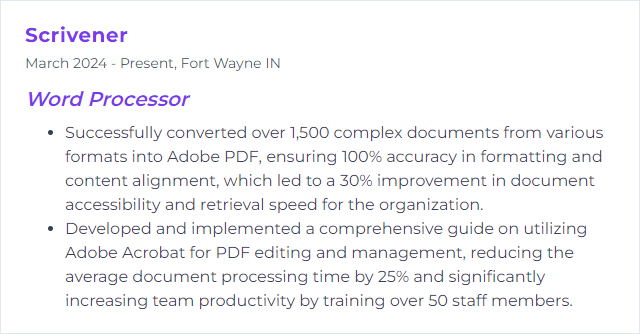
7. SharePoint
SharePoint is a collaboration and document management platform that plays nicely with Word and the broader Microsoft 365 ecosystem.
Why It's Important
Centralized storage, version history, and controlled sharing keep teams aligned and documents traceable.
How to Improve SharePoint Skills
Use libraries well: Configure versioning, check‑in/out, and content types for order and auditability.
Design metadata and views: Columns, filters, and custom views beat chaotic folder sprawl.
Co-author smoothly: Edit Word files together, resolve conflicts, and track comments.
Set the right permissions: Share by principle of least privilege; use groups, not ad‑hoc user lists.
Automate: Trigger approvals or notifications with workflow tools to reduce manual follow-ups.
Stay mobile-ready: Ensure pages and libraries are easy to use on phones and tablets.
How to Display SharePoint Skills on Your Resume
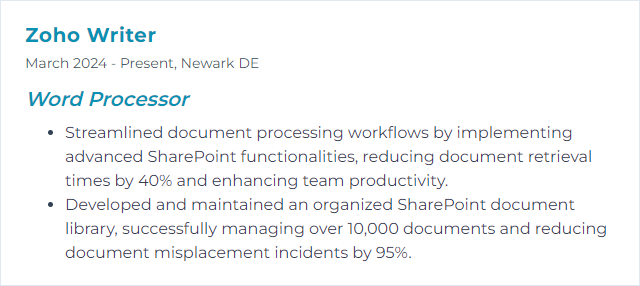
8. Scrivener
Scrivener is a drafting environment built for long, complex projects—novels, theses, reports—with powerful organization tools.
Why It's Important
It lets you wrangle research, outline deeply, and rearrange scenes or sections without losing the plot—literally or figuratively.
How to Improve Scrivener Skills
Live in the Binder: Break work into chunks, tag them, and reorder swiftly.
Outline and Corkboard: Plan structure visually, then drill into details without friction.
Snapshots and versioning: Preserve drafts before big edits; rollback is painless.
Compile like a pro: Create export presets for Word, PDF, and e‑book formats; tame formatting once.
Labels, statuses, keywords: Track progress and themes across sprawling manuscripts.
Split screen and research: Draft beside references; keep sources close.
Sync safely: Back up regularly and sync to a trusted cloud folder.
How to Display Scrivener Skills on Your Resume
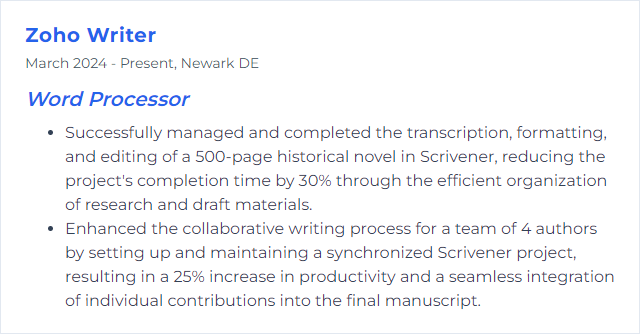
9. Markdown
Markdown is a lightweight markup language that turns plain text into cleanly formatted content with simple symbols.
Why It's Important
It’s fast, portable, and readable even without rendering—great for notes, docs, and web content that shouldn’t be tied to one tool.
How to Improve Markdown Skills
Nail the basics: Headings, emphasis, lists, code, images, and links—write without touching your mouse.
Use common extensions: Tables, task lists, footnotes, and definition lists when supported.
Structure long docs: Logical headings, consistent anchors, and a generated table of contents when exporting.
Accessibility: Descriptive alt text, sensible link text, and semantic hierarchy.
Convert smartly: Use reliable tools to export to HTML, PDF, or DOCX while preserving structure.
Pick an editor with preview: Live rendering catches mistakes early.
How to Display Markdown Skills on Your Resume
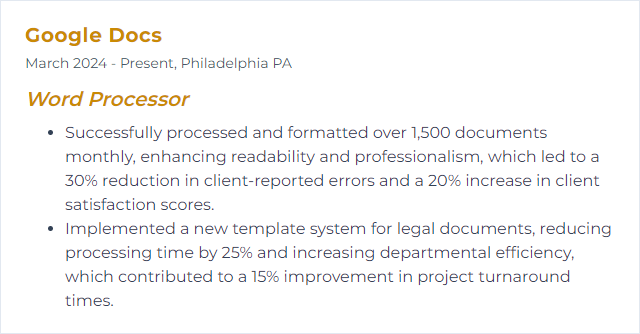
10. Evernote
Evernote is a note-taking and organization tool that stores text, images, and files with solid search and tagging.
Why It's Important
As a companion to word processing, it corrals research, meeting notes, and drafts—so your writing stays focused, not scattered.
How to Improve Evernote Skills
Organize by intent: Use notebooks for broad themes, tags for specifics, and saved searches for speed.
Leverage templates: Standardize recurring note types—agendas, briefs, checklists.
Clip and capture: Save web pages, PDFs, and images; let OCR make them searchable.
Link notes: Build a web of related ideas to navigate complex projects.
Use tasks and reminders: Keep action items tied to the source context.
Sync and offline: Keep critical notebooks available without a connection.
How to Display Evernote Skills on Your Resume
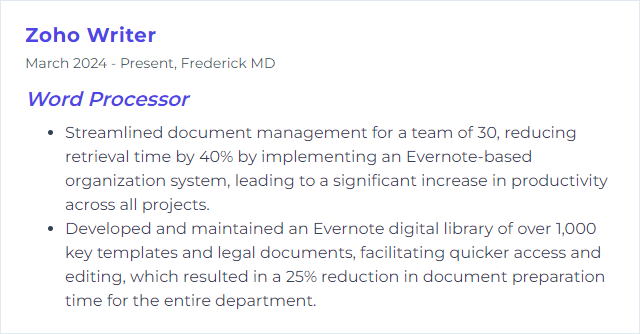
11. OpenOffice Writer
OpenOffice Writer is a free, open-source word processor in the Apache OpenOffice suite with familiar document features.
Why It's Important
It delivers core word processing without licensing cost—handy for individuals and organizations with tight budgets.
How to Improve OpenOffice Writer Skills
Use the Styles and Formatting panel: Drive consistent headings, lists, and body text.
Templates and extensions: Start with templates and add features through vetted extensions.
Long-document tools: Auto table of contents, cross-references, and footnotes/endnotes.
Track changes: Review edits clearly before finalizing.
Export options: Create PDFs directly; check settings for bookmarks and tags.
Shortcuts and toolbar customization: Tailor the UI and memorize frequent commands.
How to Display OpenOffice Writer Skills on Your Resume
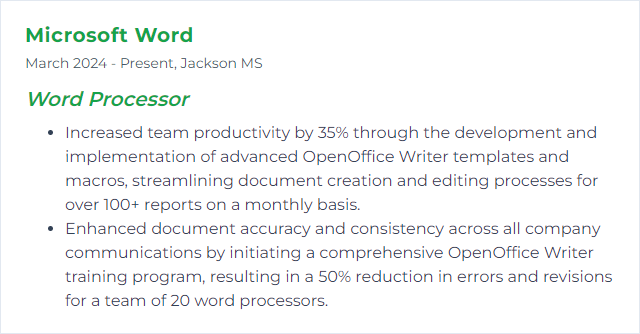
12. Zoho Writer
Zoho Writer is a cloud-based word processor with real-time collaboration and automation features.
Why It's Important
It blends modern editing, permissions, and integrations, making team drafting and document workflows smoother across devices.
How to Improve Zoho Writer Skills
Comment, suggest, track: Manage feedback cleanly with track changes and threaded comments.
Control access: Apply granular roles and link settings; protect sensitive drafts.
Design templates: Build brand‑consistent templates and reuse them with mail merge.
Explore automation: Use built‑in writing assistance and document automation to reduce repetitive work.
Mind compatibility: Import/export DOCX and PDF carefully; validate formatting on handoff.
Go offline when needed: Set up offline editing so travel or outages don’t block progress.
How to Display Zoho Writer Skills on Your Resume