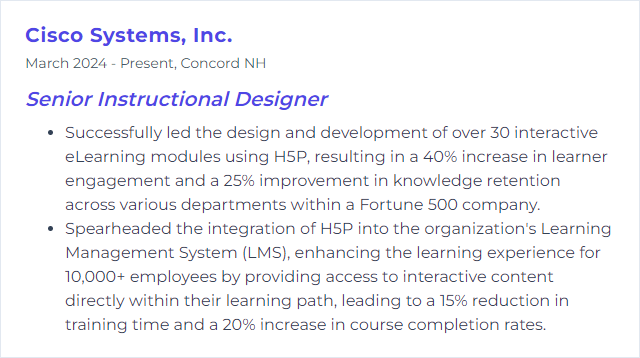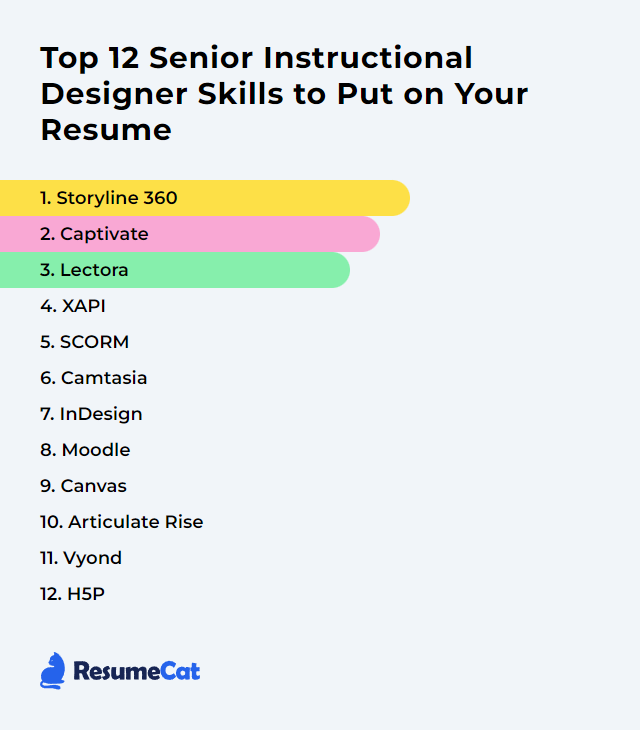Top 12 Senior Instructional Designer Skills to Put on Your Resume
The world of learning tech moves fast. Senior Instructional Designers who thrive in it blend tools, standards, and design instincts to craft experiences that stick. Below is a refreshed, practical snapshot of the top skills worth showcasing—tuned for today’s platforms, expectations, and realities.
Senior Instructional Designer Skills
1. Storyline 360
Storyline 360 is a versatile authoring tool for building interactive, media-rich, slide-based courses that publish cleanly to LMSs and play well across devices via its responsive player.
Why It's Important
It lets you craft custom interactivity, assessments, and branching without heavy code, while supporting accessibility and modern publishing standards—ideal for complex, high-impact learning.
How to Improve Storyline 360 Skills
Level up by pushing beyond basics and tightening your workflow.
Master advanced interactions: Variables, conditions, triggers, and states—stack them to model real decisions and consequences.
Add light JavaScript: For specialized tracking, dynamic text, or custom timers, small scripts can unlock big possibilities.
Design for mobile consumption: Use the responsive player wisely, simplify layouts, and test on phones and tablets.
Prioritize accessibility: Define focus order, alt text, meaningful labels, and keyboard access from day one.
Optimize media: Compress video/audio, preload critical assets, and streamline timelines to reduce friction.
Stay current: New features ship regularly; fold them into your patterns early to save time later.
Practice with constraints: Rebuild a complex interaction in half the slides. Force elegant solutions.
Refinement here pays dividends across almost every project you touch.
How to Display Storyline 360 Skills on Your Resume
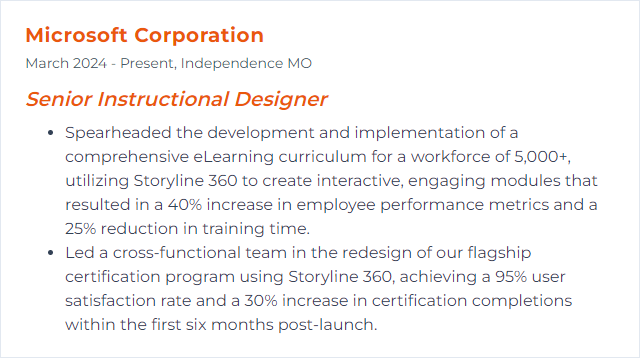
2. Captivate
Captivate is Adobe’s toolset for building interactive courses, software simulations, and responsive learning experiences.
Why It's Important
It covers responsive projects, robust assessment features, and simulation workflows—useful when you’re documenting systems or teaching procedures with precision.
How to Improve Captivate Skills
Know your version: The latest Captivate and Captivate Classic differ. Use Classic for legacy features like VR and certain interactions; use the latest for modern, streamlined responsive builds.
Responsive design: Master fluid layouts and breakpoints; prototype early and test on varied screens.
Advanced actions: Build reusable logic with multi-state objects, variables, and conditional flows.
Accessibility first: Alt text, reading order, keyboard navigation, and color contrast—baked in, not bolted on.
Assessment depth: Question pools, randomized banks, tailored feedback, remediation loops—measure what matters.
LMS readiness: Publish cleanly to SCORM, AICC, or xAPI; verify tracking, bookmarking, and completion before rollout.
Keep learning: Track feature updates, compare workflows, and swap patterns with peers.
Choose the right Captivate flavor for the job, and your builds will go smoother.
How to Display Captivate Skills on Your Resume
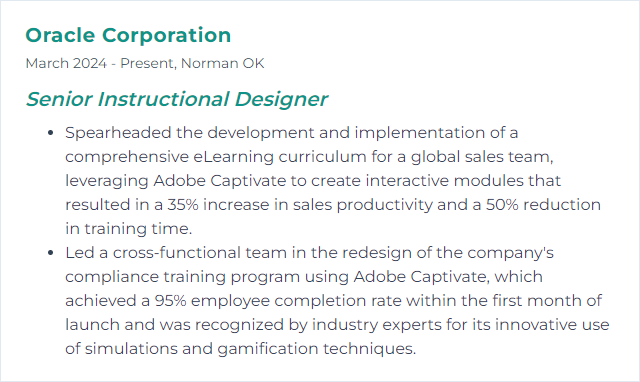
3. Lectora
Lectora, now part of ELB Learning, is a robust authoring platform known for flexibility, clean HTML5 output, and deep control over variables, scripting, and accessibility.
Why It's Important
When you need precision, scale, or strict compliance requirements, Lectora’s structure and openness shine.
How to Improve Lectora Skills
Lean into variables and actions: Build nuanced logic, branching, and custom states for immersive experiences.
Bring in JavaScript cleanly: Extend interactivity, integrate external data, or tailor analytics.
Design responsively: Use responsive views and test early; simplify layouts for small screens.
Embed with intent: Add PDFs, web objects, or video sparingly and with performance in mind.
Structured QA: Use collaborative reviews and checklists to catch regressions quickly.
Track updates: New features and templates can cut build time; fold them into your standards.
Plan your object structure before building. It saves hours later.
How to Display Lectora Skills on Your Resume
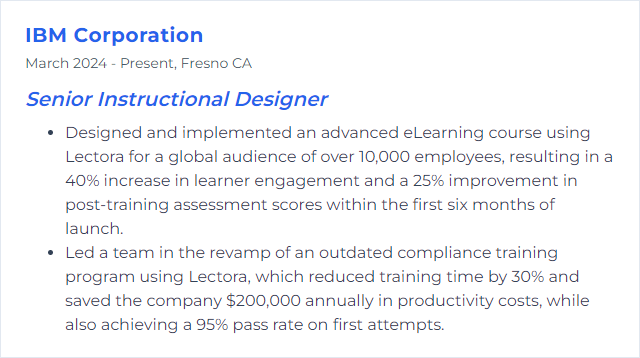
4. xAPI
xAPI (Experience API) is a data specification that records learning experiences across systems and contexts, storing statements in an LRS for analysis and portability.
Why It's Important
It unlocks richer insights than traditional SCORM—think practice, performance, and real-world activity—so you can personalize learning and prove impact.
How to Improve xAPI Skills
Start with clear questions: Decide what you need to know about behavior and outcomes, then craft statements to match.
Use or define profiles: Standardize verbs and contexts so your data is interoperable and meaningful over time.
Prioritize data quality: Consistent naming, lean context, and rich metadata make analysis possible later.
Integrate cleanly with an LRS: Test authentication, statement throughput, and reporting pipelines early.
Visualize and act: Turn data into dashboards and decisions—close content gaps, refine branching, adjust practice.
Look ahead to cmi5: For LMS-to-LRS launches, cmi5 provides a modern, xAPI-based path that’s gaining traction.
Good data design beats more data, every time.
How to Display xAPI Skills on Your Resume
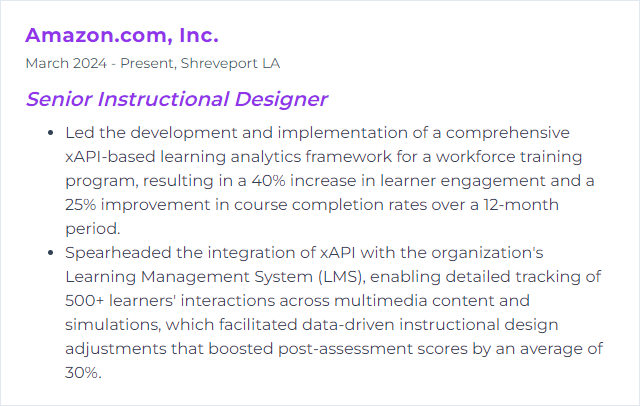
5. SCORM
SCORM standardizes packaging, launch, and tracking for eLearning content across LMSs.
Why It's Important
It remains the common denominator in many organizations. Knowing how to build SCORM content that launches cleanly and tracks reliably saves headaches.
How to Improve SCORM Skills
Harden interoperability: Test your packages across multiple LMSs; validate suspend data, completion, and scoring.
Accessibility built-in: Follow WCAG, structure reading order, and label controls properly.
Drive engagement: Layer in interactions—drag-and-drop, scenarios, short challenges—to keep learners active.
Mine the data you have: Use SCORM reports to identify friction points and iterate quickly.
Pick the right flavor: SCORM 1.2 for broad compatibility; SCORM 2004 (4th Ed.) for sequencing. Consider cmi5 when moving toward xAPI.
Think micro: Smaller, targeted modules improve performance and retention.
Stable SCORM delivery builds trust with stakeholders—and your future self.
How to Display SCORM Skills on Your Resume

6. Camtasia
Camtasia is a screen recording and video editing suite tailored for tutorials, walkthroughs, and short, polished explainers.
Why It's Important
Video drives clarity and speed. With Camtasia, you can script tight lessons, add callouts, layer interactivity, and ship fast.
How to Improve Camtasia Skills
Sharpen your workflow: Learn advanced editing, keyboard shortcuts, cursor smoothing, and motion effects.
Scripting and storyboards: Plan beats and visuals before you record. Fewer retakes, cleaner cuts.
Templates and assets: Standardize intros, lower thirds, and transitions to keep branding tight and timelines short.
Interactivity: Add quizzes and hotspots when supported by your delivery platform; connect to measurable outcomes.
Structured review: Centralize feedback to reduce revision loops and version sprawl.
Accessibility: Use captions (auto then edited), descriptive audio where needed, and readable on-screen text.
Keep it brisk: Trim relentlessly. Tight pacing keeps attention alive.
Short, clear, and purposeful beats flashy and long, every time.
How to Display Camtasia Skills on Your Resume
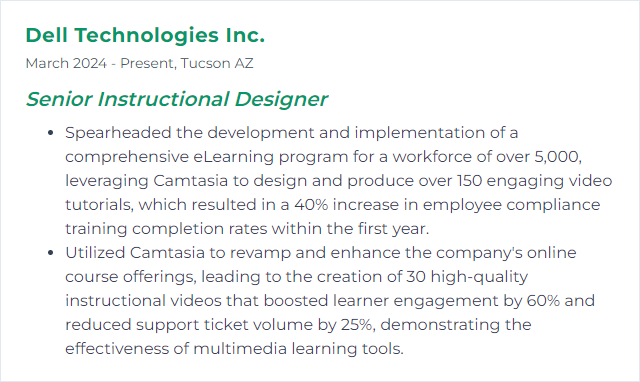
7. InDesign
InDesign is the standard for professional layout—print and digital. Think manuals, workbooks, instructor guides, accessible PDFs, and crisp visual systems.
Why It's Important
Complex content deserves clarity. InDesign delivers precise typography, consistent styles, and export options that look sharp and read smoothly.
How to Improve InDesign Skills
Advanced layouts: Grids, master pages, libraries, and styles—build a system, not one-offs.
Interactive outputs: Create interactive PDFs with buttons, cross-references, and simple navigation where appropriate.
Typography: Kerning, leading, hyphenation rules, and paragraph/character styles—make text effortless to read.
Automate: Use scripts and GREP styles to speed repetitive formatting and reduce human error.
Data merge: Personalize certificates, job aids, or catalogs at scale without manual fuss.
Accessibility and tagging: Structure headings, alt text, and reading order to export tagged, accessible PDFs.
Work across apps: Round-trip assets with Photoshop, Illustrator, and Acrobat; keep color and fonts consistent.
Share for review: Centralized comments streamline stakeholder feedback and finalization.
Good layout disappears. The content takes the stage.
How to Display InDesign Skills on Your Resume
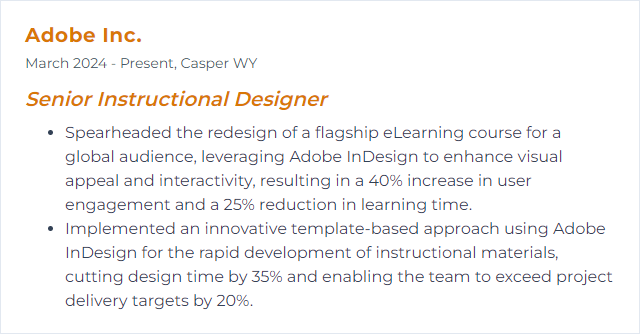
8. Moodle
Moodle is an open-source LMS used worldwide, known for flexibility, a deep plugin ecosystem, and strong community support.
Why It's Important
It can be shaped to fit almost any program—academics, workforce, compliance—while offering granular control over roles, data, and delivery.
How to Improve Moodle Skills
Upgrade thoughtfully: Moodle 4.x brings a cleaner UX; plan upgrades and theme adjustments to reduce friction for learners.
Streamline navigation: Use clear categories, simple menus, and a consistent course shell.
Design for mobile: Keep activities responsive and media light; test with the mobile app.
Boost interactivity: Add H5P activities, choice polls, workshops, and peer review to create momentum.
Feedback that matters: Rubrics, marking guides, and timely comments—make progress visible.
Conditional release: Personalize learning paths with completion rules, restrictions, and badges.
Governance: Define roles, backups, and archiving policies to keep courses tidy and performant.
Invest in faculty enablement: Offer short templates, checklists, and micro-trainings to raise course quality consistently.
The win is a platform that feels obvious to use and hard to get lost in.
How to Display Moodle Skills on Your Resume
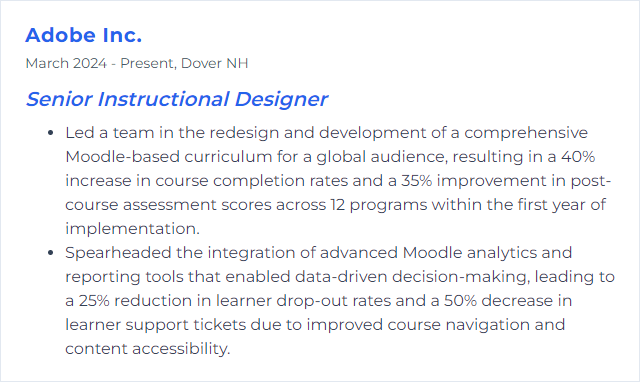
9. Canvas
Canvas is a modern LMS focused on intuitive design, integrations, and speedy communication between students and instructors.
Why It's Important
It supports clean course structures, strong assessment tools, and analytics—making it easier to design, deliver, and refine learning at scale.
How to Improve Canvas Skills
Canvas Commons: Reuse and share high-quality modules and templates to accelerate builds.
Multimedia that matters: Use Studio or embedded media to keep lessons lively and accessible.
UDL principles: Multiple means of engagement, representation, and action—baked into every course shell.
Assessments: Move to New Quizzes where appropriate; use item banks, varied question types, and targeted feedback.
Analytics: Track participation and outcomes; intervene early where momentum drops.
Discussions: Shape prompts that require application, reflection, and peer response—not just opinions.
Personalize with MasteryPaths: Route learners to practice or enrichment based on performance.
SpeedGrader: Streamline grading with rubrics and comment libraries; keep feedback fast.
Mobile-friendly: Check layouts on small screens; avoid giant tables and heavy images.
Template governance: Shared course templates maintain consistency and reduce redesign churn.
Good Canvas courses feel predictable, supportive, and active.
How to Display Canvas Skills on Your Resume
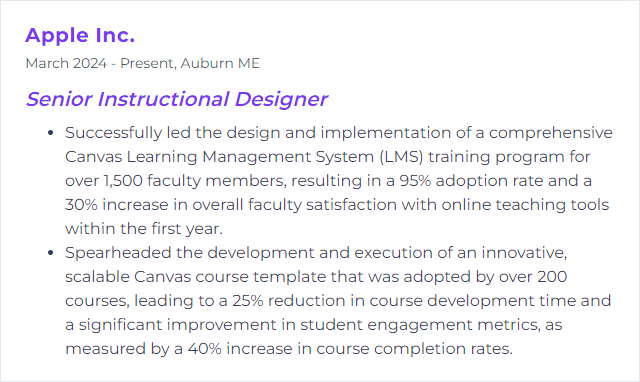
10. Articulate Rise
Rise is a web-based tool for rapid, responsive course development using modular blocks and clean visual patterns.
Why It's Important
When you need polished output quickly—documentation, microlearning, product knowledge—Rise delivers consistency with minimal overhead.
How to Improve Articulate Rise Skills
Start with templates: Use and adapt lesson and block templates to keep structure consistent.
Mix media intentionally: Videos, labeled graphics, flashcards, and processes—keep content varied but purposeful.
Build a block library: Save reusable blocks (intros, knowledge checks, summaries) for speed and brand consistency.
Design for phones first: Preview on mobile; shorten copy, tighten images, break long lessons into smaller chunks.
Measure and adjust: Use quizzes and knowledge checks to identify gaps; iterate fast.
Collaborate: Share for review, assign roles, and keep comments in one place.
Track updates: New blocks and features arrive often; fold the useful ones into your standard kits.
Keep it crisp. Let the structure do the heavy lifting.
How to Display Articulate Rise Skills on Your Resume
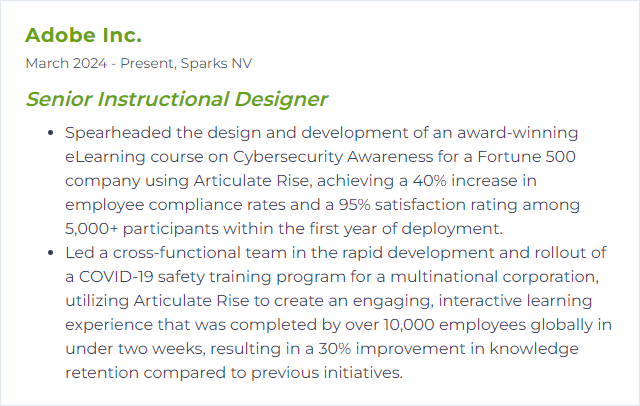
11. Vyond
Vyond is a cloud platform for building animated videos with characters, scenes, and motion—great for scenarios, explainers, and policy training with a human touch.
Why It's Important
Animation can simplify the complex and add warmth where slides fall flat. It’s fast to iterate and easy to localize.
How to Improve Vyond Skills
Story beats first: Write short scenes that show decisions and trade-offs. Dialogue beats exposition.
Visual clarity: Use consistent framing, limited palettes, and purposeful motion. Avoid visual noise.
Accessible output: Add captions, descriptive audio where needed, and ensure color contrast.
Integrate with courses: Embed videos into Storyline, Captivate, or Rise with checks and reflections around them.
Tight feedback loops: Get early reviews on script and storyboard before animating.
Leverage Vyond Studio features: Lip-sync, camera moves, reusable scenes—use them sparingly and intentionally.
Keep it short. One message per video; let the series do the rest.
How to Display Vyond Skills on Your Resume
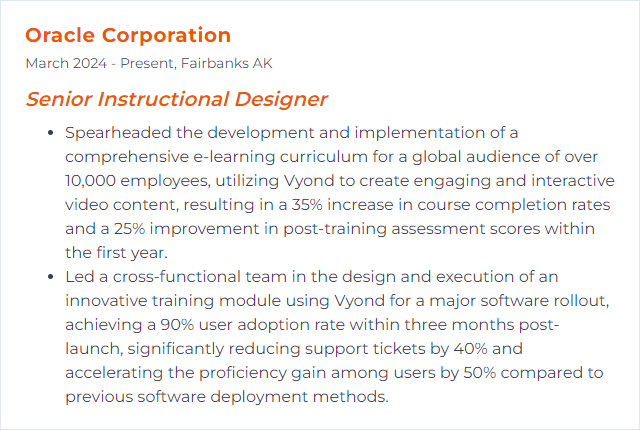
12. H5P
H5P is an open framework for creating interactive HTML5 content—interactive video, branching scenarios, quizzes, timelines, and more—often embedded within LMSs like Moodle or Canvas.
Why It's Important
It’s fast, flexible, and great for adding quick interactivity without spinning up a full authoring project.
How to Improve H5P Skills
Use advanced options: Configure detailed feedback, adaptivity, and xAPI tracking where supported.
Blend media well: Keep videos short, images optimized, and audio clear to avoid lag.
Accessibility always: Provide alt text, transcripts, and keyboard navigation; test components for compliance.
Personalize: Branching scenarios and conditional feedback tailor the path to the learner’s choices.
Test and iterate: Collect analytics and user comments; refine hotspots, timings, and clarity.
Standardize: Build a component library of approved H5P activities to speed future courses.
Stay current: New content types and updates land regularly—adopt the ones that add real value.
Quick, meaningful interactions lift engagement without bloating development time.
How to Display H5P Skills on Your Resume