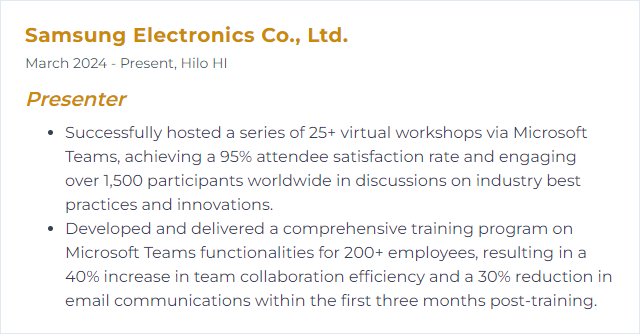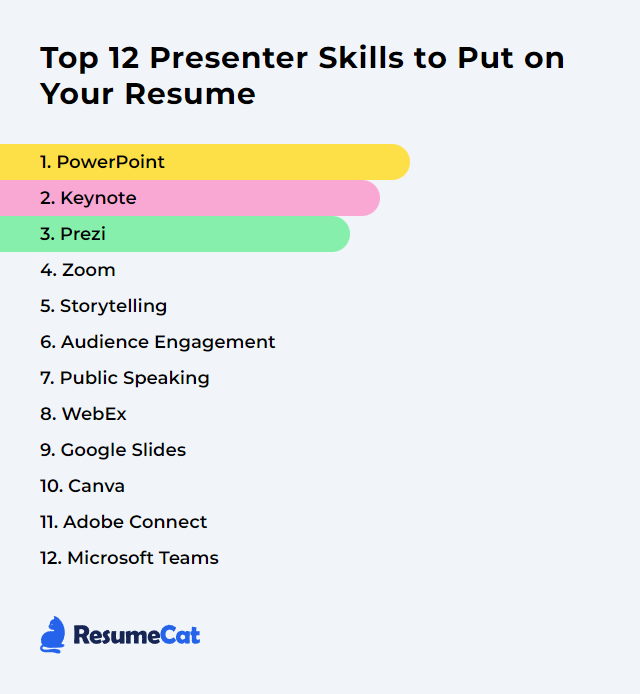Top 12 Presenter Skills to Put on Your Resume
Crafting an impactful resume means putting your sharpest strengths on the page. If your work leans on communication, persuasion, and live delivery, your presenter skills deserve the spotlight. This guide breaks down the top 12 presenter skills to feature, helping you stand out and signal that you can inform, inspire, and keep a room—virtual or in-person—locked in.
Presenter Skills
- PowerPoint
- Keynote
- Prezi
- Zoom
- Storytelling
- Audience Engagement
- Public Speaking
- Webex
- Google Slides
- Canva
- Adobe Connect
- Microsoft Teams
1. PowerPoint
PowerPoint is Microsoft’s presentation tool for building slide decks with text, images, charts, and multimedia—structured visuals that carry a message cleanly from start to finish.
Why It's Important
It brings clarity and structure. Strong visuals plus a logical flow help you land ideas and keep attention without drowning people in noise.
How to Improve PowerPoint Skills
Sharpen both design and delivery.
Simplify Slides: One idea per slide. Minimal text. Visuals that earn their spot.
Consistent Design: Stick to a single theme, limited fonts, a steady color palette. Cohesion reads as confidence.
Media With Intent: Add video, audio, or animations only when they clarify or energize the message.
Interaction: Use polls, quick hands-up prompts, or short exercises to jolt participation.
Show Data, Don’t Dump It: Charts over tables. Contrast and labels that tell a story at a glance.
Practice the Run: Rehearse out loud. Time it. Trim what drags. Smooth your transitions.
Speaker Notes: Keep prompts tight—reminders, not scripts.
Resource Access: If you reference materials, offer a QR code or a final slide with short resource titles instead of long links.
Do this well and your slides become a lift, not a crutch.
How to Display PowerPoint Skills on Your Resume
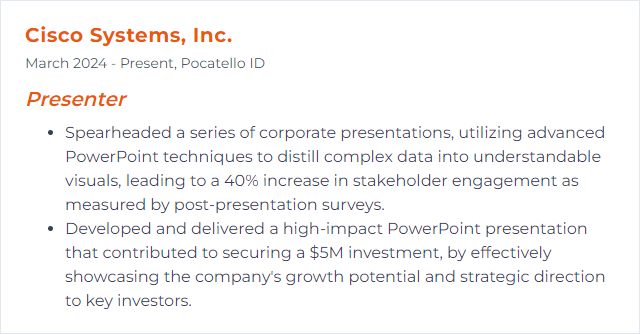
2. Keynote
Keynote is Apple’s presentation software known for polish and smooth motion, great for sleek visuals and cinematic transitions without heavy lifting.
Why It's Important
It makes clean, high-impact decks fast, helping you communicate with style and restraint.
How to Improve Keynote Skills
Design for Simplicity: White space, clear hierarchy, fewer words. Let images and typography work.
Story Spine: Set the problem, raise tension, resolve with a clear takeaway. Tight arcs stick.
Interactive Beats: Insert moments for questions, quick polls, or short reflections to reset attention.
Theme Discipline: One theme, consistent styles, aligned grids. Consistency = credibility.
Data Clarity: Use native charts. Remove chart junk. Label the meaning, not just the numbers.
Rehearse With Presenter Display: Practice timing, slide builds, and notes on a second screen.
Audience Touchpoints: Seed questions throughout. Invite reactions, not just at the end.
Tech Check: Test fonts, embedded media, and adapters before showtime.
How to Display Keynote Skills on Your Resume
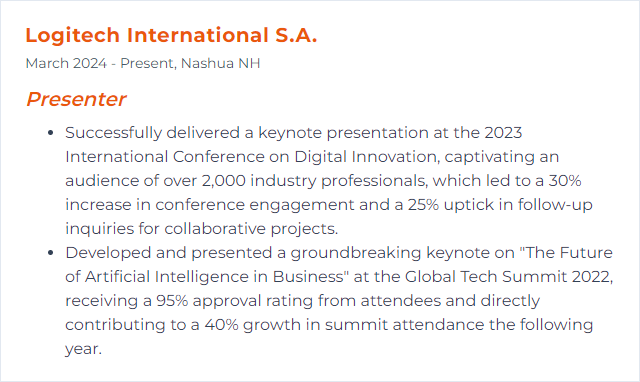
3. Prezi
Prezi uses a zoomable canvas instead of linear slides, letting you navigate ideas non‑linearly and dive into detail on demand.
Why It's Important
It energizes storytelling with motion and flexible paths—handy when your audience wants to explore, not just follow.
How to Improve Prezi Skills
Keep It Clean: High contrast, big text, generous spacing. Motion should guide, not dizzy.
Use Strong Visuals: High-resolution images and icons that reinforce the point, not decorate it.
Short, Sharp Video: Embed brief clips to reset attention and illustrate key ideas.
Text on a Diet: Headlines and fragments. Speak the rest.
Master Navigation: Rehearse zoom paths so movement feels purposeful and smooth.
Intentional Zoom: Zoom to reveal structure (big picture) and then details (evidence) without whiplash.
Collect Feedback: After a run-through, ask what landed and what jarred. Iterate.
How to Display Prezi Skills on Your Resume
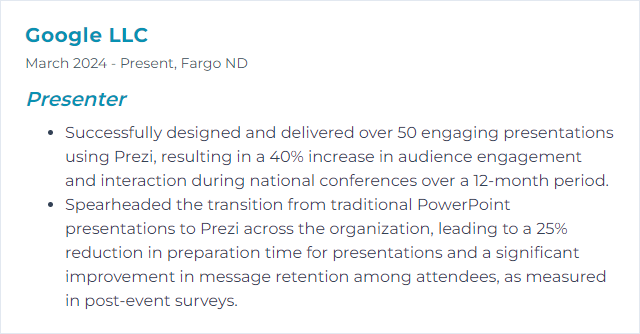
4. Zoom
Zoom is a video platform for meetings, webinars, and events with screen sharing, chat, polls, and breakout rooms.
Why It's Important
It lets you present to anyone, anywhere, with interaction tools that make remote delivery feel alive.
How to Improve Zoom Skills
- Lighting: Face a soft light source. Avoid bright backdrops.
- Audio: Use an external mic for clean sound. Reduce room echo with soft furnishings.
- Connection: Prefer wired ethernet or strong, stable Wi‑Fi. Close bandwidth hogs.
- Camera: A dedicated USB webcam beats most laptop cams. Eye level matters.
- Engagement: Use Polls, Reactions, and chat prompts. Plan a Q&A window.
- Screen Share Discipline: Share a window, not your whole desktop. Turn off notifications.
- Scene Switching: Practice moving between slides, videos, and whiteboards without fumbling.
- Background: Neutral and tidy, or a subtle virtual background that doesn’t shimmer.
- Wardrobe: Solid colors with contrast against your background. Avoid tight patterns.
- Stay Current: Learn new features periodically—breakout improvements, co-host tools, and more.
How to Display Zoom Skills on Your Resume
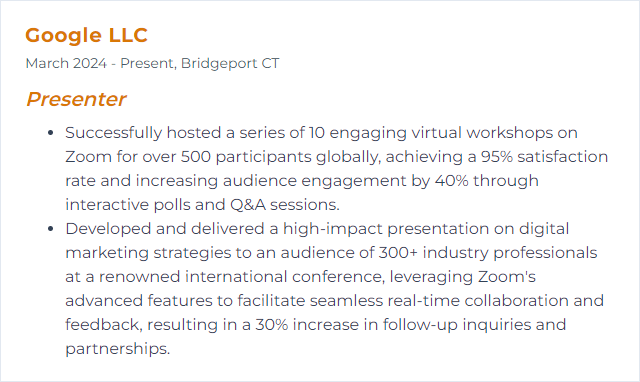
5. Storytelling
Storytelling is shaping information into a narrative—characters, stakes, a turn—so ideas stick and meaning carries.
Why It's Important
Stories make complex topics human. They’re memorable, emotional, and persuasive.
How to Improve Storytelling Skills
Build the bones, then breathe life into them.
Audience First: What do they care about? What do they fear? Tune the story to that frequency.
Structure: Beginning (context), middle (conflict), end (resolution and action). Keep the spine visible.
Vivid Language: Concrete nouns, crisp verbs, sensory details—sparingly used for punch.
Delivery: Pace, pause, emphasis. Record yourself and cut the fluff.
Visual Support: Slides and props that amplify the narrative beat, not compete with it.
How to Display Storytelling Skills on Your Resume
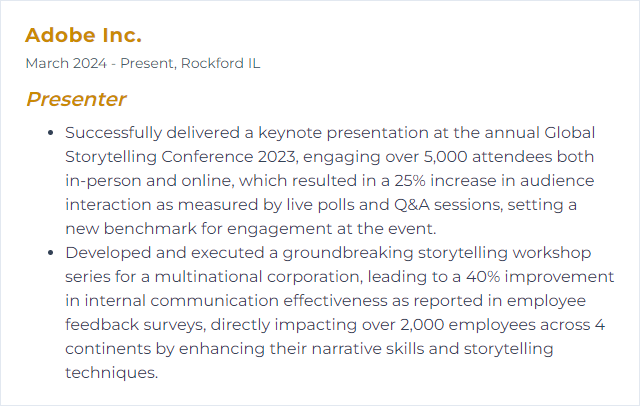
6. Audience Engagement
Audience engagement is the attention, interaction, and energy you spark—people responding, contributing, leaning in.
Why It's Important
Engaged audiences learn more, decide faster, and remember longer. That’s the game.
How to Improve Audience Engagement Skills
Know Who’s in the Room: Calibrate examples and depth to their world.
Build Interaction: Quick polls, micro-exercises, short Q&A bursts, live annotations.
Tell Mini-Stories: Sprinkle short narratives that illustrate the point and reset attention.
Use Visuals Wisely: Infographics, short clips, live demos—variety without clutter.
Invite Voices: Cold call gently, seed questions, acknowledge contributions fast.
Body and Voice: Energy up, pace varied, purposeful movement. Enthusiasm translates.
Edit Ruthlessly: Keep segments tight. Trim anything that meanders.
How to Display Audience Engagement Skills on Your Resume
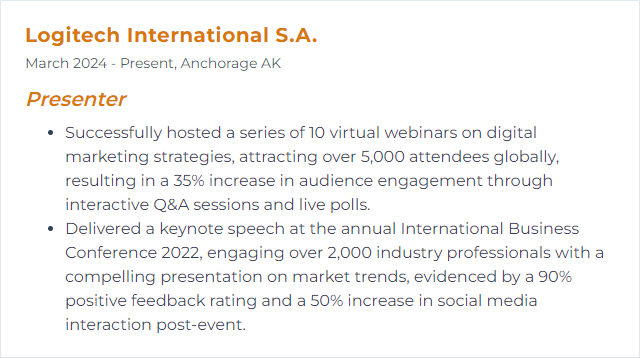
7. Public Speaking
Public speaking is delivering ideas to a group—structured, deliberate, and aimed at informing, persuading, or moving people to act.
Why It's Important
It’s how expertise becomes influence. Clear delivery builds trust and momentum.
How to Improve Public Speaking Skills
Audience Insight: Tailor content to their goals, level, and context.
Organize the Arc: Opening hook, logical flow, crisp close with a next step.
Practice Out Loud: Rehearse, time it, refine transitions. Repetition breeds calm.
Engage: Eye contact, questions, brief interactions. Make it a conversation.
Vocal Variety: Modulate pace and tone. Use silence as a tool.
Supportive Visuals: Slides that underscore your message. Never read them.
Q&A Control: Anticipate tough questions. Bridge back to your core message.
Feedback Loop: Ask for notes. Watch recordings. Improve one thing per talk.
How to Display Public Speaking Skills on Your Resume
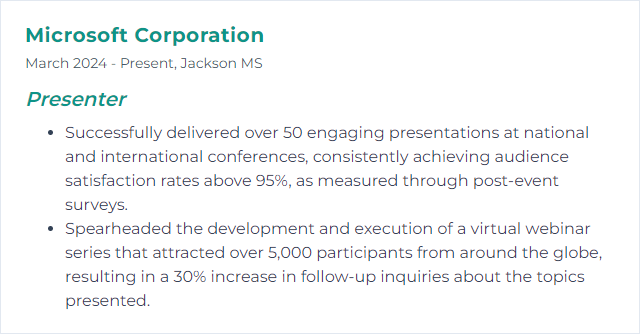
8. Webex
Webex is Cisco’s platform for video meetings, webinars, and virtual events, with tools for sharing, polling, Q&A, and collaboration.
Why It's Important
It supports reliable, large-scale sessions and interactive features that keep remote audiences participating.
How to Improve Webex Skills
Prep in a Dry Run: Rehearse with a practice session to test share flows and timing.
Engage With Polls and Q&A: Seed questions early and use quick checks to guide pacing.
Visual Discipline: Share only the needed window. Keep materials concise and high contrast.
Audio/Video Quality: External mic, solid webcam, test levels before going live.
Stable Connection: Wired if possible. If Wi‑Fi, close other devices and apps.
Use the Whiteboard/Annotations: Sketch ideas live to make abstract points concrete.
Follow-Up: Send a recap with key points and resources quickly while attention is fresh.
Keep Learning: Review release notes and new features periodically.
How to Display Webex Skills on Your Resume
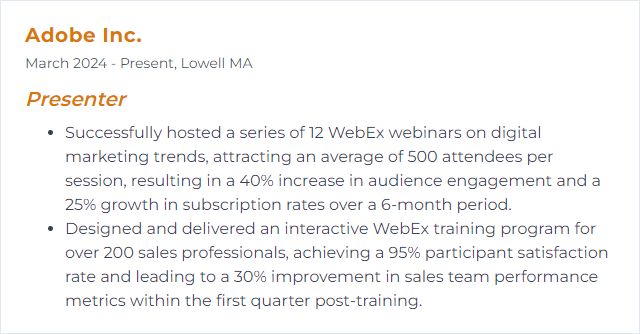
9. Google Slides
Google Slides is a cloud presentation app built for collaboration—co-editing, comments, version history, and easy sharing.
Why It's Important
Real-time teamwork speeds iteration. Present anywhere with a browser and a link.
How to Improve Google Slides Skills
Design Consistency: Set master layouts. Lock in fonts and colors early.
Interactivity: Use Q&A, live polls (via add-ons), and short activities to spark response.
Linking and References: Keep resource links brief or bundle them into a single QR code slide.
Motion With Restraint: Transitions and animations only when they clarify sequence.
Concise Content: Fewer bullets, larger type, visual emphasis on what matters.
Charts and Infographics: Build visuals that explain, not impress. Label insights, not just data.
Collaborate Smart: Use comments, suggestions, and version history to refine without chaos.
Rehearse Presenter View: Notes on one screen, slides on another. Practice the flow.
Accessibility: Alt text, strong contrast, readable fonts. Everyone should be able to follow.
How to Display Google Slides Skills on Your Resume
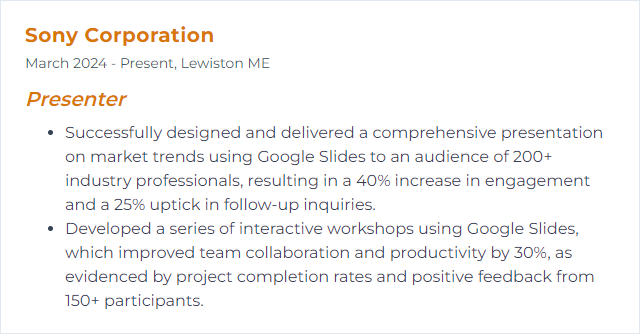
10. Canva
Canva is a drag‑and‑drop design platform with templates for slides, posters, and visuals that presenters can spin up quickly.
Why It's Important
It lowers the design barrier. You get professional-looking visuals fast, even without a design background.
How to Improve Canva Skills
Start With Brand Kit: Set colors, logos, and fonts so every slide feels cohesive.
Use Grids and Alignment: Snap elements to guides. Consistent spacing calms the eye.
Curate Templates: Pick a single template family and customize—don’t mix styles.
Typography Rules: Two fonts max. Clear hierarchy with size and weight.
Smart Animation: Subtle movement to emphasize sequence, never for spectacle.
Export Thoughtfully: PDF for sharing, MP4/GIF for motion, PPT if you’ll present elsewhere. Check file sizes.
Use Presenter Tools: Notes, timer, and live present modes—practice the flow.
Visual Consistency: Stick to a consistent illustration and icon style across the deck.
How to Display Canva Skills on Your Resume
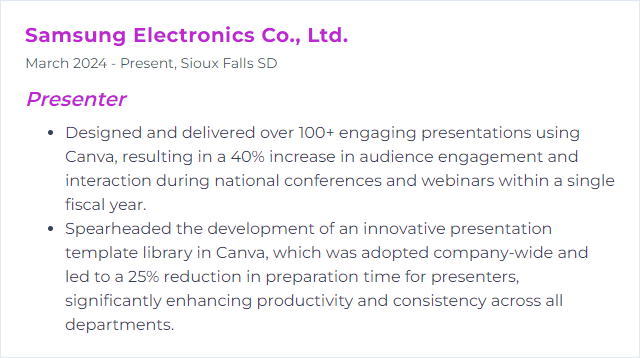
11. Adobe Connect
Adobe Connect powers webinars, trainings, and virtual classrooms with customizable layouts, persistent rooms, and robust engagement tools.
Why It's Important
Custom pods, polling, and structured spaces let you run complex, interactive sessions with control.
How to Improve Adobe Connect Skills
- Solid Connection: Favor wired networking. Close background apps that sip bandwidth.
- Optimize Assets: Compress large files and convert videos to compatible formats for smooth playback.
- Leverage Polls/Quizzes: Pulse-check comprehension and steer pace accordingly.
- Do a Dry Run: Test layouts, pods, and handoffs. Practice scene changes.
- Audio/Video Checks: External mic, stable camera, consistent levels. Test early.
- Gather Feedback: Use post-session surveys and chat transcripts to refine.
- Update Regularly: Keep the app current to access new features and fixes.
How to Display Adobe Connect Skills on Your Resume
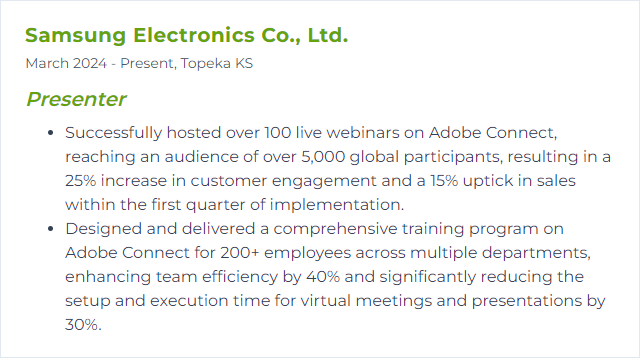
12. Microsoft Teams
Microsoft Teams is a collaboration hub for chat, meetings, files, and live presentations—tight with the Microsoft 365 ecosystem.
Why It's Important
It streamlines prep, delivery, and follow-up in one place, with tools for interaction and co-authoring.
How to Improve Microsoft Teams Skills
Keyboard Shortcuts: Learn the essentials for muting, navigation, and sharing to stay smooth.
Background Effects: Use a subtle blur or branded image that keeps focus on you.
Pre‑record Segments: For complex demos, play a short recorded clip and narrate live.
Live Polls and Surveys: Insert quick checks to engage and guide your pacing.
Breakout Rooms: Split larger groups for discussion, then reconvene for synthesis.
Q&A Management: Use moderation tools and seed common questions to kickstart.
Accessibility: Turn on live captions, share materials in advance, and design for high contrast.
How to Display Microsoft Teams Skills on Your Resume