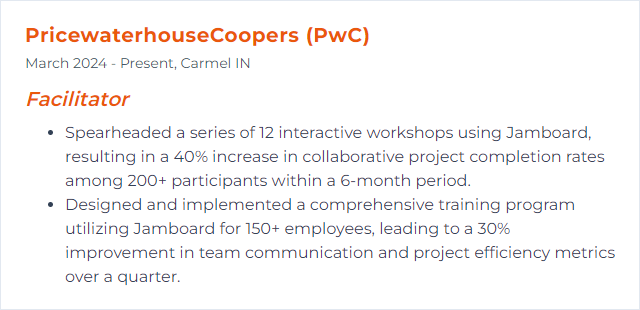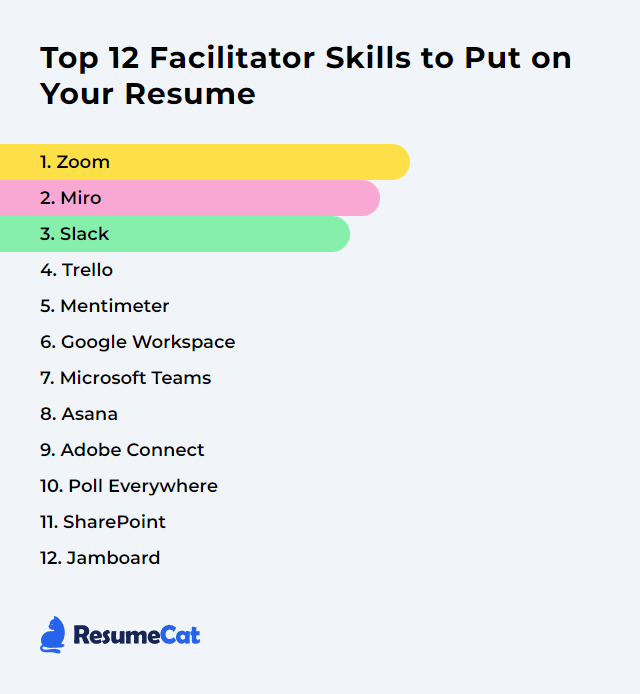Top 12 Facilitator Skills to Put on Your Resume
In today's dynamic workplace, having strong facilitator skills is a valuable asset that can set you apart from other candidates. This article outlines the top 12 facilitator skills you should highlight on your resume, showcasing your ability to lead, engage, and drive productive discussions in any professional setting.
Facilitator Skills
- Zoom
- Miro
- Slack
- Trello
- Mentimeter
- Google Workspace
- Microsoft Teams
- Asana
- Adobe Connect
- Poll Everywhere
- SharePoint
- Jamboard
1. Zoom
Zoom is a video conferencing platform that enables facilitators to host virtual meetings, workshops, or webinars with participants from various locations, offering features like screen sharing, breakout rooms, live reactions, and real-time messaging.
Why It's Important
Zoom matters for a facilitator because it’s reliable and simple for participants, supports breakout collaboration, and scales from quick huddles to large events without fuss.
How to Improve Zoom Skills
To improve your Zoom facilitation skills, focus on these key areas:
Preparation: Learn the meeting controls, set a clear agenda, and share expectations before the session.
Engagement: Use polls, hand-raising, and breakout rooms to keep participation flowing. Prompt quieter voices and rotate speakers.
Accessibility: Turn on captions, share materials in advance, and describe on-screen visuals briefly as you go.
Security: Use waiting rooms, host controls, and meeting locks when appropriate. Limit screen sharing to presenters.
Follow-Up: Record when appropriate, timestamp key moments, and share notes and action items promptly.
Attention to setup, flow, and wrap-up transforms a decent meeting into a crisp, memorable one.
How to Display Zoom Skills on Your Resume
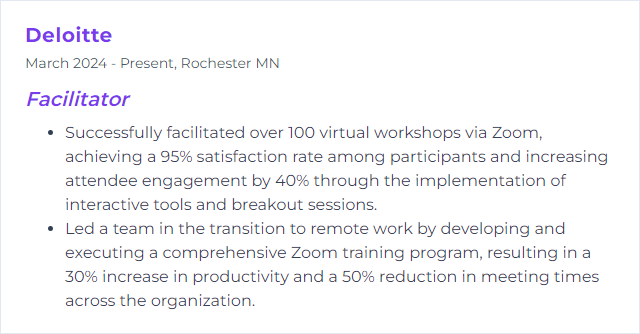
2. Miro
Miro is an online collaborative whiteboard built for interactive workshops, meetings, and training. Participants co-create in real time on a shared canvas using sticky notes, templates, voting, and more.
Why It's Important
Miro gives facilitators a visual playground for brainstorming, mapping, and decision-making. It pulls attention out of passive listening and into shared building.
How to Improve Miro Skills
Improving your facilitation in Miro means mastering tools and rhythms that spark collaboration:
- Know the Toolkit: Practice with frames, templates, voting, timers, and comments so you can guide without hunting for buttons.
- Plan the Board: Map the flow with clear sections and wayfinding. Use frames as chapters.
- Template Wisely: Start from templates and tweak. Standardize recurring activities to save setup time.
- Prime Participants: Send a short “how we’ll work” note and a quick warm-up activity for first-timers.
- Facilitate in Motion: Use bring-to-me, cursor tracking, and spotlights to keep the group together. Timebox generously, then tighten.
- Close the Loop: Capture decisions, tag owners, and export key frames for follow-up.
Consistency plus small moments of delight—vote reveals, tidy frames, bold color cues—keep energy high.
How to Display Miro Skills on Your Resume
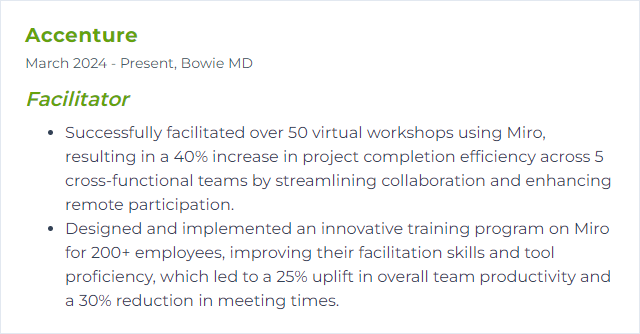
3. Slack
Slack is a team communication platform with channels, direct messages, file sharing, and app integrations that streamline collaboration.
Why It's Important
For facilitators, Slack keeps discussions organized, speeds decisions, and preserves context across projects without drowning in email.
How to Improve Slack Skills
To improve Slack as a facilitator, focus on:
Streamline Communication: Create channels by topic or project. Pin key docs. Name channels clearly.
Enhance Collaboration: Connect task and file tools like Trello, Asana, or Google Drive so updates land where conversations happen.
Automate Routine Work: Use Workflow Builder or bots for stand-ups, reminders, and quick forms.
Meeting Hygiene: Announce agendas, thread decisions, and post summaries. Integrate your calendar app for visibility.
Boost Engagement: Encourage reactions and lightweight polls. Custom emoji for recurring statuses reduces noise.
Security and Permissions: Review access regularly. Use private channels when needed and prune stale ones.
Feedback Loops: Run pulse checks with simple polls and act on them visibly.
Slack hums when norms are explicit, automation handles the boring bits, and threads capture decisions.
How to Display Slack Skills on Your Resume
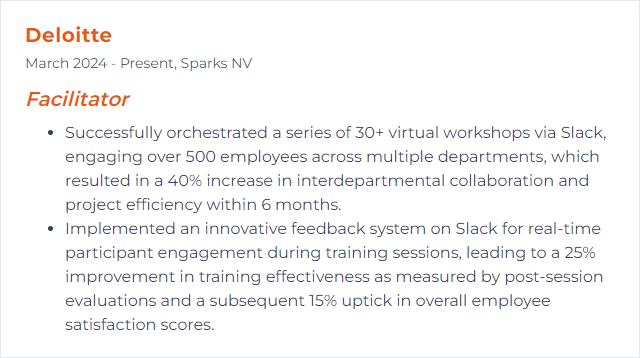
4. Trello
Trello is a project management app where boards, lists, and cards visualize work in motion.
Why It's Important
Facilitators gain clarity, transparency, and a shared rhythm. Everyone sees what’s next, what’s stuck, and who’s on point.
How to Improve Trello Skills
To enhance Trello for facilitators, focus on organizing and streamlining workflows:
- Labels and Fields: Use labels and custom fields for priority, owner, and status at a glance.
- Automate with Butler: Auto-move cards on status change, set due dates, and post reminders without manual nudges.
- Power-Ups: Integrate calendars, docs, and chat so context stays attached to the work.
- Checklists: Break tasks into steps and assign items for crisp ownership.
- Comments and Mentions: Keep updates on the card, not in scattered DMs.
- Calendar and Timeline: Visualize deadlines, plan capacity, and spot collisions early.
- Clear Card Titles: Start with a verb. Add a short why. Future you will thank you.
Light structure beats heavy process. Keep boards tidy and ruthlessly archive the stale.
How to Display Trello Skills on Your Resume
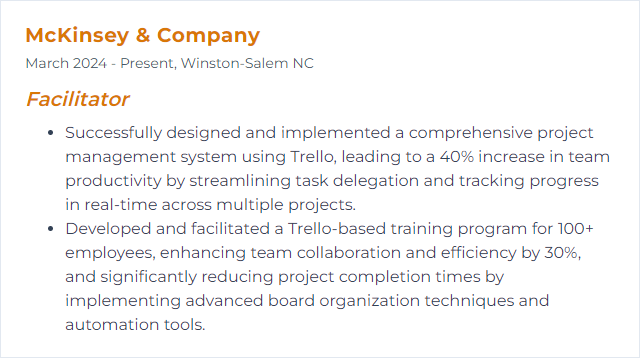
5. Mentimeter
Mentimeter is interactive presentation software for live polls, Q&A, quizzes, and quick sentiment checks.
Why It's Important
It turns passive audiences into collaborators, surfacing thinking in real time and sharpening discussion.
How to Improve Mentimeter Skills
To enhance your sessions with Mentimeter, try this:
Mix Formats: Alternate between scales, word clouds, multiple choice, and open responses to vary the tempo.
Design for Decisions: Frame questions to inform a choice, not just entertain.
Pace the Reveal: Show results intentionally—hide until everyone answers, then debrief patterns.
Brand Lightly: Clean visuals, minimal text, consistent colors. Let data breathe.
Post-Session Insights: Export results, tag themes, and capture actions tied to what the group said.
Iterate: Keep a bank of proven questions. Refine wording after each session.
Small tweaks—clear prompts, tight timing—unlock far better engagement.
How to Display Mentimeter Skills on Your Resume
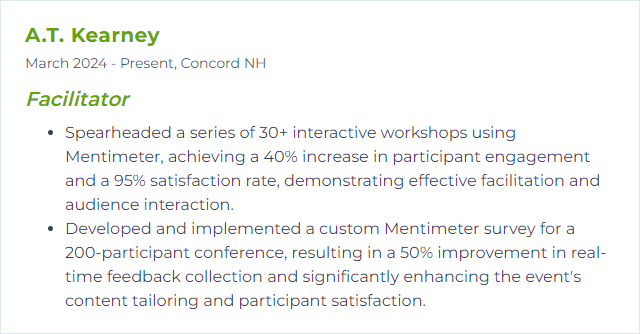
6. Google Workspace
Google Workspace, formerly G Suite, is a suite of cloud tools—Gmail, Docs, Drive, Calendar, Meet, and more—that power collaboration and communication.
Why It's Important
Facilitators benefit from real-time co-editing, simple sharing, and integrated scheduling that keeps meetings and materials in sync.
How to Improve Google Workspace Skills
To make the most of Workspace as a facilitator:
Google Groups: Use groups for clean permissions, announcements, and shared calendars.
Calendar Mastery: Set appointment schedules, color-code events, and add agendas and attachments to invites.
Drive Hygiene: Use shared drives, naming conventions, and version history. Keep folders shallow and obvious.
Meet Features: Record when needed, use Q&A and polls, and assign co-hosts to handle chat and hands.
Forms and Sheets: Collect feedback, auto-route responses, and visualize with charts tied to decisions.
Marketplace Add-ons: Extend capabilities with project, note-taking, and whiteboarding integrations approved by your admin.
Shared structure plus real-time editing equals fewer meetings and clearer outcomes.
How to Display Google Workspace Skills on Your Resume
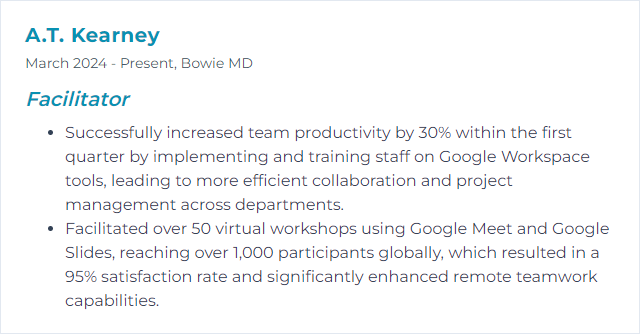
7. Microsoft Teams
Microsoft Teams is a hub for chat, meetings, files, and apps—handy for orchestrating group work end to end.
Why It's Important
It centralizes communication, documents, and decisions so facilitators can run meetings, capture outcomes, and keep momentum without context switching.
How to Improve Microsoft Teams Skills
Stronger facilitation in Teams comes from structure and smart features:
Channels with Purpose: Create channels per topic or project. Pin key files and tabs.
Use Apps: Add Planner for tasks, Polls for quick decisions, and OneNote for shared notes.
Meeting Options: Set presenter roles, enable lobby controls, and use breakout rooms to split discussions.
Record and Share: Record key meetings and auto-share summaries with owners and deadlines.
Notification Hygiene: Teach teams to tune alerts to reduce noise and keep focus.
Screen Sharing and Whiteboarding: Encourage cameras when possible; share windows (not entire screens) to reduce distraction.
Ongoing Training: Run short refreshers and collect feedback on what’s clunky, then adjust settings and norms.
When Teams is tidy and predictable, collaboration feels lighter.
How to Display Microsoft Teams Skills on Your Resume
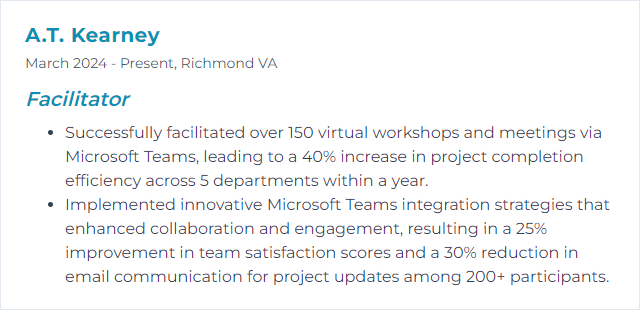
8. Asana
Asana helps teams plan, assign, and track work across projects, timelines, and goals.
Why It's Important
For facilitators, it anchors accountability—who’s doing what by when—while making progress and risks visible.
How to Improve Asana Skills
To improve Asana as a facilitator, focus on these areas:
Communication in Context: Use project updates, task comments, and status colors to keep everyone aligned.
Custom Templates: Build templates for recurring workshops, retros, or trainings so setup takes minutes, not hours.
Integrations: Connect your calendar, chat, and docs to centralize work and reduce duplicate updates.
Prioritization: Lean on fields, sections, and due dates. Sort boards by priority and workload.
Upskill the Team: Offer quick how-tos and share a conventions guide so people use Asana the same way.
Clean projects, consistent fields, and living templates make the system hum.
How to Display Asana Skills on Your Resume
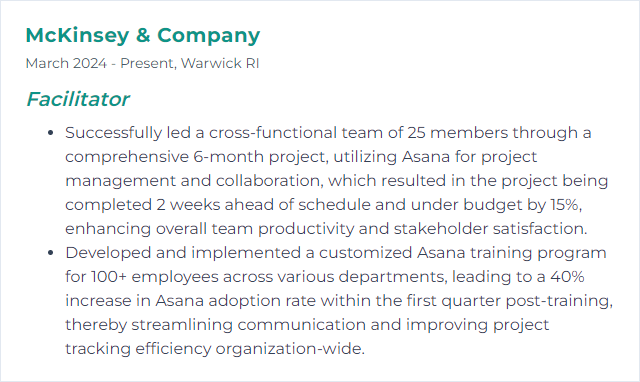
9. Adobe Connect
Adobe Connect is a web conferencing platform for virtual meetings, webinars, and training with pods, layouts, breakout rooms, and interactive polls.
Why It's Important
It’s built for structured learning and rich interactivity, letting facilitators design rooms for each stage of a session.
How to Improve Adobe Connect Skills
To improve your experience as a facilitator in Adobe Connect:
Drive Engagement: Lean on polls, Q&A, and chat pods. Vary layouts to reset attention.
Centralize Content: Use the Content Library to store decks, videos, and reusable assets for faster prep.
Breakout Flow: Pre-create breakout layouts and instructions so transitions are quick and clear.
Custom Layouts: Build dedicated views for intro, activity, debrief, and wrap-up. Switch with intention.
Accessibility: Offer captions, readable contrast, and keyboard-friendly navigation. Share materials ahead of time.
Analytics: Review engagement and attendance reports to tune pacing and content.
Thoughtful room design is half the facilitation job done.
How to Display Adobe Connect Skills on Your Resume
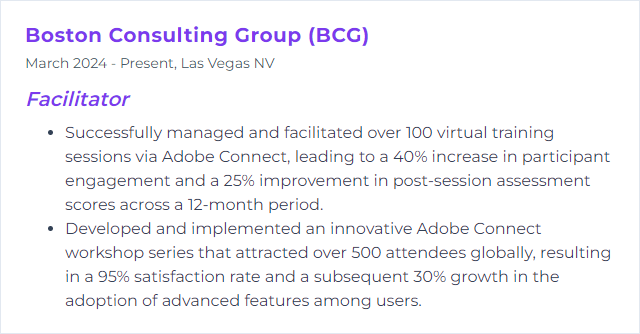
10. Poll Everywhere
Poll Everywhere lets you run live polls, surveys, and quizzes inside your presentation and see results instantly.
Why It's Important
It energizes rooms, surfaces opinions fast, and gives everyone a voice—even the quiet ones.
How to Improve Poll Everywhere Skills
For sharper facilitation with Poll Everywhere, consider:
Question Craft: Make prompts purposeful and short. One idea per question.
Practice the Flow: Rehearse switching slides, launching polls, and hiding or showing results on cue.
Visual Punch: Use images sparingly to clarify, not clutter. Keep contrast high.
Interactive Debriefs: Read the results with the group. Ask why, not just what.
Feedback After: Collect a closing pulse and fold insights into your next run.
Keep Current: Periodically explore new question types and features that suit your format.
When your polls line up with decisions, participation jumps and outcomes sharpen.
How to Display Poll Everywhere Skills on Your Resume
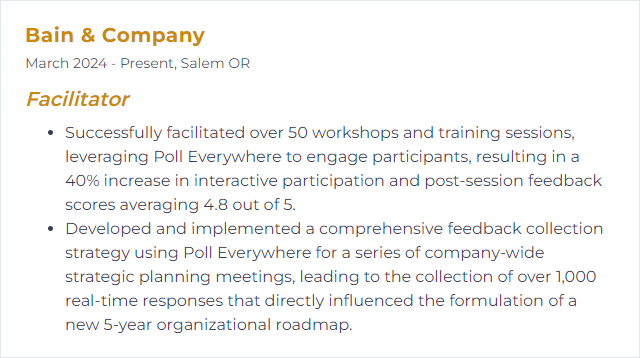
11. SharePoint
SharePoint is a web-based collaboration platform for organizing documents, data, and team spaces across an organization.
Why It's Important
For facilitators, it’s a central source of truth—policies, resources, and working files—so teams spend less time searching and more time doing.
How to Improve SharePoint Skills
To make SharePoint friendlier and faster:
Streamline Navigation: Keep site structures shallow. Use clear menus and home page cards for the essentials.
Better Search: Tune metadata and managed properties so people can filter and find quickly.
Teams Integration: Connect SharePoint libraries to Teams channels for real-time collaboration on files.
Mobile Readiness: Design pages and libraries that work cleanly on phones and tablets.
Governance: Define site creation, permission models, and content lifecycle rules to prevent sprawl.
Enablement: Offer quick-start guides and office hours. Collect questions and update FAQs.
Customize with SPFx: When needed, build lightweight components that fit your org’s patterns without breaking compatibility.
Use Analytics: Watch site usage to spot dead ends, popular content, and opportunities to simplify.
Structure and naming conventions do the heavy lifting. Keep them consistent.
How to Display SharePoint Skills on Your Resume
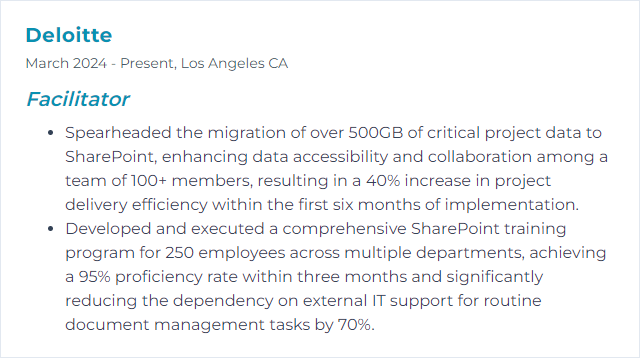
12. Jamboard
Jamboard was a digital whiteboard from Google that supported collaborative brainstorming across devices. Note: Google has retired the Jamboard app and hardware, with support ended in late 2024. Many teams now lean on alternatives integrated with Google Workspace and other tools.
Why It's Important
If you’ve used Jamboard, you’ve practiced core whiteboarding skills—structuring canvases, guiding visual collaboration, and capturing ideas fast—that transfer directly to tools like Miro, FigJam, or Canva Whiteboards.
How to Improve Jamboard Skills
With Jamboard retired, focus on portable whiteboarding habits that work across modern tools:
Session Design: Plan frames or sections for warm-up, exploration, synthesis, and decisions—regardless of platform.
Reusable Templates: Create generic templates (e.g., SWOT, “How Might We,” prioritization grids) that you can import into any whiteboard tool.
Engagement Moves: Assign roles, timebox, and use visible timers and voting to keep momentum.
Tool-Agnostic Shortcuts: Learn basic navigation, sticky note creation, and selection tricks in whichever whiteboard you adopt.
Export and Share: Save key frames as images or PDFs, document decisions, and share links with access set correctly.
Accessible Visuals: Favor high-contrast colors, readable fonts, and alt text or captions when sharing outputs.
The craft outlives the tool. Emphasize facilitation technique, then layer in whichever platform your team prefers.
How to Display Jamboard Skills on Your Resume