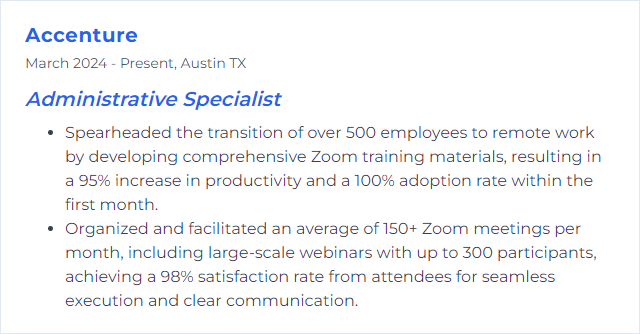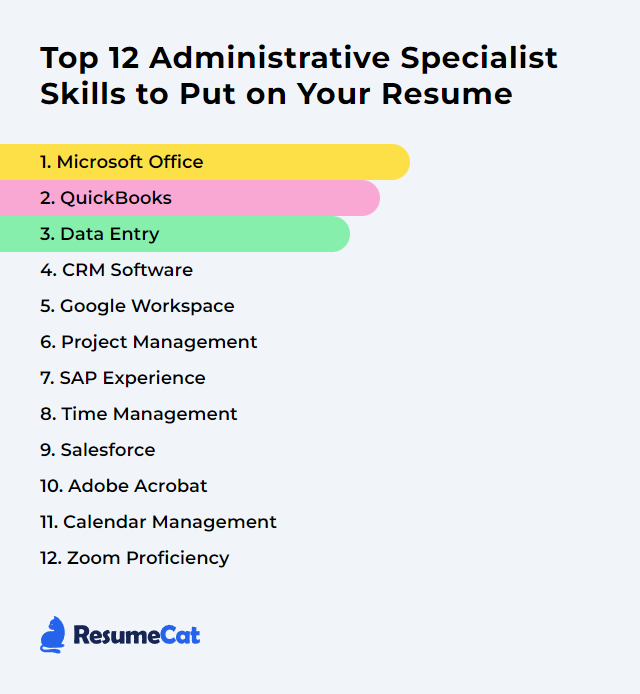Top 12 Administrative Specialist Skills to Put on Your Resume
In today’s crowded job market, an administrative specialist wins interviews by showing a sharp blend of tech fluency, organization, and people sense. The right skills on your resume make you look steady under pressure, quick with tools, and reliable when the clock is ticking. Below, the 12 essentials that lift your profile and make you a go-to partner across the team.
Administrative Specialist Skills
- Microsoft Office
- QuickBooks
- Data Entry
- CRM Software
- Google Workspace
- Project Management
- SAP Experience
- Time Management
- Salesforce
- Adobe Acrobat
- Calendar Management
- Zoom Proficiency
1. Microsoft Office
Microsoft Office (Microsoft 365) is the core productivity suite—Word for documents, Excel for analysis, PowerPoint for presentations, Outlook for email and calendars—used daily across most workplaces.
Why It's Important
It’s the administrative backbone. Clean documents, fast spreadsheets, clear decks, and organized mailboxes keep projects humming and communication crisp.
How to Improve Microsoft Office Skills
Lean on shortcuts: Learn keystrokes in Word, Excel, PowerPoint, and Outlook to shave minutes off recurring tasks.
Build smart templates: Standardize letterheads, checklists, and slide masters. Quick reuse, fewer errors.
Use modern Excel: Master XLOOKUP, INDEX/MATCH, dynamic arrays, pivot tables, and conditional formatting. Then graduate to Power Query for repeatable data cleanup.
Automate the routine: In Outlook, use Rules and Quick Steps; in Excel/Word, rely on macros where safe; consider simple flows with Power Automate if available.
Design with intent: In PowerPoint, keep layouts consistent, use slide masters, and reduce text. Let visuals carry the message.
Collaborate well: Co-author files in OneDrive/SharePoint and track changes with discipline.
Master Teams basics: Channels, posts vs. chats, file tabs, and meeting notes keep conversations findable.
Practice often: Small daily reps—one new shortcut or feature a day—compound quickly.
How to Display Microsoft Office Skills on Your Resume
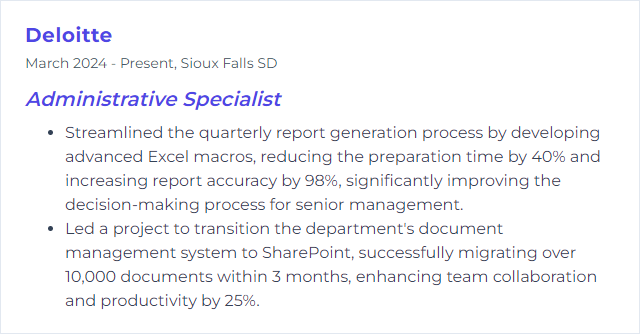
2. QuickBooks
QuickBooks is accounting software used to track expenses and income, run payroll, reconcile accounts, invoice, and generate financial reports.
Why It's Important
It keeps the numbers straight. Accurate books mean fewer surprises, smoother audits, and faster decisions.
How to Improve QuickBooks Skills
Tidy the chart of accounts: Clear names and proper categories reduce messy reporting.
Use bank feeds: Match and categorize transactions daily to prevent month-end pileups.
Reconcile monthly: Close the loop on every bank and credit card statement without fail.
Automate recurring items: Schedule invoices, bills, and journal entries where predictable.
Customize forms and fields: Make invoices, POs, and custom fields fit your business needs.
Build memorized reports: Save report filters and delivery schedules for leaders who want updates on time.
Control access: Set roles and permissions, and enable multi-factor authentication.
Document procedures: Write short SOPs for coding, approvals, and close tasks so anyone can step in.
How to Display QuickBooks Skills on Your Resume
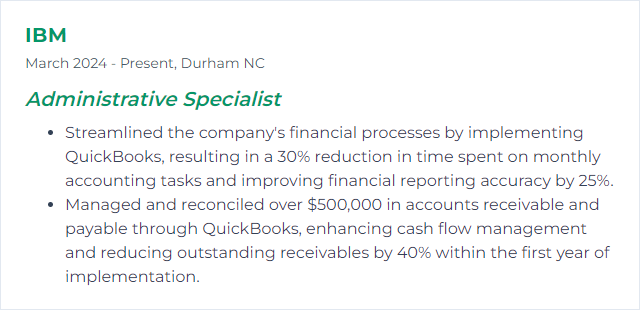
3. Data Entry
Data entry means capturing, updating, and maintaining information in systems and databases with accuracy and speed.
Why It's Important
Good data in, good decisions out. Clean records power reporting, billing, and service quality.
How to Improve Data Entry Skills
Standardize inputs: Clear formats, naming, and required fields reduce rework.
Validate as you type: Use data validation, dropdowns, and input masks to prevent bad entries.
Speed with structure: Arrange forms logically; keep hands on the keyboard with tab order and shortcuts.
Automate the boring: Use text expanders or simple macros for repetitive snippets.
Spot-check regularly: Do QA samples and run consistency checks with filters and conditional formatting.
Clean imports: Use tools like Text to Columns, Flash Fill, and Power Query to normalize incoming files.
How to Display Data Entry Skills on Your Resume
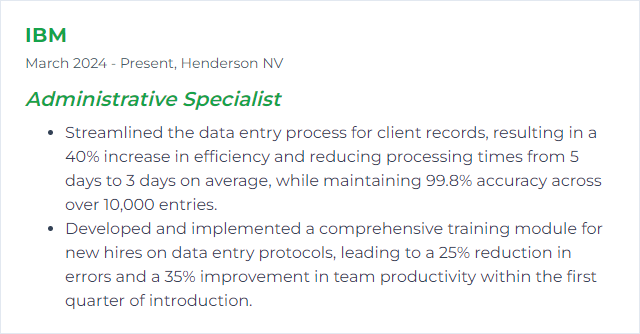
4. CRM Software
CRM (Customer Relationship Management) software centralizes contacts, activities, deals, service cases, and communications so teams can see the full picture.
Why It's Important
It connects the dots between teams and customers. Less chasing, more clarity, better follow-through.
How to Improve CRM Software Skills
Customize for reality: Fields, page layouts, and picklists should mirror your process—no more, no less.
Automate milestones: Use flows/workflows for assignments, reminders, and handoffs.
Integrate email and calendar: Log activities automatically to keep history complete.
Keep data healthy: Set required fields, validation rules, and regular deduping routines.
Measure what matters: Build dashboards and scheduled reports that answer real questions.
Control access: Profiles and permissions protect sensitive data while keeping work moving.
Write it down: Simple SOPs and quick reference guides boost adoption and consistency.
How to Display CRM Software Skills on Your Resume
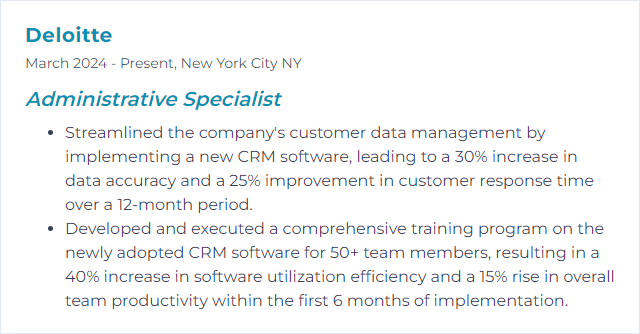
5. Google Workspace
Google Workspace brings Gmail, Calendar, Drive, Docs, Sheets, Meet, and more into one cloud platform for collaboration and organization.
Why It's Important
It’s built for teamwork. Real-time editing, simple sharing, and dependable communication cut friction.
How to Improve Google Workspace Skills
Tame Gmail: Filters, labels, multiple inboxes, and keyboard shortcuts keep your inbox under control.
Schedule smarter: Use appointment schedules, focus time, and working hours in Calendar. Add buffers by default.
Level up Sheets: Functions, named ranges, pivot tables, conditional formatting, and macros. When tasks repeat, script them.
Docs that flow: Use smart chips, templates, and suggestion mode to co-author without chaos.
Organize Drive: Shared drives, clear folder schemes, naming conventions, and version history policies.
Collect with Forms: Standardize intake and route responses directly to Sheets dashboards.
Communicate in Chat/Spaces: Create channels with guidelines so decisions don’t vanish in DMs.
Mind security: Enforce 2-step verification, review sharing permissions, and remove stale access regularly.
How to Display Google Workspace Skills on Your Resume
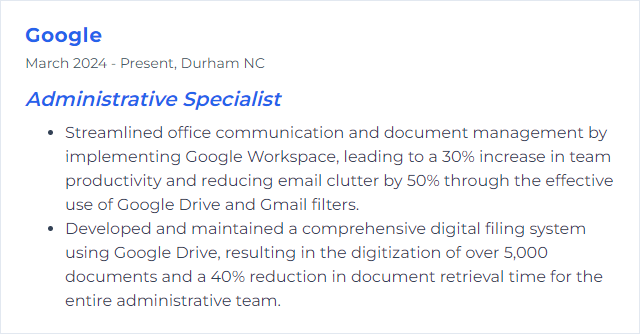
6. Project Management
Project management is the planning, organizing, and steering of tasks and resources to hit goals on time and within budget. Admin specialists anchor the logistics so teams can focus on the work.
Why It's Important
Projects drift without structure. Timelines slip. Budgets creep. A clear plan and steady cadence keep delivery on track.
How to Improve Project Management Skills
Define outcomes: Set crisp scope, success criteria, and constraints before tasks begin.
Break it down: Use simple work breakdowns and a Kanban or timeline to visualize progress.
Map dependencies: Identify blockers early and sequence work to avoid stalls.
Set a cadence: Short standups, weekly reviews, and a living risk/issue log keep everyone aligned.
Document decisively: Centralize notes, approvals, and versioned files so history is traceable.
Protect focus: Batch meetings, add buffers, and clarify owners with RACI-style notes.
Close the loop: Capture lessons learned and roll improvements into the next project.
How to Display Project Management Skills on Your Resume
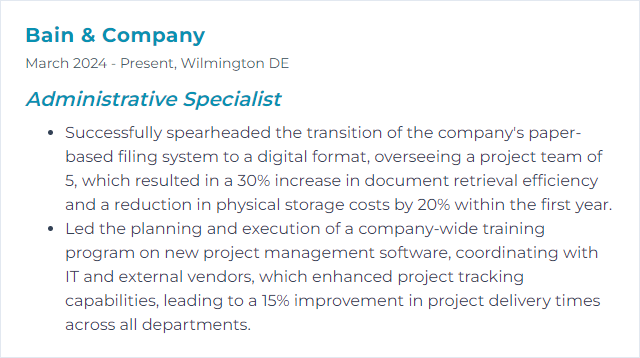
7. SAP Experience
SAP experience means working knowledge of SAP systems (in many organizations, S/4HANA)—entering transactions, maintaining master data, running reports, and supporting core processes.
Why It's Important
ERP accuracy drives finance, procurement, HR, and operations. One mistake can ripple. Familiarity reduces errors and speeds throughput.
How to Improve SAP Experience Skills
Focus on relevant modules: For many roles that’s FI/CO, MM, SD, or HCM. Learn the transactions you use most in depth.
Use Fiori efficiently: Pin tiles, create variants and filters, and save favorites for common tasks.
Mind master data: Maintain clean vendors, materials, and cost centers with clear governance.
Template your reports: Save report layouts and variants so recurring analysis is one click away.
Know controls: Segregation of duties, approvals, and audit trails matter—follow them strictly.
Practice in a sandbox: Rehearse transactions outside production before high-stakes runs.
How to Display SAP Experience Skills on Your Resume
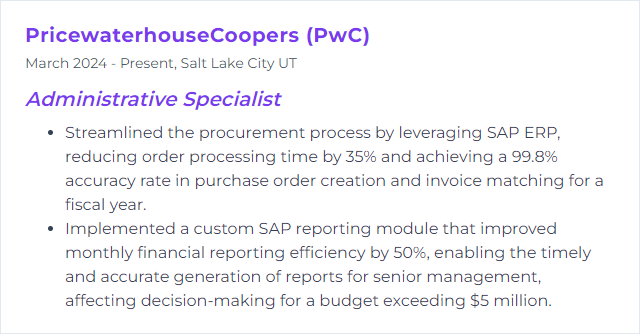
8. Time Management
Time management is the art of prioritizing, scheduling, and executing work so deadlines are met without chaos.
Why It's Important
You become dependable. Workloads feel lighter. Stress drops when the plan is realistic and followed.
How to Improve Time Management Skills
Plan your week: Lock priorities first, then backfill the calendar with supporting tasks.
Time-block: Reserve focus windows for deep work and cluster admin tasks together.
Use the Rule of Three: Pick the three outcomes that must happen today. Guard them.
Cut context switching: Batch email checks and turn off nonessential notifications.
Build buffers: Meetings overrun; tasks expand. Schedule white space on purpose.
Review and adjust: End each day with a five-minute reset for tomorrow.
How to Display Time Management Skills on Your Resume
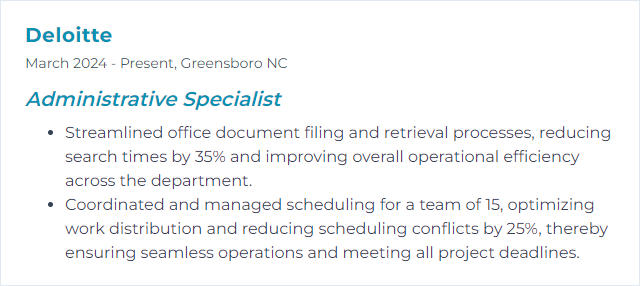
9. Salesforce
Salesforce is a cloud CRM platform for sales, service, marketing, and more, with strong automation and reporting.
Why It's Important
It centralizes customer work. With clean processes and good data, teams move faster and serve better.
How to Improve Salesforce Skills
Adopt Lightning fully: Tailor page layouts, list views, and Dynamic Forms for speed.
Automate with Flow: Migrate old Process Builder automations and build new flows for assignments, alerts, and data updates.
Raise data quality: Use validation rules, required fields, matching and duplicate rules, and regular audits.
Report with intent: Create custom report types, summary reports, and dashboards with scheduled emails.
Manage access well: Profiles, permission sets, and field-level security keep the org safe and flexible.
Use sandboxes: Test changes before deploying via change sets or release pipelines.
Coach adoption: Short guides, in-app tips, and office hours beat long manuals.
How to Display Salesforce Skills on Your Resume
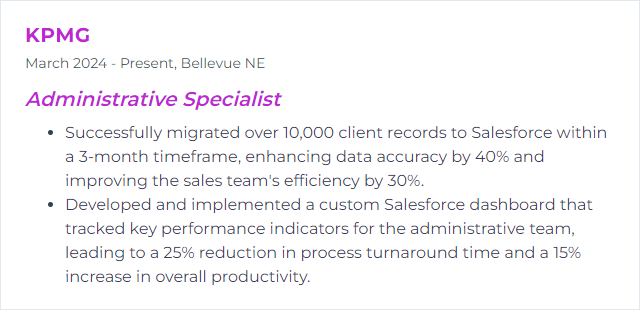
10. Adobe Acrobat
Adobe Acrobat creates, edits, secures, and manages PDFs—the format most organizations rely on for polished, consistent documents.
Why It's Important
PDFs are everywhere. Being fast at forms, redactions, signatures, and clean exports saves hours and avoids risk.
How to Improve Adobe Acrobat Skills
Customize Quick Tools: Put your most-used features upfront for fewer clicks.
Automate repetitive work: Use Actions (Action Wizard) for OCR, redaction, and batch exports.
Optimize files: Compress large PDFs while keeping clarity; embed fonts smartly.
Secure documents: Apply passwords, permissions, and redactions correctly—no accidental leaks.
Build fillable forms: Add form fields, validations, and calculations to replace manual entry.
Use e-sign workflows: Route approvals and signatures with clear audit trails.
Mind accessibility: Tag structure, reading order, alt text—make PDFs usable for everyone.
How to Display Adobe Acrobat Skills on Your Resume
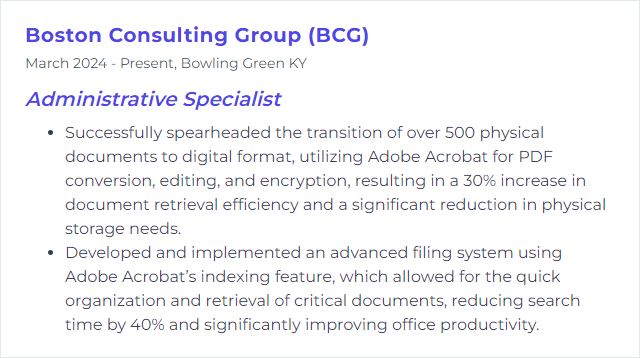
11. Calendar Management
Calendar management is the daily craft of booking, protecting, and sequencing time so priorities get space and meetings don’t collide.
Why It's Important
It protects focus, reduces scramble, and keeps teams in sync. It’s invisible when done well—and essential.
How to Improve Calendar Management Skills
Color-code and segment: Separate calendars for personal, team, and focus time; use distinct colors.
Offer booking windows: Define when you take meetings and when you don’t. Add buffers by default.
Handle time zones cleanly: Always include the time zone and consider “follow the sun” scheduling.
Attach context: Add agendas, docs, and goals into the invite so attendees arrive ready.
Audit weekly: Remove stale recurring meetings, shorten by 5–10 minutes, and consolidate where possible.
Set clear responses: Decline quickly when misaligned; propose alternatives when helpful.
How to Display Calendar Management Skills on Your Resume
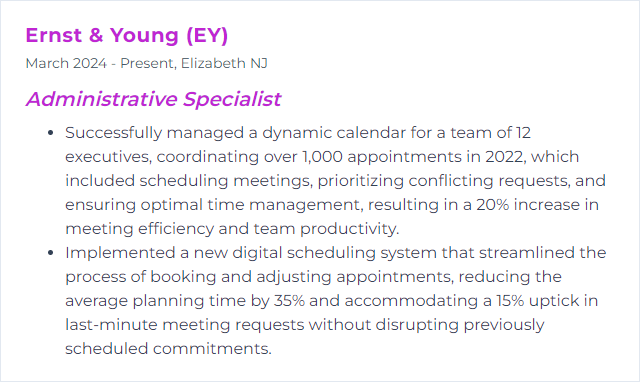
12. Zoom Proficiency
Zoom proficiency means confidently scheduling, hosting, and controlling virtual meetings and webinars, with a grip on features like waiting rooms, screen sharing, recordings, and breakout rooms.
Why It's Important
Remote work thrives on smooth calls. Clear audio, tidy logistics, and safe rooms keep momentum high.
How to Improve Zoom Proficiency Skills
Master scheduling: Use templates, calendar integrations, and recurring settings. Add co-hosts and alternative hosts.
Lock down security: Waiting rooms, authenticated entry, strong passcodes, and host controls to remove or mute quickly.
Run the room: Breakout rooms, polls, whiteboards, and reactions to keep engagement lively.
Record responsibly: Know when to use local vs. cloud, enable transcripts, and label files consistently.
Check tech fast: Audio/video tests, screen-share permissions, and backup dial-in info ready to go.
Practice the flow: Do quick dry runs for complex sessions—timers, roles, handoffs, and Q&A.
Stay updated: New features roll out often; review changes and adjust your playbook.
How to Display Zoom Proficiency Skills on Your Resume