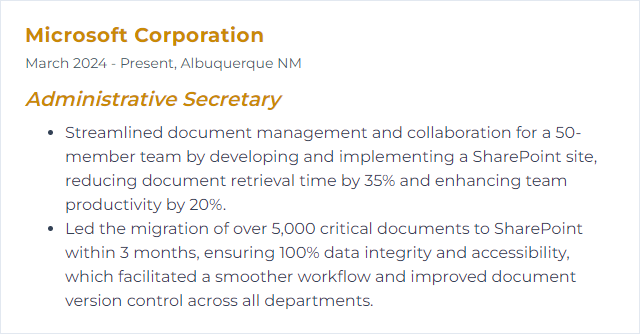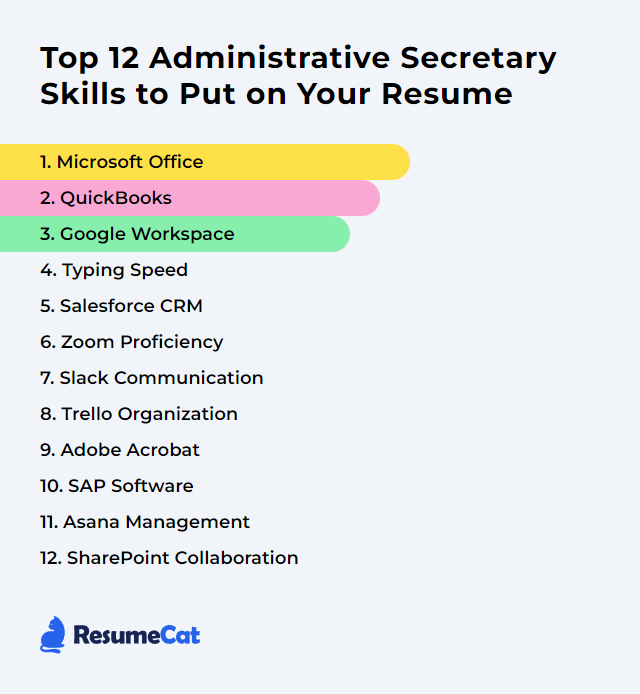Top 12 Administrative Secretary Skills to Put on Your Resume
In today’s crowded hiring scene, an administrative secretary shines by showing a crisp mix of tech fluency and people skills. Put the right skills on your resume and you signal control, speed, and calm execution—exactly what busy teams crave.
Administrative Secretary Skills
- Microsoft Office
- QuickBooks
- Google Workspace
- Typing Speed
- Salesforce CRM
- Zoom Proficiency
- Slack Communication
- Trello Organization
- Adobe Acrobat
- SAP Software
- Asana Management
- SharePoint Collaboration
1. Microsoft Office
Microsoft Office—now commonly delivered as Microsoft 365—includes Word, Excel, PowerPoint, Outlook, Teams, and OneNote. Core tools for drafting documents, shaping data, building slides, and keeping communication flowing without friction.
Why It's Important
It’s the day-to-day backbone. Fast document creation, clean spreadsheets, dependable email, tidy calendars, and collaboration that doesn’t fray under pressure.
How to Improve Microsoft Office Skills
Make the suite work harder for you—less clicking, more doing.
Start with templates: Save time by using or creating templates for letters, agendas, reports, and invoices.
Master keyboard shortcuts: Build muscle memory in Word, Excel, Outlook, and Teams to move faster.
Tame Outlook: Rules, categories, flags, and calendar sharing keep your day sane and predictable.
Level up in Excel: VLOOKUP/XLOOKUP, INDEX/MATCH, conditional formatting, tables, and pivot tables for quick analysis.
Organize notes in OneNote: Centralize meeting notes with tags, sections, and shared notebooks.
Polish with PowerPoint Designer: Consistent layouts, slide masters, and speaker notes make you presentation-ready.
Collaborate in Teams: Channels, shared files, and meeting notes reduce email churn and misfires.
Build routines. The compounding effect shows up quickly in fewer mistakes and smoother days.
How to Display Microsoft Office Skills on Your Resume
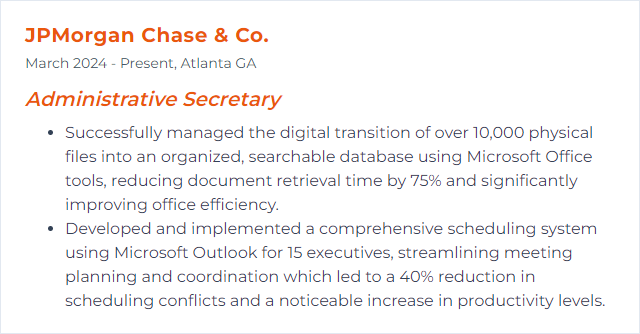
2. QuickBooks
QuickBooks handles invoicing, expenses, bank feeds, payroll, and reporting. A practical hub for small to midsize finance tasks.
Why It's Important
Accurate books keep the business steady. Quick, clean entries and reliable reports support decisions and reduce end-of-month chaos.
How to Improve QuickBooks Skills
Automate intake: Turn on bank feeds and create bank rules to categorize repetitive transactions.
Reconcile monthly: Match statements line by line. Catch errors early; avoid year-end headaches.
Tighten controls: Use roles, permissions, and two-step verification. Close the books after each month.
Customize: Build custom fields, forms, and memorized reports that mirror how your office actually works.
Use classes/locations: Track departments, events, or sites for clearer reporting.
Standardize workflows: Write short SOPs for bills, reimbursements, and invoice follow-ups.
Stay current: Keep the software updated and review new features quarterly.
Consistency and controls beat heroics. Let the system do the heavy lifting.
How to Display QuickBooks Skills on Your Resume
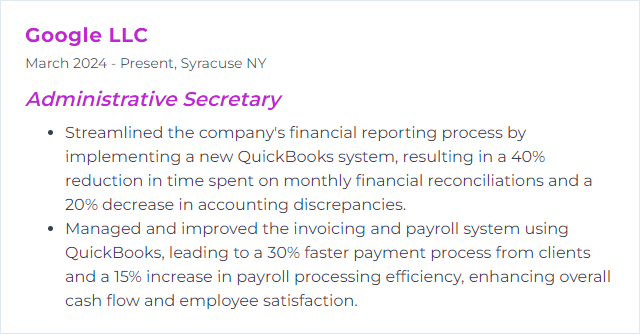
3. Google Workspace
Docs, Sheets, Slides, Gmail, Calendar, Drive, Meet—cloud tools built for real-time collaboration and tidy information management.
Why It's Important
Everything lives in one place, shareable and searchable. Fewer versions, faster edits, lighter email.
How to Improve Google Workspace Skills
Calendar discipline: Shared calendars, color coding, appointment schedules, and reminders keep time under control.
Real-time editing: Use comments, suggestions, and action items in Docs and Slides to move work forward without meetings.
Smart Sheets: Data validation, filters, conditional formatting, and pivot tables for friendly but powerful analysis.
Structured Drive: Shared drives with naming conventions, version history, and granular permissions stop file sprawl.
Email at scale: Labels, filters, templates, and priority inbox tame Gmail.
Collect data: Forms for registrations, intake, and quick surveys—responses flow straight to Sheets.
Small tweaks, big clarity. The team will feel it.
How to Display Google Workspace Skills on Your Resume
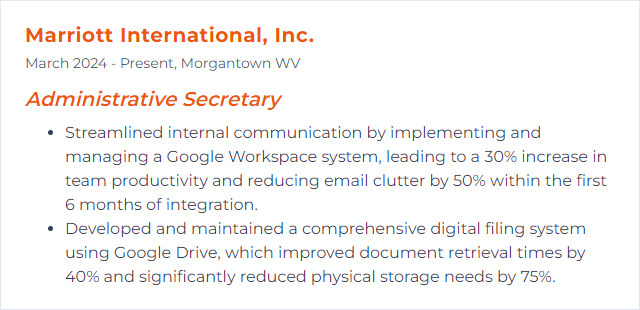
4. Typing Speed
Words per minute, but also accuracy and endurance. That trio powers swift document creation, clean data entry, and quickfire notes.
Why It's Important
Fast, precise typing trims minutes from every task. Over a week, that’s hours returned to higher-value work.
How to Improve Typing Speed Skills
Learn touch typing: Keep eyes on the screen; let your fingers learn the map.
Practice daily: 10–15 focused minutes. Accuracy first, then speed.
Fix bad habits: Correct finger placement and eliminate unnecessary hand movement.
Ergonomics matter: Neutral wrists, proper chair height, and a keyboard that feels right.
Set targets: Aim for 55–70+ WPM with 95% accuracy for administrative roles.
Track progress weekly. Celebrate the gains; they compound.
How to Display Typing Speed Skills on Your Resume
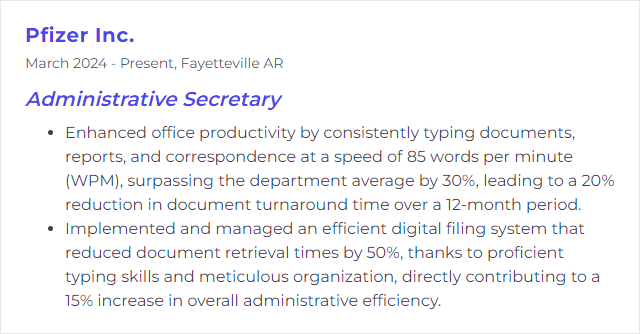
5. Salesforce CRM
A centralized platform for contacts, activity tracking, tasks, cases, and reports. It sharpens customer data and streamlines follow-through.
Why It's Important
Clean, current records mean fewer dropped balls, faster responses, and clearer reporting. It’s order in a world full of moving parts.
How to Improve Salesforce CRM Skills
Protect data quality: Use duplicate management, required fields, and validation rules. Schedule routine data cleanups.
Automate with Flow: Replace manual steps—assign tasks, send alerts, update fields, and route approvals automatically.
Tailor the workspace: Build Lightning App pages and compact layouts that surface what you need first.
Report with intent: Create dashboards for activities due, open cases, and key SLAs. Review them weekly.
Go mobile: Use the Salesforce mobile app for quick updates and on-the-go approvals.
Collaborate: Use Chatter or your organization’s chosen collaboration tool to align on records without email ping-pong.
Iterate: Gather feedback from users and adjust fields, flows, and page layouts as processes evolve.
Less clicking, more clarity. That’s the goal.
How to Display Salesforce CRM Skills on Your Resume
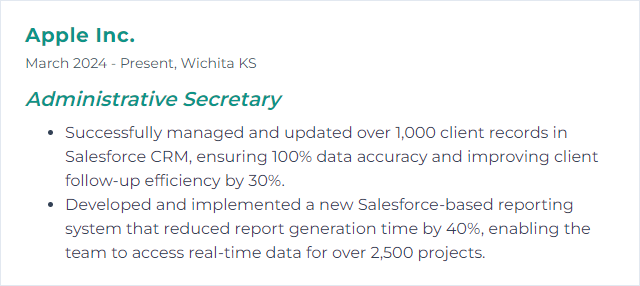
6. Zoom Proficiency
Scheduling, hosting, screen sharing, recordings, breakout rooms, and security controls—handled without a hitch.
Why It's Important
Meetings run on time and run smoothly. Guests get in, content shows cleanly, recordings land where they should. No flailing.
How to Improve Zoom Proficiency Skills
Schedule smart: Use calendar integrations, recurring meetings, and templates for standard sessions.
Command the controls: Mute management, participant permissions, screen share options, and spotlighting.
Breakout rooms: Pre-assign, timebox, broadcast messages, and pull groups back cleanly.
Lock it down: Waiting rooms, passcodes, host-only sharing, and remove/lock when needed.
Record responsibly: Choose local vs. cloud, name files consistently, and share to the right audience.
Polish the experience: Good lighting, crisp audio, branded backgrounds, and clear screen layouts.
Troubleshoot fast: Audio/video checks, bandwidth workarounds, and backup dial-in info at the ready.
Practice before big events. Dry runs save the day.
How to Display Zoom Proficiency Skills on Your Resume
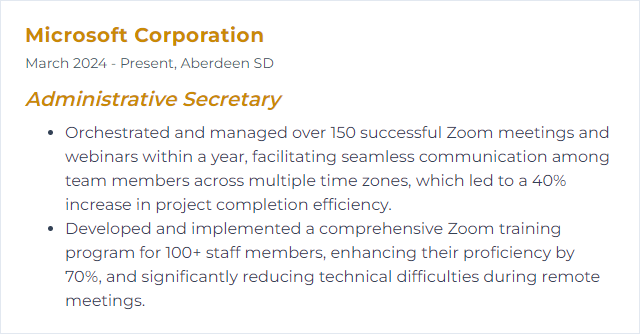
7. Slack Communication
Channels, DMs, file sharing, huddles, and tidy threads. Fast, focused chatter that doesn’t drown people in noise.
Why It's Important
You shorten response loops, surface decisions, and keep projects moving. Less hunting, more doing.
How to Improve Slack Communication Skills
Structure channels: Clear names, purpose statements, and archived clutter. One topic per channel when possible.
Thread like a pro: Keep conversations tied to their origin to avoid chaos.
Be concise: Short messages. Clear asks. Bullets for multi-step requests.
Use mentions sparingly: Tag only the people who truly need to see it. Respect focus time.
Schedule messages: Time-zone savvy and meeting-friendly delivery.
Integrate tools: Connect calendars, task apps, and file systems so updates land where people work.
Norms and etiquette: Set channel guidelines and encourage status updates to reduce guesswork.
Clarity is kindness. Especially in a busy workspace.
How to Display Slack Communication Skills on Your Resume
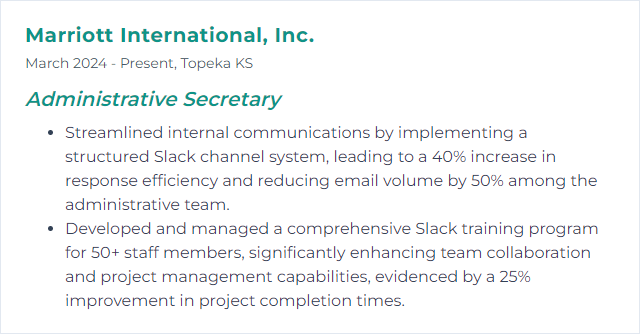
8. Trello Organization
Boards, lists, and cards that mirror your projects. Visual, flexible, and easy to explain to anyone in five minutes.
Why It's Important
Work stays visible. Priorities don’t hide. Deadlines drift less.
How to Improve Trello Organization Skills
Set the board: Separate boards by team or project. Establish list patterns like To Do, Doing, Done—or customize stages to match your flow.
Label with intent: Colors for priority, status, or department. Make filters meaningful.
Checklists and due dates: Break tasks down. Add owners and reminders.
Automate with Butler: Move cards on trigger, post reminders, and auto-assign recurring tasks.
Add Power-Ups: Connect calendars, files, or chats to keep context in one place.
Review cadence: Weekly sweeps to archive done work and reset priorities.
Access control: Invite the right people; protect sensitive boards with strict permissions.
Simple, visible systems reduce follow-up and friction.
How to Display Trello Organization Skills on Your Resume
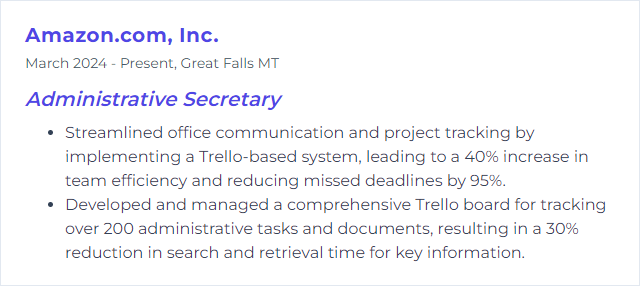
9. Adobe Acrobat
The PDF toolkit: create, combine, edit, sign, secure, and share. Documents that look right everywhere.
Why It's Important
PDF is the common denominator for contracts, forms, and official records. Clean formatting and proper security keep work credible.
How to Improve Adobe Acrobat Skills
Speed up with shortcuts: Navigate, comment, and organize faster.
Organize pages: Merge, split, reorder, and rotate without breaking a sweat.
Build fillable forms: Use form fields, calculations, and validation to capture accurate data.
Reduce file size: Optimize images and remove excess baggage for easy sharing.
Protect sensitive info: Passwords, permissions, redaction, and certificates where appropriate.
Comment and compare: Annotations and version comparison keep edits precise.
Stay updated: New tools roll in often; review them quarterly.
Strong PDF hygiene saves time across the whole organization.
How to Display Adobe Acrobat Skills on Your Resume
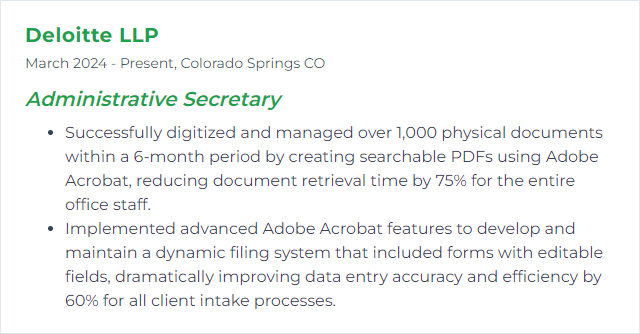
10. SAP Software
An enterprise system that ties finance, HR, procurement, and more into one source of truth. Deep, structured, and process-driven.
Why It's Important
Integrations reduce rework, data stays consistent, and reports reflect reality. Administrative work plugs into the broader business cleanly.
How to Improve SAP Software Skills
Adopt SAP Fiori: Use role-based, task-focused tiles and apps for faster navigation and fewer errors.
Personalize dashboards: Surface key reports, approvals, and shortcuts relevant to your daily responsibilities.
Connect systems: Use SAP Integration Suite on SAP Business Technology Platform to link SAP with email, calendars, and productivity tools used by your team.
Standardize entries: Clear naming conventions, templates, and checklists help keep master data clean.
Learn core transactions: Focus on the specific modules and tasks you touch most; depth beats breadth.
Small interface tweaks and consistent processes go a long way in SAP.
How to Display SAP Software Skills on Your Resume
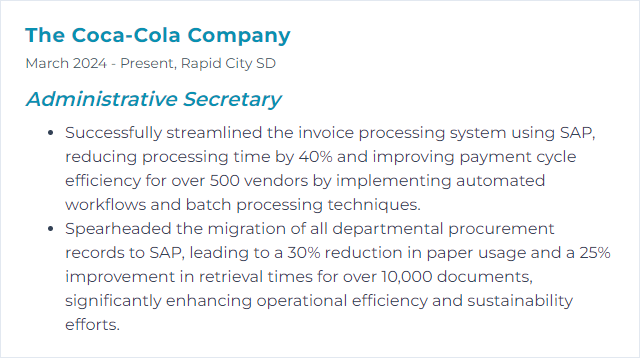
11. Asana Management
Projects, tasks, subtasks, assignees, and timelines that turn plans into done work—without endless status meetings.
Why It's Important
It clarifies who does what by when. Workload balances better, and deadlines become predictable.
How to Improve Asana Management Skills
Clean project structure: Sections for stages, clear naming, and consistent templates for recurring work.
Prioritize visibly: Use custom fields or sections to mark urgency and impact.
Dates and dependencies: Always set due dates and link tasks that rely on each other.
Automate with Rules: Auto-assign, move tasks, and send reminders when statuses change.
Integrate calendars and chat: Keep status and context synchronized across tools.
Review cadence: Weekly reviews to clear blockers and re-order priorities.
Keyboard shortcuts and templates: Save time on routine updates and recurring events.
Use Workload and Timeline: Spot overloads early and rebalance before things slip.
Good Asana hygiene makes projects hum.
How to Display Asana Management Skills on Your Resume

12. SharePoint Collaboration
Sites, libraries, lists, permissions, and co-authoring. A secure place to store and shape documents together.
Why It's Important
Everyone finds the latest file fast. Approvals move faster. Version control saves the day when edits collide.
How to Improve SharePoint Collaboration Skills
Centralize the essentials: One site per team or project with clear navigation, calendars, and key docs pinned.
Design smart libraries: Use metadata, custom views, and required check-in/out for sensitive content.
Automate routine: Build approval flows and notifications with Power Automate to eliminate manual chasing.
Use lists for tracking: Issues, assets, requests—structured data beats scattered spreadsheets.
Right-size permissions: Least-privilege access; groups over individuals to keep control manageable.
Pair with Teams: Chat, meet, and co-author documents from the same hub.
Train and document: Short how-tos for uploading, sharing, and versioning reduce support requests.
When SharePoint is tidy, everyone moves faster with fewer questions.
How to Display SharePoint Collaboration Skills on Your Resume