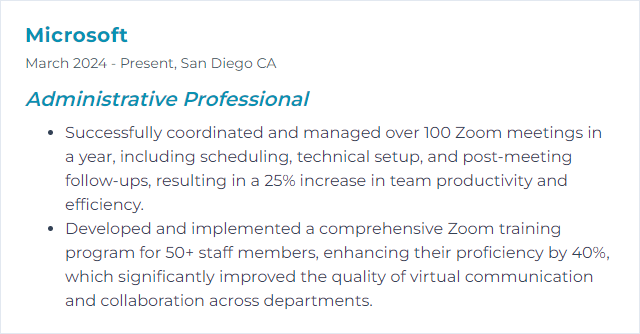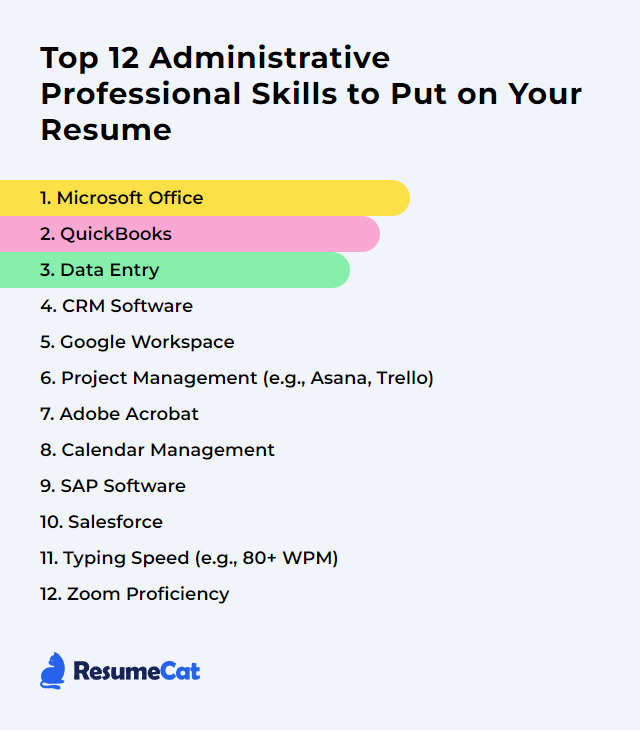Top 12 Administrative Professional Skills to Put on Your Resume
In today’s job market, administrative pros need a sharp mix of tech prowess and people skills to shine. The right tools, the right habits, the right judgment—together they turn busy chaos into steady flow. Below, a practical rundown of the top 12 skills that can push your resume forward and anchor your value at work.
Administrative Professional Skills
- Microsoft Office
- QuickBooks
- Data Entry
- CRM Software
- Google Workspace
- Project Management (e.g., Asana, Trello)
- Adobe Acrobat
- Calendar Management
- SAP Software
- Salesforce
- Typing Speed (e.g., 80+ WPM)
- Zoom Proficiency
1. Microsoft Office
Microsoft Office (now commonly branded within Microsoft 365) covers Word, Excel, Outlook, and PowerPoint—core apps for documents, data, email, and presentations that underpin daily administrative work.
Why It's Important
It’s the backbone of modern admin tasks: writing and formatting documents, crunching spreadsheets, building decks, and managing inboxes and calendars. When you’re fast and fluent, everything else speeds up.
How to Improve Microsoft Office Skills
Level up with a mix of practice and smart habits:
Take structured courses or internal training to fill gaps, then apply features immediately on real tasks.
Start from templates for reports, trackers, and presentations to save time and enforce consistency.
Memorize high-impact shortcuts in Word, Excel, Outlook, and PowerPoint—small gains, big payoff.
Explore add-ins and built-in AI features where available to automate repeat steps.
Create your own reference sheets: styles to use, macros to run, pivot workflows to repeat.
Practice weekly sprints: pick one feature (mail merge, PowerPoint Designer, Excel lookup functions) and master it.
Consistency beats occasional deep dives. Keep sharpening.
How to Display Microsoft Office Skills on Your Resume
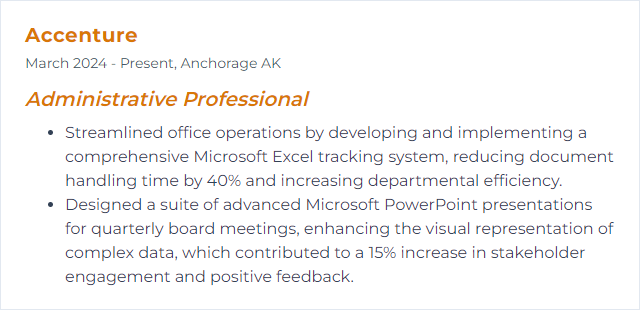
2. QuickBooks
QuickBooks is accounting software for invoices, bills, expenses, payroll, and financial reports—common finance support tasks for small to mid-sized organizations.
Why It's Important
It centralizes money-in, money-out, and reporting, shrinking manual errors and accelerating close cycles. Clean books make smart decisions possible.
How to Improve QuickBooks Skills
Enable bank feeds and set strong categorization rules to minimize manual entry.
Automate recurring invoices, memorized transactions, and payment reminders.
Use integrated apps (payroll, time tracking, ecommerce, CRM) to pull data into one place.
Customize the chart of accounts and classes to mirror how the business actually operates.
Schedule regular reconciliations and month-end checklists so nothing slips.
Back up data on a cadence (Desktop) and confirm retention settings (Online).
Build custom reports and saved report groups for leaders who need fast snapshots.
How to Display QuickBooks Skills on Your Resume
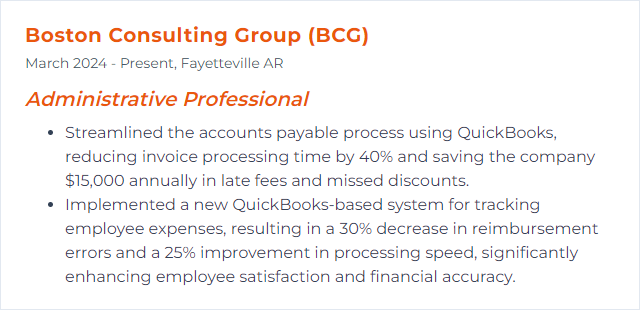
3. Data Entry
Data entry means capturing, updating, and maintaining accurate records in systems—spreadsheets, CRMs, ERPs, HR tools—so people can trust the numbers they see.
Why It's Important
Good data is oxygen for analysis and decisions. Bad data suffocates everything downstream.
How to Improve Data Entry Skills
Standardize inputs with templates, forms, and required fields.
Use data validation, dropdowns, and conditional formatting to prevent mistakes in the moment.
Lean on keyboard shortcuts and text expanders to move faster without losing accuracy.
Batch similar tasks. Fewer context switches, fewer errors.
Double-check critical fields and run quick spot audits weekly.
Document naming conventions and version control rules so files stay traceable.
How to Display Data Entry Skills on Your Resume
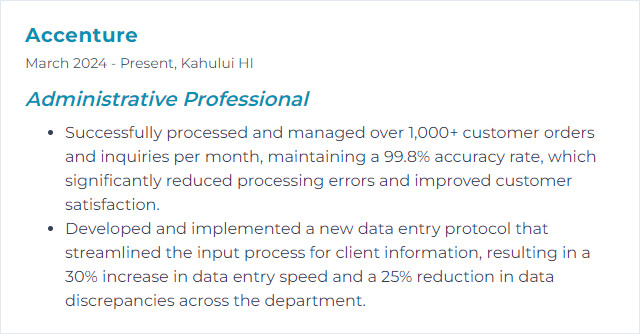
4. CRM Software
CRM systems centralize contacts, accounts, deals, service requests, and interactions. Think organized pipelines, clean histories, and coordinated follow-ups.
Why It's Important
It aligns sales, service, and marketing. You reduce duplication, track commitments, and keep customers from slipping through the cracks.
How to Improve CRM Software Skills
Design simpler dashboards for each role so the right info jumps out at the right time.
Set strong data hygiene rules: required fields, validation, duplicate checks, and periodic cleanups.
Automate repetitive steps—task creation, email sequences, lead routing, renewals.
Integrate email, calendar, phone, forms, and support tools so activity logs build themselves.
Create playbooks and quick-reference guides for top workflows; train, then retrain.
How to Display CRM Software Skills on Your Resume
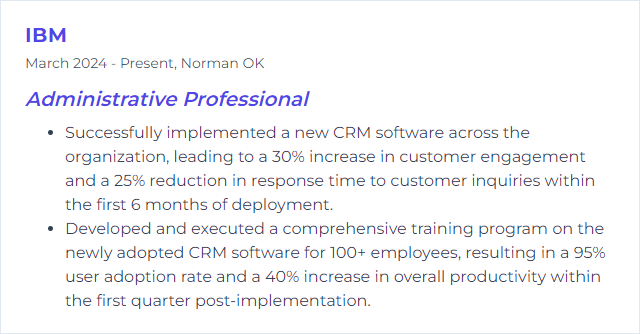
5. Google Workspace
Google Workspace brings Gmail, Calendar, Drive, Docs, Sheets, Slides, and Meet together so teams can create, share, and communicate in real time.
Why It's Important
One platform, less friction. Version control becomes simple, scheduling gets clearer, and collaboration happens live—not buried in attachments.
How to Improve Google Workspace Skills
Set up shared drives and tidy folder structures; name files predictably.
Master Calendar with shared calendars, appointment schedules, and smart reminders.
Tame Gmail with filters, labels, rules, and templates; keep inboxes lean.
Comment, suggest, and assign tasks in Docs/Sheets/Slides to keep feedback close to the work.
Use Forms to collect data and Apps Script or automation tools to eliminate manual steps.
Review security settings regularly: sharing defaults, 2-step verification, device access.
How to Display Google Workspace Skills on Your Resume
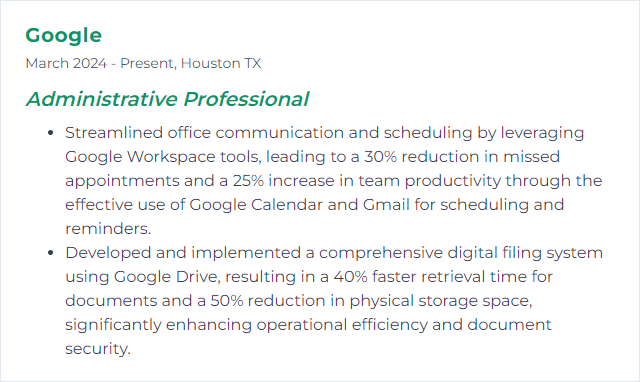
6. Project Management (e.g., Asana, Trello)
Project tools turn scattered tasks into visible boards and timelines. Admins use them to assign owners, track deadlines, and surface blockers before they bite.
Why It's Important
Clarity beats chaos. You’ll see who’s doing what, by when, and what’s stuck—so work keeps moving.
How to Improve Project Management (e.g., Asana, Trello) Skills
Break work into atomic tasks with clear scopes, owners, due dates, and definitions of done.
Start from templates for recurring projects; refine them after each cycle.
Use priority labels, custom fields, or swimlanes so urgency is obvious at a glance.
Integrate files, chat, and calendars to cut app-hopping and lost context.
Run weekly reviews: close stale items, reorder priorities, reset timelines honestly.
Lean on dashboards and workload views to balance capacity and prevent bottlenecks.
Document rituals (standups, retros, status notes) so the team’s rhythm is predictable.
How to Display Project Management (e.g., Asana, Trello) Skills on Your Resume
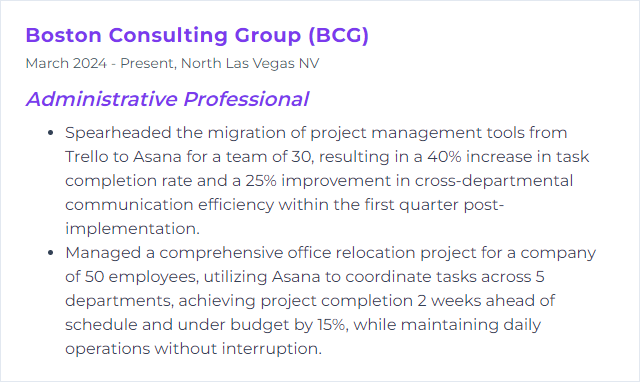
7. Adobe Acrobat
Adobe Acrobat lets you create, edit, convert, sign, and secure PDFs—still the de facto format for formal documents and forms.
Why It's Important
Clean, consistent PDFs reduce confusion, protect sensitive content, and speed up reviews and approvals.
How to Improve Adobe Acrobat Skills
Edit confidently: tweak text, images, and page order without breaking formatting.
Build fillable forms, add validation, and consolidate responses for faster processing.
Secure documents with the right permissions, redactions, and passwords when needed.
Use comments, stamps, and markup tools to streamline review cycles.
Create action wizards to batch repetitive tasks and standardize output.
Ensure accessibility with proper tagging, reading order, alt text, and contrast checks.
How to Display Adobe Acrobat Skills on Your Resume
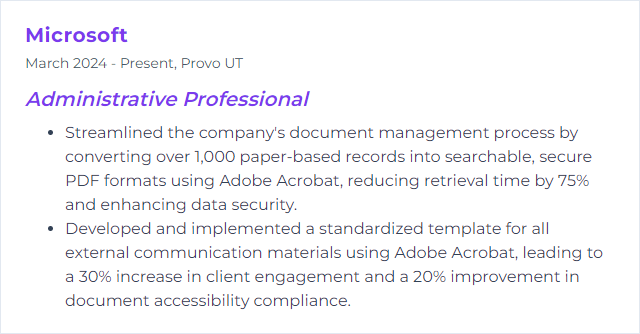
8. Calendar Management
Calendar management means shaping time: scheduling, protecting focus blocks, and stitching meetings into a schedule that actually works.
Why It's Important
Time is the scarcest resource. Smart calendars reduce conflict, lower stress, and keep teams in sync.
How to Improve Calendar Management Skills
Prioritize first. Put high-impact work and deadlines on the calendar before anything else.
Use shared calendars and clear naming so others see availability without guessing.
Time-block deep work, buffer between meetings, and account for prep and follow-up.
Attach tight agendas, participants, and goals to every meeting invite—trim the rest.
Automate scheduling with booking links for common meeting types to end email ping-pong.
Review daily, realign weekly. Shift or cancel low-value events without hesitation.
Sync calendars across tools (email, mobile, conferencing) so reminders never miss.
How to Display Calendar Management Skills on Your Resume
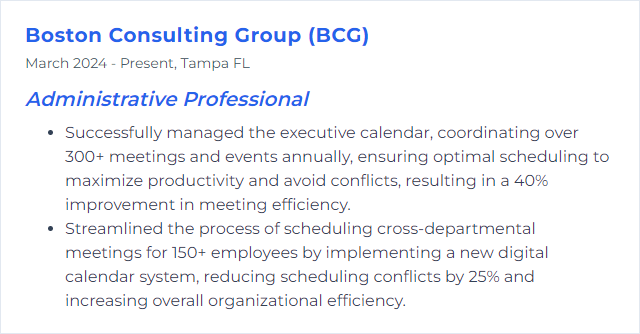
9. SAP Software
SAP is a suite of ERP applications (including S/4HANA) that connect finance, HR, supply chain, procurement, and more into a single source of truth.
Why It's Important
It standardizes processes, improves data accuracy, and gives leaders immediate visibility—vital for scaling, compliance, and control.
How to Improve SAP Software Skills
Tailor the interface with SAP Fiori apps and roles so users see exactly what they need.
Integrate with surrounding systems to avoid duplicate entry and latency.
Invest in training paths per role; reinforce with job aids and sandbox practice.
Monitor performance and data quality; set alerts and KPIs to catch issues early.
Keep patches and feature updates current, with change management to match.
How to Display SAP Software Skills on Your Resume
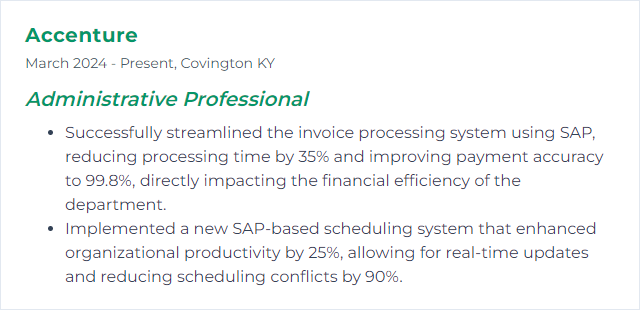
10. Salesforce
Salesforce is a leading cloud CRM platform covering sales, service, marketing, and analytics in one ecosystem.
Why It's Important
It unifies customer data, automates processes, and fosters collaboration so teams respond faster and smarter.
How to Improve Salesforce Skills
Customize objects, fields, and layouts to reflect real business processes.
Automate with Flow and workflow rules to reduce manual steps and errors.
Protect data quality with validation rules, picklists, and duplicate management.
Promote adoption through hands-on training and role-based learning paths.
Integrate email, calendars, ERP, and other apps; explore prebuilt connectors when available.
Build dashboards and reports that answer actual stakeholder questions, not just vanity metrics.
How to Display Salesforce Skills on Your Resume
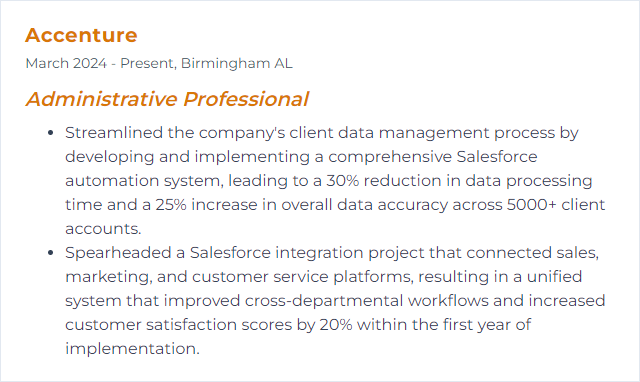
11. Typing Speed (e.g., 80+ WPM)
Typing speed measures how quickly and accurately you produce text. For admins, it affects everything: email, minutes, notes, forms, and documentation.
Why It's Important
Faster, accurate typing shortens turnaround time and keeps you in flow during live conversations or meetings.
How to Improve Typing Speed (e.g., 80+ WPM) Skills
Learn touch typing and proper finger placement; stop glancing at the keys.
Use good posture, wrist position, and a comfortable keyboard to reduce fatigue.
Practice daily with short drills; track speed and accuracy to target weak keys.
Focus on accuracy first, then nudge speed upward in small increments.
Try timed practice from real work: past emails, meeting notes, policy text.
How to Display Typing Speed (e.g., 80+ WPM) Skills on Your Resume
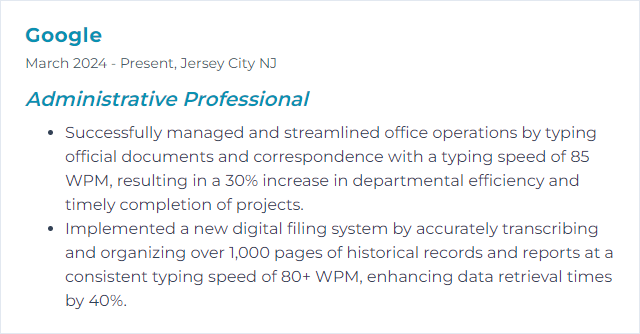
12. Zoom Proficiency
Zoom proficiency means you can schedule, host, record, and troubleshoot virtual meetings with smooth logistics and zero surprises.
Why It's Important
Hybrid work isn’t going anywhere. Strong meeting setups keep teams connected, clients engaged, and projects moving.
How to Improve Zoom Proficiency Skills
Master the basics: audio, video, screen share, chat, and participant controls.
Use advanced features when appropriate: breakout rooms, waiting rooms, polling, and co-hosting.
Set up calendar integrations and templates for repeat sessions to save time.
Create a preflight checklist: mic, camera, background, recording, and permissions.
Build security into defaults: meeting passwords, admit rules, and restricted sharing.
Run dry runs for high-stakes meetings and record practice sessions to spot rough edges.
How to Display Zoom Proficiency Skills on Your Resume