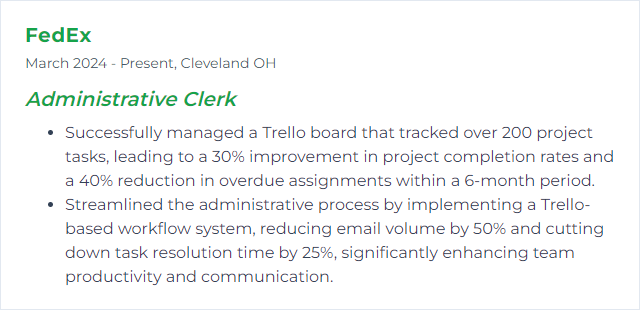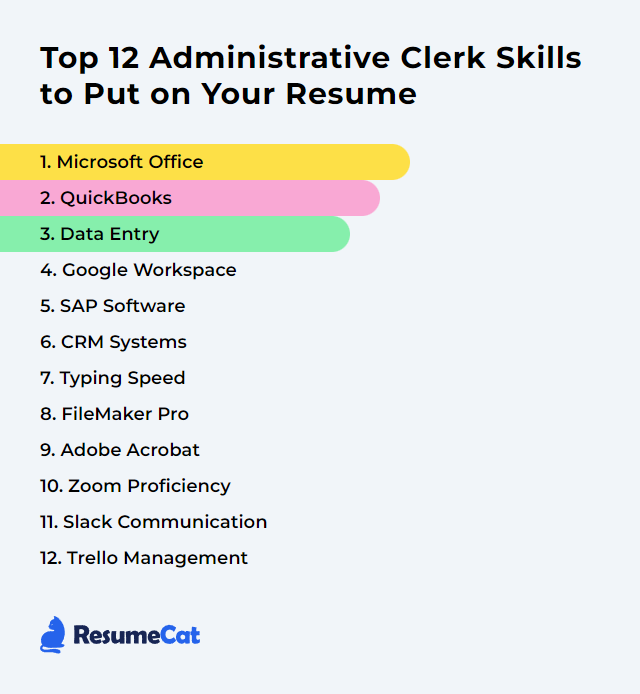Top 12 Administrative Clerk Skills to Put on Your Resume
In today's crowded job market, a crisp, targeted resume matters, especially for administrative clerk roles. Put your strongest skills up front. Show what you can do. Make it easy for employers to say yes.
Administrative Clerk Skills
- Microsoft Office
- QuickBooks
- Data Entry
- Google Workspace
- SAP Software
- CRM Systems
- Typing Speed
- FileMaker Pro
- Adobe Acrobat
- Zoom Proficiency
- Slack Communication
- Trello Management
1. Microsoft Office
Microsoft Office (now Microsoft 365) is a suite of tools for documents, spreadsheets, presentations, email, and notes—core gear for administrative clerks handling daily operations and communication.
Why It's Important
It anchors day-to-day work: writing, tracking numbers, scheduling, and coordinating. Faster output. Cleaner files. Fewer mistakes.
How to Improve Microsoft Office Skills
Lift your speed and clarity with these moves:
Use templates for letters, reports, and invoices so formatting doesn’t slow you down.
Learn keyboard shortcuts in Word, Excel, and Outlook. Minutes saved turn into hours each week.
Pin commands to the Quick Access Toolbar and customize the ribbon for your most-used actions.
Build a OneNote knowledge base for procedures, contacts, and checklists. Searchable. Central.
Tame Outlook with rules, categories, tasks, and calendar sharing. Keep the inbox lean.
Automate with Power Automate for routine approvals, notifications, or file routing.
Level up Excel with tables, PivotTables, XLOOKUP, conditional formatting, and data validation.
Stay updated so you get security fixes and the newest features without friction.
How to Display Microsoft Office Skills on Your Resume

2. QuickBooks
QuickBooks handles small-business accounting tasks: invoices, bills, expense tracking, reconciliations, and financial reports—vital support for smooth office bookkeeping.
Why It's Important
It reduces manual work, protects accuracy, and keeps cash flow and reports tidy and timely.
How to Improve QuickBooks Skills
Use keyboard shortcuts to move quickly through routine entries and navigation.
Keep it updated for stability, security, and new features.
Create customized, memorized reports so month-end takes fewer clicks.
Set recurring transactions for rent, subscriptions, or scheduled invoices to cut repetition.
Integrate tools such as receipt capture, payroll, or time tracking to reduce double entry.
Back up regularly and reconcile bank and credit card accounts monthly. Lock prior periods.
Take structured training and practice on a sample file before touching live books.
How to Display QuickBooks Skills on Your Resume
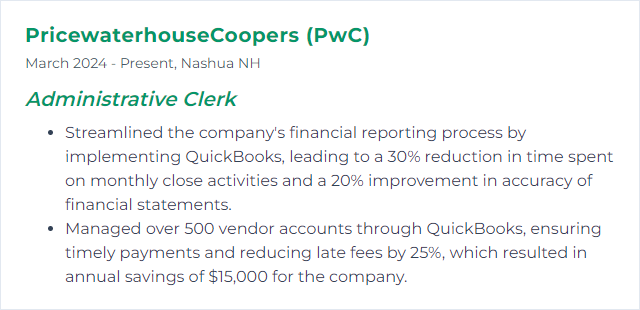
3. Data Entry
Data entry means getting information into systems quickly and correctly—spreadsheets, CRMs, accounting software, databases—while keeping formats consistent.
Why It's Important
Accurate data powers sound decisions, fast searches, and confident reporting. Sloppy data does the opposite.
How to Improve Data Entry Skills
Practice touch typing to build speed without chasing keys with your eyes.
Use data validation, drop-downs, and input masks to prevent errors at the source.
Lean on keyboard shortcuts and autofill to remove extra motions.
Standardize formats for names, dates, and codes. Create a style guide and stick to it.
Double-check with spot audits or read-backs. Accuracy first; speed follows.
Mind ergonomics and take short breaks. Fresh eyes catch mistakes.
How to Display Data Entry Skills on Your Resume
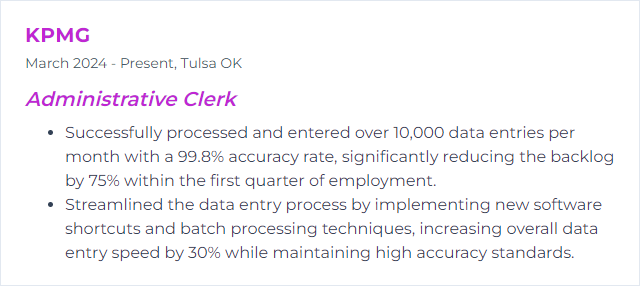
4. Google Workspace
Google Workspace bundles Gmail, Calendar, Drive, Docs, Sheets, Slides, Meet, and more—collaboration tools that run in the browser and sync everywhere.
Why It's Important
It centralizes communication, files, and scheduling, letting an administrative clerk coordinate chaos into order with less friction.
How to Improve Google Workspace Skills
Adopt shared drives and clear folder structures so files don’t vanish into personal silos.
Use add-ons and extensions to fill gaps—mail merges, document automations, approvals.
Automate with Apps Script to move data between Sheets, Docs, and Gmail.
Run efficient meetings in Meet with agendas, recordings, and follow-up notes in Docs.
Calendar smartly with shared calendars, appointment schedules, color coding, and reminders.
Control Gmail with labels, filters, templates, and keyboard shortcuts. Inbox zero isn’t a myth.
Collaborate live in Docs/Sheets/Slides using comments, version history, and suggested edits.
Harden security with 2-step verification, groups, and sensible sharing defaults in Admin.
How to Display Google Workspace Skills on Your Resume
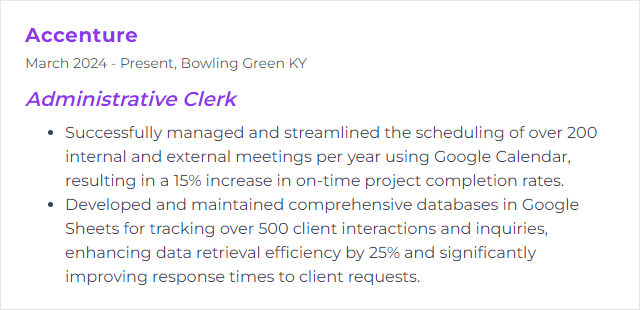
5. SAP Software
SAP is an ERP platform that connects finance, purchasing, HR, sales, and inventory in one system, giving teams a single source of truth.
Why It's Important
For administrative clerks, it reduces manual handoffs, strengthens data accuracy, and speeds up routine tasks tied to transactions and reporting.
How to Improve SAP Software Skills
Personalize with SAP Fiori tiles, favorites, and role-based apps to surface what you use daily.
Keep master data clean so downstream processes and reports don’t break.
Integrate with spreadsheets, document systems, or CRM to avoid duplicate entry.
Use variants and filters to save common selection criteria for reports and transactions.
Train with purpose on your specific modules and common transactions. Practice in a sandbox.
Monitor performance and streamline steps where screens or jobs lag.
How to Display SAP Software Skills on Your Resume
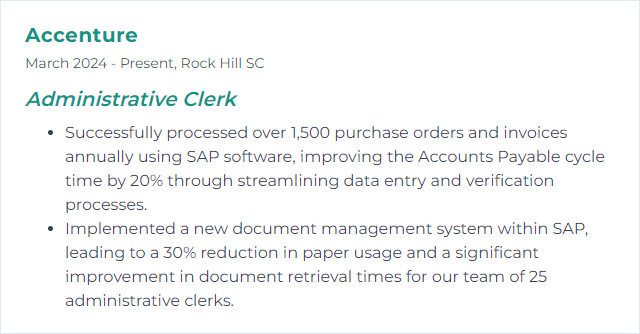
6. CRM Systems
CRM systems store contacts, activities, deals, and support interactions. They track communication history and surface next steps.
Why It's Important
A clerk armed with a CRM can answer faster, schedule smarter, and keep records tight—better service with less scramble.
How to Improve CRM Systems Skills
Fix data hygiene: standard fields, required fields, and routine deduplication.
Customize layouts and views for your role—hide noise, surface what matters.
Automate workflows for tasks, reminders, and handoffs so follow-ups don’t slip.
Integrate email and calendars so messages and meetings log automatically.
Train and document common processes. Keep a quick-reference guide nearby.
Dashboards that highlight overdue tasks, pipeline stages, and response times.
How to Display CRM Systems Skills on Your Resume
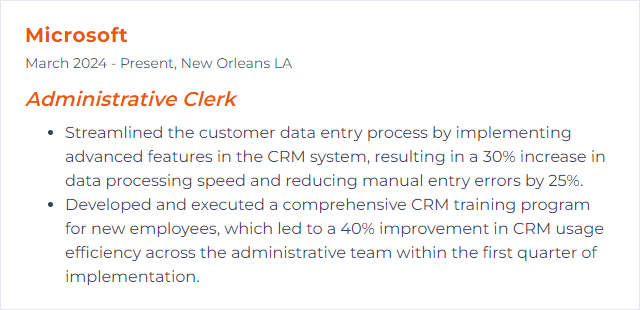
7. Typing Speed
Typing speed measures how many words per minute you type accurately. It fuels fast data entry, note taking, and document prep.
Why It's Important
More speed means more output. Accuracy keeps rework at bay.
How to Improve Typing Speed Skills
Learn touch typing and practice daily with typing trainers.
Use all fingers and keep your eyes on the screen, not the keyboard.
Prioritize accuracy; speed grows naturally once errors drop.
Mind posture: straight back, relaxed shoulders, wrists neutral, feet flat.
Set goals for WPM and accuracy, then track progress each week.
Target weak keys and tricky combinations with focused drills.
How to Display Typing Speed Skills on Your Resume
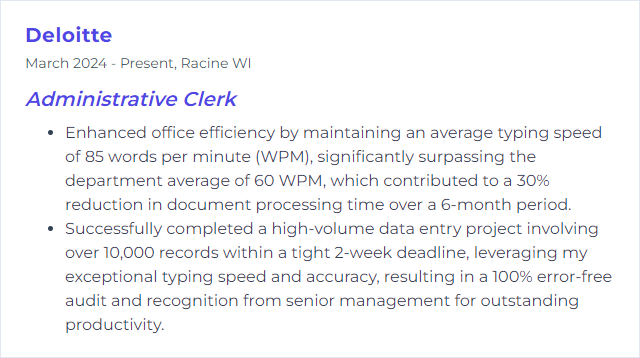
8. FileMaker Pro
Claris FileMaker Pro is a low-code database platform for building custom apps, forms, and reports—handy for tracking assets, requests, and logs.
Why It's Important
It shapes data around your workflow, not the other way around, and trims manual steps with automation.
How to Improve FileMaker Pro Skills
Automate with scripts for data entry, report builds, and emails.
Integrate via Data API or external SQL sources to keep systems in sync.
Tighten security with accounts, privilege sets, and encryption.
Tune performance using indexing, lean layouts, and tidy schema.
Design layouts for clarity on desktop and mobile—fewer clicks, faster work.
Leverage templates and starter apps for quick wins.
Keep learning through tutorials and community examples.
How to Display FileMaker Pro Skills on Your Resume

9. Adobe Acrobat
Adobe Acrobat creates, edits, signs, secures, and compresses PDFs—the document format offices rely on.
Why It's Important
Forms, contracts, scans, and reports all flow smoother when you can fix text, combine files, add signatures, and lock down sensitive information.
How to Improve Adobe Acrobat Skills
Learn shortcuts for commenting, selecting text, combining files, and navigation.
Use Actions to batch repetitive steps like OCR, optimize, and watermark.
Optimize PDFs to trim file size while preserving clarity.
Customize toolbars so your most-used tools are a click away.
Edit confidently with redaction, page organization, and content editing tools.
Deploy e-signatures to shorten approval cycles and track status.
How to Display Adobe Acrobat Skills on Your Resume
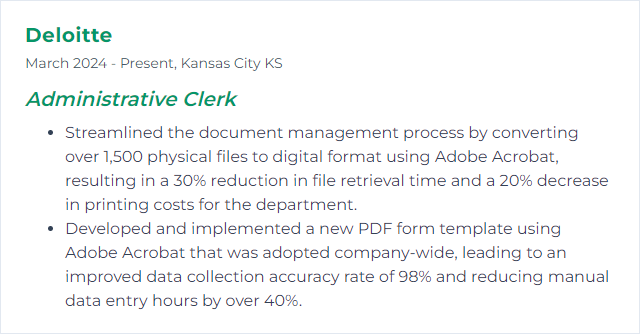
10. Zoom Proficiency
Zoom proficiency means you can schedule, host, and manage meetings while handling screen sharing, recordings, breakout rooms, and security controls without a hitch.
Why It's Important
Virtual coordination is table stakes. Smooth meetings reflect well on the team and keep projects moving.
How to Improve Zoom Proficiency Skills
Master the basics: audio checks, screen share, chat, and recording.
Schedule smartly with calendars, recurring meetings, and waiting rooms.
Secure sessions using passwords, waiting rooms, and host-only controls.
Use advanced features like breakout rooms, polls, and cloud recordings with transcripts.
Practice with dry runs and co-hosting so handoffs feel seamless.
How to Display Zoom Proficiency Skills on Your Resume
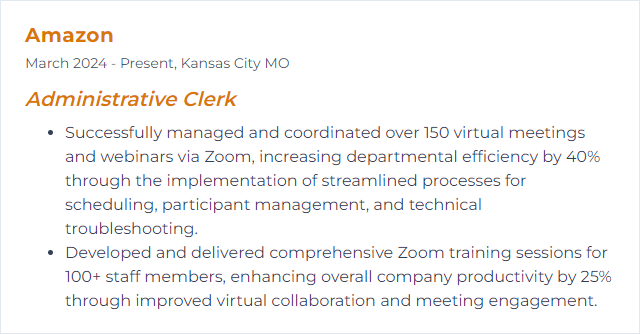
11. Slack Communication
Slack is a hub for quick conversations, file sharing, and lightweight workflows across channels and DMs.
Why It's Important
It shortens feedback loops, organizes discussions by topic, and keeps the paper trail searchable.
How to Improve Slack Communication Skills
Use channels intentionally by project, team, or topic. Clear names. Clear purpose.
Write concise messages. Bullets and threads reduce noise and confusion.
Set status and availability so teammates know when to expect responses.
Pin, star, and remind to keep important info at your fingertips.
Adopt Do Not Disturb and scheduled messages to respect focus time.
Archive stale channels and prune unused apps to keep the workspace lean.
How to Display Slack Communication Skills on Your Resume
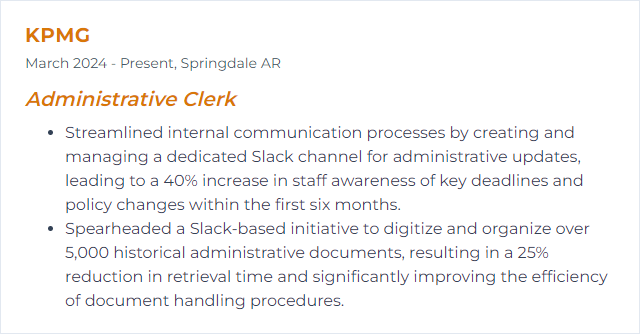
12. Trello Management
Trello uses boards, lists, and cards to track work from “to do” to “done.” Simple, visual, effective.
Why It's Important
It clarifies ownership, deadlines, and status at a glance—no sprawling spreadsheets, no guessing.
How to Improve Trello Management Skills
Organize boards by project or department with clear list stages.
Label and filter to show priority, type, or team. Color tells a story instantly.
Use checklists to break big tasks into steps. Progress becomes visible.
Set due dates and reminders so nothing slips past.
Automate with Butler to move cards, post comments, or apply labels on triggers.
Review regularly—weekly sweeps to close, reprioritize, and rebalance.
Collaborate in cards with comments, mentions, and attachments for a single source of truth.
Integrate Power-Ups like calendars, Slack, or Drive to cut context switching.
How to Display Trello Management Skills on Your Resume