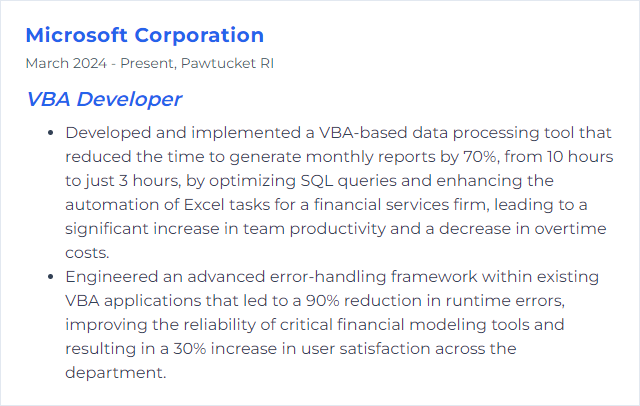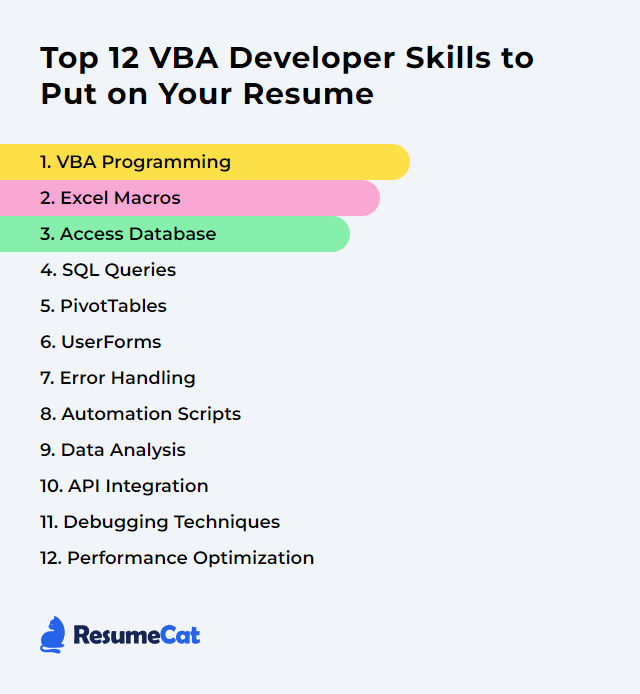Top 12 VBA Developer Skills to Put on Your Resume
In today's crowded job market, a VBA developer needs more than checkboxes and buzzwords. You want your resume to show real depth—skills that reveal how you automate, analyze, and stitch workflows together across Office apps. These 12 skills will help your profile punch through and make a hiring manager stop scrolling.
VBA Developer Skills
- VBA Programming
- Excel Macros
- Access Database
- SQL Queries
- PivotTables
- UserForms
- Error Handling
- Automation Scripts
- Data Analysis
- API Integration
- Debugging Techniques
- Performance Optimization
1. VBA Programming
VBA (Visual Basic for Applications) is Microsoft’s built-in language for automating work across Office, bending Excel, Word, and Access to do exactly what you need. You can build custom functions, wire up workflows, and tame repetitive tasks so they run themselves.
Why It's Important
VBA sits where work actually happens—in the spreadsheets and documents teams live in. Strong command of VBA means fewer manual clicks, more reliable processes, and bespoke tools that fit your business like a glove.
How to Improve VBA Programming Skills
Sharpening your VBA chops takes steady practice and a few smart habits:
Nail the fundamentals: Variables, procedures, loops, events, and the Excel object model. Know them cold.
Think in objects: Work with
Workbook,Worksheet,Range, and collections deliberately. Reduce repeated object lookups.Handle errors: Use
On Error GoToblocks with clear recovery and cleanup paths. Log what matters.Write clean code: Consistent naming, Option Explicit, early binding where appropriate, and small reusable procedures.
Explore advanced features: Class modules, collections, Windows API calls when needed, and custom events.
Practice on real problems: Automate reports. Build data cleaning tools. Replace fragile manual steps with code.
Learn from others: Communities and tutorials help you see new patterns and better designs.
Keep notes: Build a personal snippets library—common patterns, reliable utilities, tried-and-true templates.
Consistent iteration compounds. Small improvements today become big gains in a month.
How to Display VBA Programming Skills on Your Resume
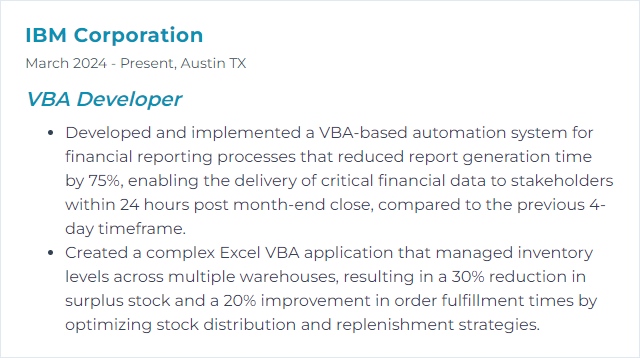
2. Excel Macros
Macros are VBA-powered instruction sets that execute sequences of actions in Excel. They turn repetitive, brittle manual steps into a single, dependable command.
Why It's Important
Macros save hours, prevent slip-ups, and make complex workflows repeatable. For analysts and operations teams, they’re force multipliers.
How to Improve Excel Macros Skills
Make your macros faster, safer, and easier to maintain:
Cut object chatter: Cache references, use
With ... End With, avoid touching the sheet unnecessarily.Guard with errors:
On Error GoTo, targeted handling byErr.Number, and clear user messages.Name things well: Procedures and variables that read like intent—future you will thank you.
Break it down: Small procedures over monoliths. Reuse utilities. Unit-testable chunks.
Comment the “why”: Focus on decisions and non-obvious logic. Keep it brief, but helpful.
Skip Select/Activate: Work directly with ranges and objects. It’s cleaner and much faster.
Leverage WorksheetFunction: Built-in functions can be faster and clearer than custom loops.
Use arrays for bulk work: Read once, process in memory, write once. Night-and-day speedups.
Protect code when needed: Lock down modules if distributing widely. Keep credentials out of code.
Debug deliberately: Step through, watch variables, and add temporary
Debug.Printto trace logic.
The result: macros that hum along under pressure.
How to Display Excel Macros Skills on Your Resume
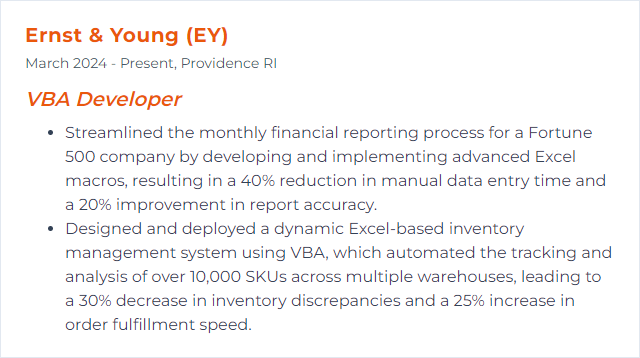
3. Access Database
Microsoft Access is a relational database system built on the ACE engine (formerly Jet) with a UI and development layer that pairs nicely with VBA. It’s solid for small to mid-scale applications, prototypes, and departmental tools.
Why It's Important
VBA plus Access lets you spin up data-driven apps quickly—forms, queries, reports, and automation—without standing up a full server stack.
How to Improve Access Database Skills
Build sturdier, faster, more maintainable Access solutions:
Normalize thoughtfully: Proper table design reduces redundancy and update pain.
Index the right fields: Speed up common searches and joins. Don’t over-index.
Tune queries: Select only what you need. Prefer joins over domain functions inside queries.
Use pass-through for servers: Let SQL Server (or others) do the heavy lifting when data lives elsewhere.
Keep temp tables in check: Handy, yes—overused, they drag.
Compact and repair regularly: Keeps file size and performance healthy.
Write efficient VBA: Avoid slow recordset loops when set-based operations or queries can do it faster.
Handle errors and log: Centralized handlers and lightweight logging pay dividends.
Split front end/back end: Better performance, easier multi-user support, simpler updates.
Good design up front prevents the headaches later.
How to Display Access Database Skills on Your Resume
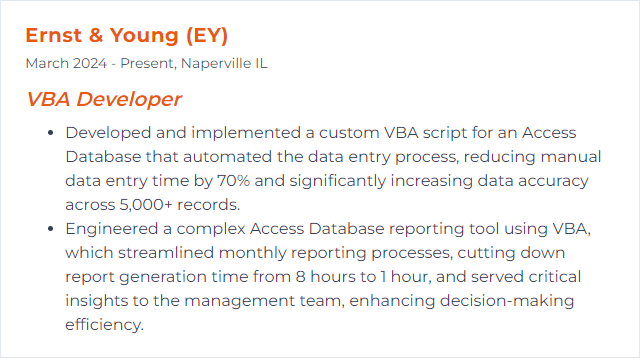
4. SQL Queries
SQL gives your VBA solutions a direct line into databases. Pull exactly the records you need, update them, aggregate them, and ship the results back to Excel or Access.
Why It's Important
Without SQL, you’re stuck shuffling flat files. With it, you can build data-driven tools that scale beyond a single workbook.
How to Improve SQL Queries Skills
Write leaner, faster, clearer queries:
Select columns explicitly: Skip
SELECT *. Fewer bytes over the wire, fewer surprises.Index wisely: Index join keys, frequent filters, and sort keys that truly matter.
Limit rows during testing: Use
TOP(SQL Server) orLIMIT(MySQL/Postgres). In SQL Server 2012+,OFFSET ... FETCHhelps too.Avoid functions on indexed columns: They can block index use. Filter on raw values when possible.
Prefer JOINs over nested subqueries: Often clearer and faster.
Read the execution plan: It shows where time disappears—scans, lookups, spills.
Tame wildcards: Leading
%inLIKEkills index usage. Consider full-text search or different patterns.Batch large writes: Chunk big updates/deletes to reduce locks and log growth.
Test with realistic data volumes. Measure, don’t guess.
How to Display SQL Queries Skills on Your Resume
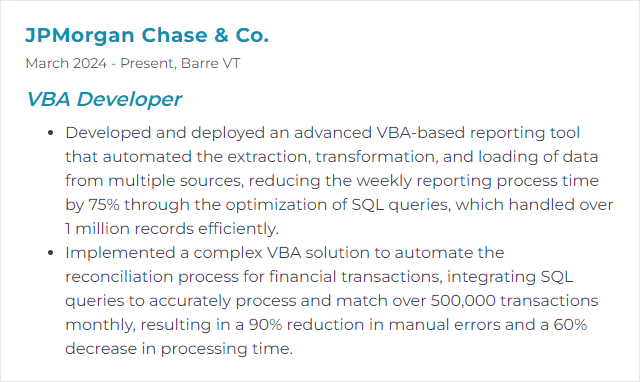
5. PivotTables
PivotTables distill sprawling datasets into crisp summaries. With VBA, you can generate them on demand, shape their layout, and refresh them without a click.
Why It's Important
They turn raw data into decisions—fast. Automated PivotTables mean repeatable insights without manual drudgery.
How to Improve PivotTables Skills
Make your PivotTables smarter and more adaptable:
Auto-refresh: Refresh data at the right moments—after loads, on open, or post-calculation.
Use dynamic sources: Tables or named ranges that expand and contract with the data.
Control layout via code: Fields to rows/columns/filters/values, sorting, and formatting—all scripted.
Drive fields programmatically: Add, remove, and reorder fields to match user inputs.
Wire up slicers and filters: Script interactions for guided analysis.
Calculated fields/measures: Encapsulate business logic right inside the Pivot model.
Bulletproof with error handling: Guard against missing fields or empty sources.
Repeatable setup means consistent reporting every time.
How to Display PivotTables Skills on Your Resume
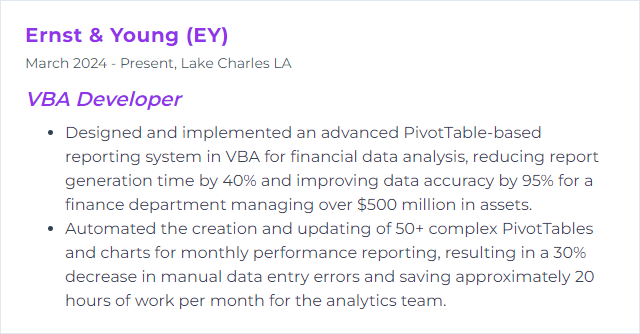
6. UserForms
UserForms provide a custom interface right inside Office. Text boxes, buttons, lists—everything you need to collect input, validate it, and guide users step by step.
Why It's Important
Good UI reduces errors and speeds up work. A thoughtful form can turn a confusing process into something painless.
How to Improve UserForms Skills
Build forms that feel smooth and stay reliable:
Design for flow: Logical grouping, clear labels, sensible tab order, and compact layouts.
Validate early: Use control events (like
BeforeUpdate) to catch issues before they spread.Name controls clearly:
txtCustomerName,cmdSubmit,lstOrders. Readable wiring.Handle errors gracefully: Show actionable messages; don’t leave users guessing.
Prefer local scope: Limit globals. Pass data between procedures deliberately.
Populate lists dynamically: ComboBoxes/ListBoxes that react to prior selections feel smarter.
Support keyboard users: Access keys and shortcuts speed expert use.
Keep UI responsive: For long tasks, update the UI, show progress, and consider
DoEventswhere appropriate.Use advanced controls when needed: Calendar/date pickers, tree views—when they genuinely help.
Stick to best practices: Small, testable procedures and a clean separation of UI and logic.
The goal: fewer clicks, fewer mistakes, happier users.
How to Display UserForms Skills on Your Resume
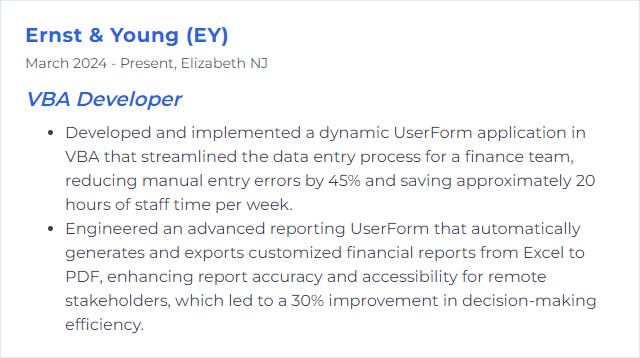
7. Error Handling
Error handling in VBA is the art of catching problems and exiting safely. With On Error GoTo, you can trap failures, clean up, inform the user, and log the details for later diagnosis.
Why It's Important
Crashes erode trust. Solid handling keeps systems stable, preserves data, and surfaces useful breadcrumbs for fixes.
How to Improve Error Handling Skills
Build a consistent, reliable pattern:
Use structured handlers: Begin procedures with
On Error GoToand include a labeled cleanup path.Handle known cases: Branch on
Err.Numberfor expected issues (missing files, locked ranges, timeouts).Centralize where practical: Common logging and user messaging routines reduce duplication.
Log smartly: Procedure name, error number, description, and relevant state. Keep it lightweight.
Always clean up: Close files, release objects, and restore settings before exit.
Document the contract: Note which procedures raise errors versus swallow them. Consistency matters.
Over time, a standard pattern lowers your cognitive load and improves resilience.
How to Display Error Handling Skills on Your Resume
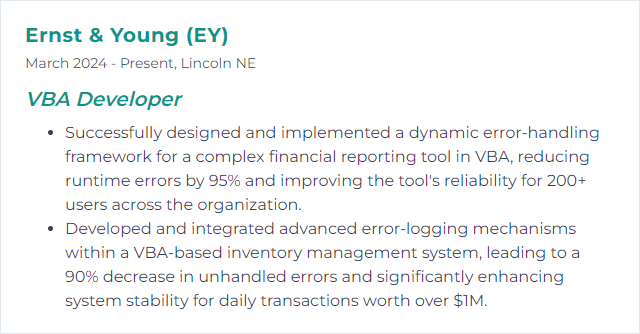
8. Automation Scripts
Automation scripts stitch together tasks across Excel, Word, Outlook, and Access. They shuttle data, reshape it, format reports, and dispatch results—hands-free.
Why It's Important
Automations save time and slash variability. They free people up to focus on the analysis, not the mechanics.
How to Improve Automation Scripts Skills
Make your automations durable and clear:
Organize by module: Group related procedures. Keep entry points obvious.
Use clear naming: Intention-revealing names for variables, procedures, and constants.
Protect with error handling: Fail safely and leave the application in a sane state.
Optimize interactions: Minimize reads/writes to the sheet and toggling settings like
ScreenUpdatingandCalculation—and restore them.Document the tricky bits: A short header comment with inputs, outputs, and assumptions goes a long way.
Modularize: Small functions that do one thing cleanly beat sprawling macros.
Version your work: Even a simple version log helps track changes. Git or a similar system is better.
Keep learning: Office evolves. So do patterns and gotchas. Review and refactor.
Respect the user: Minimal prompts, clear progress, sensible defaults.
Test broadly: Edge cases, empty inputs, large data, and different environments.
Small investments here prevent late-night firefighting later.
How to Display Automation Scripts Skills on Your Resume
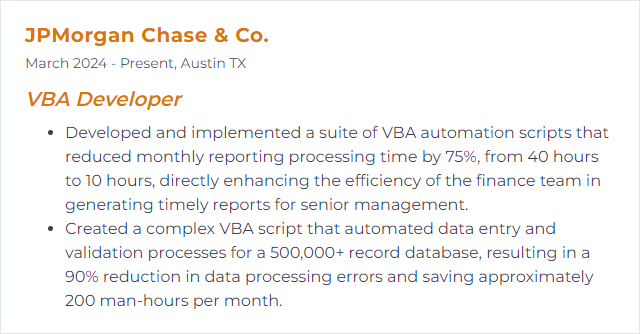
9. Data Analysis
Data analysis is the cycle of cleaning, transforming, modeling, and visualizing data so decisions get easier. In VBA, that often means automating those steps end-to-end.
Why It's Important
Analysis is where the value shows up. Faster prep, fewer errors, repeatable logic—suddenly your team can answer tougher questions more often.
How to Improve Data Analysis Skills
Level up both your Excel and your VBA:
Go deep on Excel functions:
INDEX/MATCH,XLOOKUP,SUMIFS,COUNTIFS, array formulas, dynamic arrays—the works.Automate the grunt work: Parsing, deduping, standardizing. Build robust data-clean pipelines in VBA.
Improve your visuals: Clean charts, PivotTables, conditional formatting, and dynamic dashboards.
Know your stats basics: Descriptive stats, regression, outlier detection, sampling. Enough to choose sensible methods.
Work with multiple sources: Text/CSV, databases, and web endpoints. Consistent schemas and type handling matter.
Use real datasets: Practice on messy, noisy data. Build reusable tools as you go.
Seek feedback: Share methods, compare results, and pressure-test assumptions.
The craft improves rapidly when you ship analyses regularly.
How to Display Data Analysis Skills on Your Resume
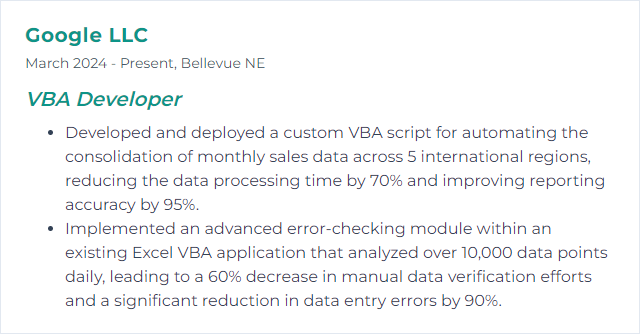
10. API Integration
API integration lets your VBA projects talk to outside systems—pulling prices, posting records, syncing statuses—without leaving Excel or Access.
Why It's Important
It breaks the silo. Data flows where it needs to go, and your tools become far more powerful.
How to Improve API Integration Skills
Build integrations that are fast, safe, and predictable:
Read the docs carefully: Endpoints, methods, payloads, rate limits, and response shapes.
Choose the right client:
XMLHTTPorWinHTTPwork well for HTTP in VBA.Plan for failure: Timeouts, non-200s, throttling—handle them with retries and backoff when appropriate.
Parse JSON/XML cleanly: Use reliable parsers and strict validation of expected fields.
Secure credentials: Store keys outside code when possible. Rotate them. Prefer environment or protected storage.
Respect rate limits: Queue requests and cache results when allowed.
Test outside VBA first: Validate requests and payloads with a dedicated API testing tool, then port to code.
Minimize calls: Fetch only what you need. Batch when the API supports it.
Track changes: APIs evolve; monitor for deprecations and version bumps.
Use HTTPS always: Protect data in transit. Be cautious with PII and compliance obligations.
Good integrations feel invisible—they just work.
How to Display API Integration Skills on Your Resume
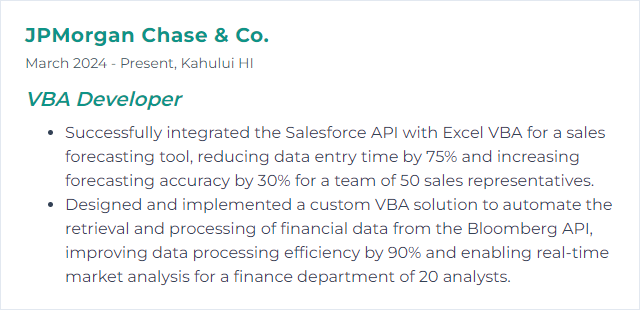
11. Debugging Techniques
Debugging methods help you corner bugs and fix them with confidence. The VBA Editor offers tools, and a disciplined approach multiplies their impact.
Use the editor’s tools: Breakpoints, Step Into/Over/Out, Immediate Window.
Watch variables: Watches and Locals window make state changes visible.
Error handling:
On Error GoTowith clear logging points you to the failure quickly.Rubber-duck your logic: Explain the code aloud. The gaps reveal themselves.
Print traces: Strategic
Debug.Printcalls to track values and flow.Refactor gnarly blocks: Simpler code is easier to test and far easier to repair.
Why It's Important
Time spent debugging shrinks when the process is methodical. Quality rises, confidence rises, releases become calmer.
How to Improve Debugging Techniques Skills
Systematize your approach:
Clarify expected behavior: Write down what “correct” looks like before diving in.
Lean on breakpoints: Step through critical paths and boundary conditions.
Instrument temporarily: Add
Debug.Printlines at key branches, then remove once resolved.Isolate the problem: Test smaller units. Reproduce with the tiniest input that still fails.
Catch and classify: Use
On Error GoTo, logErr.Numberand context, and fail safely.Review design: Sometimes the bug is architectural. Simplify.
Peer review: A fresh set of eyes is a cheat code.
Study patterns: Keep a log of recurring issues and fixes. Patterns emerge.
Practice: Debugging skill grows with varied, real problems.
Deliberate practice now saves hours later.
How to Display Debugging Techniques Skills on Your Resume
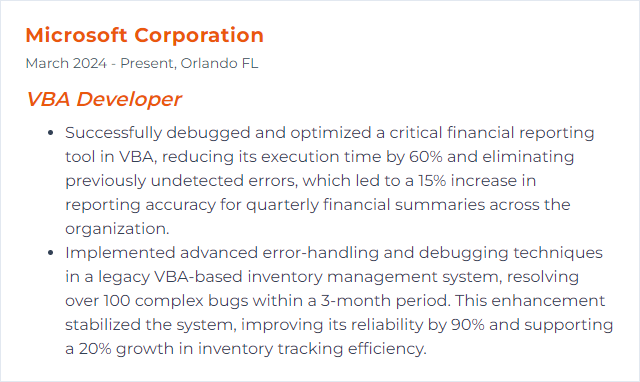
12. Performance Optimization
Performance work is about speed and restraint—doing less, doing it in memory, and touching the Excel UI as little as possible.
Why It's Important
Fast code wins trust. It scales to larger datasets, dodges timeouts, and makes your tools pleasant to use.
How to Improve Performance Optimization Skills
Practical, proven tactics:
Work in memory: Read ranges to arrays, process, then write back once. Minimize worksheet I/O.
Use
Withblocks: Cut repeated object dereferencing.Toggle settings: Temporarily disable
ScreenUpdating, setCalculationto manual, and turn off events. Restore them inFinally-style cleanup code paths.Lean loops: Keep inner loops tiny. When possible, prefer vectorized worksheet functions.
Early binding and built-ins: Early-bound references are faster, and native functions often beat custom VBA.
Prefer
LongoverInteger: VBA promotesIntegertoLonginternally; usingLongavoids conversion overhead.Smarter searches: Binary search for sorted lists, dictionary lookups for membership tests, and hashing where it fits.
Measure first, change second, measure again.
How to Display Performance Optimization Skills on Your Resume