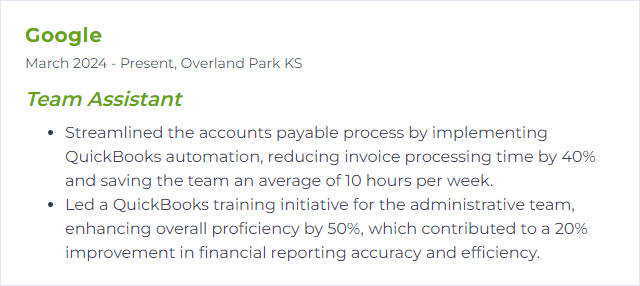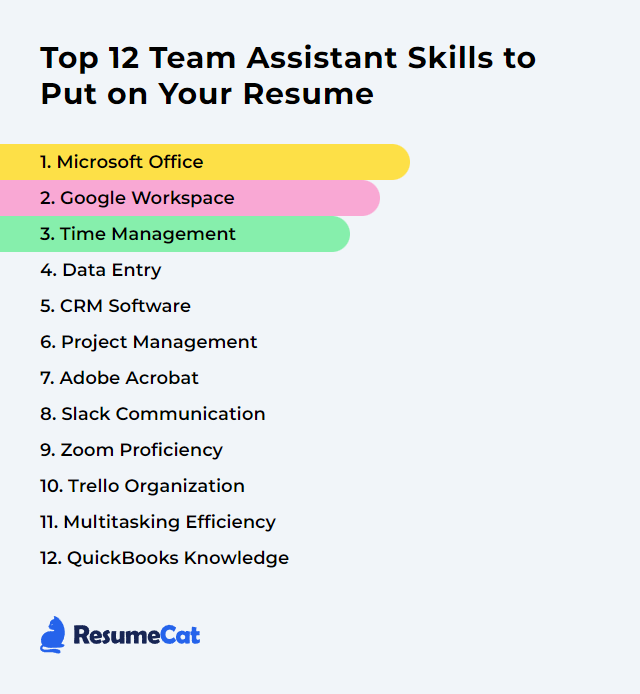Top 12 Team Assistant Skills to Put on Your Resume
In today’s noisy, fast-moving workplace, a Team Assistant is the quiet engine that keeps everything humming. Showcase the top skills on your resume and you’re not just listing tools—you’re signaling calm under pressure, deft coordination, and the kind of follow-through that helps teams hit their marks again and again.
Team Assistant Skills
- Microsoft Office
- Google Workspace
- Time Management
- Data Entry
- CRM Software
- Project Management
- Adobe Acrobat
- Slack Communication
- Zoom Proficiency
- Trello Organization
- Multitasking Efficiency
- QuickBooks Knowledge
1. Microsoft Office
Microsoft Office bundles Word, Excel, PowerPoint, Outlook, and more—staples for documents, data wrangling, polished slides, and crisp email coordination. A Team Assistant leans on it daily.
Why It's Important
It’s the backbone for planning, reporting, scheduling, and presenting. Reliable, shareable, universal. Your team works faster when files and formats behave.
How to Improve Microsoft Office Skills
Get fast with shortcuts: Small keystrokes, big time savings.
Use templates: Standardize recurring docs, decks, and trackers to avoid reinventing layouts.
Automate the boring: Explore rules in Outlook, formulas and tables in Excel, and quick parts in Word.
Organize team notes: Structure meeting and project notes in OneNote for quick recall and sharing.
Share with structure: Use shared drives or SharePoint folders with clear naming, permissions, and versioning.
Keep learning: New features land often—set aside time each month to explore updates.
Collaborate in real time: Co-author documents and track comments to reduce email churn.
How to Display Microsoft Office Skills on Your Resume
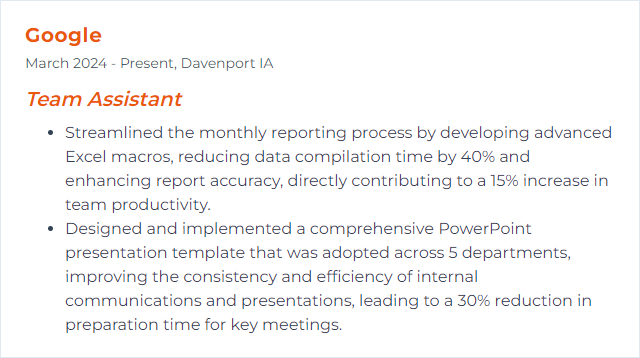
2. Google Workspace
Google Workspace brings Gmail, Calendar, Drive, Docs, Sheets, Slides, Meet, and more into a cloud-first toolkit. Everything syncs, everything searchable, collaboration baked in.
Why It's Important
Scheduling, file sharing, live editing, quick video calls—one system, fewer bottlenecks, smoother team flow.
How to Improve Google Workspace Skills
Structure Drive: Shared drives, clear folder hierarchies, consistent naming—find anything fast.
Work in comments: Suggest mode, tasks from comments, and version history keep edits tidy and accountable.
Calendar clarity: Use shared calendars, color coding, and recurring events; set smart notifications that don’t nag.
Meet like a pro: Preload agendas, enable captions, record when appropriate, and share summaries afterward.
Use Forms for inputs: Surveys, requests, event RSVPs—pipe responses into Sheets to track and analyze.
Quick capture: Keep or Tasks for jotting notes and follow-ups that don’t slip away.
Automate: Set rules in Gmail, use Sheets formulas, and simple Apps Script snippets when repetitive steps pile up.
How to Display Google Workspace Skills on Your Resume
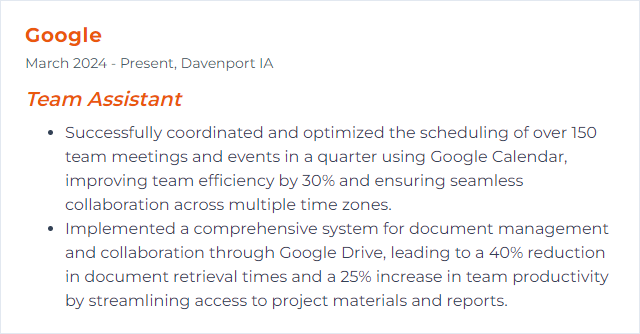
3. Time Management
Time management means choosing what gets your attention now, what waits, and what vanishes. For a Team Assistant, it’s deadlines met and chaos tamed.
Why It's Important
It sharpens focus, keeps promises, and guards team momentum. Missed milestones ripple; good planning blocks the waves.
How to Improve Time Management Skills
Prioritize with intent: Use an Eisenhower Matrix or simple must/should/could to rank work.
Break work down: Turn projects into bite-size tasks with owners and due dates.
Time block: Reserve calendar slots for deep work, admin rounds, and buffer time.
Tame notifications: Batch email and chat checks; mute channels when focus matters.
Review weekly: Re-plan every Friday (or Monday) so surprises don’t ambush your week.
How to Display Time Management Skills on Your Resume
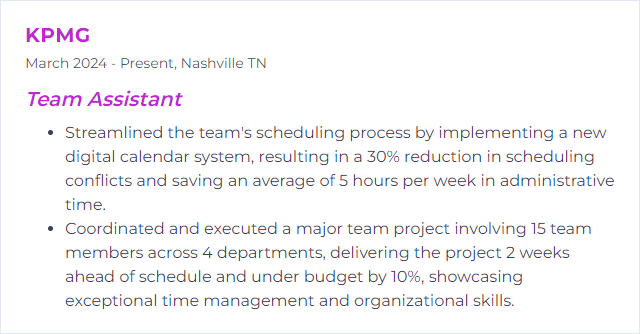
4. Data Entry
Data entry is careful, consistent input of information into systems and spreadsheets so the team can trust the numbers and move faster.
Why It's Important
Accurate data fuels reporting, decisions, and client communication. Precision today saves headaches tomorrow.
How to Improve Data Entry Skills
Standardize: Create templates and SOPs—fields, formats, naming, validation rules.
Audit routinely: Spot-check records, reconcile totals, and fix patterns of error.
Speed with accuracy: Learn keyboard shortcuts, use autofill wisely, and enable data validation.
Batch work: Enter similar items together to reduce context switching.
Automate: Import CSVs, use forms for inputs, and apply scripts where feasible.
Train and refresh: Short periodic practice keeps quality high and drift low.
How to Display Data Entry Skills on Your Resume
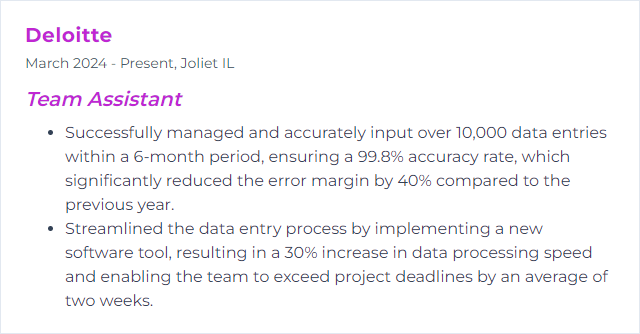
5. CRM Software
CRM software centralizes contacts, activities, deals, and service history. It’s your team’s living memory for customer interactions.
Why It's Important
Everything sits in one place—notes, emails, follow-ups, deadlines—so nothing crucial slips through a crack.
How to Improve CRM Software Skills
Clean data first: Deduplicate, standardize fields, and enforce picklists to cut noise.
Integrate the essentials: Connect email and calendar; log activity automatically.
Go mobile: Use the mobile app for updates on the move so records stay fresh.
Automate routine steps: Triggers for reminders, task creation, and stage changes prevent drift.
Harden security: Use roles, permissions, MFA, and audit logs. Protect what matters.
Build useful reports: Dashboards that answer “What’s next?” beat vanity metrics every time.
Provide training: Short, focused playbooks and refreshers keep adoption high.
How to Display CRM Software Skills on Your Resume
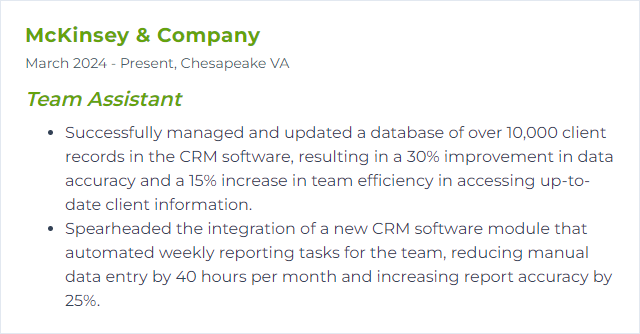
6. Project Management
Project management is the choreography of scope, time, resources, and risk. The Team Assistant keeps the tempo steady and the hand-offs clean.
Why It's Important
Without structure, projects meander. With it, milestones land, budgets breathe, and people know what to do when.
How to Improve Project Management Skills
Plan visibly: Track tasks, owners, deadlines, and dependencies in a shared tool.
Communicate rhythmically: Brief, regular check-ins and crisp status notes beat long, rare meetings.
Document decisions: Centralize requirements, notes, and changes so context isn’t lost.
Manage risks: List risks, assign watchers, set triggers, and prepare simple mitigations.
Retrospect quickly: After milestones, capture wins and friction while memories are fresh.
Keep learning: Explore frameworks (Kanban, Scrum, hybrid) and borrow what fits your team.
How to Display Project Management Skills on Your Resume
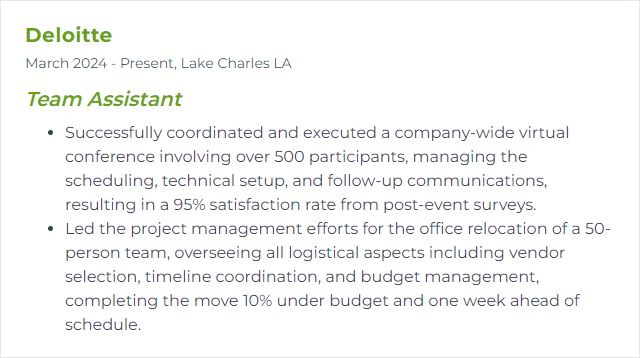
7. Adobe Acrobat
Adobe Acrobat creates, edits, secures, and organizes PDFs. It’s the bridge between drafts and polished, share-ready documents.
Why It's Important
Contracts, forms, handouts—PDFs are universal. Clean annotations, fills, and signatures keep processes moving.
How to Improve Adobe Acrobat Skills
Master essentials: Combine files, reorder pages, compress, and export without mangling formatting.
Own comments and reviews: Use annotations, stamps, and shared reviews to tighten feedback cycles.
Build fillable forms: Create fields, set validations, and add calculations for tidy data capture.
Automate actions: Batch routine steps—watermarks, headers, security—into one-click workflows.
Secure documents: Apply passwords, redact sensitive data, and manage permissions with care.
Stay current: Update regularly for stability, security, and new tricks.
How to Display Adobe Acrobat Skills on Your Resume
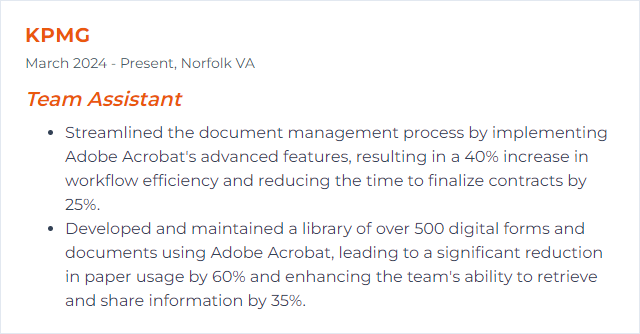
8. Slack Communication
Slack is where quick conversations, decisions, and files live. Channels replace messy email threads; threads tame the noise.
Why It's Important
Fast answers, fewer meetings, clearer ownership. When Slack is tidy, work feels lighter.
How to Improve Slack Communication Skills
Design channels: One topic per channel, crisp names, and short descriptions to guide usage.
Thread everything: Reply in threads to keep channels readable and history searchable.
Pin the good stuff: Pin FAQs, links, and key files so teammates don’t hunt.
Use reactions: Quick emoji responses = fewer “Got it” messages cluttering space.
Set norms: Response-time expectations, out-of-office status, and escalation paths.
Automate: Add reminders, simple workflows, or integrations that post status updates.
Prune regularly: Archive stale channels and clean files so search stays sharp.
How to Display Slack Communication Skills on Your Resume
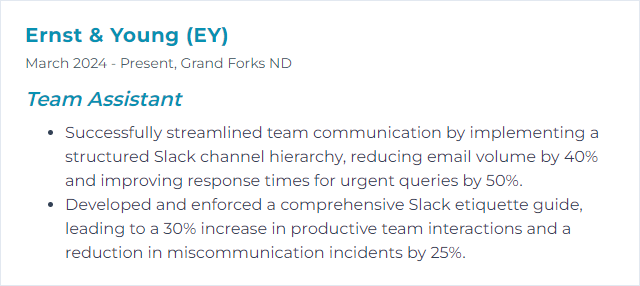
9. Zoom Proficiency
Zoom Proficiency means you can schedule, host, and troubleshoot video meetings without a hiccup—recordings, breakout rooms, screen shares, all handled smoothly.
Why It's Important
Virtual meetings are now routine. Good setup and crisp facilitation prevent wasted minutes and awkward fumbling.
How to Improve Zoom Proficiency Skills
Know the controls: Waiting rooms, host/ co-host roles, screen-share options, and participant permissions.
Polish the basics: Test audio/video, frame your shot, stabilize lighting, and kill background noise.
Secure sessions: Use passcodes, waiting rooms, and limit who can share.
Boost engagement: Polls, reactions, chat moderation, and breakout rooms for focused workshops.
Prepare templates: Recurring meetings with agendas and standard settings reduce setup time.
Troubleshoot fast: Keep a quick checklist for audio glitches, bandwidth dips, and screen-share hiccups.
How to Display Zoom Proficiency Skills on Your Resume
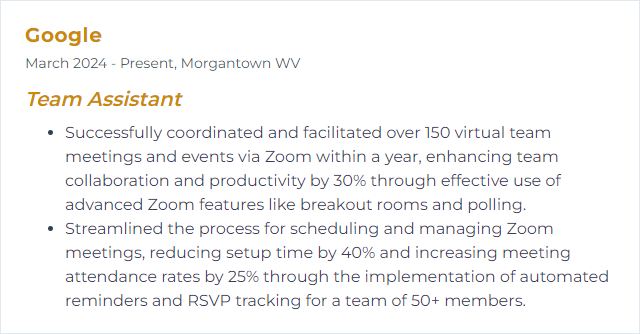
10. Trello Organization
Trello Workspaces bundle boards, people, and permissions. Cards become tasks; lists become stages; the board tells the story at a glance.
Why It's Important
It centralizes work, clarifies ownership, and exposes blockers quickly. Visual, simple, adaptable.
How to Improve Trello Organization Skills
Set naming rules: Cards start with verbs; include due dates or IDs when helpful.
Label with purpose: Status, priority, or team—pick a system and stick to it.
Use checklists: Break multi-step tasks into boxes you can tick. Progress becomes visible.
Calendar view: Turn deadlines into a schedule so capacity issues surface early.
Automate with Butler: Auto-assign, move cards on due date, or post reminders without touching a thing.
Review cadence: Weekly board grooming—archive done, rebalance workloads, clarify stuck items.
How to Display Trello Organization Skills on Your Resume

11. Multitasking Efficiency
True multitasking is prioritizing swiftly and switching cleanly. Juggling without dropping. Progress on many threads, one focused moment at a time.
Why It's Important
Requests pile up. Deadlines collide. Efficient juggling keeps quality high while momentum stays alive.
How to Improve Multitasking Efficiency Skills
Stack by priority: Use an Eisenhower-style lens and sequence work deliberately.
Batch similar tasks: Emails together, scheduling together, updates together. Reduce mental gear shifts.
Time block fiercely: Guard focus windows; reserve short sprints for quick wins.
Write things down: Externalize to a single trusted system so the brain can breathe.
Delegate smartly: Match tasks to strengths; provide crisp instructions and due dates.
Pause to reset: Micro-breaks between task types cut errors and fatigue.
How to Display Multitasking Efficiency Skills on Your Resume
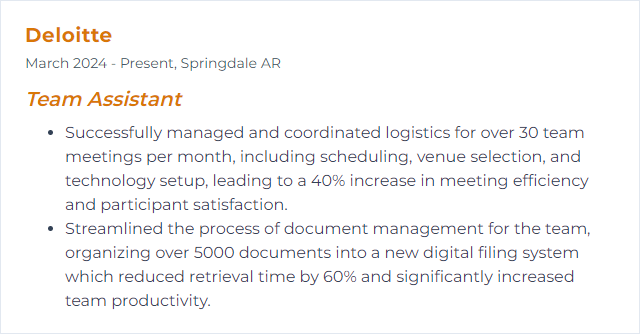
12. QuickBooks Knowledge
QuickBooks knowledge covers invoicing, expenses, payroll, bank feeds, and reports. It keeps books tidy and leaders informed.
Why It's Important
Good financial hygiene means fewer surprises, smoother audits, and confident decisions. The Team Assistant often keeps that pulse steady.
How to Improve QuickBooks Knowledge Skills
Start with the basics: Chart of accounts, items, classes, and reconciliations—build a solid foundation.
Practice in a sandbox: Test workflows on sample data before touching live records.
Memorize workflows: Recurring invoices, scheduled reports, and bank rules shave hours.
Tighten controls: Roles, closing dates, and attachment policies protect integrity.
Reconcile religiously: Monthly bank and card reconciliations catch issues early.
Keep current: New features roll out often—scan release notes and adopt what helps.
How to Display QuickBooks Knowledge Skills on Your Resume