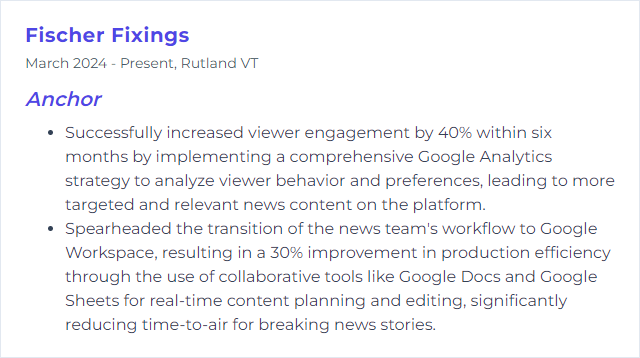Top 12 Anchor Skills to Put on Your Resume
In today's competitive job market, distinguishing yourself as a top candidate is crucial, and highlighting the right anchor skills on your resume can set you apart. This article explores the 12 essential skills that can make your application stand out to employers, ensuring you capture their attention from the very first glance.
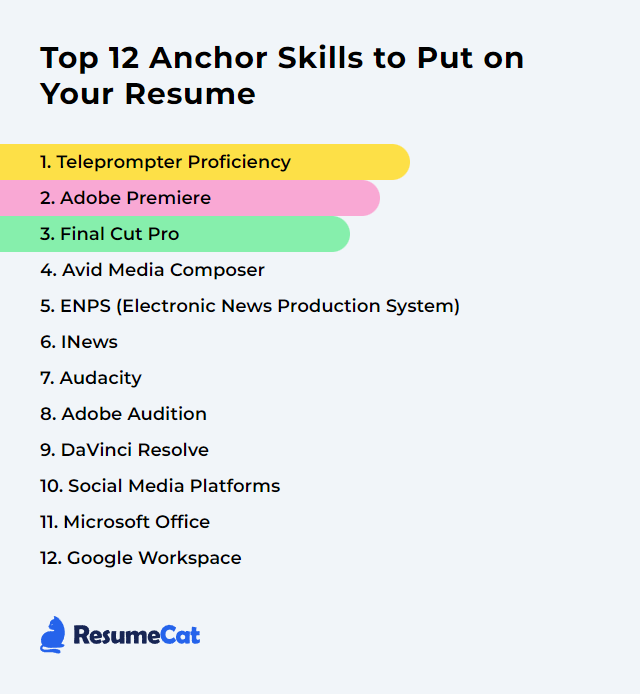
Anchor Skills
- Teleprompter Proficiency
- Adobe Premiere
- Final Cut Pro
- Avid Media Composer
- ENPS (Electronic News Production System)
- INews
- Audacity
- Adobe Audition
- DaVinci Resolve
- Social Media Platforms
- Microsoft Office
- Google Workspace
1. Teleprompter Proficiency
Teleprompter proficiency for an anchor refers to the skill of fluently reading scripted material from a teleprompter during live or recorded broadcasts, maintaining natural eye contact and engagement with the audience, while also managing pacing, intonation, and expression effectively.
Why It's Important
Teleprompter proficiency is crucial for an anchor as it ensures seamless delivery of news, maintains eye contact with the audience, enhances professionalism, and allows for smooth transitions between segments, thereby keeping viewers engaged and informed efficiently.
How to Improve Teleprompter Proficiency Skills
Improving teleprompter proficiency as an anchor involves practice and technique refinement. Here are concise tips:
Familiarize Beforehand: Read the script multiple times before going live. Understanding the content allows for smoother delivery.
Practice Eye Movement: Work on maintaining natural eye movements. Avoid fixating to prevent the "reading" look. Quick glances away can mimic natural eye contact.
Adjust Speed and Font Size: Customize the teleprompter's scroll speed and font size to match your reading comfort. This reduces strain and improves fluency.
Record and Review: Record practice sessions. Watch to identify and correct issues with pacing, eye contact, or expression.
Engage with Content: Instead of just reading, engage with the content. This helps in making the delivery sound more natural and less robotic.
Work on Pacing and Pauses: Practice varying your speaking pace and inserting pauses for emphasis. This makes your delivery more dynamic.
For more detailed guidance:
- BBC Academy offers insights on presenting and using a teleprompter effectively.
- The New York Film Academy provides practical tips for teleprompter use.
Remember, consistency and practice are key to mastering the teleprompter.
How to Display Teleprompter Proficiency Skills on Your Resume
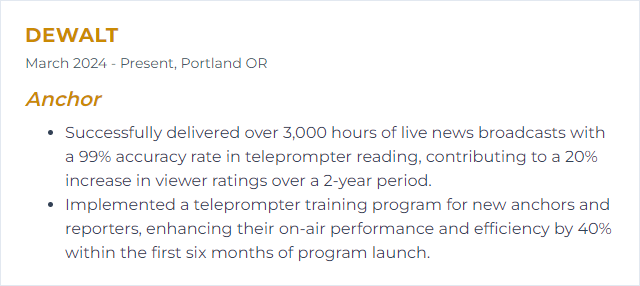
2. Adobe Premiere
Adobe Premiere is a professional video editing software used by filmmakers, broadcasters, and content creators for editing videos, adding effects, and producing high-quality content.
Why It's Important
Adobe Premiere is critical for an anchor as it provides powerful editing tools to create professional-quality news segments, allowing for precise control over video and audio, enhancing storytelling and audience engagement.
How to Improve Adobe Premiere Skills
Improving your efficiency and capability in Adobe Premiere involves mastering keyboard shortcuts, customizing your workspace, using templates, and staying updated with the latest features. Here's a concise guide:
Learn Keyboard Shortcuts: Familiarize yourself with Premiere's keyboard shortcuts to speed up your editing process. Adobe offers a comprehensive list of shortcuts.
Customize Your Workspace: Tailor your workspace layout to better suit your workflow. Adobe provides tips on customizing your workspace.
Use Templates: Incorporate templates for animations, titles, and effects to save time. Sources like Adobe Stock offer professionally designed templates.
Stay Updated: Adobe frequently updates Premiere with new features and improvements. Check the What's New page regularly to stay on top of these changes.
By integrating these strategies, you can significantly enhance your efficiency and creativity in Adobe Premiere.
How to Display Adobe Premiere Skills on Your Resume
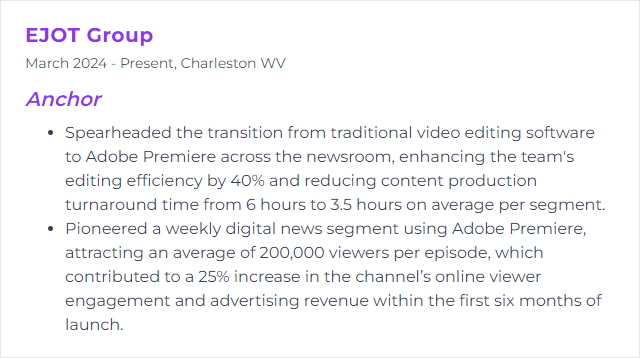
3. Final Cut Pro
Final Cut Pro is a professional video editing software developed by Apple Inc., designed for filmmakers, video editors, and content creators, offering advanced editing, motion graphics, audio editing, and color correction tools.
Why It's Important
Final Cut Pro is crucial for an anchor as it offers advanced editing tools and efficient workflow options, enabling the creation of high-quality, engaging video content quickly and effectively, essential for timely news and feature presentations.
How to Improve Final Cut Pro Skills
Improving your Final Cut Pro experience involves enhancing both your software skills and your hardware setup. Here's a concise guide:
Learn Keyboard Shortcuts: Accelerate your editing speed by mastering keyboard shortcuts. Familiarize yourself with the most common ones and customize your own for frequently used actions.
Optimize Preferences: Adjust Final Cut Pro's preferences for better performance. This includes playback quality and background rendering settings tailored to your project and hardware capabilities.
Use Proxy Media: Work with proxy media for smoother editing. This is especially useful when dealing with 4K or higher resolution footage on less powerful computers.
Organize Your Media: Implement a robust organizational structure within your library. Use keywords, smart collections, and ratings to keep your media organized and accessible.
Enhance Your Hardware: Ensure your hardware can handle your editing demands. This includes investing in a faster processor, more RAM, and external storage for large projects. Also, consider an external graphics processor (eGPU) for improved rendering and playback performance.
Stay Updated: Always use the latest version of Final Cut Pro. Apple regularly releases updates that include new features, bug fixes, and performance improvements.
Learn from Professionals: Expand your knowledge and skills by learning from professional editors. There are many online resources, such as Ripple Training and Larry Jordan's tutorials, which offer in-depth lessons on Final Cut Pro.
By following these steps and continually seeking to learn more about the software and editing techniques, you can significantly improve your efficiency and proficiency in Final Cut Pro.
How to Display Final Cut Pro Skills on Your Resume
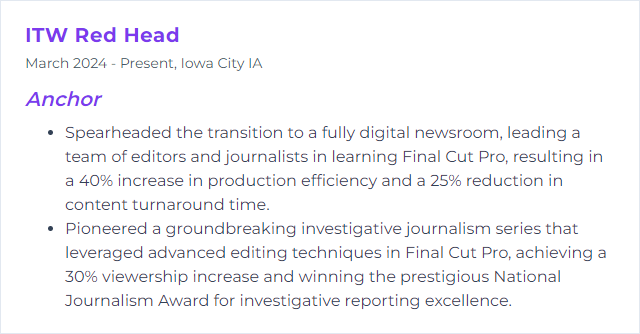
4. Avid Media Composer
Avid Media Composer is a professional video editing software widely used in the film and television industry for editing and finishing video projects, including news segments and TV shows, offering robust tools for high-quality video production.
Why It's Important
Avid Media Composer is crucial for an anchor as it offers advanced editing tools and workflow efficiency, enabling the quick creation and modification of news packages or segments, ensuring timely and high-quality broadcasts.
How to Improve Avid Media Composer Skills
Improving your skills in Avid Media Composer involves a combination of practice, understanding key features, and leveraging available resources. Here's a concise guide:
Learn Keyboard Shortcuts: Mastering keyboard shortcuts can significantly speed up your editing process. Avid's official site provides a comprehensive list.
Use Templates: Templates for sequences, titles, and effects can streamline your workflow. Explore templates or create your own for repetitive projects.
Practice Color Correction: Familiarize yourself with the Color Correction mode to enhance your videos. Lynda.com offers detailed tutorials.
Understand Audio Editing: Good audio is critical. Learn to use the Audio Mixer and AudioSuite plugins to improve your sound. Resources on Avid’s Pro Tools can be very helpful.
Stay Updated: Avid frequently updates Media Composer. Stay informed about new features and improvements through the Avid Blog.
Engage with the Community: Join forums and communities such as the Avid Community Forums to share tips and get advice from other editors.
Enroll in Training Courses: Consider official Avid training courses or other online platforms such as Pluralsight or Udemy for structured learning.
By integrating these strategies into your editing routine, you can enhance your efficiency and creativity in Avid Media Composer.
How to Display Avid Media Composer Skills on Your Resume
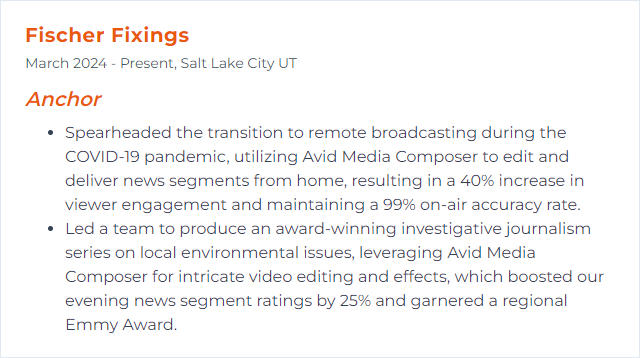
5. ENPS (Electronic News Production System)
ENPS (Electronic News Production System) is a comprehensive news production software used by journalists and newsrooms for organizing, writing, and coordinating news broadcasts. For an anchor, it provides a streamlined platform to access scripts, rundowns, and prompter content, facilitating seamless delivery of news to the audience.
Why It's Important
ENPS is crucial for an anchor because it streamlines the news production process, enabling efficient script writing, editing, and prompter integration, ensuring seamless delivery of news broadcasts.
How to Improve ENPS (Electronic News Production System) Skills
Improving ENPS (Electronic News Production System) for an anchor involves enhancing workflow efficiency and content quality through a few strategic steps:
Familiarize with Features: Master ENPS features by utilizing official training resources and tutorials to streamline content creation and management.
Customize Layouts: Customize ENPS layouts to prioritize information relevant to anchoring, ensuring quick access to scripts and rundowns. ENPS customization can significantly improve efficiency.
Collaborate Efficiently: Use ENPS's collaboration tools for real-time communication with the production team, reducing errors and ensuring consistency. This collaboration guide offers strategies for effective teamwork.
Integrate Social Media: Seamlessly integrate social media content into broadcasts by leveraging ENPS's social media management tools, enhancing engagement and relevance. Learn more about social media integration for live news environments.
Feedback Loop: Establish a consistent feedback loop with the production team to continually refine and improve ENPS workflows, adapting to changing newsroom dynamics.
By focusing on these key areas, an anchor can significantly improve their use of ENPS, leading to more efficient and dynamic news productions.
How to Display ENPS (Electronic News Production System) Skills on Your Resume

6. INews
INews, in the context of an anchor, refers to a software platform used by television newsrooms for scripting, organizing, and executing live broadcasts. It helps anchors and journalists manage story rundowns, prompter scripts, and production notes, facilitating a seamless news delivery process.
Why It's Important
INews is important for an anchor because it provides a reliable source of current events and comprehensive news coverage, enabling effective communication of information to the public.
How to Improve INews Skills
To enhance your performance as an iNews anchor, focus on the following key areas:
Mastering Delivery: Develop a clear, engaging, and authoritative delivery style. Practice pacing, intonation, and enunciation. Toastmasters International can provide valuable public speaking tips.
Content Understanding: Deeply understand your content to present it confidently. Journalist’s Resource offers insights into interpreting news stories accurately.
Audience Engagement: Connect with your audience through eye contact (looking directly into the camera), interactive segments, and social media. Poynter shares strategies for effective audience engagement.
Technical Skills: Familiarize yourself with iNews software and other technical aspects of broadcasting. Lynda.com (now LinkedIn Learning) has courses on broadcast technology.
Continuous Learning: Stay informed about current events and industry trends. Reuters Institute publishes research on journalism and media trends.
Feedback and Improvement: Regularly seek feedback from peers, mentors, and viewers. Use it constructively to improve. Consider setting up a SurveyMonkey for anonymous viewer feedback.
Professional Development: Attend workshops, seminars, and courses to hone your skills. Nieman Foundation offers fellowships and workshops for journalists.
By focusing on these areas and leveraging the resources provided, you can significantly improve your effectiveness and engagement as an iNews anchor.
How to Display INews Skills on Your Resume
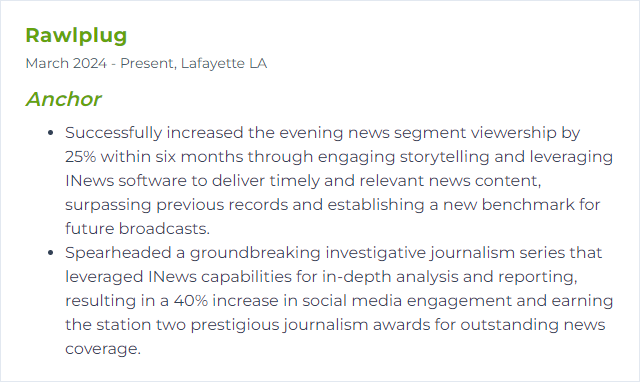
7. Audacity
Audacity is a free, open-source, cross-platform audio software used for recording and editing audio files.
Why It's Important
Audacity is important for an Anchor because it provides a powerful and user-friendly platform for recording, editing, and enhancing audio content, essential for creating high-quality broadcasts and podcasts.
How to Improve Audacity Skills
Improving Audacity for podcasting, especially for an anchor, involves enhancing audio quality, workflow, and overall production values. Here are concise steps with relevant resources:
- Optimize Recording Environment: Minimize echo and background noise. Acoustic Treatment Guide.
- Use Quality Equipment: Invest in a good microphone and headphones. Podcasting Gear Guide.
- Configure Audacity Settings: Select optimal recording and export settings for clarity. Audacity Manual - Preferences.
- Apply Noise Reduction: Use the Noise Reduction effect to clean up audio. Noise Reduction Tutorial.
- Equalization and Compression: Apply EQ to balance frequencies and compression to normalize volume levels. EQ and Compression Guide.
- Use Leveler and Normalize Effects: For consistent volume across the episode. Audacity Leveling Guide.
- Edit Efficiently: Utilize keyboard shortcuts and the Silence Audio feature for quicker editing. Audacity Keyboard Shortcuts.
- Enhance Voice Quality: Apply the High Pass Filter to remove low-frequency rumble and use the Limiter effect for a polished sound. Voice Enhancement Tips.
- Add Intro/Outro Music: Layer music tracks for a professional touch. Ensure you have rights to use the music. Free Music Archive.
- Stay Updated & Keep Learning: Regularly update Audacity and explore new features or plugins. Audacity Official Site.
By following these steps and utilizing external resources, you can significantly improve your podcast's audio quality and presentation in Audacity.
How to Display Audacity Skills on Your Resume
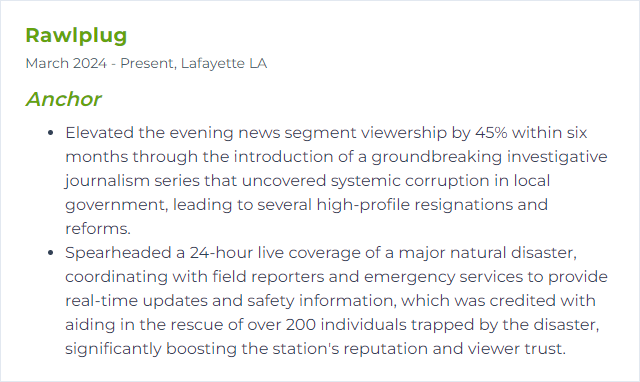
8. Adobe Audition
Adobe Audition is a professional audio editing and mixing software designed for audio and video professionals, offering tools for editing, mixing, recording, and restoring audio content.
Why It's Important
Adobe Audition is important for an anchor as it provides professional-grade audio editing tools to enhance clarity, remove background noise, and improve overall sound quality for clear and impactful broadcasts.
How to Improve Adobe Audition Skills
Improving your proficiency in Adobe Audition, especially as an anchor, involves understanding its tools and features that can enhance audio quality and streamline your workflow. Here are concise tips for enhancing your use of Adobe Audition:
Learn the Basics: Start with Adobe’s official tutorials to understand the fundamentals of audio editing and the software interface.
Use Keyboard Shortcuts: Increase your efficiency by mastering keyboard shortcuts. This speeds up your editing process significantly.
Utilize Noise Reduction Tools: Improve your audio quality by using Audition’s noise reduction capabilities to eliminate background noise and hiss.
Dynamic Link with Premiere Pro: If you work with video, take advantage of the Dynamic Link between Premiere Pro and Audition for seamless editing between video and audio.
Experiment with Effects: Explore Audition’s effects to enhance your audio. Use the Parametric Equalizer for tone adjustments or the Dynamics Processing for controlling volume levels.
Customize Your Workspace: Arrange and customize your workspace according to your preferences and workflow to work more efficiently.
Practice Multitrack Editing: Get comfortable with multitrack editing for complex projects, allowing you to layer sounds and manage multiple audio tracks easily.
Stay Updated: Keep your software up to date to benefit from the latest features and improvements. Check Adobe’s What’s New page regularly.
Join the Community: Engage with the Adobe Audition community for tips, tricks, and support from fellow users.
Practice Regularly: Like any skill, proficiency in Adobe Audition comes with regular practice. Set aside time to experiment with the software beyond your professional needs.
By focusing on these areas, you can significantly improve your efficiency and quality of work in Adobe Audition as an anchor.
How to Display Adobe Audition Skills on Your Resume
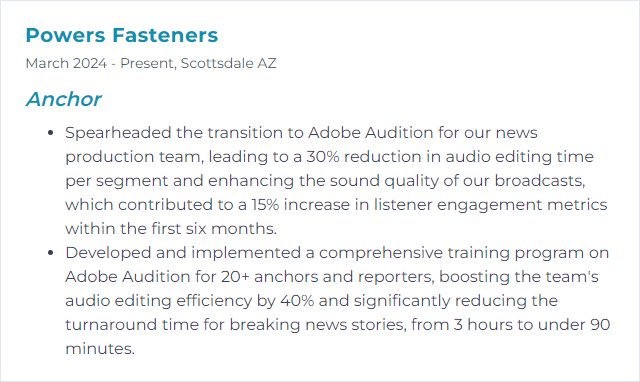
9. DaVinci Resolve
DaVinci Resolve is a comprehensive video editing software that combines editing, color correction, visual effects, motion graphics, and audio post-production all in one tool, widely used by professionals in the film and broadcast industry.
Why It's Important
DaVinci Resolve is a crucial tool for an anchor as it offers comprehensive video editing and color grading capabilities, enabling the creation of professional-quality broadcasts and enhancing visual storytelling.
How to Improve DaVinci Resolve Skills
Improving DaVinci Resolve performance involves optimizing both the software and your system:
Update DaVinci Resolve: Ensure you're using the latest version from Blackmagic Design's website.
System Optimization:
Optimize Media and Cache:
- Use Optimized Media: Convert media to a more manageable format via the Media Pool by right-clicking clips and selecting "Generate Optimized Media".
- Set Cache Files Location: In Preferences > Media Storage, set cache files to an SSD for faster access.
Manage Project Settings:
- Match Timeline Resolution with Output: Go to File > Project Settings and ensure your timeline resolution matches your final output resolution to avoid unnecessary processing.
- Use Proxy Mode: For heavy projects, use the Proxy Mode (Playback > Proxy Mode) to lower resolution during editing.
Close Unnecessary Programs: Ensure no heavy background processes are running that could sap CPU and RAM resources.
Hardware Upgrades: If performance is still lacking, consider upgrading your RAM, GPU, or moving to an SSD if you haven't already.
Each step contributes to a smoother DaVinci Resolve experience, enhancing both editing and rendering times.
How to Display DaVinci Resolve Skills on Your Resume
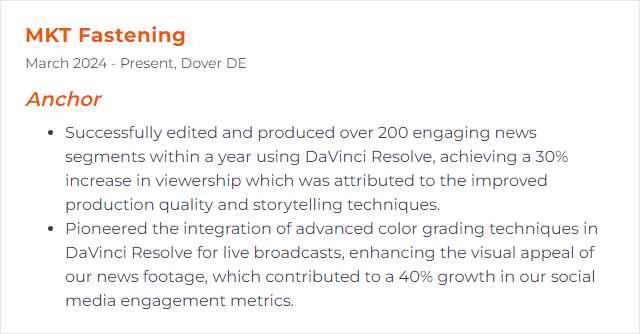
10. Social Media Platforms
Social media platforms are online spaces where users create, share, and interact with content and each other, facilitating communication, content dissemination, and community building.
Why It's Important
Social media platforms are crucial for anchors as they provide a direct channel for engagement with the audience, enable real-time news dissemination, and facilitate the building of a personal brand, enhancing visibility and credibility in the digital age.
How to Improve Social Media Platforms Skills
Improving social media platforms involves enhancing user experience, privacy, security, and content quality. Here are concise strategies, tailored for an Anchor role:
Enhance User Experience: Simplify navigation and user interface. Ensure the platform is intuitive and accessible to all users, including those with disabilities (Web Content Accessibility Guidelines).
Strengthen Privacy and Security: Implement robust data protection measures and transparent privacy policies. Educate users on security best practices (National Cyber Security Centre).
Improve Content Quality: Use algorithms and human moderation to reduce misinformation and harmful content. Promote quality content creation (Poynter Institute).
Encourage Positive Interactions: Foster a community environment that encourages respectful and constructive interactions. Introduce features that highlight positive content and contributions (Cyberbullying Research Center).
Promote Digital Well-being: Introduce features that help users manage their time on the platform responsibly, like usage reminders or downtime scheduling (American Psychological Association).
Enable Customization and Control: Give users more control over what they see, including ad preferences and content filters. This enhances personalization and user satisfaction (Electronic Frontier Foundation).
By focusing on these areas, social media platforms can create a safer, more engaging, and user-friendly environment.
How to Display Social Media Platforms Skills on Your Resume
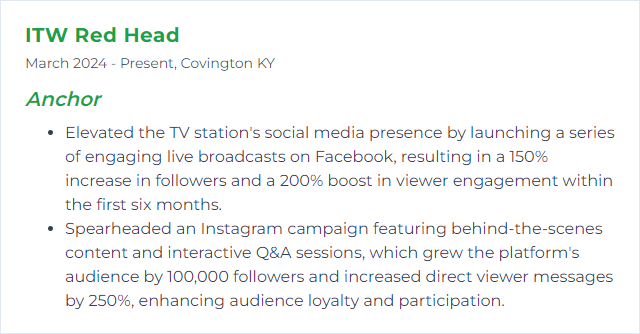
11. Microsoft Office
Microsoft Office is a suite of productivity software that includes applications such as Word, Excel, PowerPoint, and Outlook, designed for document creation, data analysis, presentations, and email communication.
Why It's Important
Microsoft Office is essential for an anchor as it provides a comprehensive suite of tools for creating, editing, and presenting news scripts, managing schedules, and collaborating with team members efficiently, ensuring smooth and professional news broadcasting.
How to Improve Microsoft Office Skills
Improving your Microsoft Office skills can greatly enhance your productivity and efficiency. Here are concise steps to follow:
Explore Microsoft's Training Center: Microsoft offers free training for all its Office applications, providing tutorials from beginner to advanced levels.
Utilize Templates: Start projects with templates for a professional look without spending too much time on design.
Learn Keyboard Shortcuts: Familiarize yourself with keyboard shortcuts for Word, Excel, PowerPoint, and other Office applications to speed up your work.
Customize the Ribbon: Tailor the Office ribbon by adding frequently used commands. This guide shows you how.
Use Office Add-Ins: Enhance functionality with Office Add-Ins. These can help with everything from analytics to project management.
Practice with Real Projects: Apply what you learn in real-world projects or simulations to reinforce new skills and concepts.
Join Office Communities: Engage with Office forums and communities for tips, advice, and troubleshooting.
By following these steps, you can significantly improve your efficiency and proficiency with Microsoft Office.
How to Display Microsoft Office Skills on Your Resume
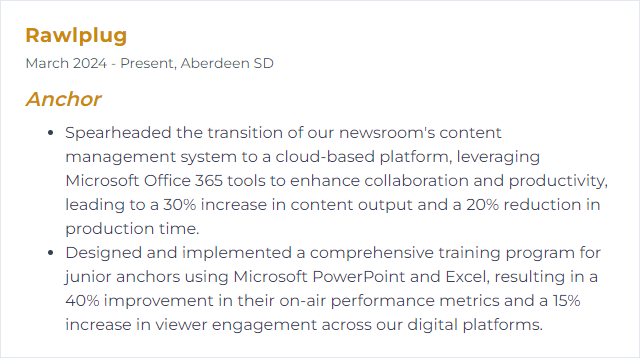
12. Google Workspace
Google Workspace is a comprehensive suite of cloud-based productivity and collaboration tools, including email, documents, calendars, and video conferencing, designed for businesses and educational institutions.
Why It's Important
Google Workspace is crucial for an anchor as it provides a comprehensive suite of collaboration and productivity tools, including email, documents, and calendars, enabling efficient communication, seamless information sharing, and effective organization.
How to Improve Google Workspace Skills
Improving Google Workspace for an Anchor involves optimizing collaboration, communication, and productivity. Here are concise strategies:
Utilize Google Drive for Organized Storage: Centralize documents and files for easy access and collaboration. Learn more about Google Drive.
Maximize Google Calendar for Scheduling: Schedule and share calendars to streamline meetings and deadlines. Optimize your Google Calendar.
Enhance Communication with Google Meet: Use Google Meet for video conferencing to maintain clear and effective communication. Get started with Google Meet.
Leverage Google Chat for Instant Messaging: Keep conversations flowing with instant messaging for quick discussions and updates. Explore Google Chat.
Customize Email with Gmail: Organize your inbox with labels, filters, and categories to keep essential emails accessible. Customize your Gmail experience.
Use Google Docs, Sheets, and Slides for Collaboration: Collaborate in real-time on documents, spreadsheets, and presentations. Collaborate with Google Docs, Sheets, and Slides.
Implement Google Forms for Feedback and Surveys: Easily create forms to gather insights and feedback from your team or audience. Get started with Google Forms.
Adopt Google Keep for Notes and Reminders: Use Keep for jotting down quick notes, creating lists, and setting reminders. Discover Google Keep.
Train and Educate Your Team: Regularly update your team on new features and best practices to ensure they are leveraging Google Workspace effectively. Access training and help.
Customize and Integrate: Tailor Google Workspace to fit your specific needs and integrate it with other tools you use. Explore Google Workspace Marketplace.
By implementing these strategies, you can enhance productivity, streamline communication, and improve overall efficiency within Google Workspace.
How to Display Google Workspace Skills on Your Resume