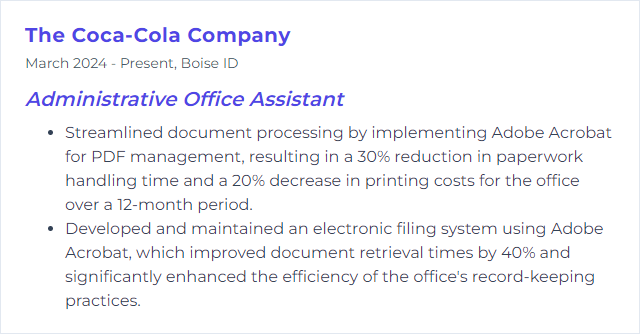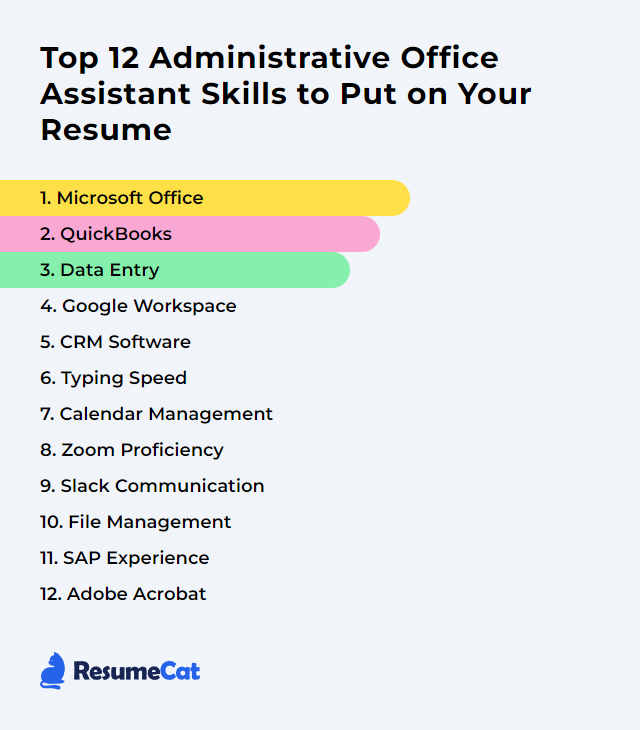Top 12 Administrative Office Assistant Skills to Put on Your Resume
In today’s noisy, fast-switching offices, an Administrative Office Assistant pulls many levers at once. The right mix of tools, tempo, and judgment makes the difference. Showcasing these skills on your resume doesn’t just list what you can do—it signals reliability, momentum, and the kind of steadiness busy teams crave.
Administrative Office Assistant Skills
- Microsoft Office
- QuickBooks
- Data Entry
- Google Workspace
- CRM Software
- Typing Speed
- Calendar Management
- Zoom Proficiency
- Slack Communication
- File Management
- SAP Experience
- Adobe Acrobat
1. Microsoft Office
Microsoft Office is a suite of tools—Word, Excel, Outlook, PowerPoint—that handles documents, data, communication, and presentations. The everyday backbone for clerical rhythm and reporting clarity.
Why It's Important
Office ties routine to results. Draft the memo, reconcile the tracker, send the invite, build the slide deck—consistent output with fewer hiccups. It keeps the desk humming.
How to Improve Microsoft Office Skills
Sharpening your Office chops comes down to speed, structure, and smart features.
Targeted courses: Pick focused training on Excel formulas and pivot tables, Word styles, Outlook rules, and PowerPoint slide masters. Bite-sized lessons stick.
Templates and styles: Build a small library—letterheads, agendas, dashboards. Lock in formatting once, reuse forever.
Keyboard shortcuts: Learn the top 20 for each app. It’s free time every day—copy, paste, format painter, navigation, cell editing.
Real work practice: Recreate frequent tasks: mail merges, expense trackers, action logs, slide templates. Repetition hardens the skill.
Add-ins and integrations: Explore Office add-ins that simplify approvals, e-signatures, and data pulls. Small boosts, big payoff.
Macros and Quick Steps: Automate repetitive routines in Excel and Outlook. Even simple macros and rules erase drudgery.
How to Display Microsoft Office Skills on Your Resume
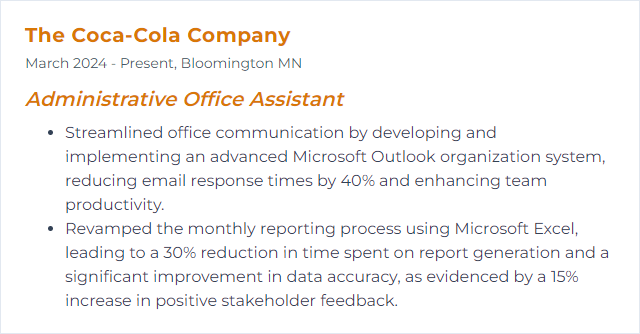
2. QuickBooks
QuickBooks (especially QuickBooks Online) handles invoices, expenses, bank feeds, billing, and basic reporting. A practical ledger for the day-to-day money picture.
Why It's Important
Accurate books are non‑negotiable. QuickBooks trims manual entry, keeps cash flow visible, and shortens the distance between transactions and trustworthy reports.
How to Improve QuickBooks Skills
Make it tailored, automatic, and connected.
Customize the workspace: Tweak the dashboard, set report favorites, brand invoice templates, and create custom fields that match how your office works.
Lean on automation: Use bank rules, recurring invoices, recurring bills, and automatic reconciliation prompts. Less copy‑paste, fewer mistakes.
Tidy the chart of accounts: Keep it lean and relevant so coding stays consistent and reports read cleanly.
Lock dates and use user roles: Prevent accidental edits and keep permissions appropriate.
Integrate smart tools: Connect calendars, payroll, and receipt-capture apps. One flow, not three.
How to Display QuickBooks Skills on Your Resume
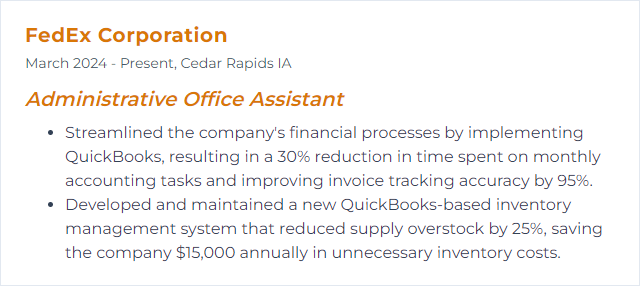
3. Data Entry
Data entry means getting information into systems swiftly and correctly—databases, spreadsheets, CRMs—so people can find, trust, and use it.
Why It's Important
Decisions lean on clean data. Accurate entry speeds searches, prevents rework, and protects reports from quiet corruption.
How to Improve Data Entry Skills
- Train your typing: Regular speed-and-accuracy drills add up fast. Target accuracy first; speed follows.
- Use the right tools: Excel tables, data validation, drop-downs, and conditional formatting reduce errors.
- Shortcuts everywhere: Keyboard combos for navigation, selection, and editing shave minutes off each hour.
- Verify: Double-check critical fields, spot-check samples, and reconcile totals with source documents.
- Chunk the work: Break long runs into focused sprints with short pauses to keep accuracy tight.
- Automate repeats: Use templates, formulas, and simple scripts or macros to standardize and speed up routine entry.
How to Display Data Entry Skills on Your Resume
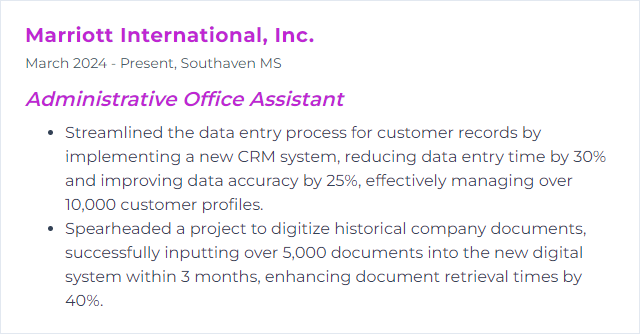
4. Google Workspace
Google Workspace bundles Gmail, Calendar, Drive, Docs, Sheets, Slides, Meet, and more. Cloud-first tools for fast collaboration and tidy file trails.
Why It's Important
Shared docs, live edits, searchable files, instant meetings—it lowers friction and keeps teams moving together.
How to Improve Google Workspace Skills
Organize Drive: Clean folder hierarchies, shared drives for teams, consistent permissions. Name things so anyone can find them.
Calendar mastery: Layer calendars, set working hours, use appointment schedules, and add smart reminders. Fewer clashes, clearer days.
Inbox control: Labels, filters, rules, and templates. Turn email into structured queues, not chaos.
Real-time collaboration: Comments, suggestions, version history, and document outlines keep edits transparent and reversible.
Forms and approvals: Use Forms to collect inputs and Sheets to route simple approvals with notifications.
Apps Script: Automate repetitive tasks—file moves, email merges, calendar updates. Lightweight scripts, heavy savings.
Security basics: 2-step verification, shared drive permissions, and periodic audits of who has what.
Add-ons: Carefully choose Marketplace add-ons that fill a gap—document signing, mail merges, task sync.
How to Display Google Workspace Skills on Your Resume
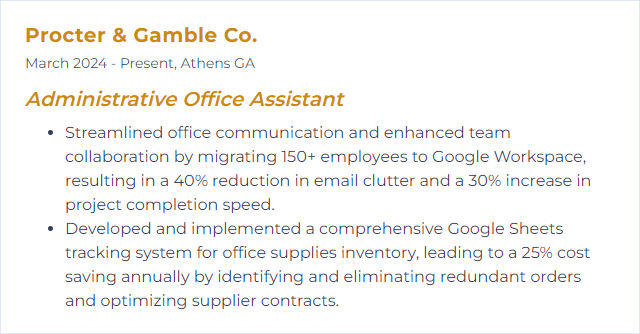
5. CRM Software
CRM software centralizes contact details, conversations, tasks, and pipelines. It’s the memory of client interactions—organized and searchable.
Why It's Important
With a good CRM, nothing slips. Follow-ups get done, notes live where they belong, and service feels personal instead of improvised.
How to Improve CRM Software Skills
Connect email and calendars: Auto-log messages and meetings so context is always at hand.
Automate entries: Use integrations or workflow rules to create tasks, set reminders, and fill routine fields without typing.
Customize views: Dashboards, custom fields, and filters that mirror how your team thinks—less clicking, faster answers.
Mobile fluency: Learn the mobile app well. Update notes right after calls; no more memory gaps.
Reporting that matters: Build a few clear reports—activity, response times, pipeline health. Leaders read what’s useful.
Privacy and compliance: Respect consent, retention, and data-minimization rules (GDPR, CCPA). Roles and permissions aren’t optional.
Practice and training: Short refreshers keep adoption high and habits consistent.
How to Display CRM Software Skills on Your Resume
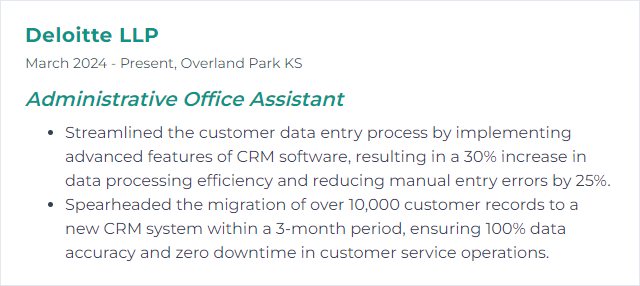
6. Typing Speed
Typing speed reflects how many words you can accurately produce per minute. It’s the silent accelerator behind email, notes, and data entry.
Why It's Important
Faster, cleaner typing trims response times, clears backlogs, and keeps you in flow when the inbox swells.
How to Improve Typing Speed Skills
Practice daily: Short, focused sessions. Accuracy first; speed climbs naturally.
Ergonomics: Neutral wrists, steady posture, home-row discipline. Comfort preserves speed.
Touch type: Train without looking. Tools like Keybr and similar programs build muscle memory.
Targeted drills: Use tests and word lists that mirror your work—names, numbers, common office terms.
Review errors: Track which keys cause slips and drill them deliberately.
How to Display Typing Speed Skills on Your Resume
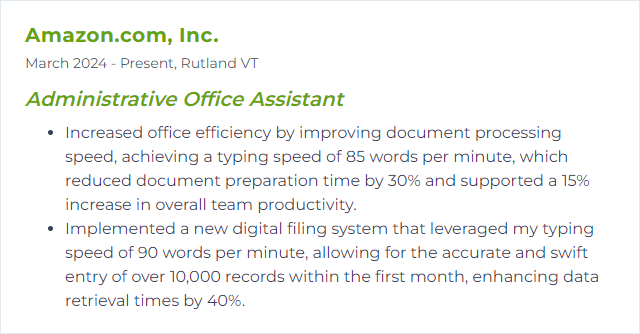
7. Calendar Management
Calendar management means shaping time: scheduling, protecting focus blocks, preventing collisions, and keeping stakeholders aligned.
Why It's Important
Meetings land cleanly. Deadlines stick. Leaders move through the day without whiplash. The whole office benefits.
How to Improve Calendar Management Skills
One source of truth: Use a primary digital calendar for all scheduling. Reduce double-booking risk.
Color and naming conventions: Visual cues make priorities obvious at a glance.
Smart holds: Block travel time, prep time, and focus windows. Guard them.
Ritual reviews: Scan the next two weeks daily; do a weekly reshuffle for bigger shifts.
Shared visibility: Share calendars or specific events with the right people. Clarity beats guesswork.
Scheduling tools: Use pollers or booking links for multi-person meetings. Kill the email ping-pong.
Buffers and limits: Add end-of-day buffers; cap meeting lengths. Shorter, sharper sessions win.
How to Display Calendar Management Skills on Your Resume
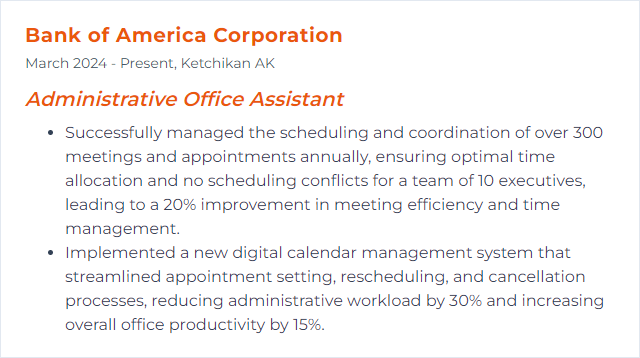
8. Zoom Proficiency
Zoom proficiency covers scheduling, hosting, screen sharing, breakout rooms, recordings, basic troubleshooting, and security controls. Smooth virtual rooms, minimal friction.
Why It's Important
Remote and hybrid work depend on flawless calls. A steady host keeps meetings on time, on track, and accessible for those who couldn’t join live.
How to Improve Zoom Proficiency Skills
Core features: Waiting rooms, passcodes, mute controls, participant management—know them cold.
Share well: Share specific windows, optimize for video, and use annotation tools to focus attention.
Breakout rooms: Configure in advance, assign quickly, and broadcast messages to groups.
Record responsibly: Set naming conventions, store securely, and share links with clear context.
Integrations: Connect your calendar for one-click joins and automatic updates.
Stay current: New features roll out often—periodic check-ins keep skills fresh.
How to Display Zoom Proficiency Skills on Your Resume
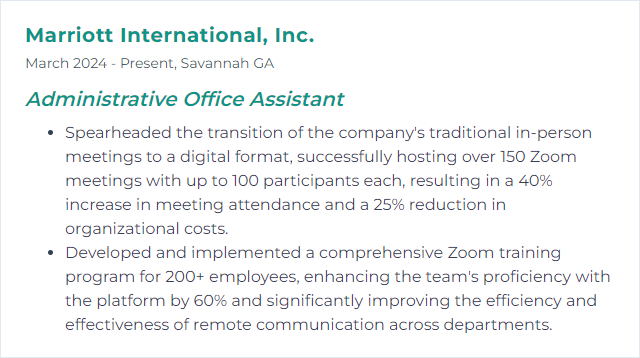
9. Slack Communication
Slack is where quick conversations, file swaps, and decisions happen. Channels, threads, huddles—lightweight, traceable, fast.
Why It's Important
It cuts email volume, centralizes updates, and keeps context attached to work. Short messages, faster outcomes.
How to Improve Slack Communication Skills
Say it cleanly: Short, clear messages with the right mentions. Thread for depth; channel for headlines.
Channel hygiene: Name channels well, archive stale ones, and pin key docs so people aren’t hunting.
Search like a pro: Filters, date ranges, and “in:channel has:link” style searches save time.
Bots and integrations: Automate reminders, ticket creation, and approvals. Let Slack do the nudging.
Notification sanity: Fine-tune alerts and set a status. Respect focus time; set expectations.
How to Display Slack Communication Skills on Your Resume
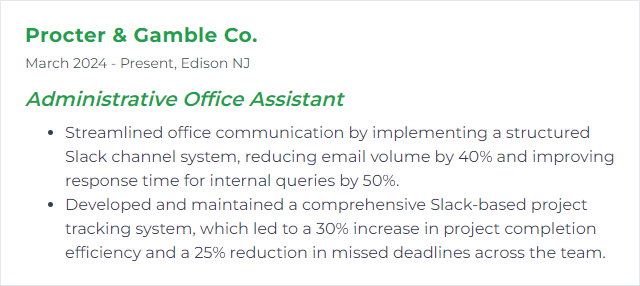
10. File Management
File management is the art of naming, storing, securing, and retrieving documents—digital or physical—without fuss.
Why It's Important
When files are findable and safe, work speeds up and risk drops. No duplicates lurking. No version confusion.
How to Improve File Management Skills
Logical structure: Build folder trees by team, project, and date. Keep it simple and consistent.
Naming conventions: Standardize names—project_name‑YYYYMMDD‑v01. Everyone uses the same pattern.
Cloud-first: Use shared drives for collaboration, version history, and access control.
Regular pruning: Monthly cleanups to archive, merge duplicates, and remove dead files.
Document management tools: Notes and scans live in organized systems (OneNote, Evernote, or similar) with tags and notebooks.
Backups and retention: Automate backups and set retention policies for critical records.
How to Display File Management Skills on Your Resume
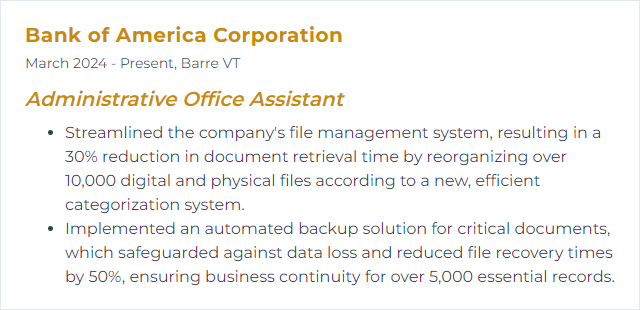
11. SAP Experience
SAP skills mean comfort inside an enterprise system used for finance, procurement, HR, and more. Data entry, reporting, lookups, and workflow steps done right.
Why It's Important
Many large organizations run on SAP. Knowing your way around modules, fields, and transactions keeps processes compliant and fast.
How to Improve SAP Experience Skills
Role-based training: Focus on the modules you touch—MM, FI/CO, HR. Practice with realistic scenarios.
Favorites and variants: Save frequent transactions and report variants to cut setup time.
Data discipline: Learn required fields, common error codes, and posting rules to avoid reversals.
Community learning: Tap user groups and forums for tips, transaction codes, and troubleshooting patterns.
Stay updated: When the system changes, skim release notes and refresh your shortcuts.
How to Display SAP Experience Skills on Your Resume
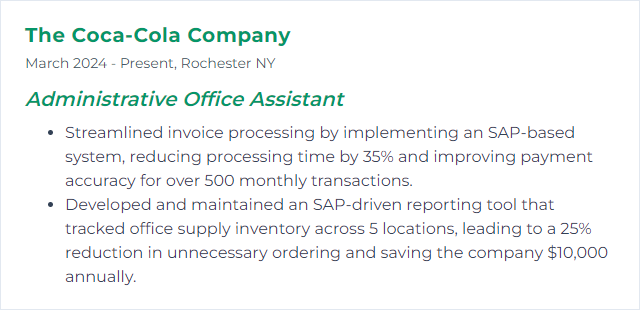
12. Adobe Acrobat
Adobe Acrobat handles PDFs—create, edit, combine, secure, and sign. The universal document wrapper.
Why It's Important
PDFs travel well. Acrobat preserves formatting, supports forms, and provides protection features for sensitive files.
How to Improve Adobe Acrobat Skills
Page organization: Merge, split, reorder, rotate, and extract pages with confidence. Faster assembly, cleaner packets.
Security and redaction: Apply passwords, restrict editing, and use proper redaction to remove sensitive text and metadata.
Fillable forms: Build interactive fields, add validation, and enable signatures so forms come back complete and legible.
OCR and accessibility: Run text recognition on scans and add tags, alt text, and reading order for accessible documents.
How to Display Adobe Acrobat Skills on Your Resume